使用vue学习three.js之加载和使用纹理-用视频输出作为纹理,使用VideoTexture视频纹理实现物体表面播放视频
Posted 点燃火柴
tags:
篇首语:本文由小常识网(cha138.com)小编为大家整理,主要介绍了使用vue学习three.js之加载和使用纹理-用视频输出作为纹理,使用VideoTexture视频纹理实现物体表面播放视频相关的知识,希望对你有一定的参考价值。
使用VideoTexture视频纹理实现物体表面播放视频
1.demo效果
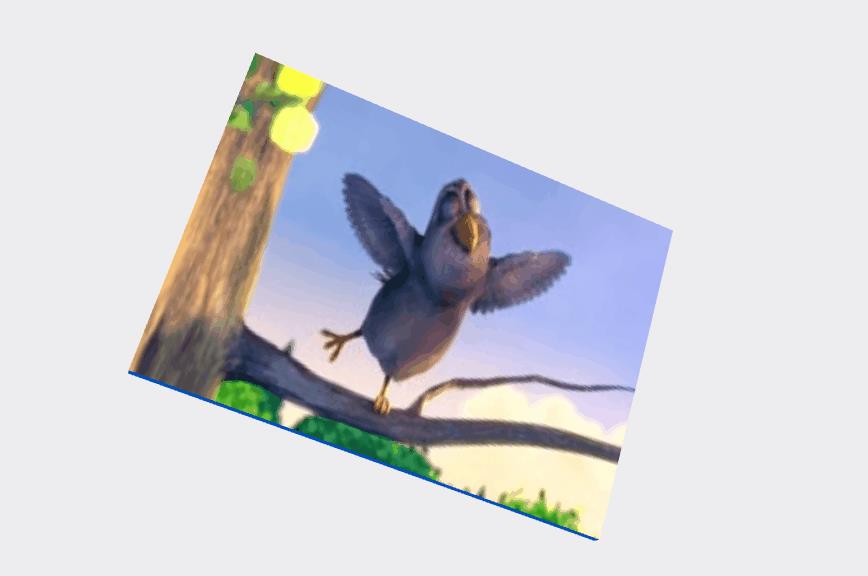
2. 实现要点
2.1 使用标签引入视频资源
在public目录下的index.html文件中通过< script >标签引入相关文件文件
<video id="video" style="display: none; position: absolute; left: 15px; top: 75px;" :src="videoURL" controls="true" autoplay="true" />
data() {
return {
videoURL: `${process.env.BASE_URL}movies/Big_Buck_Bunny_small.ogv`,
...
}
}
2.2 创建视频纹理材质
createMesh(geom) {
const video = document.getElementById('video')//获取video标签元素
const texture = new THREE.VideoTexture(video)//创建视频纹理
const materialArray = []
materialArray.push(new THREE.MeshBasicMaterial({ color: 0x0051ba }))
materialArray.push(new THREE.MeshBasicMaterial({ color: 0x0051ba }))
materialArray.push(new THREE.MeshBasicMaterial({ color: 0x0051ba }))
materialArray.push(new THREE.MeshBasicMaterial({ color: 0x0051ba }))
materialArray.push(new THREE.MeshBasicMaterial({ map: texture })) //使用视频纹理创建材质
materialArray.push(new THREE.MeshBasicMaterial({ color: 0xff51ba }))
const mesh = new THREE.Mesh(geom, materialArray)
return mesh
}
3. demo代码
<template>
<div>
<video id="video" style="display: none; position: absolute; left: 15px; top: 75px;" :src="videoURL" controls="true" autoplay="true" />
<div id="container" />
<div class="controls-box">
<section>
<el-row>
<el-checkbox v-model="properties.isRotate" @change="propertiesChange">
isRotate
</el-checkbox>
</el-row>
<el-row>
<div v-for="(item,key) in properties" :key="key">
<div v-if="item&&item.name!=undefined">
<el-col :span="8">
<span class="vertice-span">{{ item.name }}</span>
</el-col>
<el-col :span="13">
<el-slider v-model="item.value" :min="item.min" :max="item.max" :step="item.step" :format-tooltip="formatTooltip" @change="propertiesChange" />
</el-col>
<el-col :span="3">
<span class="vertice-span">{{ item.value }}</span>
</el-col>
</div>
</div>
</el-row>
</section>
</div>
</div>
</template>
<script>
import * as THREE from 'three'
import { OrbitControls } from 'three/examples/jsm/controls/OrbitControls.js'
export default {
data() {
return {
videoURL: `${process.env.BASE_URL}movies/Big_Buck_Bunny_small.ogv`,
properties: {
isRotate: false
},
cube: null,
camera: null,
scene: null,
renderer: null,
controls: null
}
},
mounted() {
this.init()
},
methods: {
formatTooltip(val) {
return val
},
// 初始化
init() {
this.createScene() // 创建场景
this.createModels() // 创建模型
this.createLight() // 创建光源
this.createCamera() // 创建相机
this.createRender() // 创建渲染器
this.createControls() // 创建控件对象
this.render() // 渲染
},
// 创建场景
createScene() {
this.scene = new THREE.Scene()
},
// 创建模型
createModels() {
this.cube = this.createMesh(new THREE.BoxGeometry(22, 16, 0.6))
this.cube.position.y = 2
this.scene.add(this.cube)
},
createMesh(geom) {
const video = document.getElementById('video') //获取video标签元素
const texture = new THREE.VideoTexture(video) //创建视频纹理
const materialArray = []
materialArray.push(new THREE.MeshBasicMaterial({ color: 0x0051ba }))
materialArray.push(new THREE.MeshBasicMaterial({ color: 0x0051ba }))
materialArray.push(new THREE.MeshBasicMaterial({ color: 0x0051ba }))
materialArray.push(new THREE.MeshBasicMaterial({ color: 0x0051ba }))
materialArray.push(new THREE.MeshBasicMaterial({ map: texture })) //使用视频纹理创建材质
materialArray.push(new THREE.MeshBasicMaterial({ color: 0xff51ba }))
const mesh = new THREE.Mesh(geom, materialArray)
return mesh
},
// 创建光源
createLight() {
// 环境光
const ambientLight = new THREE.AmbientLight(0x242424, 0.1) // 创建环境光
this.scene.add(ambientLight) // 将环境光添加到场景
const spotLight = new THREE.SpotLight(0xffffff) // 创建聚光灯
spotLight.position.set(0, 30, 30)
spotLight.intensity = 1.2
this.scene.add(spotLight)
},
// 创建相机
createCamera() {
const element = document.getElementById('container')
const width = element.clientWidth // 窗口宽度
const height = element.clientHeight // 窗口高度
const k = width / height // 窗口宽高比
// PerspectiveCamera( fov, aspect, near, far )
this.camera = new THREE.PerspectiveCamera(45, k, 0.1, 1000)
this.camera.position.set(0, 1, 28) // 设置相机位置
this.camera.lookAt(new THREE.Vector3(0, 0, 0)) // 设置相机方向
this.scene.add(this.camera)
},
// 创建渲染器
createRender() {
const element = document.getElementById('container')
this.renderer = new THREE.WebGLRenderer({ antialias: true, alpha: true })
this.renderer.setSize(element.clientWidth, element.clientHeight) // 设置渲染区域尺寸
// this.renderer.shadowMap.enabled = true // 显示阴影
// this.renderer.shadowMap.type = THREE.PCFSoftShadowMap
this.renderer.setClearColor(0xeeeeee, 1) // 设置背景颜色
element.appendChild(this.renderer.domElement)
},
propertiesChange() {
//
},
updateRotation() {
if (this.properties.isRotate) {
this.cube.rotation.x += -0.01
this.cube.rotation.y += -0.01
this.cube.rotation.z += -0.01
}
},
render() {
this.updateRotation()
this.renderer.render(this.scene, this.camera)
requestAnimationFrame(this.render)
},
// 创建控件对象
createControls() {
this.controls = new OrbitControls(this.camera, this.renderer.domElement)
}
}
}
</script>
<style>
#container {
position: absolute;
width: 100%;
height: 100%;
}
.controls-box {
position: absolute;
right: 5px;
top: 5px;
width: 300px;
padding: 10px;
background-color: #fff;
border: 1px solid #c3c3c3;
}
.label-col {
padding: 8px 5px;
}
.vertice-span {
line-height: 38px;
padding: 0 2px 0 10px;
}
</style>
以上是关于使用vue学习three.js之加载和使用纹理-用视频输出作为纹理,使用VideoTexture视频纹理实现物体表面播放视频的主要内容,如果未能解决你的问题,请参考以下文章
使用vue学习three.js之加载和使用纹理-加载DDSPVRTGA格式的纹理,使用纹理材质创建模型
使用vue学习three.js之加载和使用纹理- 通过设置纹理的wrapSwrapTrepeat属性实现纹理的重复平铺,纹理的重复映射
使用vue学习three.js之加载和使用纹理-使用canvas画布上的绘画作为纹理渲染到方块上,使用动态绘画纹理
使用vue学习three.js之加载和使用纹理-设置material.bumpMap属性使用凹凸贴图创建皱纹