使用vue学习three.js之移动相机-使相机沿指定路径运动,相机巡检,是物体在指定路径上运动
Posted 点燃火柴
tags:
篇首语:本文由小常识网(cha138.com)小编为大家整理,主要介绍了使用vue学习three.js之移动相机-使相机沿指定路径运动,相机巡检,是物体在指定路径上运动相关的知识,希望对你有一定的参考价值。
使相机沿指定路径运动,是物体在指定路径上运动
1.demo效果
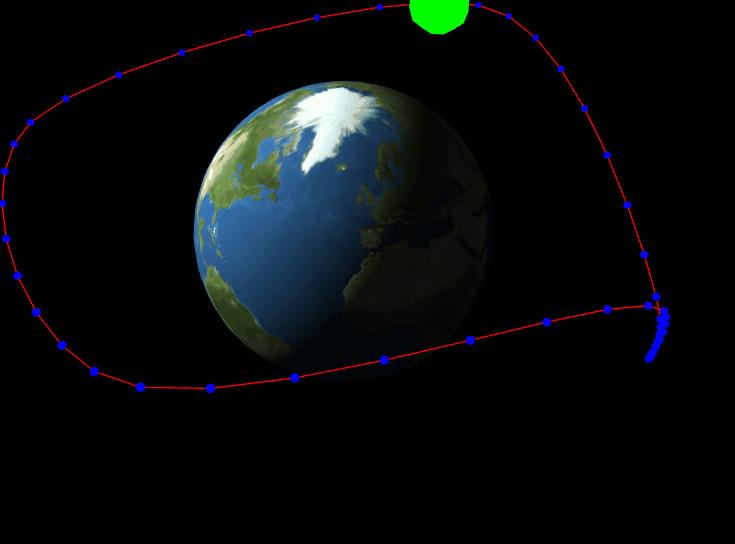
如上图,该demo实现相机沿指定路径运动始终看向地球,绿色小球沿相机相反方向运动
2. 实现要点
2.1 相机运动
2.1.1 创建运动路径
创建运动路径通过 THREE.CatmullRomCurve3 对象来创建,将会生成一条由指定点绘制的平滑三维样条曲线
//使用指定的点创建一条平滑的三维样条曲线当做相机运动路径
this.cameraCurve = new THREE.CatmullRomCurve3(
[
new THREE.Vector3(-30, 40, 50),
new THREE.Vector3(35, 45, 45),
new THREE.Vector3(40, 25, -40),
new THREE.Vector3(40, -10, -40),
new THREE.Vector3(40, 20, -40),
new THREE.Vector3(-45, 35, -45)
],
true
)
2.1.2 render中更相机坐标
//相机路径的索引在0~1000中往复增加
this.cameraPathIndex += 1
if (this.cameraPathIndex === 1000) {
this.cameraPathIndex = 0
}
const curveIndex = this.cameraPathIndex / 1000
//取相机路径上当前点的坐标
const tmpCameraPosition = this.cameraCurve.getPointAt(curveIndex) //curveIndex取值0~1
//设置相机坐标为在相机路径上当前点的位置
this.camera.position.set(
tmpCameraPosition.x,
tmpCameraPosition.y,
tmpCameraPosition.z
)
this.camera.lookAt(new THREE.Vector3(0, 0, 0)) //相机看向原点
2.2 相机轨道参考线
//做一个小0.6倍的路径添加到场景,作相机运动路径参考
this.sphereCurve = this.cameraCurve.clone()
this.sphereCurve.points.forEach(point => {
point.x *= 0.6
point.y *= 0.2
point.z *= 0.6
return point
})
//参考路径上取100个点,每个点上添加蓝色小球
const pathPoints = this.sphereCurve.getPoints(100)
pathPoints.forEach(point => {
const sphere = new THREE.SphereGeometry(0.2)
const sphereMaterial = new THREE.MeshBasicMaterial({ color: 0x0000ff })
const sphereMesh = new THREE.Mesh(sphere, sphereMaterial)
sphereMesh.position.set(point.x, point.y, point.z)
this.scene.add(sphereMesh)
})
//绘制一条红色的路径参考线
const geometry = new THREE.BufferGeometry().setFromPoints(pathPoints)
const material = new THREE.LineBasicMaterial({ color: 0xff0000 })
const curveObject = new THREE.Line(geometry, material)
this.scene.add(curveObject)
2.3 小球运动
2.3.1 创建小球
//做一个较大的绿色小球沿相机相反反向移动
const biggerSphere = new THREE.SphereGeometry(2)
const sphereMaterial1 = new THREE.MeshBasicMaterial({ color: 0x0ff00 })
this.biggerSphereMesh = new THREE.Mesh(biggerSphere, sphereMaterial1)
this.biggerSphereMesh.position.set(
pathPoints[0].x,
pathPoints[0].y,
pathPoints[0].z
)
this.scene.add(this.biggerSphereMesh)
2.3.2 render中更小球坐标
//参考路径的索引在1001~0中往复减少
if (this.shperePathIndex === 0) {
this.shperePathIndex = 1001
}
this.shperePathIndex -= 1
//取相参考径上当前点的坐标
const sphereCurveIndex = this.shperePathIndex / 1000 //取值0~1
const tmpSpherePosition = this.sphereCurve.getPointAt(sphereCurveIndex)
//设置绿色球的位置为参考路径上当前点的位置
this.biggerSphereMesh.position.set(
tmpSpherePosition.x,
tmpSpherePosition.y,
tmpSpherePosition.z
)
3. demo代码
<template>
<div id="container" />
</template>
<script>
import * as THREE from 'three'
export default {
data() {
return {
earchMesh: null,
camera: null,
scene: null,
renderer: null,
controls: null,
cameraPathIndex: 0,
cameraCurve: null,
biggerSphereMesh: null,
sphereCurve: null,
shperePathIndex: 1001
}
},
mounted() {
this.init()
},
methods: {
// 初始化
init() {
this.createScene() // 创建场景
this.createModels() // 创建模型
this.createLight() // 创建光源
this.createCamera() // 创建相机
this.createRender() // 创建渲染器
this.render() // 渲染
},
// 创建场景
createScene() {
this.scene = new THREE.Scene()
},
// 创建模型
createModels() {
//使用贴图绘制地球
const publicPath = process.env.BASE_URL
const planetTexture = THREE.ImageUtils.loadTexture(
`${publicPath}textures/planets/Earth.png`
)
const specularTexture = THREE.ImageUtils.loadTexture(
`${publicPath}textures/planets/EarthSpec.png`
)
const normalTexture = THREE.ImageUtils.loadTexture(
`${publicPath}textures/planets/EarthNormal.png`
)
const planetMaterial = new THREE.MeshPhongMaterial()
planetMaterial.specularMap = specularTexture
planetMaterial.shininess = 2
planetMaterial.normalMap = normalTexture
planetMaterial.map = planetTexture
const sphereGeom = new THREE.SphereGeometry(20, 40, 40)
this.earchMesh = new THREE.Mesh(sphereGeom, planetMaterial)
this.scene.add(this.earchMesh)
//使用指定的点创建一条平滑的三维样条曲线当做相机运动路径
this.cameraCurve = new THREE.CatmullRomCurve3(
[
new THREE.Vector3(-30, 40, 50),
new THREE.Vector3(35, 45, 45),
new THREE.Vector3(40, 25, -40),
new THREE.Vector3(40, -10, -40),
new THREE.Vector3(40, 20, -40),
new THREE.Vector3(-45, 35, -45)
],
true
)
//做一个小0.6倍的路径添加到场景,作相机运动路径参考
this.sphereCurve = this.cameraCurve.clone()
this.sphereCurve.points.forEach(point => {
point.x *= 0.6
point.y *= 0.2
point.z *= 0.6
return point
})
//参考路径上取100个点,每个点上添加蓝色小球
const pathPoints = this.sphereCurve.getPoints(100)
pathPoints.forEach(point => {
const sphere = new THREE.SphereGeometry(0.2)
const sphereMaterial = new THREE.MeshBasicMaterial({ color: 0x0000ff })
const sphereMesh = new THREE.Mesh(sphere, sphereMaterial)
sphereMesh.position.set(point.x, point.y, point.z)
this.scene.add(sphereMesh)
})
//做一个较大的绿色小球沿相机相反反向移动
const biggerSphere = new THREE.SphereGeometry(2)
const sphereMaterial1 = new THREE.MeshBasicMaterial({ color: 0x0ff00 })
this.biggerSphereMesh = new THREE.Mesh(biggerSphere, sphereMaterial1)
this.biggerSphereMesh.position.set(
pathPoints[0].x,
pathPoints[0].y,
pathPoints[0].z
)
this.scene.add(this.biggerSphereMesh)
//绘制一条红色的路径参考线
const geometry = new THREE.BufferGeometry().setFromPoints(pathPoints)
const material = new THREE.LineBasicMaterial({ color: 0xff0000 })
const curveObject = new THREE.Line(geometry, material)
this.scene.add(curveObject)
},
// 创建光源
createLight() {
// 环境光
const ambientLight = new THREE.AmbientLight(0x111111) // 创建环境光
this.scene.add(ambientLight) // 将环境光添加到场景
const directionLight = new THREE.DirectionalLight(0xffffff)
directionLight.position.set(-20, 30, 40)
directionLight.intensity = 1.5
this.scene.add(directionLight)
},
// 创建相机
createCamera() {
const element = document.getElementById('container')
const width = element.clientWidth // 窗口宽度
const height = element.clientHeight // 窗口高度
const k = width / height // 窗口宽高比
// PerspectiveCamera( fov, aspect, near, far )
this.camera = new THREE.PerspectiveCamera(45, k, 0.1, 1000)
this.camera.position.set(130, 130, 130) // 设置相机位置
this.camera.lookAt(new THREE.Vector3(0, 0, 0)) // 设置相机方向
this.scene.add(this.camera)
},
// 创建渲染器
createRender() {
const element = document.getElementById('container')
this.renderer = new THREE.WebGLRenderer({ antialias: true, alpha: true })
this.renderer.setSize(element.clientWidth, element.clientHeight) // 设置渲染区域尺寸
//this.renderer.shadowMap.enabled = true // 显示阴影
// this.renderer.shadowMap.type = THREE.PCFSoftShadowMap
this.renderer.setClearColor(0x000000, 1) // 设置背景颜色
element.appendChild(this.renderer.domElement)
},
render() {
//相机路径的索引在0~1000中往复增加
this.cameraPathIndex += 1
if (this.cameraPathIndex === 1000) {
this.cameraPathIndex = 0
}
const curveIndex = this.cameraPathIndex / 1000
//取相机路径上当前点的坐标
const tmpCameraPosition = this.cameraCurve.getPointAt(curveIndex) //curveIndex取值0~1
//设置相机坐标为在相机路径上当前点的位置
this.camera.position.set(
tmpCameraPosition.x,
tmpCameraPosition.y,
tmpCameraPosition.z
)
this.camera.lookAt(new THREE.Vector3(0, 0, 0)) //相机看向原点
//参考路径的索引在1001~0中往复减少
if (this.shperePathIndex === 0) {
this.shperePathIndex = 1001
}
this.shperePathIndex -= 1
//取相参考径上当前点的坐标
const sphereCurveIndex = this.shperePathIndex / 1000 //取值0~1
const tmpSpherePosition = this.sphereCurve.getPointAt(sphereCurveIndex)
//设置绿色球的位置为参考路径上当前点的位置
this.biggerSphereMesh.position.set(
tmpSpherePosition.x,
tmpSpherePosition.y,
tmpSpherePosition.z
)
this.renderer.render(this.scene, this.camera)
requestAnimationFrame(this.render)
}
}
}
</script>
<style>
#container {
position: absolute;
width: 100%;
height: 100%;
}
</style>
以上是关于使用vue学习three.js之移动相机-使相机沿指定路径运动,相机巡检,是物体在指定路径上运动的主要内容,如果未能解决你的问题,请参考以下文章
使用vue学习three.js之移动相机-使用轨道控件OrbitControls控制相机
使用vue学习three.js之移动相机-使用第一人称控件FirstPersonControls控制相机