Flutter -- 基础组件AppBar 的使用
Posted Kevin-Dev
tags:
篇首语:本文由小常识网(cha138.com)小编为大家整理,主要介绍了Flutter -- 基础组件AppBar 的使用相关的知识,希望对你有一定的参考价值。
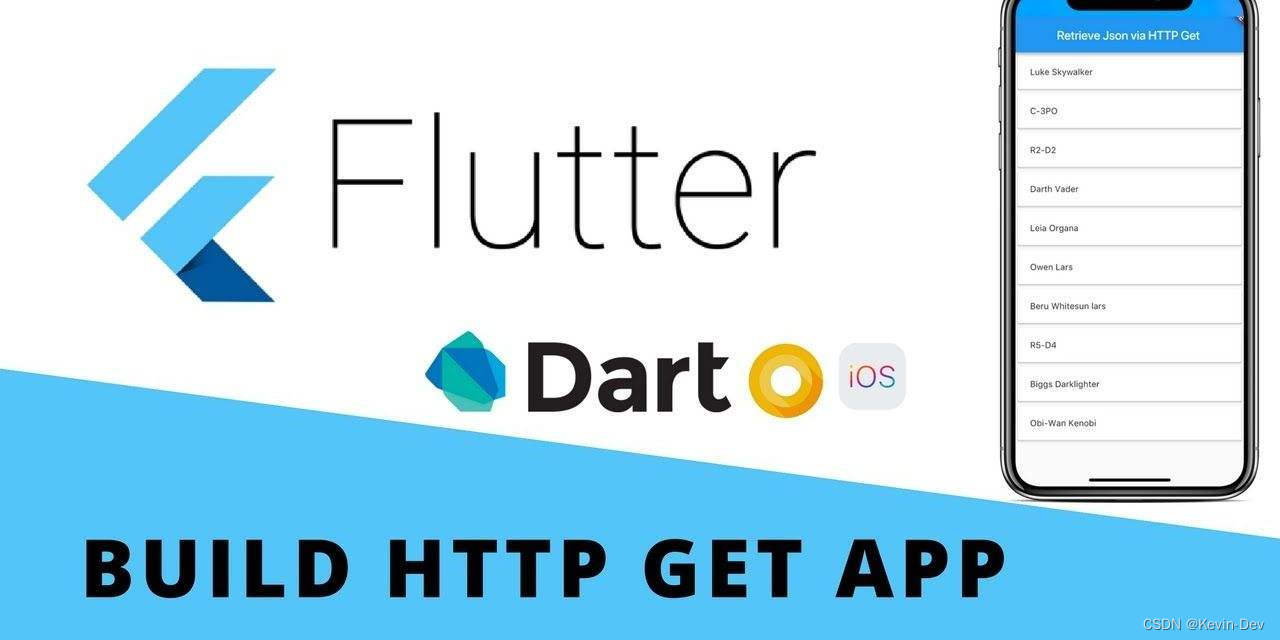
一、简介
AppBar 显示在 app 的顶部,或者说 顶端栏,对应着 android 的 Toolbar。
- 基本组成
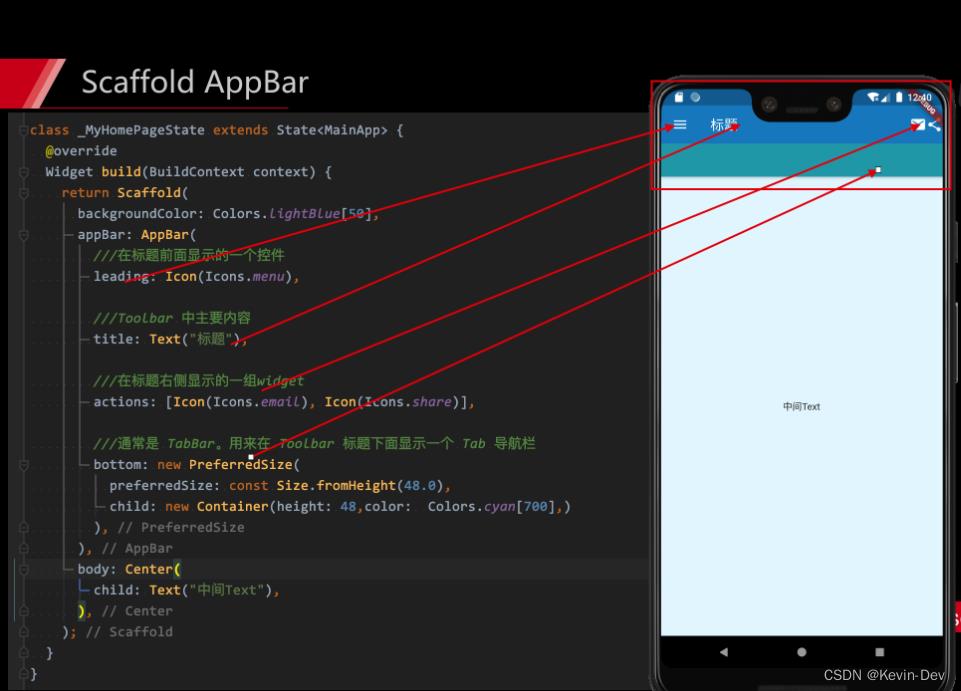
二、属性
- leading:如果省略了 leading ,但 AppBar 在带有 Drawer 的 Scaffold 中,则会插入一个 button 以打开 Drawer。如果没有Drawer , 默认的是个返回箭头,可以通过设置来关闭automaticallyImplyLeading 为false ,
- automaticallyImplyLeading = true: 如果有 leading 这个不会管用 ; 如果没有leading ,当有侧边栏的时候, false:不会显示默认的图片,true 会显示 默认图片,并响应打开侧边栏的事件
- title: 标题
- actions,右边的icon, 一般的是icon 或者是文字
- flexibleSpace, 在title上面的一个东西,一般无用
- bottom, 一般就是tabbar , 也可以是别的
- elevation, Z轴高度,也就是阴影 默认是1 默认就是有高度 阴影的
- backgroundColor,导航栏的颜色 默认是 ThemeData 的颜色
- brightness,状态栏的深度 有白色和黑色两种主题
- iconTheme,
- centerTitle, title是否居中
- titleSpacing flexibleSpace 和 title 的距离 默认是重合的
- NavigationToolbar.kMiddleSpacing,
- toolbarOpacity = 1.0 导航栏的透明度
- bottomOpacity = 1.0 bottom的透明度
三、实例
1. 效果图
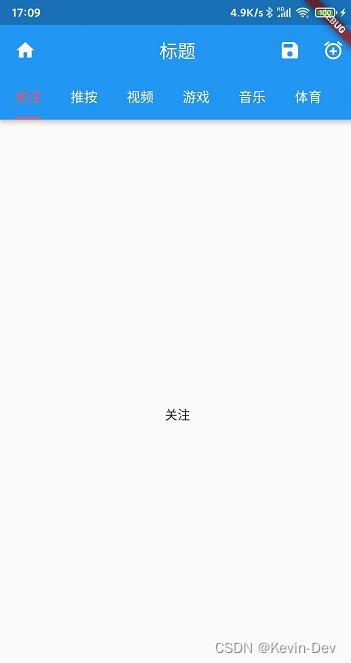
2. 完整代码
import 'package:flutter/material.dart';
void main()
runApp(const MyApp());
class MyApp extends StatelessWidget
const MyApp(Key? key) : super(key: key);
@override
Widget build(BuildContext context)
return MaterialApp(
title: 'Welcome to Flutter',
home: Scaffold(
body: Center(
child: AppBarStatefulWidget(),
)
)
);
class AppBarStatefulWidget extends StatefulWidget
const AppBarStatefulWidget(Key? key) : super(key: key);
@override
_AppBarStatefulWidget createState() => _AppBarStatefulWidget();
class _AppBarStatefulWidget extends State with SingleTickerProviderStateMixin
final List<Tab> _tabs = <Tab>[
new Tab(text: '关注'),
new Tab(text: '推按'),
new Tab(text: '视频'),
new Tab(text: '游戏'),
new Tab(text: '音乐'),
new Tab(text: '体育'),
new Tab(text: '生活'),
new Tab(text: '图片'),
];
var _tabController;
@override
void initState()
_tabController = TabController(vsync: this, length: _tabs.length);
super.initState();
@override
Widget build(BuildContext context)
return Scaffold(
drawer: _drawer(context),
body: TabBarView(
controller: _tabController,
children: _tabs.map((Tab tab)
return new Center(child: Text(tab.text.toString()));
).toList(),
),
appBar: AppBar(
leading: Icon(Icons.home),
// 如果没有设置这项, 二级页面 会默认是返回箭头 , 有侧边栏的页面默认有图标(用来打开侧边栏)
automaticallyImplyLeading: true,
// 如果有 leading 这个不会管用 ; 如果没有leading ,当有侧边栏的时候, false:不会显示默认的图片,true 会显示 默认图片,并响应打开侧边栏的事件
title: Text("标题"),
centerTitle: true,
// 标题是否在居中
actions: <Widget>[
IconButton(
icon: Icon(Icons.save),
tooltip: 'Add Alarm',
onPressed: ()
// 不写onPressed 默认,这个图片不能点击 且会有不可点击的样式(和 写了这个有不同的样式)
// 如果有 onPressed 但是值是null 也会是不可点击的样式
),
IconButton(
icon: Icon(Icons.add_alarm),
tooltip: 'Add Alarm',
onPressed: ()
// do nothing
)
],
bottom: TabBar(
isScrollable: true,
labelColor: Colors.redAccent, // 选中的Widget颜色
indicatorColor:Colors.redAccent, // 选中的指示器颜色
labelStyle: new TextStyle(fontSize: 15.0),// 必须设置,设置 color 没用的,因为 labelColor 已经设置了
unselectedLabelColor: Colors.white,
unselectedLabelStyle: new TextStyle(
fontSize: 15.0), // 设置 color 没用的,因为unselectedLabelColor已经设置了
controller: _tabController,
// tabbar 必须设置 controller 否则报错
indicatorSize: TabBarIndicatorSize.label,
// 有 tab 和 label 两种
tabs: _tabs,
),
),
);
Drawer _drawer(BuildContext context)
return Drawer(
child: ListView(
padding: EdgeInsets.zero,
children: <Widget>[
DrawerHeader(
decoration: BoxDecoration(
color: Colors.lightBlueAccent,
),
child: Center(
child: SizedBox(
width: 60.0,
height: 60.0,
child: CircleAvatar(
child: Text('头像'),
),
),
),
),
ListTile(
title: Text('Item 1'),
leading: new CircleAvatar(
child: new Icon(Icons.school),
),
onTap: ()
Navigator.pop(context);
,
),
ListTile(
title: Text('Item 2'),
leading: new CircleAvatar(
child: new Text('B2'),
),
onTap: ()
Navigator.pop(context);
,
),
ListTile(
title: Text('Item 3'),
leading: new CircleAvatar(
child: new Icon(Icons.list),
),
onTap: ()
Navigator.pop(context);
,
),
],
),
);
以上是关于Flutter -- 基础组件AppBar 的使用的主要内容,如果未能解决你的问题,请参考以下文章
Flutter之抽屉组件drawer,设置drawer宽度——Flutter基础系列
Flutter基础组件08BottomNavigationBar