AppWidget API文档翻译+little解读
Posted Greyson_Guo
tags:
篇首语:本文由小常识网(cha138.com)小编为大家整理,主要介绍了AppWidget API文档翻译+little解读相关的知识,希望对你有一定的参考价值。
一、AppWidgetProvider 首先一个Provider的配置:<receiver android:name="ExampleAppWidgetProvider" >
<intent-filter>
<action android:name="android.appwidget.action.APPWIDGET_UPDATE" />
</intent-filter>
<meta-data android:name="android.appwidget.provider"
android:resource="@xml/example_appwidget_info" />
</receiver>创建AppWidgetProviderInfo文件,一般创建在项目的res/xml/目录下:
<appwidget-provider xmlns:android="http://schemas.android.com/apk/res/android"
android:minWidth="40dp"
android:minHeight="40dp"
android:updatePeriodMillis="86400000"
android:previewImage="@drawable/preview"
android:initialLayout="@layout/example_appwidget"
android:configure="com.example.android.ExampleAppWidgetConfigure"
android:resizeMode="horizontal|vertical"
android:widgetCategory="home_screen">
</appwidget-provider>AppWidgetProvider 主要方法: onUpdate():官方解释它会响应AppWidgetManager.ACTION_APPWIDGET_UPDATE和AppWidgetManager.ACTION_APPWIDGET_RESTORED的广播事件,即只有在控件被新建的时候才会调用此方法;而如果你给它绑定了一个configuration Activity,那么此方法就不会在创建控件的时候被调用,但会被随后的更新所调用。当配置被设定时,它负责configuratioin Activity执行第一次更新。 onUpdate()方法是最最重要的方法,当你要设置一些与用户交互的事件,必须在这里设置。如果你的控件不创建临时文件、数据库,或者要执行其它需要清理的工作时,这个方法可能是你唯一需要实现的。多个控件都会被同时更新,但是只有一个updatePeriodMillis时间表。比如一个时间表被定义为2个小时更新一次,第二个控件在第一个控件的一个小时后被创建,那么两个控件的更新都会跟着第一个被创建的控件的时间,而不会说两个控件交替着一个小时更新一个。
onReceive():像广播接受器一样,每次都能接受到它筛选后符合Action的Intent,因为它继承了BroadcastReceiver类,所以在Provider中不能保存任何对象!如果要在Provider中执行类似网络请求数据等,要求对象长期存在的工作,就要在此Provider的onUpdate()方法中去开启Service。它的Intent参数的toString()方法打印: Intent act=zyf.test.widget.UP flg=0x10000010 cmp=com.example.admin.mydemo/.widget.AppWidgetProvider bnds=[539,197][639,293] (has extras) 猜测后面的两个数组是组件的位置信息!
onDeleted():当控件从应用控件host中被删除时调用。 onEnabled():当应用的第一个控件被添加时调用。 onDisabled():当最后一个控件对象从应用控件host中被删除时调用。在这里你应该清理所有已经完成的工作,如删除临时数据库。
在android.appwidget.AppWidgetProvider类的onReceive(Context context, Intent intent)方法中,可以通过AppWidgetManager.getInstance(context)静态方法来获取AppWidgetManager对象,因为它是一个单例,所以它跟onUpdate(Context context, AppWidgetManager appWidgetManager, int[] appWidgetIds)所返回的AppWidgetManager对象是同一个。
二、App Widget Configuration Activity 假如你想让用户在添加新控件的时候可以设置配置,那就创建一个配置应用控件的Activity吧。这个Activity会被应用控件host自动启动,并允许用户去配置一些有效设置,如控件创建后的颜色、大小、更新周期或者其它功能性的设置。这个Activity也应该在Manifest中声明,但是它应该被应用控件host通过ACTION_APPWIDGET_CONFIGURE来启动,所以Activity需要去接收这个Intent,如:
<activity android:name=".ExampleAppWidgetConfigure">
<intent-filter>
<action android:name="android.appwidget.action.APPWIDGET_CONFIGURE"/>
</intent-filter>
</activity>当控件使用了配置Activity,在配置完成后Activity要负责更新控件。你可以直接调用AppWidgetManager来执行更新。下面是一个正确更新控件和关闭Activity的例子: 1)首先从Intent中获取控件ID
Intent intent = getIntent();
Bundle extras = intent.getExtras();
if (extras != null)
mAppWidgetId = extras.getInt(
AppWidgetManager.EXTRA_APPWIDGET_ID,
AppWidgetManager.INVALID_APPWIDGET_ID);
AppWidgetManager appWidgetManager = AppWidgetManager.getInstance(context);RemoteViews views = new RemoteViews(context.getPackageName(),
R.layout.example_appwidget);
appWidgetManager.updateAppWidget(mAppWidgetId, views);Intent resultValue = new Intent();
resultValue.putExtra(AppWidgetManager.EXTRA_APPWIDGET_ID, mAppWidgetId);
setResult(RESULT_OK, resultValue);
finish();三、集合的方式使用应用控件 安卓3.0以集合的方式介绍了应用控件。这种控件使用RemoteViewsService去展示通过远程数据返回的集合,比如从content provider。这些RemoteViewsService提供的数据是在使用了以下View类型之一的控件中给出,这些View我们都可以用于“collection views”:ListView、GridView、StackView、AdatperViewFlipper。 当请求集合中指定的一项时,RemoteViewsFactory会为集合创建并返回一项作为RemoteViews对象。要在控件中包含集合视图,需要实现RemoteViewsService和RemoteViewsFactory。前者是一个允许远程适配器请求RemoteViews对象的服务,后者是集合视图与视图底层数据之间适配的接口,你的实现是负责为数据集中的每个项创建一个RemoteViews对象。重要实现代码:(例子名为:StackView Widget sample官网找不到,另找途径下载!)
public class StackWidgetService extends RemoteViewsService
@Override
public RemoteViewsFactory onGetViewFactory(Intent intent)
return new StackRemoteViewsFactory(this.getApplicationContext(), intent);
class StackRemoteViewsFactory implements RemoteViewsService.RemoteViewsFactory
//... include adapter-like methods here. See the StackView Widget sample.
以集合的方式实现应用控件: 1)Manifest配置 为了确保使用集合的控件能够绑定到RemoteViewsService,除了普通的声明Service外还需要使用权限BIND_REMOTEVIEWS。这是为了防止其它应用随意访问你的应用控件的数据。如下:
<service android:name="MyWidgetService"
...
android:permission="android.permission.BIND_REMOTEVIEWS" /><?xml version="1.0" encoding="utf-8"?>
<FrameLayout xmlns:android="http://schemas.android.com/apk/res/android"
android:layout_width="match_parent"
android:layout_height="match_parent">
<StackView xmlns:android="http://schemas.android.com/apk/res/android"
android:id="@+id/stack_view"
android:layout_width="match_parent"
android:layout_height="match_parent"
android:gravity="center"
android:loopViews="true" />
<TextView xmlns:android="http://schemas.android.com/apk/res/android"
android:id="@+id/empty_view"
android:layout_width="match_parent"
android:layout_height="match_parent"
android:gravity="center"
android:background="@drawable/widget_item_background"
android:textColor="#ffffff"
android:textStyle="bold"
android:text="@string/empty_view_text"
android:textSize="20sp" />
</FrameLayout>public void onUpdate(Context context, AppWidgetManager appWidgetManager,
int[] appWidgetIds)
// update each of the app widgets with the remote adapter
for (int i = 0; i < appWidgetIds.length; ++i)
// Set up the intent that starts the StackViewService, which will
// provide the views for this collection.
Intent intent = new Intent(context, StackWidgetService.class);
// Add the app widget ID to the intent extras.
intent.putExtra(AppWidgetManager.EXTRA_APPWIDGET_ID, appWidgetIds[i]);
intent.setData(Uri.parse(intent.toUri(Intent.URI_INTENT_SCHEME)));
// Instantiate the RemoteViews object for the app widget layout.
RemoteViews rv = new RemoteViews(context.getPackageName(), R.layout.widget_layout);
// Set up the RemoteViews object to use a RemoteViews adapter.
// This adapter connects
// to a RemoteViewsService through the specified intent.
// This is how you populate the data.
rv.setRemoteAdapter(appWidgetIds[i], R.id.stack_view, intent);
// The empty view is displayed when the collection has no items.
// It should be in the same layout used to instantiate the RemoteViews
// object above.
rv.setEmptyView(R.id.stack_view, R.id.empty_view);
//
// Do additional processing specific to this app widget...
//
appWidgetManager.updateAppWidget(appWidgetIds[i], rv);
super.onUpdate(context, appWidgetManager, appWidgetIds);
5)RemoteViewsFactory接口 要实现的两个最重要的方法onCreate()和getViewAt()。当第一次创建你自定义的工厂类时系统调用onCreate()方法。在这里设置任何指向数据源的连接和/或者游标。如下面例子在该方法中实例化WidgetItem对象数组。当你的控件开发活动,系统会访问这些使用他们在数组中的指针地址的对象,然后展示它们所包含的文本。
class StackRemoteViewsFactory implements
RemoteViewsService.RemoteViewsFactory
private static final int mCount = 10;
private List<WidgetItem> mWidgetItems = new ArrayList<WidgetItem>();
private Context mContext;
private int mAppWidgetId;
public StackRemoteViewsFactory(Context context, Intent intent)
mContext = context;
mAppWidgetId = intent.getIntExtra(AppWidgetManager.EXTRA_APPWIDGET_ID,
AppWidgetManager.INVALID_APPWIDGET_ID);
public void onCreate()
// In onCreate() you setup any connections / cursors to your data source. Heavy lifting,
// for example downloading or creating content etc, should be deferred to onDataSetChanged()
// or getViewAt(). Taking more than 20 seconds in this call will result in an ANR.
for (int i = 0; i < mCount; i++)
mWidgetItems.add(new WidgetItem(i + "!"));
...
...public RemoteViews getViewAt(int position)
// Construct a remote views item based on the app widget item XML file,
// and set the text based on the position.
RemoteViews rv = new RemoteViews(mContext.getPackageName(), R.layout.widget_item);
rv.setTextViewText(R.id.widget_item, mWidgetItems.get(position).text);
...
// Return the remote views object.
return rv;
public class StackWidgetProvider extends AppWidgetProvider
public static final String TOAST_ACTION = "com.example.android.stackwidget.TOAST_ACTION";
public static final String EXTRA_ITEM = "com.example.android.stackwidget.EXTRA_ITEM";
...
// Called when the BroadcastReceiver receives an Intent broadcast.
// Checks to see whether the intent's action is TOAST_ACTION. If it is, the app widget
// displays a Toast message for the current item.
@Override
public void onReceive(Context context, Intent intent)
AppWidgetManager mgr = AppWidgetManager.getInstance(context);
if (intent.getAction().equals(TOAST_ACTION))
int appWidgetId = intent.getIntExtra(AppWidgetManager.EXTRA_APPWIDGET_ID,
AppWidgetManager.INVALID_APPWIDGET_ID);
int viewIndex = intent.getIntExtra(EXTRA_ITEM, 0);
Toast.makeText(context, "Touched view " + viewIndex, Toast.LENGTH_SHORT).show();
super.onReceive(context, intent);
@Override
public void onUpdate(Context context, AppWidgetManager appWidgetManager, int[] appWidgetIds)
// update each of the app widgets with the remote adapter
for (int i = 0; i < appWidgetIds.length; ++i)
// Sets up the intent that points to the StackViewService that will
// provide the views for this collection.
Intent intent = new Intent(context, StackWidgetService.class);
intent.putExtra(AppWidgetManager.EXTRA_APPWIDGET_ID, appWidgetIds[i]);
// When intents are compared, the extras are ignored, so we need to embed the extras
// into the data so that the extras will not be ignored.
intent.setData(Uri.parse(intent.toUri(Intent.URI_INTENT_SCHEME)));
RemoteViews rv = new RemoteViews(context.getPackageName(), R.layout.widget_layout);
rv.setRemoteAdapter(appWidgetIds[i], R.id.stack_view, intent);
// The empty view is displayed when the collection has no items. It should be a sibling
// of the collection view.
rv.setEmptyView(R.id.stack_view, R.id.empty_view);
// This section makes it possible for items to have individualized behavior.
// It does this by setting up a pending intent template. Individuals items of a collection
// cannot set up their own pending intents. Instead, the collection as a whole sets
// up a pending intent template, and the individual items set a fillInIntent
// to create unique behavior on an item-by-item basis.
Intent toastIntent = new Intent(context, StackWidgetProvider.class);
// Set the action for the intent.
// When the user touches a particular view, it will have the effect of
// broadcasting TOAST_ACTION.
toastIntent.setAction(StackWidgetProvider.TOAST_ACTION);
toastIntent.putExtra(AppWidgetManager.EXTRA_APPWIDGET_ID, appWidgetIds[i]);
intent.setData(Uri.parse(intent.toUri(Intent.URI_INTENT_SCHEME)));
PendingIntent toastPendingIntent = PendingIntent.getBroadcast(context, 0, toastIntent,
PendingIntent.FLAG_UPDATE_CURRENT);
rv.setPendingIntentTemplate(R.id.stack_view, toastPendingIntent);
appWidgetManager.updateAppWidget(appWidgetIds[i], rv);
super.onUpdate(context, appWidgetManager, appWidgetIds);
public class StackWidgetService extends RemoteViewsService
@Override
public RemoteViewsFactory onGetViewFactory(Intent intent)
return new StackRemoteViewsFactory(this.getApplicationContext(), intent);
class StackRemoteViewsFactory implements RemoteViewsService.RemoteViewsFactory
private static final int mCount = 10;
private List<WidgetItem> mWidgetItems = new ArrayList<WidgetItem>();
private Context mContext;
private int mAppWidgetId;
public StackRemoteViewsFactory(Context context, Intent intent)
mContext = context;
mAppWidgetId = intent.getIntExtra(AppWidgetManager.EXTRA_APPWIDGET_ID,
AppWidgetManager.INVALID_APPWIDGET_ID);
// Initialize the data set.
public void onCreate()
// In onCreate() you set up any connections / cursors to your data source. Heavy lifting,
// for example downloading or creating content etc, should be deferred to onDataSetChanged()
// or getViewAt(). Taking more than 20 seconds in this call will result in an ANR.
for (int i = 0; i < mCount; i++)
mWidgetItems.add(new WidgetItem(i + "!"));
...
...
// Given the position (index) of a WidgetItem in the array, use the item's text value in
// combination with the app widget item XML file to construct a RemoteViews object.
public RemoteViews getViewAt(int position)
// position will always range from 0 to getCount() - 1.
// Construct a RemoteViews item based on the app widget item XML file, and set the
// text based on the position.
RemoteViews rv = new RemoteViews(mContext.getPackageName(), R.layout.widget_item);
rv.setTextViewText(R.id.widget_item, mWidgetItems.get(position).text);
// Next, set a fill-intent, which will be used to fill in the pending intent template
// that is set on the collection view in StackWidgetProvider.
Bundle extras = new Bundle();
extras.putInt(StackWidgetProvider.EXTRA_ITEM, position);
Intent fillInIntent = new Intent();
fillInIntent.putExtras(extras);
// Make it possible to distinguish the individual on-click
// action of a given item
rv.setOnClickFillInIntent(R.id.widget_item, fillInIntent);
...
// Return the RemoteViews object.
return rv;
...
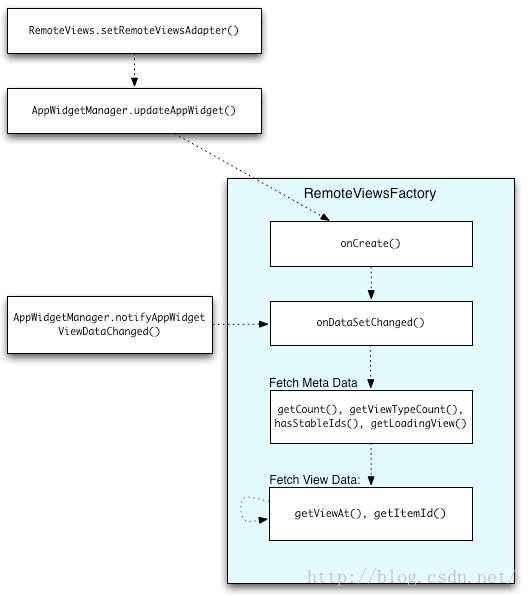
以上是关于AppWidget API文档翻译+little解读的主要内容,如果未能解决你的问题,请参考以下文章