View(视图)——ListView概述Adapter分类
Posted 烟_雨_江_南
tags:
篇首语:本文由小常识网(cha138.com)小编为大家整理,主要介绍了View(视图)——ListView概述Adapter分类相关的知识,希望对你有一定的参考价值。
ListView
1.概念
(1)列表视图
(2)用来显示多个可滑动项列表的ViewGroup
(3)需要适配器Adapter将集合中数据和每一个Item所对应的布局动态适配到ListView中进行显示
2.适配器 Adaper
(1)API
(2)分类
3.监听器
1 <?xml version="1.0" encoding="utf-8"?> 2 <LinearLayout xmlns:android="http://schemas.android.com/apk/res/android" 3 xmlns:tools="http://schemas.android.com/tools" 4 android:layout_width="match_parent" 5 android:layout_height="match_parent" 6 android:paddingBottom="@dimen/activity_vertical_margin" 7 android:paddingLeft="@dimen/activity_horizontal_margin" 8 android:paddingRight="@dimen/activity_horizontal_margin" 9 android:paddingTop="@dimen/activity_vertical_margin" 10 tools:context="com.hanqi.testapp2.TestActivity7"> 11 <ListView 12 android:layout_width="match_parent" 13 android:layout_height="match_parent" 14 android:id="@+id/lv_1"> 15 16 </ListView> 17 18 </LinearLayout>
1 <?xml version="1.0" encoding="utf-8"?> 2 <TextView xmlns:android="http://schemas.android.com/apk/res/android" 3 android:layout_width="match_parent" 4 android:layout_height="wrap_content" 5 android:textSize="20sp" 6 android:paddingTop="10dp" 7 android:paddingBottom="10dp"/>
1 package com.hanqi.testapp2; 2 3 import android.os.Bundle; 4 import android.support.v7.app.AppCompatActivity; 5 import android.widget.ArrayAdapter; 6 import android.widget.ListView; 7 8 public class TestActivity7 extends AppCompatActivity { 9 10 ListView lv_1; 11 12 @Override 13 protected void onCreate(Bundle savedInstanceState) { 14 super.onCreate(savedInstanceState); 15 setContentView(R.layout.activity_test7); 16 17 ListView lv_1=(ListView)findViewById(R.id.lv_1); 18 19 //1.数据集合 layout 20 String[]strings={"A1","A2","A3","A4","A5","A6","A7","A8","A9", 21 "A1","A2","A3","A4","A5","A6","A7","A8","A9"}; 22 23 //2.创建Adpter 24 ArrayAdapter<String> arrayAdapter=new ArrayAdapter<String>(this,R.layout.array_adapter,strings); 25 26 //3.绑定到LisView 27 lv_1.setAdapter(arrayAdapter); 28 } 29 }
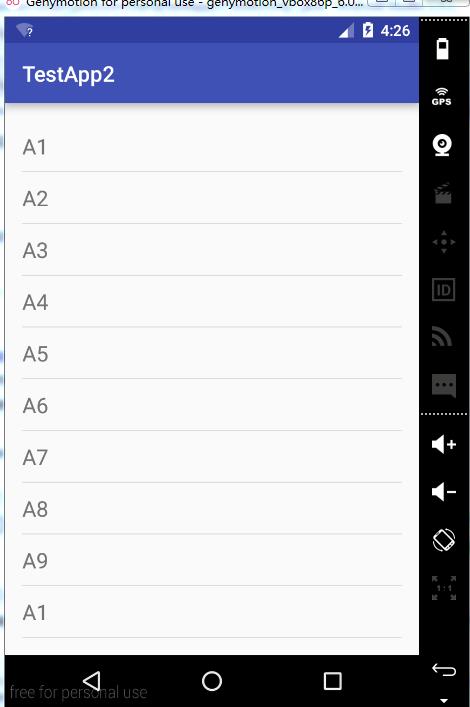

1 <?xml version="1.0" encoding="utf-8"?> 2 <LinearLayout xmlns:android="http://schemas.android.com/apk/res/android" 3 xmlns:tools="http://schemas.android.com/tools" 4 android:layout_width="match_parent" 5 android:layout_height="match_parent" 6 android:paddingBottom="@dimen/activity_vertical_margin" 7 android:paddingLeft="@dimen/activity_horizontal_margin" 8 android:paddingRight="@dimen/activity_horizontal_margin" 9 android:paddingTop="@dimen/activity_vertical_margin" 10 tools:context="com.hanqi.testapp2.TestActivity8"> 11 12 <ListView 13 android:layout_width="match_parent" 14 android:layout_height="match_parent" 15 android:id="@+id/lv_2"></ListView> 16 17 </LinearLayout>
1 <?xml version="1.0" encoding="utf-8"?> 2 <LinearLayout xmlns:android="http://schemas.android.com/apk/res/android" 3 android:orientation="horizontal" 4 android:layout_width="match_parent" 5 android:layout_height="match_parent"> 6 7 <ImageView 8 android:layout_width="70dp" 9 android:layout_height="70dp" 10 android:src="@drawable/f1" 11 android:id="@+id/iv_2"/> 12 <LinearLayout 13 android:layout_width="0dp" 14 android:layout_height="match_parent" 15 android:layout_weight="1" 16 android:orientation="vertical" 17 android:layout_marginLeft="20dp" 18 android:gravity="center_vertical"> 19 20 <TextView 21 android:layout_width="match_parent" 22 android:layout_height="wrap_content" 23 android:text="名字=aaa" 24 android:id="@+id/tv_7"/> 25 <TextView 26 android:layout_width="match_parent" 27 android:layout_height="wrap_content" 28 android:text="内容=aaa" 29 android:id="@+id/tv_8"/> 30 31 </LinearLayout> 32 33 </LinearLayout>
1 package com.hanqi.testapp2; 2 3 import android.os.Bundle; 4 import android.support.v7.app.AppCompatActivity; 5 import android.widget.ListView; 6 import android.widget.SimpleAdapter; 7 8 import java.util.ArrayList; 9 import java.util.HashMap; 10 import java.util.List; 11 import java.util.Map; 12 13 public class TestActivity8 extends AppCompatActivity { 14 15 ListView lv_2; 16 17 @Override 18 protected void onCreate(Bundle savedInstanceState) { 19 super.onCreate(savedInstanceState); 20 setContentView(R.layout.activity_test8); 21 22 lv_2=(ListView)findViewById(R.id.lv_2); 23 24 //1.数据集合 layout 25 26 List<Map<String,Object>> lm=new ArrayList<Map<String, Object>>(); 27 28 Map<String,Object> map = new HashMap<String,Object>(); 29 map.put("img",R.drawable.f1); 30 map.put("name","美食1"); 31 map.put("content", "美食1的介绍"); 32 lm.add(map); 33 34 map = new HashMap<String,Object>(); 35 map.put("img",R.drawable.f2); 36 map.put("name","美食2"); 37 map.put("content", "美食2的介绍"); 38 lm.add(map); 39 40 map = new HashMap<String,Object>(); 41 map.put("img",R.drawable.f3); 42 map.put("name","美食3"); 43 map.put("content", "美食3的介绍"); 44 lm.add(map); 45 46 map = new HashMap<String,Object>(); 47 map.put("img",R.drawable.f4); 48 map.put("name","美食4"); 49 map.put("content", "美食4的介绍"); 50 lm.add(map); 51 52 map = new HashMap<String,Object>(); 53 map.put("img",R.drawable.f5); 54 map.put("name","美食5"); 55 map.put("content", "美食5的介绍"); 56 lm.add(map); 57 58 map = new HashMap<String,Object>(); 59 map.put("img",R.drawable.f6); 60 map.put("name","美食6"); 61 map.put("content", "美食6的介绍"); 62 lm.add(map); 63 64 map = new HashMap<String,Object>(); 65 map.put("img",R.drawable.f7); 66 map.put("name","美食7"); 67 map.put("content", "美食7的介绍"); 68 lm.add(map); 69 70 map = new HashMap<String,Object>(); 71 map.put("img",R.drawable.f8); 72 map.put("name","美食8"); 73 map.put("content", "美食8的介绍"); 74 lm.add(map); 75 76 map = new HashMap<String,Object>(); 77 map.put("img",R.drawable.f9); 78 map.put("name","美食9"); 79 map.put("content", "美食9的介绍"); 80 lm.add(map); 81 82 map = new HashMap<String,Object>(); 83 map.put("img",R.drawable.f10); 84 map.put("name","美食10"); 85 map.put("content", "美食10的介绍"); 86 lm.add(map); 87 88 //数组 key的数组 89 String[]strings={"img","name","content"}; 90 int[]ids={R.id.iv_2,R.id.tv_7,R.id.tv_8}; 91 92 //2.创建Simpleadapter 93 SimpleAdapter simpleAdapter=new SimpleAdapter(this,lm,R.layout.simple_adapter,strings,ids); 94 95 lv_2.setAdapter(simpleAdapter); 96 } 97 }
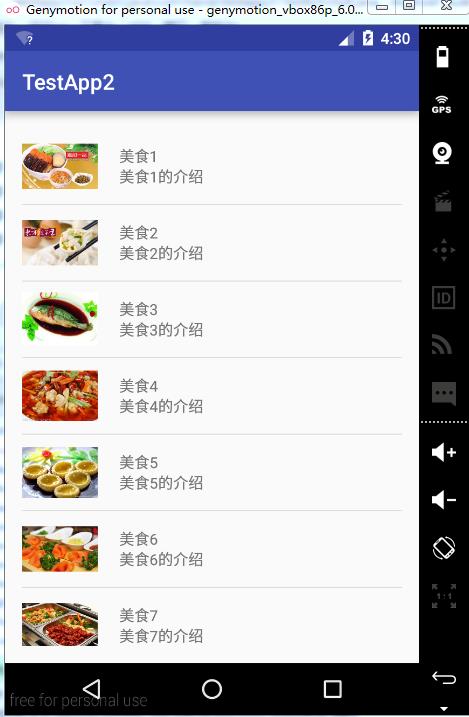
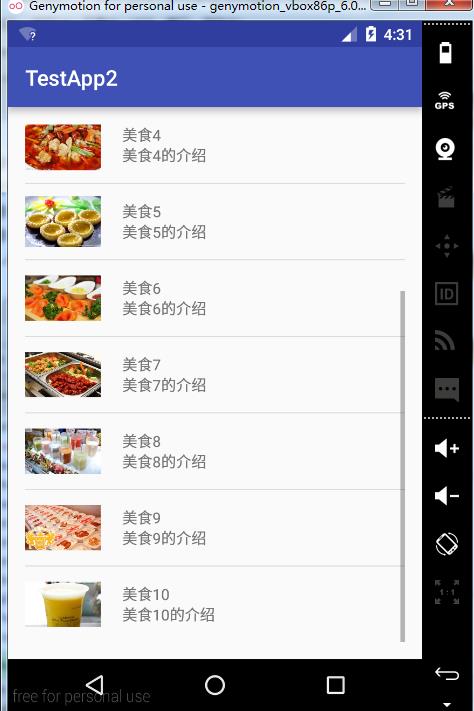
以上是关于View(视图)——ListView概述Adapter分类的主要内容,如果未能解决你的问题,请参考以下文章
View(视图)——ListView之 SimpleAdapter
View(视图)——ListView之ArrayAdapter
View(视图)——ListView:BaseAdapterSimpleCursorAdapter
View(视图)——ListView之BaseAdapter
View(视图)——ListView之BaseAdapter和SimpleCursorAdapter以及网格视图代码视图