Vue+koa2开发一款全栈小程序(8.图书列表页)
Posted
tags:
篇首语:本文由小常识网(cha138.com)小编为大家整理,主要介绍了Vue+koa2开发一款全栈小程序(8.图书列表页)相关的知识,希望对你有一定的参考价值。
1.图书列表页获取数据
1.在server/routes/index.js中新增路由
router.get(‘/booklist‘,controllers.booklist)
2.在server/controllers下新增booklist.js
const {mysql}=require(‘../qcloud‘)
module.exports=async(ctx)=>{
const books=await mysql(‘books‘).select(‘*‘).orderBy(‘id‘,‘desc‘)
ctx.state.data={
list:books
}
}
3.在mydemo/src/pages/books/index.vue中
<template> <div> <div :key="book.id" v-for="book in books">{{book.title}}</div> </div> </template> <script> import {get} from ‘@/until‘ export default { data(){ return { books:[] } }, methods:{ async getList(){ const books=await get(‘/weapp/booklist‘) this.books=books.data.list } }, mounted(){ this.getList() } } </script> <style> </style>
效果图
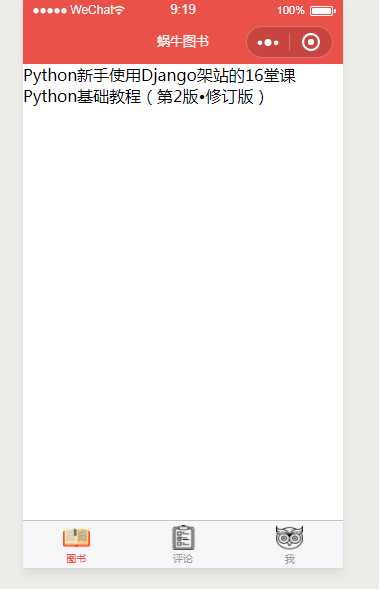
2.图书卡片显示数据
1.在src/components目录下新建组件BookList.vue
<template> <div class=‘book-card‘> <div class="thumb"> <img :src="book.image" class="img" mode="aspectFit"> </div> <div class="detail"> <div class="row"> <div class="right"> {{book.rate}} </div> <div class="left"> {{book.title}} </div> </div> <div class="row"> <div class="right"> 浏览量 </div> <div class="left"> {{book.author}} </div> </div> <div class="row"> <div class="right"> 添加人 </div> <div class="left"> {{book.publisher}} </div> </div> </div> </div> </template> <script> export default { props:[‘book‘] } </script> <style lang=‘scss‘ scoped> .book-card{ padding: 5px; overflow: hidden; margin-top: 5px; margin-bottom: 5px; font-size: 14px; .thumb{ width: 90px; height: 90px; float: left; margin: 0 auto; overflow: hidden; .img{ max-width: 100%; max-height: 100%; } } .detail{ margin-left: 100px; .row{ line-height: 20px; margin-bottom: 3px; } .right{ float: right; } .left{ margin-right: 80px; } } } </style>
2.在src/pages/books/index.vue中
<template> <div> <BookList :key=‘book.id‘ v-for=‘book in books‘ :book=‘book‘></BookList> </div> </template> <script> import {get} from ‘@/until‘; import BookList from‘@/components/BookList‘ export default { components:{ BookList }, data(){ return { books:[] } }, methods:{ async getList(){ const books=await get(‘/weapp/booklist‘) this.books=books.data.list } }, mounted(){ this.getList() } } </script> <style> </style>
效果图
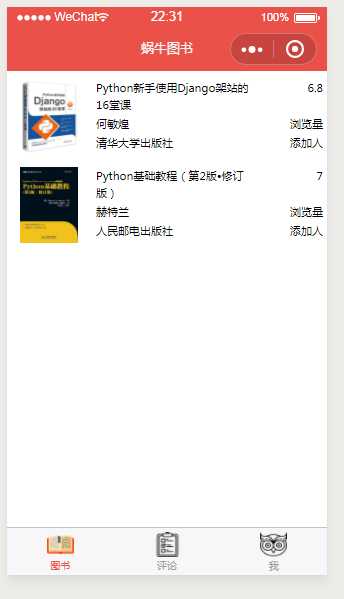
3.星级显示组件的实现
1.在src/components目录下新建组件Rate.vue
<template> <div class="rate"> <span>☆☆☆☆☆</span> <div class="hollow" :style=‘style‘>★★★★★</div> </div> </template> <script> export default { props:{ value:{type:[Number,String],default:‘0‘} }, computed:{ style(){ return `width:${this.value/2}em` } }, } </script> <style lang=‘scss‘> .rate{ position: relative; display: inline-block; .hollow{ position: absolute; display: inline-block; top:0; left: 0; width: 0; overflow: hidden; } } </style>
2.在src/components目录下修改BookList.vue
<template> <div class=‘book-card‘> <div class="thumb"> <img :src="book.image" class="img" mode="aspectFit"> </div> <div class="detail"> <div class="row"> <div class="right"> {{book.rate}}<Rate :value=‘book.rate‘></Rate> </div> <div class="left"> {{book.title}} </div> </div> <div class="row"> <div class="right"> 浏览量 </div> <div class="left"> {{book.author}} </div> </div> <div class="row"> <div class="right"> 添加人 </div> <div class="left"> {{book.publisher}} </div> </div> </div> </div> </template> <script> import Rate from ‘@/components/Rate‘ export default { components:{ Rate }, props:[‘book‘] } </script> <style lang=‘scss‘ scoped> .book-card{ padding: 5px; overflow: hidden; margin-top: 5px; margin-bottom: 5px; font-size: 14px; .thumb{ width: 90px; height: 90px; float: left; margin: 0 auto; overflow: hidden; .img{ max-width: 100%; max-height: 100%; } } .detail{ margin-left: 100px; .row{ line-height: 20px; margin-bottom: 3px; } .right{ float: right; } .left{ margin-right: 80px; } } } </style>
效果图
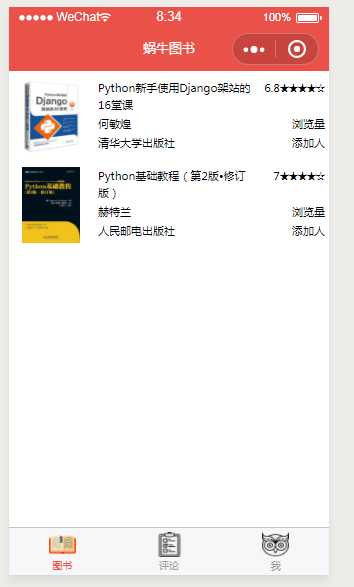
3.优化UI页面
在src/App.vue中的<style>标签内,加全局样式
.text-primary{ color: #EA5149; }
在src/components/BookList.vue中给row加上text-primary类
<div class="row text-primary"> <div class="right"> {{book.rate}}<Rate :value=‘book.rate‘></Rate> </div> <div class="left"> {{book.title}} </div> </div>
效果图
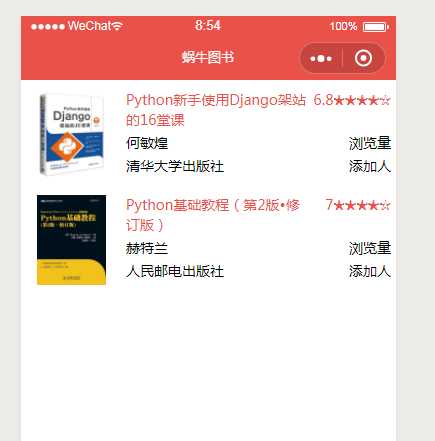
4.获取添加人(连表查询)
1.在server/controllers/booklist.js中
const {mysql}=require(‘../qcloud‘)
module.exports=async(ctx)=>{
const books=await mysql(‘books‘)
.select(‘books.*‘,‘csessioninfo.user_info‘)
.join(‘csessioninfo‘,‘books.openid‘,‘csessioninfo.open_id‘)
.orderBy(‘books.id‘,‘desc‘)
ctx.state.data={
list:books.map(v=>{
const info=JSON.parse(v.user_info)
return Object.assign({},v,{
user_info:{
nickName:info.nickName
}
})
})
}
}
2.在src/components/BookList.vue中将原来添加人的位置,替换为
<div class="row"> <div class="right"> {{book.user_info.nickName}} </div> <div class="left"> {{book.publisher}} </div> </div>
效果图
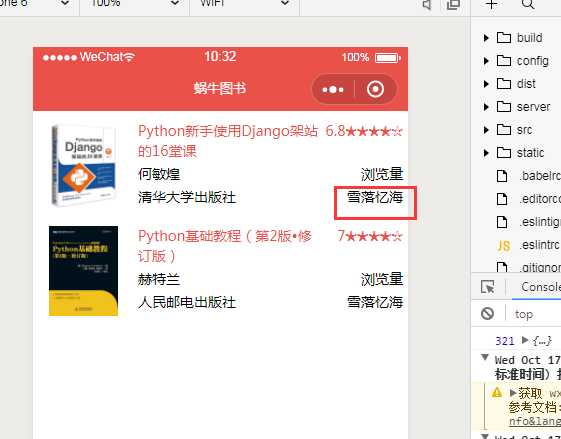
5.下拉刷新
1.多添加几本图书入库
2.在src/pages/books目录下,新建main.json
{
"enablePullDownRefresh":true
}
3.在src/pages/books/index.vue中
<template> <div> <BookList :key=‘book.id‘ v-for=‘book in books‘ :book=‘book‘></BookList> </div> </template> <script> import {get} from ‘@/until‘; import BookList from‘@/components/BookList‘ export default { components:{ BookList }, data(){ return { books:[] } }, methods:{ async getList(){ wx.showNavigationBarLoading() const books=await get(‘/weapp/booklist‘) this.books=books.data.list wx.stopPullDownRefresh() wx.hideNavigationBarLoading() } }, onPullDownRefresh(){ // console.log(‘下拉‘) this.getList() }, mounted(){ this.getList() } } </script> <style> </style>
6.图书滚动加载功能实现(包含了下拉加载和上拉加载)
1.在server/controllers/booklist.js中修改代码为
const {mysql}=require(‘../qcloud‘)
module.exports=async(ctx)=>{
const {page}=ctx.request.query
const size=10
const books=await mysql(‘books‘)
.select(‘books.*‘,‘csessioninfo.user_info‘)
.join(‘csessioninfo‘,‘books.openid‘,‘csessioninfo.open_id‘)
.limit(size)
.offset(Number(page)*size)
.orderBy(‘books.id‘,‘desc‘)
ctx.state.data={
list:books.map(v=>{
const info=JSON.parse(v.user_info)
return Object.assign({},v,{
user_info:{
nickName:info.nickName
}
})
})
}
}
2.在src/pages/books/index.vue中修改为
<template> <div> <BookList :key=‘book.id‘ v-for=‘book in books‘ :book=‘book‘></BookList> <p class="text-footer" v-if=‘!more‘>没有更多数据</p> </div> </template> <script> import {get} from ‘@/until‘; import BookList from‘@/components/BookList‘ export default { components:{ BookList }, data(){ return { books:[], page:0, more:true } }, methods:{ async getList(){ wx.showNavigationBarLoading()//显示加载中菊花动画 const books=await get(‘/weapp/booklist‘,{page:this.page}) if(books.data.list.length<10&&this.page>0){ this.more=false } this.books=this.books.concat(books.data.list)//下拉刷新,不能直接覆盖books,而是累加 wx.hideNavigationBarLoading()//隐藏加载中菊花动画 wx.stopPullDownRefresh()//停止下拉状态 } }, onPullDownRefresh(){ // console.log(‘下拉‘) this.page+=1 this.getList(true) }, onReachBottom(){ //上拉(向下到底) if(!this.more){ // 没有更多了 return false } this.page+=1 this.getList() }, mounted(){ this.getList() } } </script> <style> </style>
3.在App.vue中增加样式
.text-footer{ text-align: center; font-size: 15px; margin-bottom: 15px; }
7.图书访问次数统计
1.在src/components/BookList.vue中,修改代码,加上a标签,以及配置
<template> <a :href="detailUrl"> <div class=‘book-card‘> <div class="thumb"> <img :src="book.image" class="img" mode="aspectFit"> </div> <div class="detail"> <div class="row text-primary"> <div class="right"> {{book.rate}}<Rate :value=‘book.rate‘></Rate> </div> <div class="left"> {{book.title}} </div> </div> <div class="row"> <div class="right"> 浏览量:{{book.count}} </div> <div class="left"> {{book.author}} </div> </div> <div class="row"> <div class="right"> {{book.user_info.nickName}} </div> <div class="left"> {{book.publisher}} </div> </div> </div> </div> </a> </template> <script> import Rate from ‘@/components/Rate‘ export default { components:{ Rate }, props:[‘book‘], computed:{ detailUrl(){ return ‘/pages/detail/main?id=‘+this.book.id } } } </script> <style lang=‘scss‘ scoped> .book-card{ padding: 5px; overflow: hidden; margin-top: 5px; margin-bottom: 5px; font-size: 14px; .thumb{ width: 90px; height: 90px; float: left; margin: 0 auto; overflow: hidden; .img{ max-width: 100%; max-height: 100%; } } .detail{ margin-left: 100px; .row{ line-height: 20px; margin-bottom: 3px; } .right{ float: right; } .left{ margin-right: 80px; } } } </style>
2.在src/pages目录下新建detail目录,新建index.vue和main.js
1.main.js
import Vue from ‘vue‘ import App from ‘./index‘ const app = new Vue(App) app.$mount()
2.index.vue
<template> <div>图书id:{{bookid}}</div> </template> <script> import {get} from ‘@/until‘ export default { data(){ return{ bookid:‘‘ } }, methods:{ async getDetail(){ const info=await get(‘/weapp/bookdetail‘,{id:this.bookid}) } }, mounted(){ this.bookid=this.$root.$mp.query.id //this.$root.$mp.query获取跳转链接传过来的对象集合 this.getDetail() } } </script> <style> </style>
3.在src/app.json中加入
"pages/detail/main"
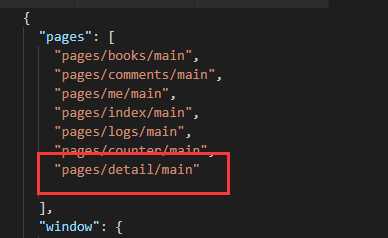
4.在server/routes/index.js中加入路由
router.get(‘/bookdetail‘,controllers.bookdetail)
5.在server/controllers目录下新建bookdetail.js
const {mysql}=require(‘../qcloud‘)
module.exports=async(ctx)=>{
const {id}=ctx.request.query
await mysql(‘books‘)
.where(‘id‘,id)
.increment(‘count‘,1)
}
6.因为新增了page,所以要重新启动项目
npm run dev
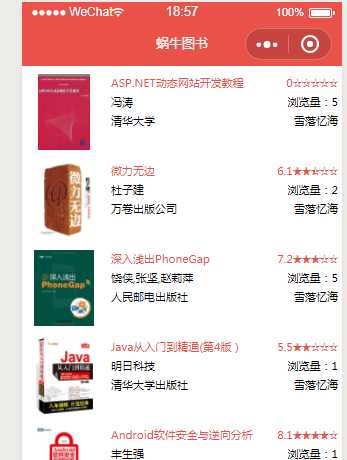
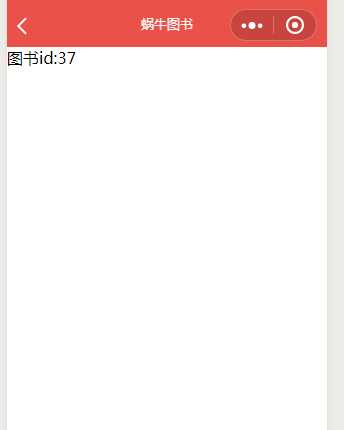
8.排行榜轮播图
1.点击排行榜的获取
1.在src/pages/books/index.vue中增加getTop方法,并在相关位置调用
async getTop(){ const tops=await get(‘/weapp/top‘) this.tops=tops.data.list }
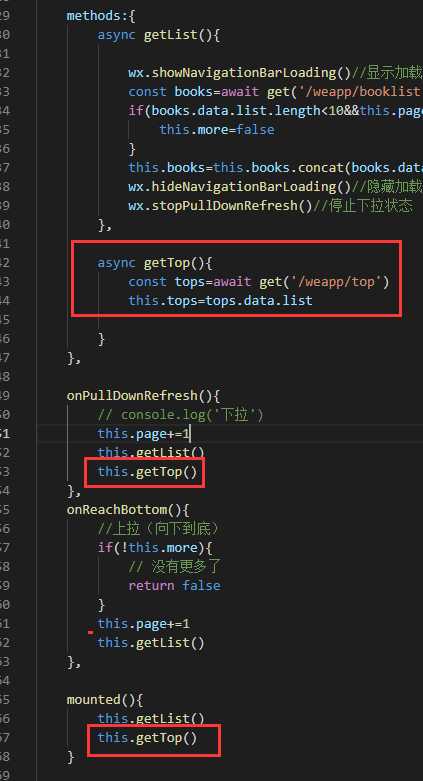
2.在server/router/index.js中增加路由
router.get(‘/top‘,controllers.top)
3.在server/controllers目录下新建top.js
const {mysql} =require(‘../qcloud‘)
module.exports=async (ctx)=>{
const top=await mysql(‘books‘)
.select(‘id‘,‘title‘,‘image‘,‘count‘)
.orderBy(‘count‘,‘desc‘)
.limit(9)
ctx.state.data={
list:top
}
}
2.排行榜轮播图的基本实现
1.在src/components目录下新建组件TopSwiper.vue
<template> <div class=‘swiper‘> <swiper :indicator-dots=‘true‘ indicator-color=‘#EA5A49‘ :autoplay=‘true‘ :interval=‘6000‘ :duration=‘1000‘ :circular=‘true‘ > <div :key=‘imgindex‘ v-for=‘(top,imgindex) in tops‘> <swiper-item> <img class=‘slide-image‘ mode=‘aspectFit‘ :src=‘top.image‘> </swiper-item> </div> </swiper> </div> </template> <script> export default { props:[‘tops‘] } </script> <style> </style>
2.在src/pages/books/index.vue中导入TopSwiper组件
<template> <div> <TopSwiper :tops=‘tops‘></TopSwiper> <BookList :key=‘book.id‘ v-for=‘book in books‘ :book=‘book‘></BookList> <p class="text-footer" v-if=‘!more‘>没有更多数据</p> </div> </template>
<script> import {get} from ‘@/until‘; import BookList from‘@/components/BookList‘ import TopSwiper from ‘@/components/TopSwiper‘ //...
效果图
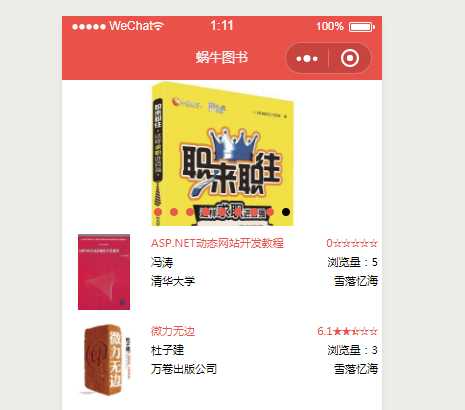
3.排行榜轮播图完善实现
1.修改在src/components目录下的组件TopSwiper.vue
<template> <div class=‘swiper‘> <swiper :indicator-dots=‘true‘ indicator-color=‘#EA5A49‘ :autoplay=‘true‘ :interval=‘6000‘ :duration=‘1000‘ :circular=‘true‘ > <div :key=‘imgindex‘ v-for=‘(top,imgindex) in imgUrls‘> <swiper-item> <img @click="bookDetail(img)" class=‘slide-image‘ mode=‘aspectFit‘ v-for="img in top" :key="img.id" :src=‘img.image‘> </swiper-item> </div> </swiper> </div> </template> <script> export default { props:[‘tops‘], computed:{ imgUrls(){ // 如果通用 请用chunk函数 比如lodash的chunk方法 let res=this.tops return [res.slice(0,3),res.slice(3,6),res.slice(6)] } }, methods:{ bookDetail(item){ wx.navigateTo({ url:‘/pages/detail/main?id=‘+item.id }) } } } </script> <style lang=‘scss‘> .swiper{ margin-top: 5px; .slide-image{ width: 33%; height: 250rpx; } } </style>
效果图
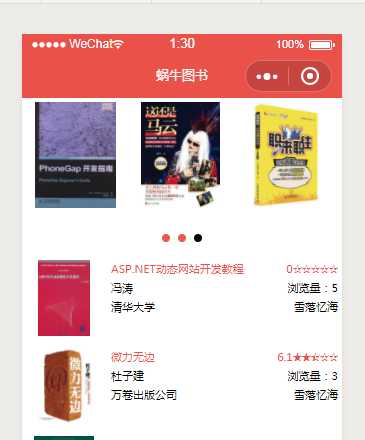
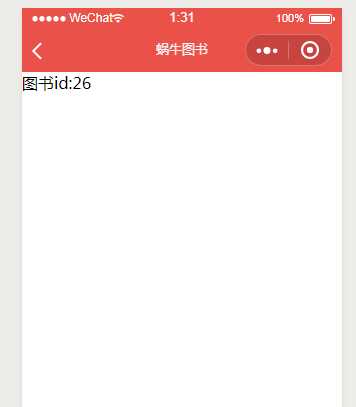
2.点击图片预览功能,点击缩略图不会跳转,而是图片预览效果
1.修改在src/components目录下的组件BookList.vue
<template> <a :href="detailUrl"> <div class=‘book-card‘> <div class="thumb" @click.stop="preview"> <img :src="book.image" class="img" mode="aspectFit"> </div> <div class="detail"> <div class="row text-primary"> <div class="right"> {{book.rate}}<Rate :value=‘book.rate‘></Rate> </div> <div class="left"> {{book.title}} </div> </div> <div class="row"> <div class="right"> 浏览量:{{book.count}} </div> <div class="left"> {{book.author}} </div> </div> <div class="row"> <div class="right"> {{book.user_info.nickName}} </div> <div class="left"> {{book.publisher}} </div> </div> </div> </div> </a> </template> <script> import Rate from ‘@/components/Rate‘ export default { components:{ Rate }, props:[‘book‘], computed:{ detailUrl(){ return ‘/pages/detail/main?id=‘+this.book.id } }, methods:{ preview(){ wx.previewImage({ current:this.book.image, urls:[this.book.image]//轮播图列表 }) } } } </script> <style lang=‘scss‘ scoped> .book-card{ padding: 5px; overflow: hidden; margin-top: 5px; margin-bottom: 5px; font-size: 14px; .thumb{ width: 90px; height: 90px; float: left; margin: 0 auto; overflow: hidden; .img{ max-width: 100%; max-height: 100%; } } .detail{ margin-left: 100px; .row{ line-height: 20px; margin-bottom: 3px; } .right{ float: right; } .left{ margin-right: 80px; } } } </style>
效果图
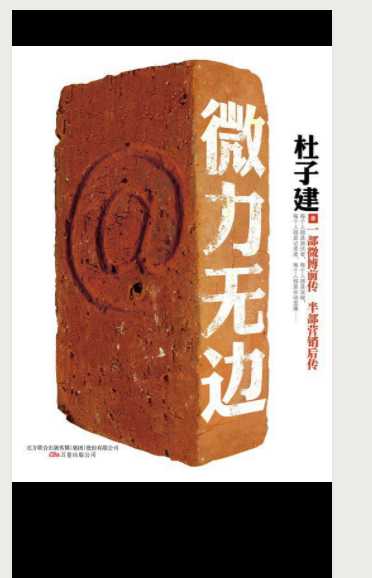
以上是关于Vue+koa2开发一款全栈小程序(8.图书列表页)的主要内容,如果未能解决你的问题,请参考以下文章
Vue+koa2开发一款全栈小程序(3.vue入门Mpvue入门)
Vue+koa2开发一款全栈小程序(5.服务端环境搭建和项目初始化)
全栈项目|小书架|服务器端-NodeJS+Koa2实现首页图书列表接口