Word 脚本 (自用)
Posted hemou
tags:
篇首语:本文由小常识网(cha138.com)小编为大家整理,主要介绍了Word 脚本 (自用)相关的知识,希望对你有一定的参考价值。
打开开发工具
右击功能区->自定义功能区
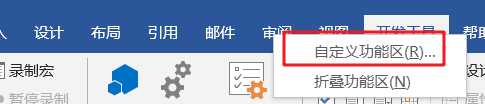
勾选开发工具->确定
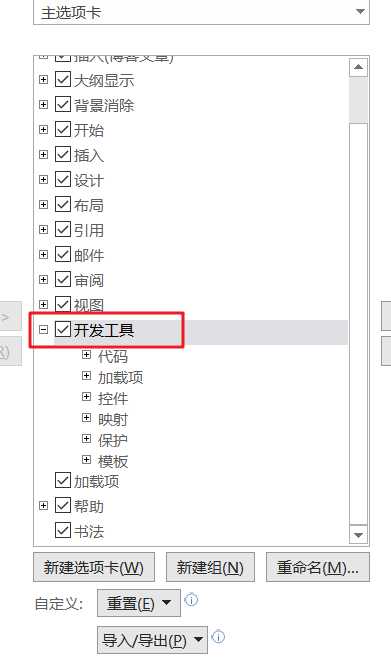
导入代码
开发工具选项卡->Visual Basic
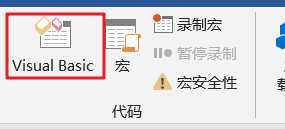
右击Normal->插入->模块
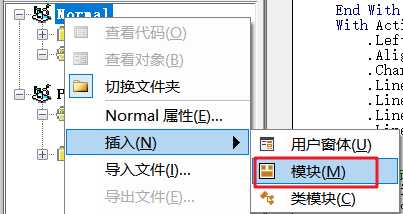
粘贴代码->ctrl+s 保存
Sub 修改样式()
‘ 八号磅值5
‘ 七号磅值5.5
‘ 小六磅值6.5 六号磅值7.5
‘ 小五磅值9 五号磅值10.5
‘ 小四磅值12 四号磅值14
‘ 小三磅值15 三号磅值16
‘ 小二磅值18 二号磅值22
‘ 小一磅值24 一号磅值26
‘ 小初磅值36 初号磅值42
‘ 删除用户所有自定义样式
For Each sty In ActiveDocument.Styles
If sty.BuiltIn = False Then sty.Delete
Next sty
‘标题1样式
With ActiveDocument.Styles(wdStyleHeading1).Font
.Color = wdColorAutomatic
.NameFarEast = "宋体"
.NameAscii = "Times New Roman"
.Size = 16 ‘字号,请输入对应数字
.Bold = 1 ‘加粗为1,不加粗为0
End With
With ActiveDocument.Styles(wdStyleHeading1).ParagraphFormat
.LeftIndent = CentimetersToPoints(0)
.Alignment = wdAlignParagraphCenter ‘ 居中对齐
.CharacterUnitFirstLineIndent = 0
.LineUnitBefore = 0.5 ‘段前为0.5行
.LineUnitAfter = 0.5 ‘段后为0.5行
.LineSpacingRule = wdLineSpaceExactly
.LineSpacing = 17
End With
‘标题2样式
With ActiveDocument.Styles(wdStyleHeading2).Font
.Color = wdColorAutomatic
.NameFarEast = "宋体"
.NameAscii = "Times New Roman"
.Size = 14 ‘字号,请输入对应数字
.Bold = 1 ‘加粗为1,不加粗为0
End With
With ActiveDocument.Styles(wdStyleHeading2).ParagraphFormat
.LeftIndent = CentimetersToPoints(0)
.Alignment = wdAlignParagraphJustify
.CharacterUnitFirstLineIndent = 0 ‘ 首行缩进0字符
.LineUnitBefore = 0.5
.LineUnitAfter = 0.5
.LineSpacingRule = wdLineSpaceExactly
.LineSpacing = 17
End With
‘标题3样式
With ActiveDocument.Styles(wdStyleHeading3).Font
.Color = wdColorAutomatic
.NameFarEast = "宋体"
.NameAscii = "Times New Roman"
.Size = 14 ‘字号,请输入对应数字
.Bold = 1 ‘加粗为1,不加粗为0
End With
With ActiveDocument.Styles(wdStyleHeading3).ParagraphFormat
.LeftIndent = CentimetersToPoints(0)
.Alignment = wdAlignParagraphJustify
.CharacterUnitFirstLineIndent = 0
.LineUnitBefore = 0
.LineUnitAfter = 0
.LineSpacingRule = wdLineSpaceExactly
.LineSpacing = 17
End With
‘标题4样式
With ActiveDocument.Styles(wdStyleHeading4).Font
.Color = wdColorAutomatic
.NameFarEast = "宋体"
.NameAscii = "Times New Roman"
.Size = 14 ‘字号,请输入对应数字
.Bold = 1 ‘加粗为1,不加粗为0
End With
With ActiveDocument.Styles(wdStyleHeading4).ParagraphFormat
.LeftIndent = CentimetersToPoints(0)
.Alignment = wdAlignParagraphJustify
.CharacterUnitFirstLineIndent = 0
.LineUnitBefore = 0
.LineUnitAfter = 0
.LineSpacingRule = wdLineSpaceExactly
.LineSpacing = 17
End With
‘标题5样式
With ActiveDocument.Styles(wdStyleHeading5).Font
.Color = wdColorAutomatic
.NameFarEast = "宋体"
.NameAscii = "Times New Roman"
.Size = 14 ‘字号,请输入对应数字
.Bold = 1 ‘加粗为1,不加粗为0
End With
With ActiveDocument.Styles(wdStyleHeading4).ParagraphFormat
.LeftIndent = CentimetersToPoints(0)
.Alignment = wdAlignParagraphJustify
.CharacterUnitFirstLineIndent = 0
.LineUnitBefore = 0
.LineUnitAfter = 0
.LineSpacingRule = wdLineSpaceExactly
.LineSpacing = 17
End With
‘ 正文样式
With ActiveDocument.Styles("正文").Font
.Color = wdColorAutomatic
.NameFarEast = "宋体"
.NameAscii = "Times New Roman"
.Size = 12 ‘字号,请输入对应数字
.Bold = 0 ‘加粗为1,不加粗为0
End With
With ActiveDocument.Styles(wdStyleHeading4).ParagraphFormat
.LeftIndent = CentimetersToPoints(0)
.Alignment = wdAlignParagraphJustify
.CharacterUnitFirstLineIndent = 2
.LineUnitBefore = 0
.LineUnitAfter = 0
.LineSpacingRule = wdLineSpaceExactly
.LineSpacing = 17
End With
‘ 图标表
Application.ScreenUpdating = False ‘关闭屏幕更新
ActiveDocument.Styles.Add Name:="图标表", Type:=wdStyleTypeParagraph
ActiveDocument.Styles("图标表").AutomaticallyUpdate = False
With ActiveDocument.Styles("图标表").Font
.Color = wdColorAutomatic
.NameFarEast = "楷体"
.NameAscii = "Times New Roman"
.Size = 10.5 ‘字号,请输入对应数字
.Bold = 0 ‘加粗为1,不加粗为0
End With
With ActiveDocument.Styles("图标表").ParagraphFormat
.LeftIndent = CentimetersToPoints(0)
.Alignment = wdAlignParagraphCenter
‘.CharacterUnitFirstLineIndent = 0
.LineUnitBefore = 0.5
.LineUnitAfter = 0.5
.OutlineLevel = wdOutlineLevelBodyText ‘ 大纲级别普通文本
.LineSpacingRule = wdLineSpaceSingle
End With
End Sub
Sub 设置图标表()
Selection.Style = "图标表"
End Sub
自定义功能
右击功能区->自定义功能区
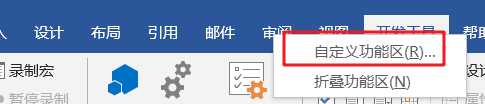
点击开始->新建组->点击刚创建的组->重命名
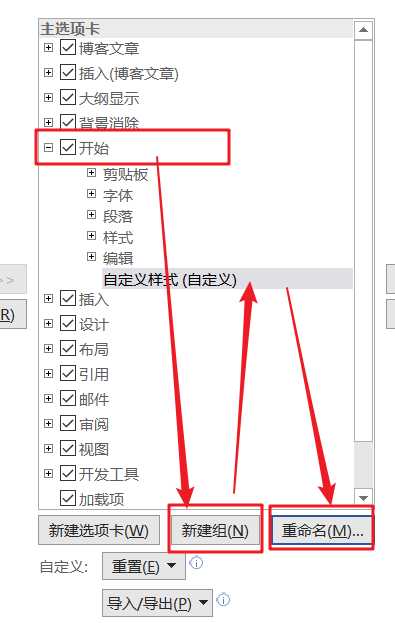
点击自定义样式->选择宏->选择相应的函数->添加->选择刚添加的函数->重命名并设置图标
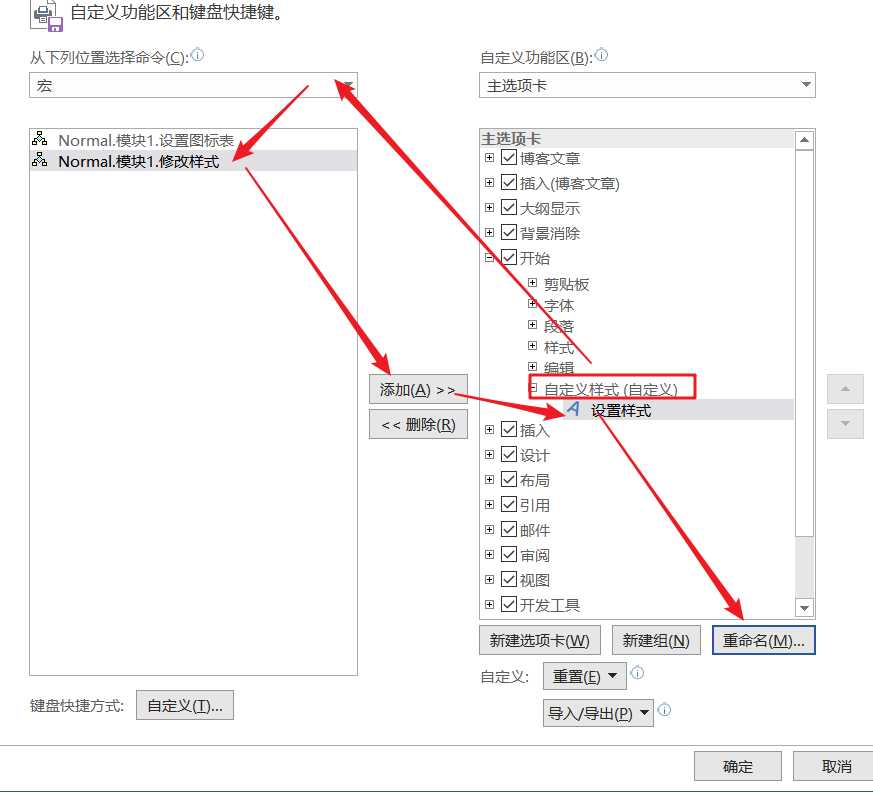
完工
最后点击相应的相应的样式,便可应用及自动产生大纲级别
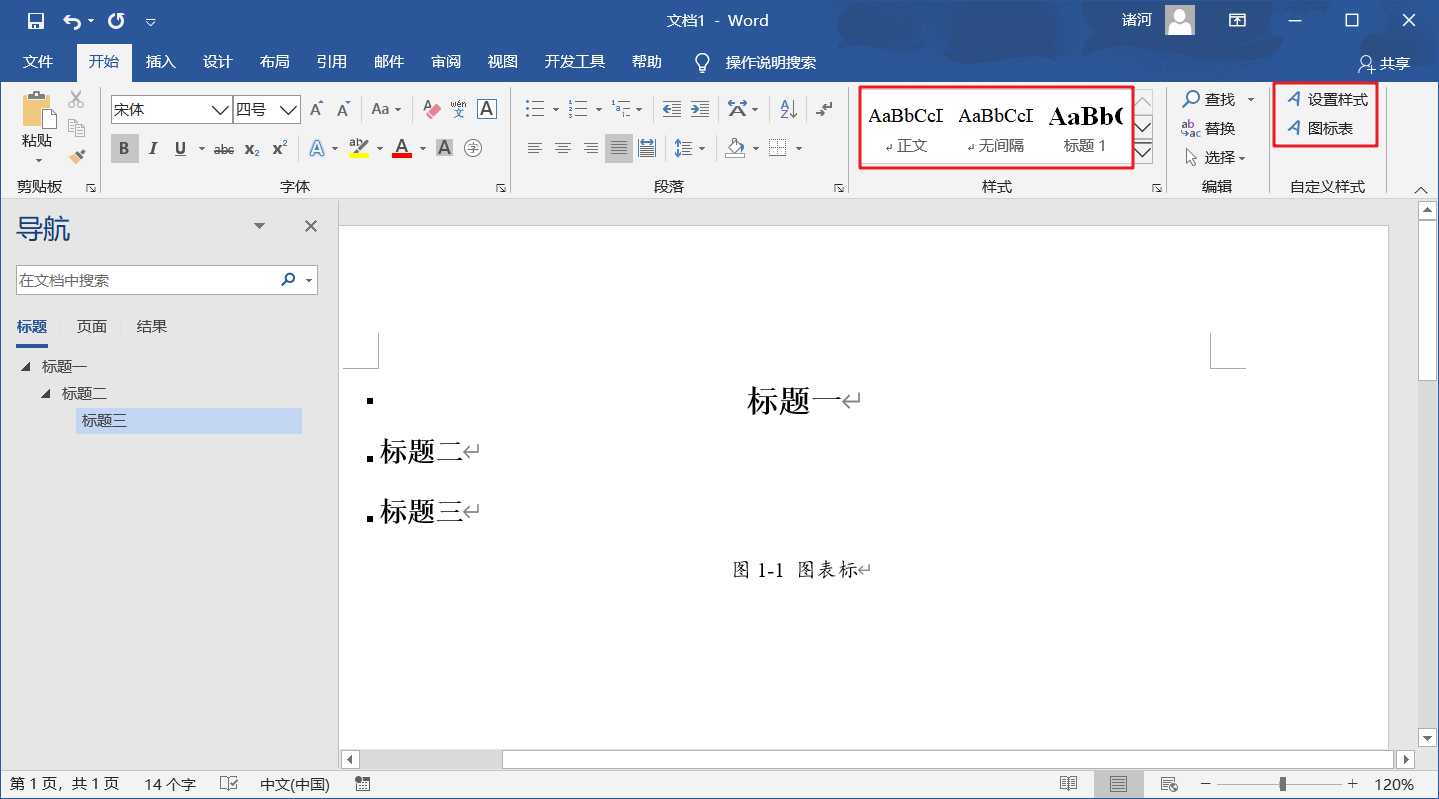
以上是关于Word 脚本 (自用)的主要内容,如果未能解决你的问题,请参考以下文章