VUE3 中实现拖拽和缩放自定义看板 vue-grid-layout
Posted 瑰
tags:
篇首语:本文由小常识网(cha138.com)小编为大家整理,主要介绍了VUE3 中实现拖拽和缩放自定义看板 vue-grid-layout相关的知识,希望对你有一定的参考价值。
1. npm下载拖拽缩放库
npm install vue-grid-layout@3.0.0-beta1 --save
2. vue3 使用 vue-grid-layout报错:external_commonjs_vue_commonjs2_vue_root_Vue_default.a is not a constructor

解决方案: vue3版本记得下载对应 vue-grid-layout@3.0.0-beta1版本的库,因为vue-grid-layout是vue2版本的,但用的是vue3版本,所以要安装vue3的依赖和相关配置
3. 在main.js中注册
// 将自动注册所有组件为全局组件
import keycloakInit from '@/utils/util.keycloak'
import VueGridLayout from 'vue-grid-layout'
const app = createApp(App)
app.use(store)
app.use(router)
app.use(ElementPlus)
app.use(VueGridLayout)
app.mount('#app')4. 页面中使用组件 -- 控制保存和编辑
页面使用效果图:
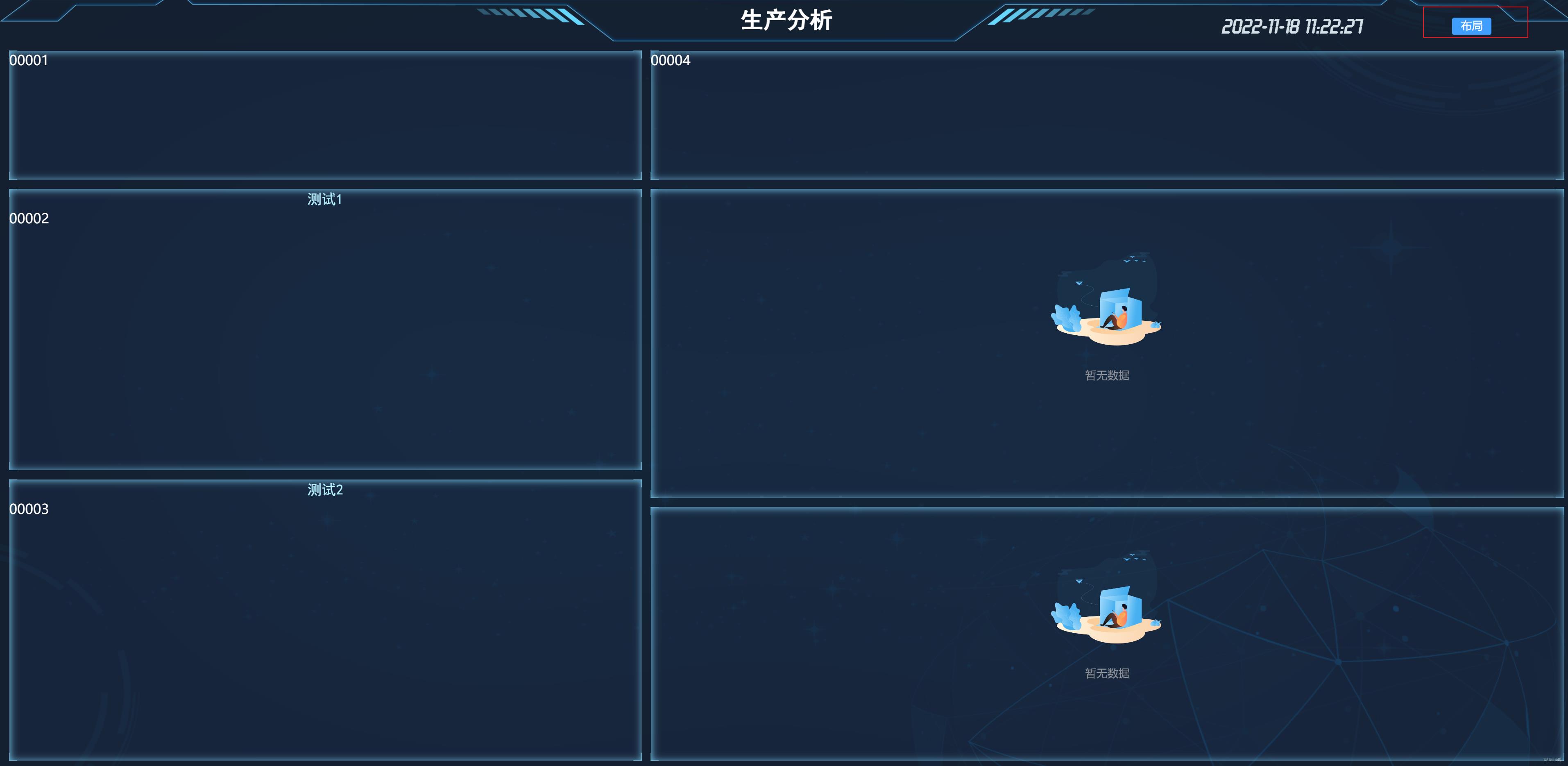
点击布局进行自定义拖拽功能 ----- 效果图 ----- 箭头处可进行拖拽大小及位置:

页面代码如下:
属性 GridLayout参数 和 GridItem参数 官网有详细介绍
<template>
<div class="nav-wrapper-b">
<div class="bar-title-b">
getChangeLine + ' ' + barTitle
</div>
<div class="time-b">
<span style="margin-left: 20px"> date time </span>
<div style="display: inline-block;position: absolute;right: 12%;">
<el-button v-if="isEditDraggable"
type="success"
size="small"
@click="saveDragDataHome">保存
</el-button>
<el-button v-else
type="primary"
size="small"
@click="editDragDataHome">布局
</el-button>
</div>
</div>
</div>
<div class="home-container-b">
<!--********************** 实现自定义组件 *********************-->
<div class="drag-body" :class="isEditDraggable ? 'drag-body-edit' : ''">
<grid-layout :layout.sync="layoutDraggableList"
:col-num="100"
:row-height="5"
:is-draggable="draggableLayout"
:is-resizable="resizableLayout"
:vertical-compact="true"
:use-css-transforms="true">
<grid-item v-for="item in layoutDraggableList"
:static="false"
:x="item.x"
:y="item.y"
:w="item.w"
:h="item.h"
:i="item.i"
style="overflow: auto">
<!--测试组件-->
<div class="layout-component top-left-first-components"
v-if="item.i == 'topLeftFirst'">
<box-container-is>
00001
</box-container-is>
</div>
<!--前五组件-->
<div class="layout-component"
v-if="item.i == 'topLeftSecond'">
<box-container :boxTitle="'测试1'">
00002
</box-container>
</div>
<!--前五-->
<div class="layout-component"
v-if="item.i == 'topLeftThird'">
<box-container :boxTitle="'测试2'">
00003
</box-container>
</div>
<!--信息组件-->
<div class="layout-component"
v-if="item.i == 'topRightFirst'">
<box-container-is>
00004
</box-container-is>
</div>
<!--组件-->
<div class="layout-component"
v-if="item.i == 'topRightSecond'">
<box-container>
<topRightSecondBHome></topRightSecondBHome>
</box-container>
</div>
<!--组件-->
<div class="layout-component"
v-if="item.i == 'topRightThird'">
<box-container-is>
<topRightThirdBHome></topRightThirdBHome>
</box-container-is>
</div>
</grid-item>
</grid-layout>
</div>
</div>
</template>
<script setup>
import emitter from '@/utils/eventbus'
import getDate, getTime, getTimeHours from "@/utils/date";
import useRoute, useRouter from "vue-router";
import boxContainer from "@/components/boxContainer/index";
import boxContainerIs from "@/components/boxContainer/index1";
import
workOrderLine,
topRightSecondBHome,
topRightThirdBHome,
from "./components";
import computed, ref from "vue";
import getCurrentInstance, nextTick from "@vue/runtime-core";
import onBeforeUnmount, onMounted, watch from "vue";
import saveTemplateApi from '@/api/workOrderLineApi'
import ElMessage from "element-plus";
const proxy = getCurrentInstance()
//年月日
const date = ref(getDate());
//时分秒
const time = ref(getTime());
const getChangeLine = ref('')
const hours = ref(getTimeHours())
const barTitle = ref("")
const router = useRouter();
/*____________________________主页拖拽布局开始_______________________________*/
let isEditDraggable = ref(false)
const draggableLayout = ref(false)
const resizableLayout = ref(false)
const layoutDraggableList = ref([])
//点击编辑布局
function editDragDataHome()
isEditDraggable.value = true
//保存布局
function saveDragDataHome()
isEditDraggable.value = false
console.log(layoutDraggableList.value)
saveTemplateApi(layoutDraggableList.value).then(response =>
if (response.code == 200)
ElMessage(
message: '模板布局已保存成功',
type: 'success',
duration: 6 * 1000
)
)
/*_____________________________主页拖拽布局结束______________________________*/
//模拟后端请求到的数据
let demoData = ref(
"id": 162,
"subjectId": 161,
"name": "主页",
"title": "生产分析",
"description": "第一个看板菜单信息",
"templateList": [
"id": 163,
"titleName": "人员信息",
"disabled": true,
"i": "topLeftFirst",
"x": 0,
"y": 0,
"w": 41,
"h": 10,
"menuId": 162
,
"id": 164,
"titleName": "前五",
"disabled": true,
"i": "topLeftSecond",
"x": 0,
"y": 10,
"w": 41,
"h": 21,
"menuId": 162
,
"id": 165,
"titleName": "吸嘴-抛料率前五",
"disabled": true,
"i": "topLeftThird",
"x": 0,
"y": 31,
"w": 41,
"h": 21,
"menuId": 162
,
"id": 166,
"titleName": "",
"disabled": true,
"i": "topRightFirst",
"x": 41,
"y": 0,
"w": 59,
"h": 10,
"menuId": 162
,
"id": 167,
"titleName": "",
"disabled": true,
"i": "topRightSecond",
"x": 41,
"y": 10,
"w": 59,
"h": 23,
"menuId": 162
,
"id": 168,
"titleName": "",
"disabled": true,
"i": "topRightThird",
"x": 41,
"y": 33,
"w": 59,
"h": 19,
"menuId": 162
]
)
initialHeightFun(demoData.value)
//根据高度进行调整尺寸
function initialHeightFun(data)
nextTick(() =>
layoutDraggableList.value = data.templateList
barTitle.value = data.title
)
onBeforeUnmount(() => )
//监听拖拽功能
watch(isEditDraggable, (res) =>
draggableLayout.value = !draggableLayout.value;
resizableLayout.value = !resizableLayout.value;
)
</script>
<style lang="scss" scoped>
/*----------------拖拽样式开始----------------*/
.drag-body
width: 100%;
height: 100%;
.layout-component
width: 100%;
height: 100%;
display: flex;
flex-wrap: wrap;
align-content: space-between;
.layout-component-low-warning-second
width: 95%;
height: 100%;
margin-right: 1%;
float: left;
.layout-component-low-warning-text
width: 4%;
height: 100%;
float: right;
.layout-component-low-throwing-second
width: 100%;
height: 100%;
.drag-body-edit
.vue-grid-item:not(.vue-grid-placeholder)
outline: 2px solid rgba(255, 96, 28, 0.71);
.vue-grid-item
box-sizing: border-box !important;
.vue-grid-layout
background: url("~@/assets/image/bg1.png");
-moz-background-size: 100% 100%;
background-size: 100% 100%;
::v-deep .vue-resizable-handle
background: url("~@/assets/image/ic_show_more.png") no-repeat 100% 100%;
padding: 0 3px 3px 0;
background-origin: content-box;
-webkit-box-sizing: border-box;
position: absolute;
width: 45px;
height: 45px;
bottom: 0;
right: 0;
.vue-grid-item:not(.vue-grid-placeholder)
//border: 1px solid #409eff;
color: #ffffff;
.vue-grid-item .resizing
opacity: 0.9;
.vue-grid-item .static
background: transparent;
.vue-grid-item .text
font-size: 24px;
text-align: center;
position: absolute;
top: 0;
bottom: 0;
left: 0;
right: 0;
margin: auto;
height: 100%;
width: 100%;
.vue-grid-item .no-drag
height: 100%;
width: 100%;
.vue-grid-item .minMax
font-size: 12px;
.vue-grid-item .add
cursor: pointer;
/*----------------拖拽样式结束----------------*/
.nav-wrapper-b
height: 60px;
line-height: 60px;
width: 100%;
background: url("~@/assets/image/top.png") no-repeat;
background-size: 100% 100%;
text-align: center;
position: relative;
color: #d5dfe8;
font-family: "黑体";
.bar-title-b
font-size: 32px;
color: #ffffff;
font-weight: bolder;
.time-b
position: absolute;
right: 1%;
top: 50%;
transform: translateY(-35%);
font-family: "Time Number";
font-weight: bold;
font-size: 29px;
width: 35%;
.mapChoose-b
position: absolute;
left: 22px;
bottom: 15px;
color: #eee;
.home-container-b
width: 100%;
height: 100%;
position: relative;
margin-top: 0;
.nav_btn
position: absolute;
top: 5px;
width: 50%;
height: auto;
</style>
如何在vue中实现拖拽
1、npm i vuedraggable
2、在组件中引入
import vuedraggable from 'vuedraggable';3、
<template>
<vuedraggable class="wrapper" v-model="list">
<transition-group>
<div v-for="item in list" :key="item" class="item">
<p>item</p>
</div>
</transition-group>
</vuedraggable>
</template>
<script>
import vuedraggable from 'vuedraggable';
export default
name: 'HelloWorld',
components: vuedraggable,
props:
,
data()
return
list: [1,2,34,4,54,5]
,
updated()
console.log(this.list)
,
methods:
</script>
<style scoped>
.wrapper
display: flex;
justify-content: center;
width: 100%;
.item
width: 300px;
height: 50px;
background-color: #42b983;
color: #ffffff;
</style>以上是关于VUE3 中实现拖拽和缩放自定义看板 vue-grid-layout的主要内容,如果未能解决你的问题,请参考以下文章
vue3-directives 自定义指令 做个聊天窗口拖拽和拖拽按钮