微信小程序之旅一(页面渲染)
Posted powermg
tags:
篇首语:本文由小常识网(cha138.com)小编为大家整理,主要介绍了微信小程序之旅一(页面渲染)相关的知识,希望对你有一定的参考价值。
1、微信小程序条件渲染(wx:if):使用wx:if={{Boolean}}来判断是否需要渲染该代码块,使用wx:elif和wx:eise来渲染else块
<view wx:if="{{isShow}}" class=‘item‘>
{{title}} </view>
2、微信小程序多组件条件渲染(block wx:if):使用<block wx:if="{{Boolean}}"><view></view>…</block>来实现多组件条件渲染
<block wx:if="{{isShow}}">
<view class=‘item‘>
<view>
<image src=‘{{img}}‘ style=‘width:75px; height:58px‘></image>
</view>
<view class=‘desc‘>
<view class=‘title‘>{{title}}</view>
<view class=‘count‘>
<view>{{type}}</view>
<view class=‘liulan‘>{{liulan}}</view>
<view class=‘pinglun‘>{{pinglun}}</view>
</view>
</view>
</view>
</block>
3、微信小程序列表渲染(wx:for):使用wx:for={{Array}}来渲染列表,使用wx:for-index指定当前下表变量名,使用wx:for-item指定当前元素变量名
<view wx:for="{{array}}" wx:for-item="aitem" wx:for-index="aindex"> <view>{{aitem.title}}</view> </view>
4、微信小程序多组件列表渲染(block wx:for):使用<block wx:for="{{Array}}"><view></view>…</block>来实现多组件列表渲染
<block wx:for="{{array}}">
<view class=‘item‘ bindtap=‘seeDetail‘ id="0">
<view>
<image src=‘{{item.img}}‘ style=‘width:75px; height:58px‘></image>
</view>
<view class=‘desc‘>
<view class=‘title‘>{{item.title}}</view>
<view class=‘count‘>
<view>{{item.type}}</view>
<view class=‘liulan‘>{{item.liulan}}</view>
<view class=‘pinglun‘>{{item.pinglun}}</view>
</view>
</view>
</view>
</block>
5、微信小程序指定唯一标识(wx:key)
6、微信小程序定义模板(template):在<templeat></templeat>中使用name作为模板的名字
<template name="msgitem">
<view>
<view>{{title}}</view>
</view>
</template>
7、微信小程序使用模板(is):使用is属性声明需要使用的模板,然后将模板所需data传入
<template is="msgitem" data="{{item}}" />
Page({
data:{
item:{
title:"测试数据"
}
}
})
8、微信小程序引用功能(improt和include):两者区别在于import引用模板文件,include将整个文件出了<template>之外进行引用
// improt 引用
<improt src="temp.wxml" /> <template is="temp" data="{{text:‘forbar‘}}" /> // include 引用 <include src="temp.wxml" />
小试牛刀:(仿香哈菜谱)
代码如下
创建文件 "pages/cook/cook" , "pages/headline/headline" , "pages/food/food" , "pages/message/message" , "pages/me/me"
{ "pages": [ "pages/cook/cook", "pages/headline/headline", "pages/food/food", "pages/message/message", "pages/me/me" ], "window": { "backgroundTextStyle": "light", "navigationBarBackgroundColor": "#494949", "navigationBarTitleText": "学做菜", "navigationBarTextStyle": "#fff" }, "tabBar": { "backgroundColor": "#fff", "color": "#999", "selectedColor": "#CC1004", "borderStyle": "black", "list": [ { "pagePath": "pages/cook/cook", "text": "学做菜", "iconPath": "images/dev/cook-0.png", "selectedIconPath": "images/dev/cook-1.png" }, { "pagePath": "pages/headline/headline", "text": "头条", "iconPath": "images/dev/headline-0.png", "selectedIconPath": "images/dev/headline-1.png" }, { "pagePath": "pages/food/food", "text": "美食圈", "iconPath": "images/dev/food-0.png", "selectedIconPath": "images/dev/food-1.png" }, { "pagePath": "pages/message/message", "text": "消息", "iconPath": "images/dev/message-0.png", "selectedIconPath": "images/dev/message-1.png" }, { "pagePath": "pages/me/me", "text": "我的", "iconPath": "images/dev/me-0.png", "selectedIconPath": "images/dev/me-1.png" } ] } }
cook.wxml
<!--pages/cook/cook.wxml--> <view class=‘conetent‘> <view class=‘img‘> <image src=‘../../images/banner.jpg‘ style=‘width:100%; height:230px;‘></image> </view> <view class=‘nav‘> <view class=‘nav-item‘> <view> <image src=‘../../images/icon/fenlei.png‘ style=‘width:25px; height:23px;‘></image> </view> <view>菜谱分类</view> </view> <view class=‘nav-item‘> <view> <image src=‘../../images/icon/shipin.png‘ style=‘width:25px; height:23px;‘></image> </view> <view>视频</view> </view> <view class=‘nav-item‘> <view> <image src=‘../../images/icon/yangsheng.png‘ style=‘width:25px; height:23px;‘></image> </view> <view>美食养生</view> </view> <view class=‘nav-item‘> <view> <image src=‘../../images/icon/shangou.png‘ style=‘width:25px; height:23px;‘></image> </view> <view>闪购</view> </view> </view> <view class=‘hr‘></view> <view class=‘head‘> <view>香哈头条</view> <view class=‘right‘>></view> </view> <view class=‘list‘> <block wx:for="{{array}}"> <view class=‘item‘ bindtap=‘seeDetail‘ id="0"> <view> <image src=‘{{item.img}}‘ style=‘width:75px; height:58px‘></image> </view> <view class=‘desc‘> <view class=‘title‘>{{item.title}}</view> <view class=‘count‘> <view>{{item.type}}</view> <view class=‘liulan‘>{{item.liulan}}</view> <view class=‘pinglun‘>{{item.pinglun}}</view> </view> </view> </view> </block> </view> <view class=‘hr‘></view> </view>
cook.js
// pages/cook/cook.js Page({ /** * 页面的初始数据 */ data: { array: [] }, onLoad: function (options) { var array = this.initData(); this.setData({ array: array }) }, initData: function () { let array = []; var object1 = new Object(); object1.img = ‘../../images/list/foot-1.jpg‘; object1.title = ‘爱心早餐‘; object1.type = ‘健康养生‘; object1.liulan = ‘29545浏览‘; object1.pinglun = ‘15评论‘; array[0] = object1; var object2 = new Object(); object2.img = ‘../../images/list/foot-2.jpg‘; object2.title = ‘困了只想喝咖啡‘; object2.type = ‘家庭医审在线‘; object2.liulan = ‘245浏览‘; object2.pinglun = ‘1评论‘; array[1] = object2; var object3 = new Object(); object3.img = ‘../../images/list/foot-3.jpg‘; object3.title = ‘橘子吃多了容易变成小黄人‘; object3.type = ‘家庭医审在线‘; object3.liulan = ‘24543浏览‘; object3.pinglun = ‘13评论‘; array[2] = object3; var object3 = new Object(); object3.img = ‘../../images/list/foot-4.jpg‘; object3.title = ‘搜狐新闻·手机用久了‘; object3.type = ‘广告‘; object3.liulan = ‘424543浏览‘; object3.pinglun = ‘313评论‘; array[2] = object3; return array; } })
cook.wxss
/* pages/cook/cook.wxss */ .nav { display: flex; flex-direction: row; text-align: center; } .nav-item { width: 25%; margin-top: 20px; font-size: 12px; } .hr { height: 15px; background-color: #ccc; margin-top: 20px; opacity: 0.2; } .head { display: flex; flex-direction: row; margin: 10px; font-size: 13px; color: #999; } .right { position: absolute; right: 10px; color: #ccc; } .hr2 { height: 2px; background-color: #ccc; opacity: 0.2; } .item { display: flex; flex-direction: row; margin-left: 10px; margin-bottom: 5px; } .desc { margin-left: 20px; line-height: 30px; } .title { font-weight: bold; } .count { display: flex; flex-direction: row; font-size: 12px; color: #999; } .liulan { position: absolute; right: 70px; } .pinglun { position: absolute; right: 10px; }
最终实现效果
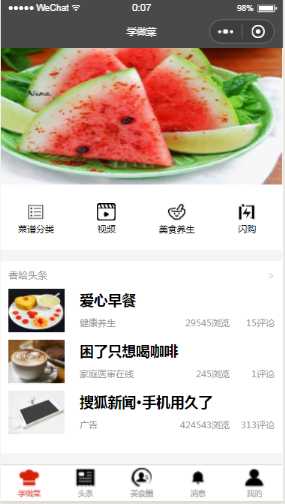
以上是关于微信小程序之旅一(页面渲染)的主要内容,如果未能解决你的问题,请参考以下文章