微信小程序镜像胶囊组件(colorui)
Posted BerryJamLv
tags:
篇首语:本文由小常识网(cha138.com)小编为大家整理,主要介绍了微信小程序镜像胶囊组件(colorui)相关的知识,希望对你有一定的参考价值。
经过数万次的调试,终于镜像出右上角的胶囊!
示例:
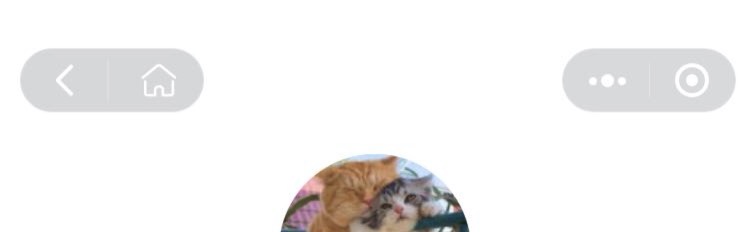
细节:
1.胶囊距屏幕顶部距离自适应
2.胶囊高度自适应
3.胶囊点击后可像原生组件一样产生反馈(图标变灰)
4.简化wxml代码,只要4行
下面给出代码:
capsule.wxml
<view class="capsule-box" style="top:capsuleToppx;height:capsuleHeightpx;">
<navigator class='cuIcon-back' open-type="navigateBack"></navigator>
<navigator wx:if="iconSelect == 'home'" class='cuIcon-home' open-type="switchTab" url="/pages/index/index"></navigator>
</view>
capsule.wxss
@import "/miniprogram_npm/colorui/main.wxss";
@import "/miniprogram_npm/colorui/icon.wxss";
/*-------胶囊按钮-------*/
.capsule-box
position: fixed;
margin-left: 10px;
background: rgba(0,0,0,.16);
color: #fff;
border-radius: 25px;
padding: 4px 4px;
border: 1rpx solid rgba(255,255,255,0.25);
z-index: 99;
.capsule-box navigator
padding: 8px;
font-size: 20px;
display: initial;
.capsule-box navigator + navigator
border-left: 1px solid rgba(255,255,255,0.15);
margin: 0 3px;
padding: 0 5px;
padding-left: 15px;
.navigator-hover
color: gray;
background: none;
capsule.js
const app = getApp();
Component(
options:
styleIsolation: 'isolated'
,
properties:
iconSelect:
type: String,
value: 'home'
,
data:
capsuleTop: app.globalData.capsuleTop,
capsuleHeight: app.globalData.capsuleHeight
,
)
app.js
async onLaunch ()
let menuButtonObject = wx.getMenuButtonBoundingClientRect(); // 获取胶囊按钮信息
wx.getSystemInfo(
success: res =>
console.log('menuButtonObject', menuButtonObject)
console.log('getSystemInfo', res)
let statusBarHeight = res.statusBarHeight, // 顶部状态栏高度
capsuleTop = menuButtonObject.top, //胶囊按钮与顶部的距离
navHeight = statusBarHeight + menuButtonObject.height + (menuButtonObject.top - statusBarHeight) * 2;//导航栏的高度(不包括状态栏)
this.globalData.navHeight = navHeight;
this.globalData.capsuleTop = capsuleTop;
this.globalData.capsuleHeight = menuButtonObject.height; // 胶囊按钮高度
this.globalData.windowHeight = res.windowHeight; // 屏幕高度
,
fail(err)
console.log(err);
)
以上是关于微信小程序镜像胶囊组件(colorui)的主要内容,如果未能解决你的问题,请参考以下文章