WPF 绕圈进度条
Posted 唐宋元明清的博客
tags:
篇首语:本文由小常识网(cha138.com)小编为大家整理,主要介绍了WPF 绕圈进度条相关的知识,希望对你有一定的参考价值。
一 以前的方案
以前写过一个圆点绕圈的进度条,根据参数圆点个数和参数每次旋转角度,主要是在cs文件中动态添加圆点,通过后台定时器,动态设置角度后用正弦余弦计算(x,y)的位置。
此方案优点:动态添加Loading的圆点个数和Loading速度
此方案缺点:后台定时器耗性能
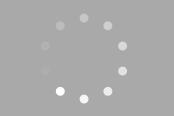
二 现在的方案
如果有UI图标,或者自己能够设计矢量图的情况下,可以通过Xaml实现绕圈动画的设置。如下图

添加矢量-Geometry图标
首先通过矢量设计工具,编辑并生成一个绕圈的进度图标(含有8个Path),得到8个StreamGeometry。
比如下面的24*24的图标:
1 <Grid x:Name="RootGrid" Width="24" Height="24"> 2 <Path x:Name="Part1" Opacity="0.16" Fill="{Binding ForegroundBrush}" Data="M20.631728,19.631728C20.0459415,20.2175144,19.0961941,20.2175144,18.5104076,19.631728L16.3890873,17.5104076C15.8033009,16.9246212 15.8033009,15.9748737 16.3890873,15.3890873 16.9748737,14.8033009 17.9246212,14.8033009 18.5104076,15.3890873L20.631728,17.5104076C21.2175144,18.0961941,21.2175144,19.0459415,20.631728,19.631728z"/> 3 <Path x:Name="Part2" Opacity="0.28" Fill="{Binding ForegroundBrush}" Data="M12.5,23C11.6715729,23,11,22.3284271,11,21.5L11,18.5C11,17.6715729 11.6715729,17 12.5,17 13.3284271,17 14,17.6715729 14,18.5L14,21.5C14,22.3284271,13.3284271,23,12.5,23z"/> 4 <Path x:Name="Part3" Opacity="0.40" Fill="{Binding ForegroundBrush}" Data="M4.36827202,19.631728C3.78248558,19.0459415,3.78248558,18.0961941,4.36827202,17.5104076L6.48959236,15.3890873C7.0753788,14.8033009 8.02512627,14.8033009 8.6109127,15.3890873 9.19669914,15.9748737 9.19669914,16.9246212 8.6109127,17.5104076L6.48959236,19.631728C5.90380592,20.2175144,4.95405845,20.2175144,4.36827202,19.631728z"/> 5 <Path x:Name="Part4" Opacity="0.52" Fill="{Binding ForegroundBrush}" Data="M1,11.5C1,10.6715729,1.67157288,10,2.5,10L5.5,10C6.32842712,10 7,10.6715729 7,11.5 7,12.3284271 6.32842712,13 5.5,13L2.5,13C1.67157288,13,1,12.3284271,1,11.5z"/> 6 <Path x:Name="Part5" Opacity="0.64" Fill="{Binding ForegroundBrush}" Data="M4.36827202,3.36827202C4.95405845,2.78248558,5.90380592,2.78248558,6.48959236,3.36827202L8.6109127,5.48959236C9.19669914,6.0753788 9.19669914,7.02512627 8.6109127,7.6109127 8.02512627,8.19669914 7.0753788,8.19669914 6.48959236,7.6109127L4.36827202,5.48959236C3.78248558,4.90380592,3.78248558,3.95405845,4.36827202,3.36827202z"/> 7 <Path x:Name="Part6" Opacity="0.76" Fill="{Binding ForegroundBrush}" Data="M12.5,0C13.3284271,-1.52179594E-16,14,0.671572875,14,1.5L14,4.5C14,5.32842712 13.3284271,6 12.5,6 11.6715729,6 11,5.32842712 11,4.5L11,1.5C11,0.671572875,11.6715729,1.52179594E-16,12.5,0z"/> 8 <Path x:Name="Part7" Opacity="0.88" Fill="{Binding ForegroundBrush}" Data="M20.631728,3.36827202C21.2175144,3.95405845,21.2175144,4.90380592,20.631728,5.48959236L18.5104076,7.6109127C17.9246212,8.19669914 16.9748737,8.19669914 16.3890873,7.6109127 15.8033009,7.02512627 15.8033009,6.0753788 16.3890873,5.48959236L18.5104076,3.36827202C19.0961941,2.78248558,20.0459415,2.78248558,20.631728,3.36827202z"/> 9 <Path x:Name="Part8" Opacity="1.00" Fill="{Binding ForegroundBrush}" Data="M24,11.5C24,12.3284271,23.3284271,13,22.5,13L19.5,13C18.6715729,13 18,12.3284271 18,11.5 18,10.6715729 18.6715729,10 19.5,10L22.5,10C23.3284271,10,24,10.6715729,24,11.5z"/> 10 </Grid>
- 透明度:将8个按顺时针排序的Path添加Geometry Data,不透明度由小到大设置。
- 填充色:可在cs文件中添加依赖属性ForegroundBrush,构造函数中设置DataContent=this,然后Path直接绑定此依赖属性ForegroundBrush值即可。
添加绕圈动画
1. 设置一个主动改变透明度的动画静态资源Storyboard.Circle。间隔时间,如0.8秒内,8个path均循环改变其的透明度,从而达到绕圈的效果

1 <Storyboard x:Key="Storyboard.Circle" RepeatBehavior="Forever"> 2 <DoubleAnimationUsingKeyFrames Storyboard.TargetName="Part1" Storyboard.TargetProperty="Opacity"> 3 <EasingDoubleKeyFrame KeyTime="0:0:0.1" Value="0.16"/> 4 <EasingDoubleKeyFrame KeyTime="0:0:0.1" Value="1.00"/> 5 <EasingDoubleKeyFrame KeyTime="0:0:0.2" Value="1.00"/> 6 <EasingDoubleKeyFrame KeyTime="0:0:0.2" Value="0.88"/> 7 <EasingDoubleKeyFrame KeyTime="0:0:0.3" Value="0.88"/> 8 <EasingDoubleKeyFrame KeyTime="0:0:0.3" Value="0.76"/> 9 <EasingDoubleKeyFrame KeyTime="0:0:0.4" Value="0.76"/> 10 <EasingDoubleKeyFrame KeyTime="0:0:0.4" Value="0.64"/> 11 <EasingDoubleKeyFrame KeyTime="0:0:0.5" Value="0.64"/> 12 <EasingDoubleKeyFrame KeyTime="0:0:0.5" Value="0.52"/> 13 <EasingDoubleKeyFrame KeyTime="0:0:0.6" Value="0.52"/> 14 <EasingDoubleKeyFrame KeyTime="0:0:0.6" Value="0.40"/> 15 <EasingDoubleKeyFrame KeyTime="0:0:0.7" Value="0.40"/> 16 <EasingDoubleKeyFrame KeyTime="0:0:0.7" Value="0.28"/> 17 <EasingDoubleKeyFrame KeyTime="0:0:0.8" Value="0.28"/> 18 <EasingDoubleKeyFrame KeyTime="0:0:0.8" Value="0.16"/> 19 </DoubleAnimationUsingKeyFrames> 20 <DoubleAnimationUsingKeyFrames Storyboard.TargetName="Part2" Storyboard.TargetProperty="Opacity"> 21 <EasingDoubleKeyFrame KeyTime="0:0:0.1" Value="0.28"/> 22 <EasingDoubleKeyFrame KeyTime="0:0:0.1" Value="0.16"/> 23 <EasingDoubleKeyFrame KeyTime="0:0:0.2" Value="0.16"/> 24 <EasingDoubleKeyFrame KeyTime="0:0:0.2" Value="1.00"/> 25 <EasingDoubleKeyFrame KeyTime="0:0:0.3" Value="1.00"/> 26 <EasingDoubleKeyFrame KeyTime="0:0:0.3" Value="0.88"/> 27 <EasingDoubleKeyFrame KeyTime="0:0:0.4" Value="0.88"/> 28 <EasingDoubleKeyFrame KeyTime="0:0:0.4" Value="0.76"/> 29 <EasingDoubleKeyFrame KeyTime="0:0:0.5" Value="0.76"/> 30 <EasingDoubleKeyFrame KeyTime="0:0:0.5" Value="0.64"/> 31 <EasingDoubleKeyFrame KeyTime="0:0:0.6" Value="0.64"/> 32 <EasingDoubleKeyFrame KeyTime="0:0:0.6" Value="0.52"/> 33 <EasingDoubleKeyFrame KeyTime="0:0:0.7" Value="0.52"/> 34 <EasingDoubleKeyFrame KeyTime="0:0:0.7" Value="0.40"/> 35 <EasingDoubleKeyFrame KeyTime="0:0:0.8" Value="0.40"/> 36 <EasingDoubleKeyFrame KeyTime="0:0:0.8" Value="0.28"/> 37 </DoubleAnimationUsingKeyFrames> 38 <DoubleAnimationUsingKeyFrames Storyboard.TargetName="Part3" Storyboard.TargetProperty="Opacity"> 39 <EasingDoubleKeyFrame KeyTime="0:0:0.1" Value="0.40"/> 40 <EasingDoubleKeyFrame KeyTime="0:0:0.1" Value="0.28"/> 41 <EasingDoubleKeyFrame KeyTime="0:0:0.2" Value="0.28"/> 42 <EasingDoubleKeyFrame KeyTime="0:0:0.2" Value="0.16"/> 43 <EasingDoubleKeyFrame KeyTime="0:0:0.3" Value="0.16"/> 44 <EasingDoubleKeyFrame KeyTime="0:0:0.3" Value="1.00"/> 45 <EasingDoubleKeyFrame KeyTime="0:0:0.4" Value="1.00"/> 46 <EasingDoubleKeyFrame KeyTime="0:0:0.4" Value="0.88"/> 47 <EasingDoubleKeyFrame KeyTime="0:0:0.5" Value="0.88"/> 48 <EasingDoubleKeyFrame KeyTime="0:0:0.5" Value="0.76"/> 49 <EasingDoubleKeyFrame KeyTime="0:0:0.6" Value="0.76"/> 50 <EasingDoubleKeyFrame KeyTime="0:0:0.6" Value="0.64"/> 51 <EasingDoubleKeyFrame KeyTime="0:0:0.7" Value="0.64"/> 52 <EasingDoubleKeyFrame KeyTime="0:0:0.7" Value="0.52"/> 53 <EasingDoubleKeyFrame KeyTime="0:0:0.8" Value="0.52"/> 54 <EasingDoubleKeyFrame KeyTime="0:0:0.8" Value="0.40"/> 55 </DoubleAnimationUsingKeyFrames> 56 <DoubleAnimationUsingKeyFrames Storyboard.TargetName="Part4" Storyboard.TargetProperty="Opacity"> 57 <EasingDoubleKeyFrame KeyTime="0:0:0.1" Value="0.52"/> 58 <EasingDoubleKeyFrame KeyTime="0:0:0.1" Value="0.40"/> 59 <EasingDoubleKeyFrame KeyTime="0:0:0.2" Value="0.40"/> 60 <EasingDoubleKeyFrame KeyTime="0:0:0.2" Value="0.28"/> 61 <EasingDoubleKeyFrame KeyTime="0:0:0.3" Value="0.28"/> 62 <EasingDoubleKeyFrame KeyTime="0:0:0.3" Value="0.16"/> 63 <EasingDoubleKeyFrame KeyTime="0:0:0.4" Value="0.16"/> 64 <EasingDoubleKeyFrame KeyTime="0:0:0.4" Value="1.00"/> 65 <EasingDoubleKeyFrame KeyTime="0:0:0.5" Value="1.00"/> 66 <EasingDoubleKeyFrame KeyTime="0:0:0.5" Value="0.88"/> 67 <EasingDoubleKeyFrame KeyTime="0:0:0.6" Value="0.88"/> 68 <EasingDoubleKeyFrame KeyTime="0:0:0.6" Value="0.76"/> 69 <EasingDoubleKeyFrame KeyTime="0:0:0.7" Value="0.76"/> 70 <EasingDoubleKeyFrame KeyTime="0:0:0.7" Value="0.64"/> 71 <EasingDoubleKeyFrame KeyTime="0:0:0.8" Value="0.64"/> 72 <EasingDoubleKeyFrame KeyTime="0:0:0.8" Value="0.52"/> 73 </DoubleAnimationUsingKeyFrames> 74 <DoubleAnimationUsingKeyFrames Storyboard.TargetName="Part5" Storyboard.TargetProperty="Opacity"> 75 <EasingDoubleKeyFrame KeyTime="0:0:0.1" Value="0.64"/> 76 <EasingDoubleKeyFrame KeyTime="0:0:0.1" Value="0.52"/> 77 <EasingDoubleKeyFrame KeyTime="0:0:0.2" Value="0.52"/> 78 <EasingDoubleKeyFrame KeyTime="0:0:0.2" Value="0.40"/> 79 <EasingDoubleKeyFrame KeyTime="0:0:0.3" Value="0.40"/> 80 <EasingDoubleKeyFrame KeyTime="0:0:0.3" Value="0.28"/> 81 <EasingDoubleKeyFrame KeyTime="0:0:0.4" Value="0.28"/> 82 <EasingDoubleKeyFrame KeyTime="0:0:0.4" Value="0.16"/> 83 <EasingDoubleKeyFrame KeyTime="0:0:0.5" Value="0.16"/> 84 <EasingDoubleKeyFrame KeyTime="0:0:0.5" Value="1.00"/> 85 <EasingDoubleKeyFrame KeyTime="0:0:0.6" Value="1.00"/> 86 <EasingDoubleKeyFrame KeyTime="0:0:0.6" Value="0.88"/> 87 <EasingDoubleKeyFrame KeyTime="0:0:0.7" Value="0.88"/> 88 <EasingDoubleKeyFrame KeyTime="0:0:0.7" Value="0.76"/> 89 <EasingDoubleKeyFrame KeyTime="0:0:0.8" Value="0.76"/> 90 <EasingDoubleKeyFrame KeyTime="0:0:0.8" Value="0.64"/> 91 </DoubleAnimationUsingKeyFrames> 92 <DoubleAnimationUsingKeyFrames Storyboard.TargetName="Part6" Storyboard.TargetProperty="Opacity"> 93 <EasingDoubleKeyFrame KeyTime="0:0:0.1" Value="0.76"/> 94 <EasingDoubleKeyFrame KeyTime="0:0:0.1" Value="0.64"/> 95 <EasingDoubleKeyFrame KeyTime="0:0:0.2" Value="0.64"/> 96 <EasingDoubleKeyFrame KeyTime="0:0:0.2" Value="0.52"/> 97 <EasingDoubleKeyFrame KeyTime="0:0:0.3" Value="0.52"/> 98 <EasingDoubleKeyFrame KeyTime="0:0:0.3" Value="0.40"/> 99 <EasingDoubleKeyFrame KeyTime="0:0:0.4" Value="0.40"/> 100 <EasingDoubleKeyFrame KeyTime="0:0:0.4" Value="0.28"/> 101 <EasingDoubleKeyFrame KeyTime="0:0:0.5" Value="0.28"/> 102 <EasingDoubleKeyFrame KeyTime="0:0:0.5" Value="0.16"/> 103 <EasingDoubleKeyFrame KeyTime="0:0:0.6" Value="0.16"/> 104 <EasingDoubleKeyFrame KeyTime="0:0:0.6" Value="1.00"/> 105 <EasingDoubleKeyFrame KeyTime="0:0:0.7" Value="1.00"/> 106 <EasingDoubleKeyFrame KeyTime="0:0:0.7" Value="0.88"/> 107 <EasingDoubleKeyFrame KeyTime="0:0:0.8" Value="0.88"/> 108 <EasingDoubleKeyFrame KeyTime="0:0:0.8" Value="0.76"/> 109 </DoubleAnimationUsingKeyFrames> 110 <DoubleAnimationUsingKeyFrames Storyboard.TargetName="Part7" Storyboard.TargetProperty="Opacity"> 111 <EasingDoubleKeyFrame KeyTime="0:0:0.1" Value="0.88"/> 112 <EasingDoubleKeyFrame KeyTime="0:0:0.1" Value="0.76"/> 113 <EasingDoubleKeyFrame KeyTime="0:0:0.2" Value="0.76"/> 114 <EasingDoubleKeyFrame KeyTime="0:0:0.2" Value="0.64"/> 115 <EasingDoubleKeyFrame KeyTime="0:0:0.3" Value="0.64"/> 116 <EasingDoubleKeyFrame KeyTime="0:0:0.3" Value="0.52"/> 117 <EasingDoubleKeyFrame KeyTime="0:0:0.4" Value="0.52"/> 118 <EasingDoubleKeyFrame KeyTime="0:0:0.4" Value="0.40"/> 119 <EasingDoubleKeyFrame KeyTime="0:0:0.5" Value="0.40"/> 120 <EasingDoubleKeyFrame KeyTime="0:0:0.5" Value="0.28"/> 121 <EasingDoubleKeyFrame WPF 绕圈进度条
