css 水平垂直居中
Posted 风吹De麦浪
tags:
篇首语:本文由小常识网(cha138.com)小编为大家整理,主要介绍了css 水平垂直居中相关的知识,希望对你有一定的参考价值。
水平居中
行内元素
行内元素:(img、span、文字等行内元素),通过在父级元素设置 text-align:center 使元素水平居中。
块级元素
块级元素:(div、p、h1...h6、ul、li等块级元素),通过在要居中元素设置 margin:0 auto(上、右、下、左),这里表示上下0 左右自适应,达到元素水平居中。
垂直居中
行内元素
行内元素:(img、span、文字等行内元素),通过在父级元素设置display: table-cell;vertical-align: middle; 使元素垂直居中,如果是单行文字或者其他 可以设置line-height:容器高;
块级元素
高度固定通常是使用
- 绝对定位与负边距
- 绝对定位与margin
- display table-cell
高度不固定
- display table-cell
- translate
- flex 布局
还是上代码比较实在
行内元素水平、垂直居中
文字、图片水平、垂直居中
主要是利用
- text-align: center; //水平对齐方式
- display: table-cell;//以td形式渲染
- vertical-align: middle;//垂直对齐方式
<!DOCTYPE html> <html> <head lang="en"> <meta charset="UTF-8"> <title></title> </head> <style> * { padding: 0; margin: 10px 0 0 0; } div { width: 200px; height: 200px; border: solid 1px red; } img { width: 100px; height: 100px; border: 0px; } span { border: solid 1px blue } .div1 { text-align: center; display: table-cell; vertical-align: middle; } .div2 { line-height: 200px; text-align: center; margin: 0 auto; } </style> <body> <p>文字</p> <div class="div1" title="行内元素水平垂直居中"> 文字水平垂直居中1 </div> <p>文字</p> <div class="div2" title="行内元素水平垂直居中"> 文字水平垂直居中2 </div> <p>图片水平垂直居中</p> <div class="div1" title="行内元素水平垂直居中"> <img src="images/pro_1.jpg"> </div> <p>span水平垂直居中</p> <div class="div1" title="行内元素水平垂直居中"> <span>this is span</span> </div> </body> </html>
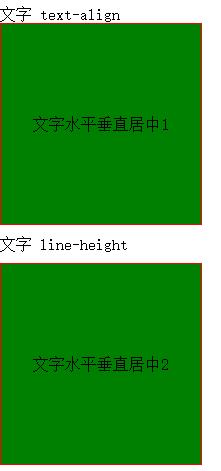
块级元素水平、垂直居中
固定高度水平、垂直居中
固定高度水平垂直居中一般思路:

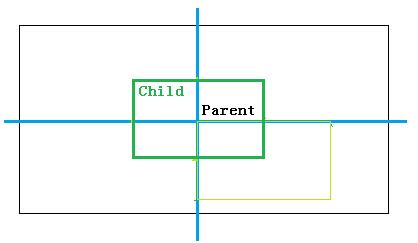
绝对定位与负边距
脱离文档流之后,在通过设置负的边距来达到水平、垂直居中效果;

<style> * { padding: 0; margin: 0 0 0 0; box-sizing: border-box; } p{margin:20px 0 0 20px;} /*绝对定位与负边距实现*/ .divBox { height: 200px; border: solid 1px red; position: relative; } .divContentBox{ width: 100px; height: 100px; border: solid 1px blue; text-align: center; position: absolute; top: 50%; left: 50%; margin-top: -50px; margin-left: -50px; } </style> <p>绝对定位与负边距实现</p> <div class="divBox"> <div class="divContentBox">固定宽度、高度水平垂直居中</div> </div>
如果不能脱离文档流就增加一个空的容器

<style> /*增加空容器与margin */ #divBox{ width: 200px; height: 200px; border: solid 1px red; } #nullBox{ width: 100%; height: 50%; background-color: blue; } #divContentBox { width: 100px; height: 100px; margin: -50px auto; border: solid 1px red; } </style> <p>增加一个空的容器</p> <div id="divBox"> <div id="nullBox"></div> <div id="divContentBox">固定宽度、高度水平垂直居中</div> </div>
利用绝对定位与margin

<style> #div1Box{ /*width: 200px;*/ height: 200px; border: solid 1px red; position: relative; } #ContentBox{ height: 100px; display: inline; border: solid 1px blue; position: absolute; margin: auto; left: 0; right: 0; top: 0; bottom: 0; } </style> <p>绝对定位与margin</p> <div id="div1Box"> <div id="ContentBox">固定高度水平垂直居中</div> </div>
css3 transform

<style> #container{ height: 300px; position:relative; border: solid 1px red; } #center{ position: absolute; width:100px; height:100px; border: solid 1px red; top: 50%; left: 50%; transform: translate(-50%, -50%); } </style> <p>css3 transform</p> <div id="container"> <div id="center">固定高度水平垂直居中</div> </div>
display table-cell

<style> #container1{ width: 600px; text-align: center; vertical-align: middle; border: solid 1px red; display: table-cell; height: 300px; } #center2{ width: 100px; height: 100px; border: solid 1px red; display: inline-block; } </style> <p>display table-cell</p> <div id="container1"> <div id="center2">>固定高度水平垂直居中</div> </div>
高度不固定水平、垂直居中
display:table-cell
-
父元素设置 display: table-cell;
-
text-align: center;
-
vertical-align: middle; 可以达到垂直居中;
-
子元素设置margin: 0 auto;可以达到水平居中;
translate
-
子元素脱离稳档流
-
top、left 偏移 50%
-
transform: translate(-50%, -50%);返回自身负的50%
flex布局
-
子元素设置水平、垂直对齐方式justify-content: center;align-items: center;
完整代码:

<!DOCTYPE html> <html> <head lang="en"> <meta charset="UTF-8"> <title></title> <style> /*-- display table-cell */ #root { width: 100%; display: table; } .bigBox { width: 100%; height: 200px; border: solid 1px red; display: table-cell; text-align: center; vertical-align: middle; } .content { width: 300px; background-color: green; margin: 0 auto; } /*translate */ .parent { width: 100%; height: 200px; border: 1px solid red; position: relative; } .child { position: absolute; top: 50%; left: 50%; -webkit-transform: translate(-50%, -50%); -ms-transform六种实现元素水平居中
