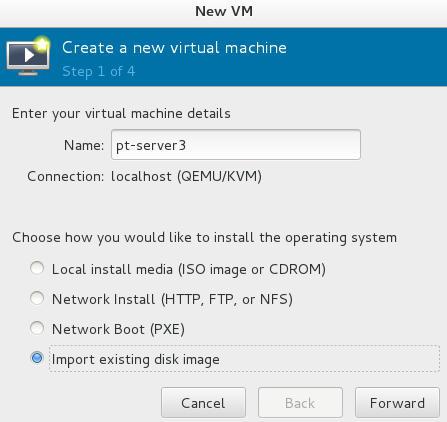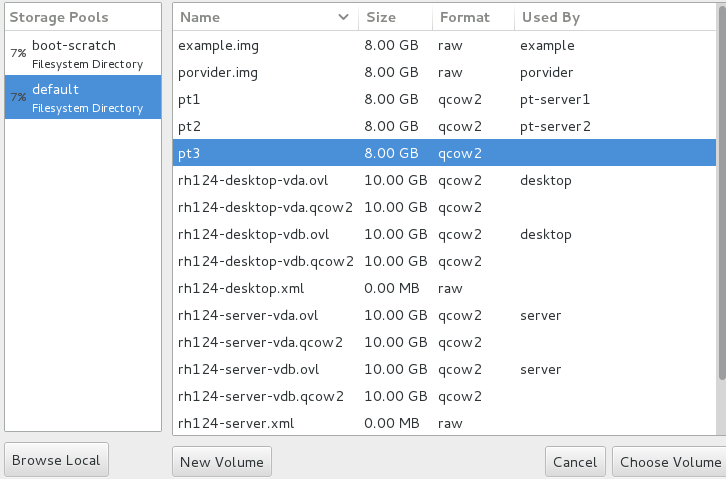Linux下封装虚拟机
Posted
tags:
篇首语:本文由小常识网(cha138.com)小编为大家整理,主要介绍了Linux下封装虚拟机相关的知识,希望对你有一定的参考价值。
环境:redhat7.0
所需要的包:redhat的安装镜像
1、安装redhat6.5
此处只叙述了要封装的镜像的一些参数及修改的文件,
具体安装请参照:http://ptallrights.blog.51cto.com/11151122/1765499
内存分配为:512M
利用镜像或本地yum源进行安装
进去后进行以下修改:
(1). rm -fr/etc/udev/rules.d/70-persistent-net.rules #网卡备份信息文件的修改
(2).rm -fr /etc/ssh/ssh_host_*
(3).vim /etc/selinux/config文件
SELINUX=disabled #修改selinux为disabled
(4).vim /etc/sysconfig/network
NETWORKING=yes
NOZEROCONF=yes #自动分配主机名
(5).vim /etc/yum.repos.d/rhel-source.repo #配置yun源
[rhel-source]
name=Red Hat Enterprise Linux $releasever -$basearch - Source
baseurl=http://172.25.9.250/rhel6.5 #本地私有网段的yum源
enabled=1
gpgcheck=0
(6).vim /etc/sysconfig/network-scripts/ifcfg-eth0 #配置网络
DEVICE="eth0"
BOOTPROTO="dhcp"
#IPADDR="172.25.9.109"
#NETMASK="255.255.255.0"
ONBOOT="yes"
(7).chkconfig iptables off #关闭防火墙
2、创建新的虚拟机;
[[email protected] ~]# cd/var/lib/libvirt/images/ #文件存在位置
[[email protected] images]# ls
example.img rh124-desktop-vdb.qcow2 rh124-server-vdb.qcow2
porvider.img rh124-desktop.xml rh124-server.xml
rh124-desktop-vda.ovl rh124-server-vda.ovl test-pt1
rh124-desktop-vda.qcow2 rh124-server-vda.qcow2 test-pt2
rh124-desktop-vdb.ovl rh124-server-vdb.ovl
[[email protected] images]# qemu-img create -fqcow2 -b example.img pt1 #用封装好的虚拟机example.img创建新的虚拟机pt1
Formatting ‘pt1‘, fmt=qcow2 size=8589934592backing_file=‘example.img‘ encryption=off cluster_size=65536 lazy_refcounts=off
[[email protected] images]# qemu-img create -fqcow2 -b example.img pt2 #用封装好的虚拟机example.img创建新的虚拟机p2
Formatting ‘pt2‘, fmt=qcow2 size=8589934592backing_file=‘example.img‘ encryption=off cluster_size=65536 lazy_refcounts=off
PS:特别注意每次创建新的虚拟机时,一定要用封装好的虚拟机进行新的创建,不能用同一个创建不同的虚拟机
创建好以后,进去查看ip以及主机名,然后配置好即可。
本文出自 “ptallrights” 博客,请务必保留此出处http://ptallrights.blog.51cto.com/11151122/1774597
以上是关于Linux下封装虚拟机的主要内容,如果未能解决你的问题,请参考以下文章
虚拟机Linux环境下 网卡激活失败,无法自动分配IP 求有经验的回答
求一个可以linux虚拟机下可用的纯C语言编写的电子相册,有浏览,预览图片和背景音乐功能
学校机房环境下在虚拟机里linux的网络配置,要求能够上内网和外网,尽量使用命令行进行配置