代码笔记两个滚动条,上下都能滑动
Posted 菜鸟and小白
tags:
篇首语:本文由小常识网(cha138.com)小编为大家整理,主要介绍了代码笔记两个滚动条,上下都能滑动相关的知识,希望对你有一定的参考价值。
一,效果图。
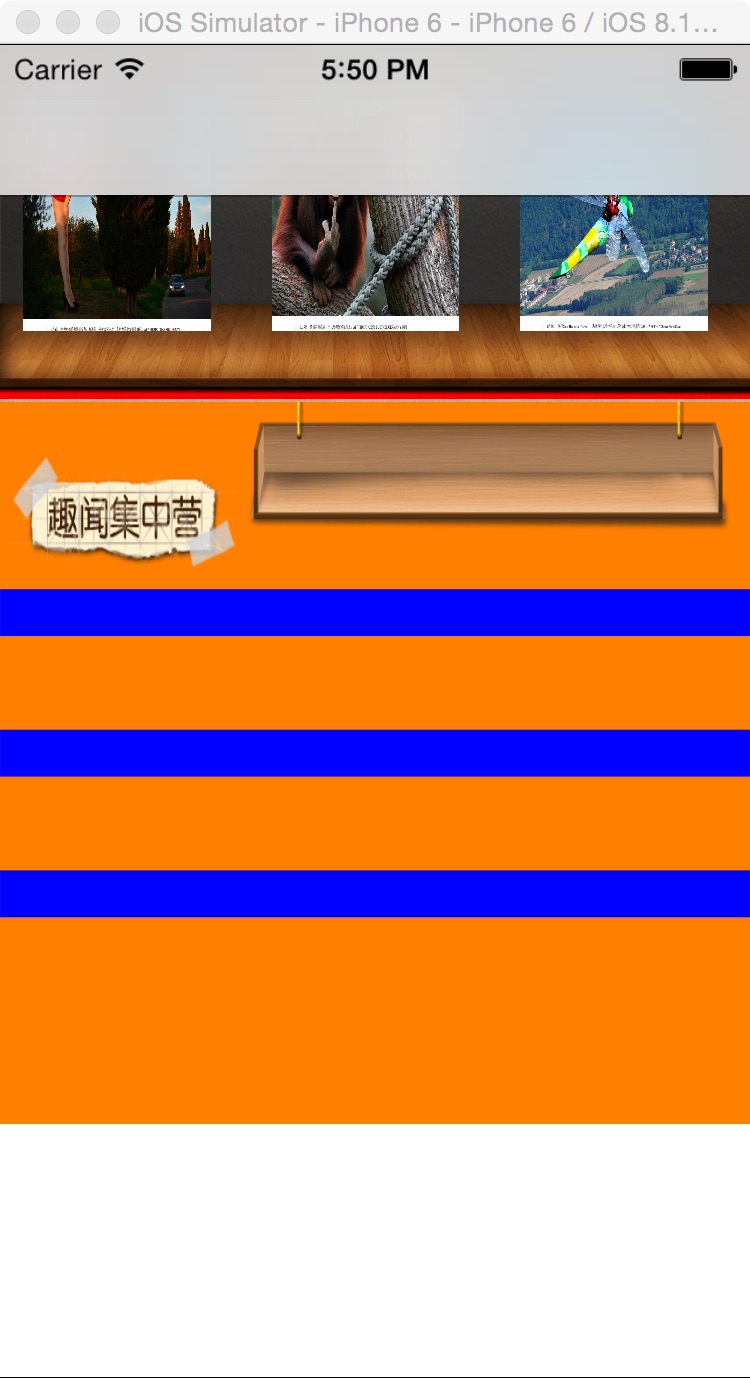
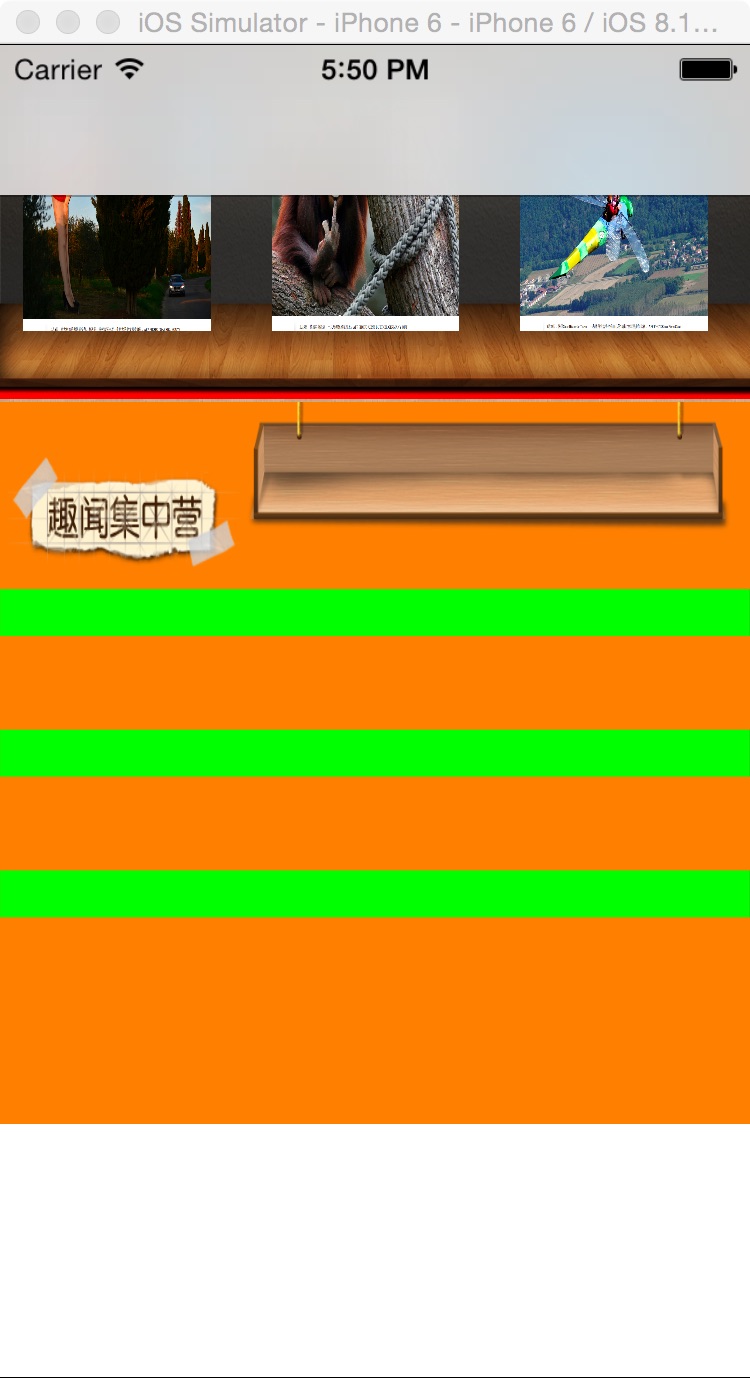
二,工程图。
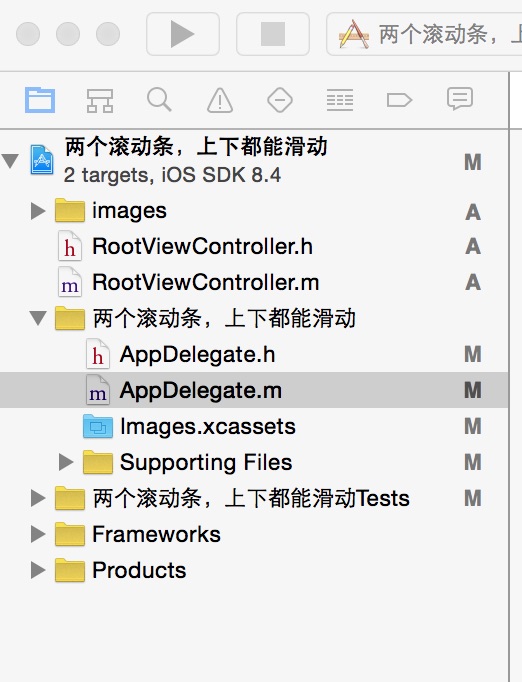
三,代码。
RootViewController.h
#import <UIKit/UIKit.h>
@interface RootViewController : UIViewController
<UIScrollViewDelegate>
{
UIView *backView;
UIScrollView *scrollerViewFirst;
UIScrollView *scrollerViewSecond;
UIImageView * imageViewBook;
UILabel *label;
UIImageView *bigImageView;
UIView *bigView;
}
@end
RootViewController.m
#import "RootViewController.h"
@interface RootViewController ()
@end
@implementation RootViewController
- (id)initWithNibName:(NSString *)nibNameOrNil bundle:(NSBundle *)nibBundleOrNil
{
self = [super initWithNibName:nibNameOrNil bundle:nibBundleOrNil];
if (self) {
// Custom initialization
}
return self;
}
- (void)viewDidLoad
{
[super viewDidLoad];
// Do any additional setup after loading the view.
[self initBackgroundView];
}
#pragma -mark -funcitons
-(void)initBackgroundView
{
//放大的时候,底部的图
bigView = [[UIView alloc]initWithFrame:CGRectMake(10, 10, 300, 440)];
[self.view addSubview:bigView];
//背景图
backView = [[UIView alloc]initWithFrame:CGRectMake(0, 0, 320, 460)];
[self.view addSubview:backView];
//背景
UIImageView * imageView = [[UIImageView alloc]initWithImage:[UIImage imageNamed:@"backImage.png"]];
imageView.frame = CGRectMake(0, 0, 320, 460);
[backView addSubview:imageView];
//scrollerViewFrist
scrollerViewFirst = [[UIScrollView alloc]initWithFrame:CGRectMake(0, 0, 320, 151)];
scrollerViewFirst.contentSize = CGSizeMake(320 * 4, 151);
scrollerViewFirst.contentOffset = CGPointMake(0, 0);
scrollerViewFirst.bounces = YES;
scrollerViewFirst.alwaysBounceHorizontal = YES;
scrollerViewFirst.showsHorizontalScrollIndicator = NO;
scrollerViewFirst.pagingEnabled =YES;
scrollerViewFirst.delegate = self;
scrollerViewFirst.tag=1;
scrollerViewFirst.backgroundColor=[UIColor redColor];
[backView addSubview:scrollerViewFirst];
//scrollerViewSecond
scrollerViewSecond = [[UIScrollView alloc]initWithFrame:CGRectMake(0, 152, 320, 308)];
scrollerViewSecond.contentSize = CGSizeMake(320 * 4, 308);
scrollerViewSecond.contentOffset = CGPointMake(0, 0);
scrollerViewSecond.bounces = YES;
scrollerViewSecond.alwaysBounceHorizontal = YES;
scrollerViewSecond.showsHorizontalScrollIndicator = YES;
scrollerViewSecond.delegate = self;
scrollerViewSecond.pagingEnabled =YES;
scrollerViewSecond.backgroundColor=[UIColor orangeColor];
[backView addSubview:scrollerViewSecond];
//scrollerFirst的大的背景图
for (int i = 0; i < 4;i++) {
for ( int j = 0; j < 3; j++) {
UIImageView * imageview = [[UIImageView alloc]initWithImage:[UIImage imageNamed:[NSString stringWithFormat:@"scrollerFirstTop.png"]]];
imageview.frame = CGRectMake(0 + i* 320, 0, 320, 151);
[scrollerViewFirst addSubview:imageview];
}
}
//scrollerFirst书架上的图集
for ( int i = 0; i < 12; i++) {
imageViewBook = [[UIImageView alloc]initWithImage:[UIImage imageNamed:[NSString stringWithFormat:@"%d.png",i+1]]];
imageViewBook.contentMode = UIViewContentModeScaleToFill;
imageViewBook.frame = CGRectMake((10 + i * 106 ) , 22, 80, 100);
imageViewBook.userInteractionEnabled = YES;
imageViewBook.tag = i;
UITapGestureRecognizer *tapGesture = [[UITapGestureRecognizer alloc]initWithTarget:self action:@selector(doClickTapGesture:)];
[imageViewBook addGestureRecognizer:tapGesture];
[scrollerViewFirst addSubview:imageViewBook];
}
//scrollerSecond的标题
for (int i = 0; i < 4; i++) {
UIImageView *topImageView = [[UIImageView alloc]initWithImage:[UIImage imageNamed:@"scrollerSecondTop"]];
topImageView.frame = CGRectMake(100 + 320 *i , -40 , 220, 100);
[scrollerViewSecond addSubview:topImageView];
UIImageView *titleImageView = [[UIImageView alloc]initWithImage:[UIImage imageNamed:@"scrollerSecondTitle.png"]];
titleImageView.frame = CGRectMake(3 + 320 *i, 20, 100, 55);
[scrollerViewSecond addSubview:titleImageView];
}
//scrollerViewSecond每个里面的线
for (int i = 0; i < 4;i++) {
for ( int j = 0; j < 3; j++) {
label = [[UILabel alloc]initWithFrame:CGRectMake(320*i , 80 + 60 *j, 320, 20)];
if (i==0) {
label.backgroundColor=[UIColor redColor];
}else if (i==1){
label.backgroundColor=[UIColor greenColor];
}else if (i==2){
label.backgroundColor=[UIColor blackColor];
}else if (i==3){
label.backgroundColor=[UIColor blueColor];
}
[label setFont:[UIFont systemFontOfSize:12]];
label.textAlignment = NSTextAlignmentCenter;
label.textColor = [UIColor blueColor];
[scrollerViewSecond addSubview:label];
}
}
}
#pragma -mark -doClickAction
-(void)doClickTapGesture:(UITapGestureRecognizer *)tapGesture
{
NSLog(@"doClickTapGesture");
//一个页面从右侧翻转过来的效果
[UIView beginAnimations:nil context:nil];
[UIView setAnimationDuration:0.7];
[UIView setAnimationTransition:UIViewAnimationTransitionFlipFromLeft forView:self.view cache:YES];
[self.view exchangeSubviewAtIndex:1 withSubviewAtIndex:0];
[UIView commitAnimations];
bigImageView = [[UIImageView alloc]initWithImage:[UIImage imageNamed:[NSString stringWithFormat:@"%ld.png",tapGesture.view.tag +1]]];
bigImageView.frame = CGRectMake(0,0,300, 440);
bigImageView.userInteractionEnabled = YES;
UITapGestureRecognizer * tgrBig = [[UITapGestureRecognizer alloc]initWithTarget:self action:@selector(beginSmall:)];
[bigImageView addGestureRecognizer:tgrBig];
bigView.alpha = 0.2;
UIScrollView *scrollerViewThree = [[UIScrollView alloc]initWithFrame:CGRectMake(0, 0, 300, 440 )];
scrollerViewThree.delegate = self;
scrollerViewThree.maximumZoomScale = 3.0;
scrollerViewThree.minimumZoomScale = 1;
[bigView addSubview: scrollerViewThree];
[scrollerViewThree addSubview:bigImageView];
}
-(void)beginSmall:(UIGestureRecognizer *)sender
{
NSLog(@"--doClickbeginSmall--");
[UIView beginAnimations:nil context:nil];
[UIView setAnimationDuration:0.7];
[UIView setAnimationTransition:UIViewAnimationTransitionFlipFromLeft forView:self.view cache:YES];
[self.view exchangeSubviewAtIndex:0 withSubviewAtIndex:1];
[UIView commitAnimations];
bigView.alpha = 1;
[bigImageView removeFromSuperview];
}
以上是关于代码笔记两个滚动条,上下都能滑动的主要内容,如果未能解决你的问题,请参考以下文章
