Simple2D-19(音乐播放器)播放器的源码实现
Posted 为了邮箱5
tags:
篇首语:本文由小常识网(cha138.com)小编为大家整理,主要介绍了Simple2D-19(音乐播放器)播放器的源码实现相关的知识,希望对你有一定的参考价值。
使用 BASS 和 ImGui 实现音乐播放器 MusicPlayer。
将播放器和一个文件夹关联起来,程序刚开始运行的时候就从该文件夹加载所有音频文件。而文件夹的路径则保存在配置文件中,所以程序的第一步就是读取配置文件。
1、读取配置文件
配置文件以 XML 格式进行储存,使用 TinyXml 库解析:
tinyxml2::XMLDocument doc; if ( doc.LoadFile(path.c_str()) != tinyxml2::XML_NO_ERROR ) { this->CreateConfiFile(); /* 重新加载 */ doc.LoadFile(path.c_str()); } sMusicFilePath = doc.FirstChildElement("Path")->GetText();
第一次启动程序的时候,没有配置文件,所以要创建配置文件:
void MusicPlayer::CreateConfiFile() { const char* declaration = "<?xml version=\\"1.0\\" encoding=\\"UTF-8\\" standalone=\\"no\\"?>"; tinyxml2::XMLDocument doc; doc.Parse(declaration); sMusicFilePath = "C:"; tinyxml2::XMLElement* path = doc.NewElement("Path"); path->SetText(sMusicFilePath.c_str()); doc.InsertEndChild(path); doc.SaveFile(this->GetSavePath().c_str()); }
默认使用 C 盘路径作为保存音频文件,虽然开始的时候使用 C 盘路径,但保存音频文件的文件夹由用户来选择。用户可以打开文件夹选择对话框,选择保存音频文件的文件夹:
std::string Dialog::OpenSelectedDirDialog(const std::string& title) { char file[MAX_PATH] = ""; BROWSEINFOA bif = { 0 }; bif.lpszTitle = title.c_str(); bif.pszDisplayName = file; bif.ulFlags = BIF_BROWSEINCLUDEFILES; if ( LPITEMIDLIST pil = SHBrowseForFolderA(&bif) ) { SHGetPathFromIDListA(pil, file); return file; } return ""; }
调用系统 API,弹出对话框,选择文件夹后获取文件夹的路径。然后将文件夹的路径更新到配置文件:
void MusicPlayer::SaveConfigFile() { std::string path = this->GetSavePath(); tinyxml2::XMLDocument doc; doc.LoadFile(path.c_str()); tinyxml2::XMLElement* ele = doc.FirstChildElement("Path"); ele->SetText(sMusicFilePath.c_str()); doc.SaveFile(path.c_str()); }
主要使用 TinyXml 更新配置文件,下一次打开程序时就会加载该文件夹下的所有音频文件。
2、搜索文件夹下的音频文件
调用系统 API,搜索文件夹中的文件:
void MusicPlayer::SearchMusicFile(const std::string path) { vMusicFiles.clear(); std::string root_path = path + "\\\\"; WIN32_FIND_DATAA fd; HANDLE handle = FindFirstFileA((root_path + "*").c_str(), &fd); if ( handle == INVALID_HANDLE_VALUE ) { throw std::exception(""); } std::string suffix; while ( true ) { if ( fd.dwFileAttributes & FILE_ATTRIBUTE_DIRECTORY ) { if ( !FindNextFileA(handle, &fd) ) break; continue; } /* 截取文件后缀 */ suffix = fd.cFileName; auto dot_location = suffix.find_last_of("."); suffix = suffix.substr(dot_location + 1, suffix.size() - dot_location); /* 添加 MP3 文件到列表 */ if ( suffix.compare("mp3") == 0 ) { vMusicFiles.push_back({ ToUTF8(fd.cFileName), root_path + fd.cFileName }); } if ( !FindNextFileA(handle, &fd) ) break; } sListTitle = "文件列表"; char buf[64]; sprintf_s(buf, 64, " ( %d )", vMusicFiles.size()); sListTitle = sListTitle + buf; /* 转换为 utf8,以便 ImGui 正确显示中文 */ sListTitle = ToUTF8(sListTitle); }
搜索文件的同时筛选文件,通过文件的后缀判断该文件是否为音频文件,这里只获取 .mp3 后缀的文件(BASS 支持其他格式的音频文件)。最终将符合条件的文件路径添加到一个列表:
struct MusicFile { std::string filename_utf8; std::string filename; };
std::vector<MusicFile> vMusicFiles;
这里文件路径的储存使用了两个 std::string,因为 ImGui 要显示中文的话,要传入 utf-8 格式的字符串。
3、ImGui 界面绘制
中文显示
ImGui 是支持中文显示的,首先是添加支持中文的 TTF 字体:
ImGuiIO& io = ImGui::GetIO(); /* 使用微软雅黑字体 */ io.Fonts->AddFontFromFileTTF("c:\\\\Windows\\\\Fonts\\\\msyh.ttc", 18.0f, NULL, io.Fonts->GetGlyphRangesChinese());
程序使用了微软雅黑字体,然后传入 ImGui 的字符串必须是 utf-8 编码的。根据 ImGui 的介绍,使用字面值 u8 即可:
ImGui::Text(u8"显示中文");
但是笔者使用的 vs2013 不支持字面值 u8,所有将字符串传入 ImGui 前要转换为 utf-8 编码的字符串。
inline std::string ToUTF8(const std::string str) { int nw_len = ::MultiByteToWideChar(CP_ACP, 0, str.c_str(), -1, NULL, 0); wchar_t* pw_buf = new wchar_t[nw_len + 1]; memset(pw_buf, 0, nw_len * 2 + 2); ::MultiByteToWideChar(CP_ACP, 0, str.c_str(), str.length(), pw_buf, nw_len); int len = WideCharToMultiByte(CP_UTF8, 0, pw_buf, -1, NULL, NULL, NULL, NULL); char* utf8_buf = ( char* ) malloc(len + 1); memset(utf8_buf, 0, len + 1); ::WideCharToMultiByte(CP_UTF8, 0, pw_buf, nw_len, utf8_buf, len, NULL, NULL); std::string outstr(utf8_buf); delete[] pw_buf; delete[] utf8_buf; return outstr; }
整个播放器的设计有四个窗口:
1、文件列表窗口
2、当前播放文件显示窗口
3、频谱显示窗口
4、播放控件窗口
文件列表窗口
创建一个空白窗口(显示窗口前先设置窗口位置和大小):
ImGui::SetNextWindowPos(ImVec2(0, 0)); ImGui::SetNextWindowSize(ImVec2(310, 650)); ImGui::Begin("Music File", false, ImGuiWindowFlags_NoTitleBar | ImGuiWindowFlags_NoResize | ImGuiWindowFlags_NoMove); // TODO: ImGui::End();
窗口的属性设置为无标题,不能改变大小,不能移动。
使用鼠标右键点击功能,弹出菜单,用于选择保存音频文件的文件夹:
if ( ImGui::IsMouseClicked(1) ) { ImGui::OpenPopup("contex menu"); } if ( ImGui::BeginPopupContextItem("contex menu") ) { if ( ImGui::MenuItem("Selected Directory") ) { this->OpenSelectedDirectory(); } ImGui::EndPopup(); }
最后遍历 vMusicFiles 列表,显示音频文件名:
ImVec2 size = ImVec2(ImGui::GetWindowWidth(), 15); if ( ImGui::CollapsingHeader(sListTitle.c_str(), ImGuiTreeNodeFlags_DefaultOpen) ) { for ( int i = 0; i < vMusicFiles.size(); i++ ) { bool click = ImGui::Selectable(vMusicFiles[i].filename_utf8.c_str(), nSelectedIndex == i, ImGuiSelectableFlags_AllowDoubleClick, size); if ( ImGui::IsItemHovered() ) { ImGui::SetTooltip(vMusicFiles[i].filename_utf8.c_str()); } if ( click && ImGui::IsMouseDoubleClicked(0) ) { nSelectedIndex = i; this->ChangedMusicFile(); } } }
显示窗口
ImGui::SetNextWindowPos(ImVec2(310, 0)); ImGui::SetNextWindowSize(ImVec2(600, 32)); ImGui::Begin("Display", false, ImGuiWindowFlags_NoTitleBar | ImGuiWindowFlags_NoResize | ImGuiWindowFlags_NoMove); { ImGui::Text("PLAY: "); ImGui::SameLine(); ImGui::Text(displayInfo.title.c_str()); } ImGui::End();
播放控件窗口
主要使用了图片按钮 ImGui::ImageButton(),图片显示接受一个纹理 ID,这个纹理 ID 可以通过前面的 TextureManager 对象加载图像文件获取
Texture* texture = nullptr; texture = TextureManager::instance()->getTexture("prev.png");
然后进行简单的封装:
struct Image { unsigned int id; ImVec2 size; };
btnPrev.id = texture->texture;
btnPrev.size = ImVec2(texture->size.w, texture->size.h);
ImGui::ImageButton(( void* ) btnPrev.id, btnPrev.size, ImVec2(0, 1), ImVec2(1, 0));
其它内容参考源码。
频谱显示窗口
频谱显示是播放器的一个特色,由于没有相应的控件显示频谱,只能直接在窗口上绘制。获取窗口的绘制列表,然后绘制频谱:
ImDrawList* draw_list = ImGui::GetWindowDrawList();
下图是频谱的显示效果:
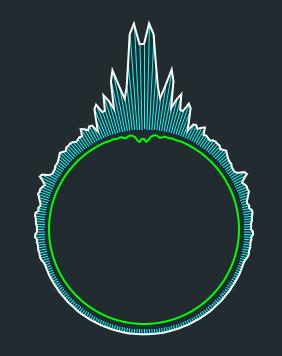
分为三个部分:绿色的内圈,放射状的中圈,白色的外圈。
获取频谱数据:
float* fft = sound_manager->GetFFTData();
默认为 128 个 float 数据(0-1.0),先绘制绿色的圈。由于图形是对称的,所以绘制一个圈需要 256 个点:
static ImVec2 pos_in[256], pos_out[256];
这些点通过画圆的方式计算出来:
int radius = 150; for ( int i = 0; i < 256; i++ ) { float radian = i / 255.0f * 6.28; pos_in[i].x = cosf(radian) * radius; pos_in[i].y = sinf(radian) * radius; }
主要是使用三角函数 cos 和 sin,上面计算出了半径为 150 的圆上的 256 个点,如果要半径的大小随频谱变化:
int radius = 150; for ( int i = 0; i < 256; i++ ) { float radian = i / 255.0f * 6.28; int fft_index = (i >= 128) ? 255 - i : i; float delta_radius = radius - 5 - fft[fft_index] * 100; pos_in[i].x = cosf(radian) * delta_radius; pos_in[i].y = sinf(radian) * delta_radius; }
放射状的中圈和白色的外圈也是通过 cos 和 sin 函数计算出来,最后绘制到窗口:
draw_list->AddPolyline(pos_in, 256, ImColor(ImVec4(0, 1, 0, 1)), true, 2, true); draw_list->AddPolyline(pos_out, 256, ImColor(ImVec4(1, 1, 1, 1)), true, 2, true);
有一个注意的地方是坐标点的偏移,上面的圆默认绘制在窗口(不是指频谱窗口)的左上角,所以要把那些点变换到频谱窗口中间。
/* 频谱窗口 */ ImVec2 size = ImVec2(600, 572); ImGui::SetNextWindowPos(ImVec2(310, 32)); ImGui::SetNextWindowSize(size); ImGui::Begin("FFT", false, ImGuiWindowFlags_NoTitleBar | ImGuiWindowFlags_NoResize | ImGuiWindowFlags_NoMove); { ImGui::Text("Application average %.3f ms/frame (%.1f FPS)", 1000.0f / ImGui::GetIO().Framerate, ImGui::GetIO().Framerate); float* fft = sound_manager->GetFFTData(); ImDrawList* draw_list = ImGui::GetWindowDrawList(); static ImVec2 pos_in[256], pos_out[256]; float radius = 100; float height = 120; float offset = PI_2 / 256.0; float radian = 0; ImVec2 p = ImGui::GetCursorScreenPos(); ImVec2 p1, p2; static float c, s; int offsetx = p.x + size.x * 0.5f; int offsety = p.y + size.y * 0.5f + 50; for ( int i = 0; i < 256; i++ ) { radian = offset * i; int fft_index = (i >= 128) ? 255 - i : i; c = -cosf(radian); s = sinf(radian); p1.x = s * radius + offsetx; p1.y = c * radius + offsety; float delta_radius = radius + 5 + fmaxf(sqrtf(fft[fft_index]) * 3 * height, 0); p2.x = s * delta_radius + offsetx; p2.y = c * delta_radius + offsety; draw_list->AddLine(p1, p2, ImColor(ImVec4(0, 1, 1, 1)), 1); delta_radius = radius - 5 - fft[fft_index] * 100; pos_in[i].x = s * delta_radius + offsetx; pos_in[i].y = c * delta_radius + offsety; pos_out[i] = p2; } draw_list->AddPolyline(pos_in, 256, ImColor(ImVec4(0, 1, 0, 1)), true, 2, true); draw_list->AddPolyline(pos_out, 256, ImColor(ImVec4(1, 1, 1, 1)), true, 2, true); } ImGui::End();
音乐播放器的运行结果:
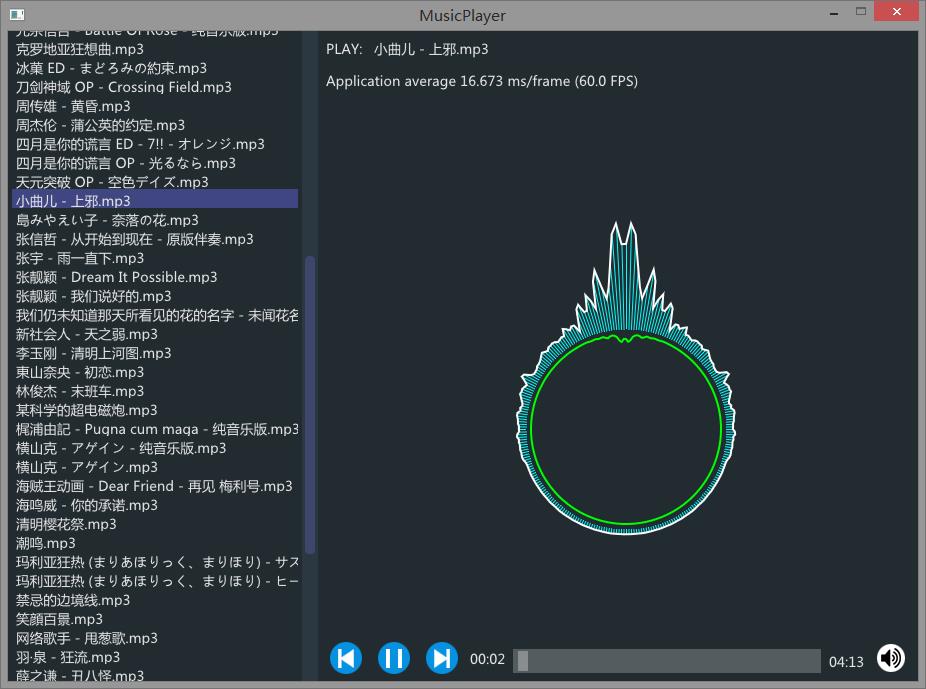
音乐播放器设计到此结束了。
源码下载:Simple2D-14.rar
struct MusicFile{std::string filename_utf8;std::string filename;};
以上是关于Simple2D-19(音乐播放器)播放器的源码实现的主要内容,如果未能解决你的问题,请参考以下文章
❤️使用 HTMLCSS 和 JS 创建在线音乐播放器(含免费完整源码)❤️
❤️使用 HTMLCSS 和 JS 创建在线音乐播放器(含免费完整源码)❤️