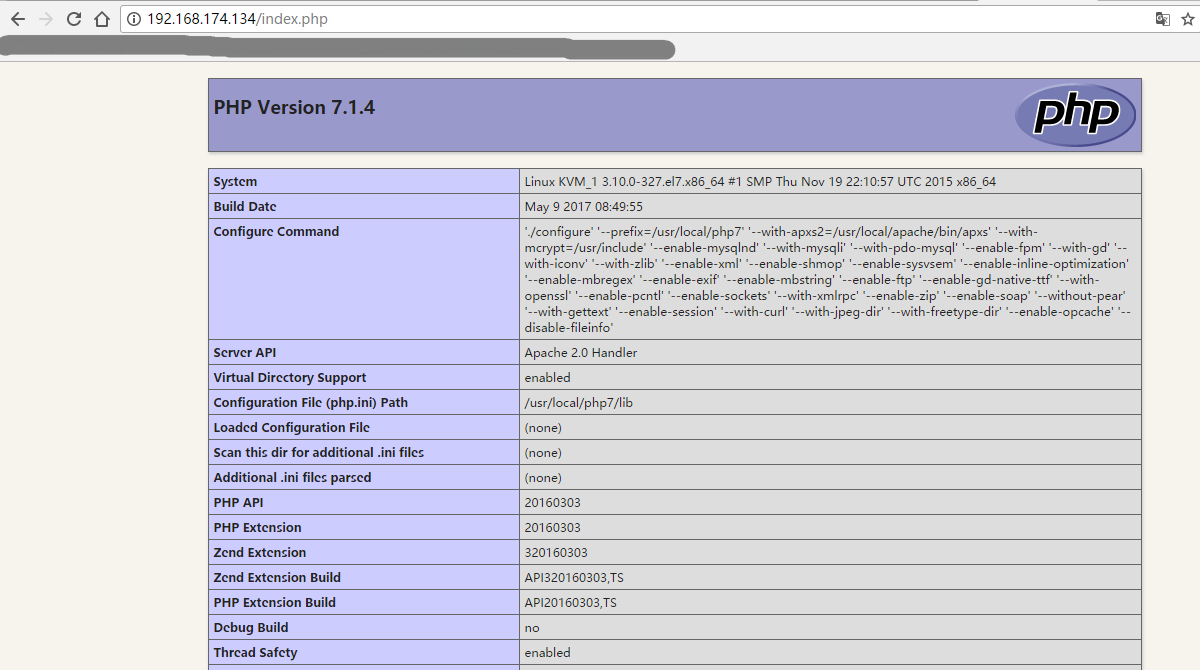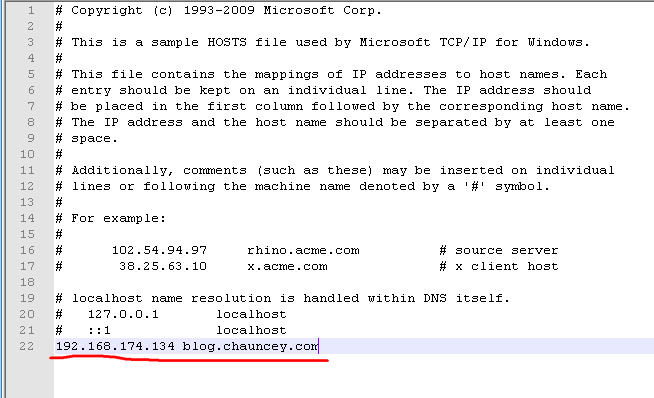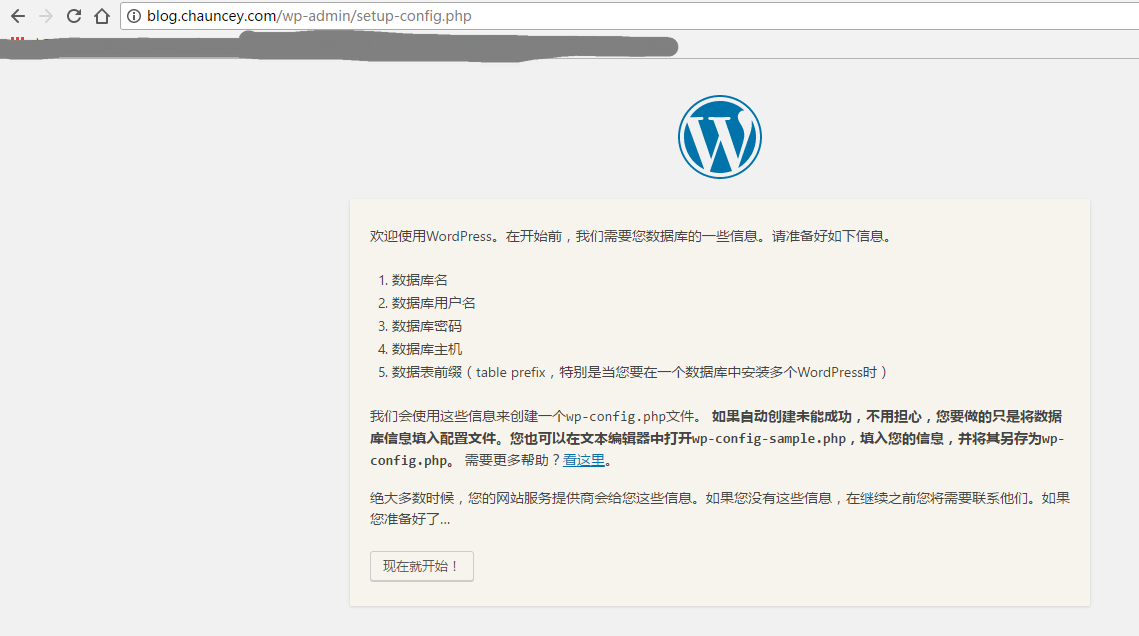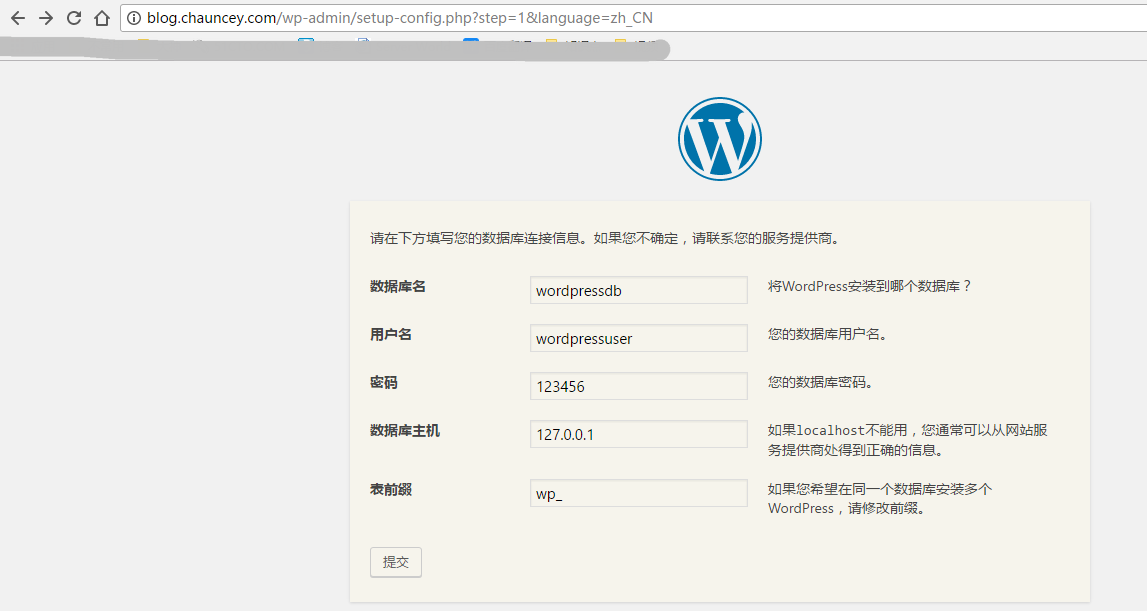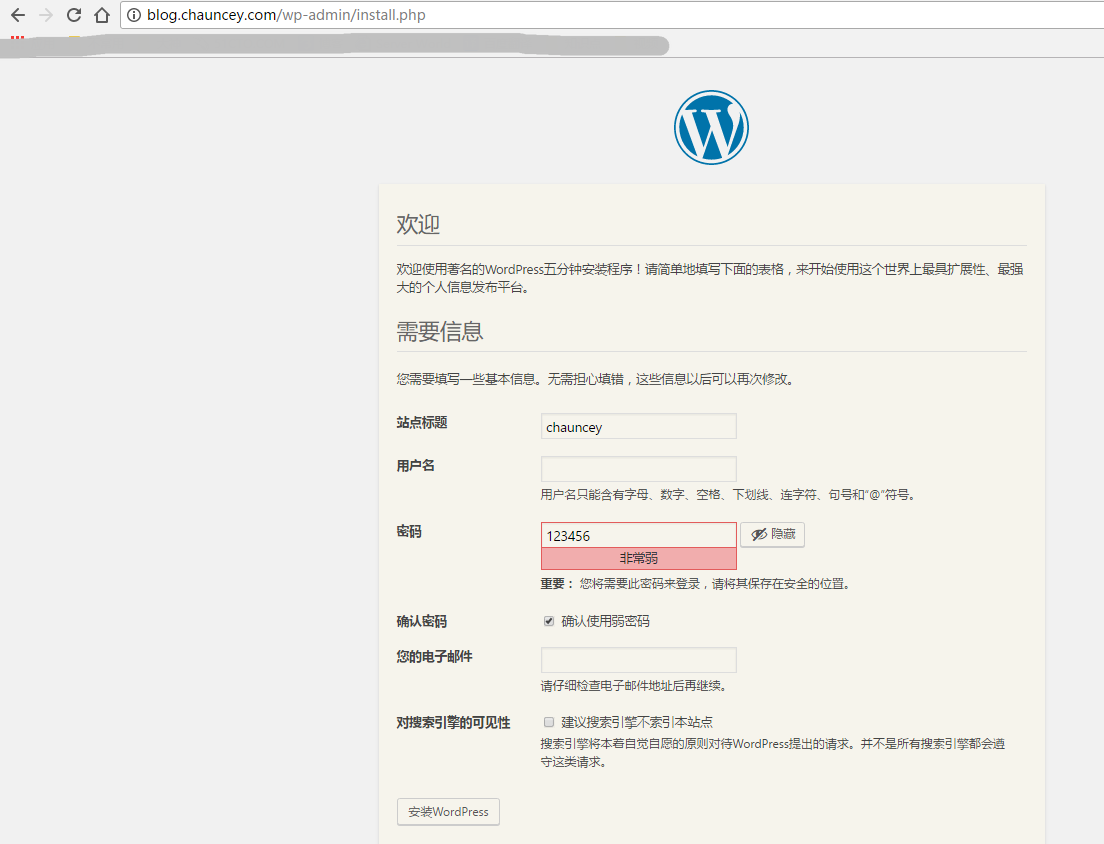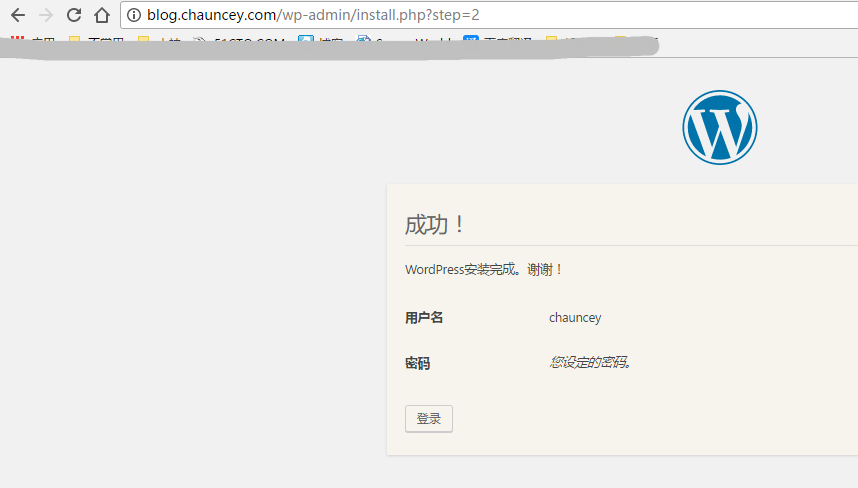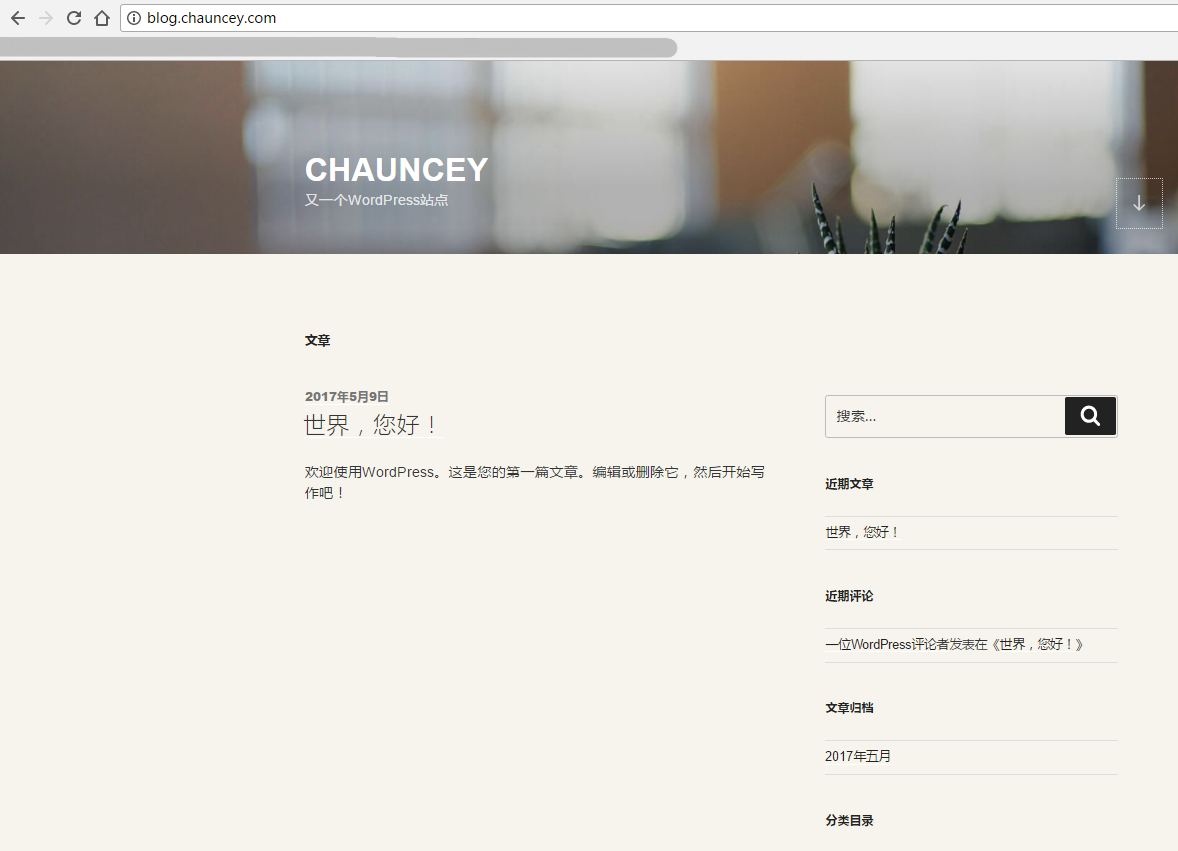LAMP 编译安装
Posted
tags:
篇首语:本文由小常识网(cha138.com)小编为大家整理,主要介绍了LAMP 编译安装相关的知识,希望对你有一定的参考价值。
#软件下载
#开源博客Wordpress 下载地址:https://cn.wordpress.org/wordpress-4.7.4-zh_CN.tar.gz
#php 7 下载地址:http://cn2.php.net/distributions/php-7.1.4.tar.gz
#apache 下载地址: http://mirror.bit.edu.cn/apache//httpd/httpd-2.4.25.tar.gz
#数据库 Mariadb 下载地址:系统镜像(本次采取yum 安装, 编译安装 参考:Mysql 5.7.17 编译安装)
#系统环境
[[email protected]_1 ~]# cat /etc/redhat-release CentOS Linux release 7.2.1511 (Core) [[email protected]_1 ~]# ip addr show eno33554960 3: eno33554960: <BROADCAST,MULTICAST,UP,LOWER_UP> mtu 1500 qdisc pfifo_fast state UP qlen 1000 link/ether 00:0c:29:84:b7:60 brd ff:ff:ff:ff:ff:ff inet 192.168.174.134/24 brd 192.168.174.255 scope global dynamic eno33554960 valid_lft 1779sec preferred_lft 1779sec inet6 fe80::20c:29ff:fe84:b760/64 scope link valid_lft forever preferred_lft forever
#关闭防火墙和selinux
[[email protected]_1 ~]# systemctl stop firewalld [[email protected]_1 ~]# setenforce 0
#YUM设置
[[email protected]_1 ~]# cat /etc/yum.repos.d/local.repo [local] name=local baseurl=file:///mnt/cdrom gpgcheck=0 enabled=1
apache编译安装
#下载软件(自行操作)
[[email protected]_1 ~]# ls httpd-2.4.25.tar.gz php-7.1.4.tar.gz wordpress-4.7.4-zh_CN.tar.gz [[email protected]_1 ~]# tar -xf httpd-2.4.25.tar.gz [[email protected]_1 ~]# cd httpd-2.4.25/ #安装依赖包 [[email protected]_1 httpd-2.4.25]# yum install -y net-tools pcre-devel zlib-devel apr apr-devel apr-util-devel gcc-c++ #编译 [[email protected]_1 httpd-2.4.25]# ./configure --prefix=/usr/local/apache --with-mysql=/usr/share/mysql --enable-module=so --enable-shared=max --enable-rewrite #出现以下结果表示编译检查成功 configure: summary of build options: Server Version: 2.4.25 Install prefix: /usr/local/apache C compiler: gcc -std=gnu99 CFLAGS: -pthread LDFLAGS: LIBS: CPPFLAGS: -DLINUX -D_REENTRANT -D_GNU_SOURCE C preprocessor: gcc -E #编译安装 [[email protected]_1 httpd-2.4.25]# make && make install
#安装数据库
#本次采用yum安装 (编译安装可参考 Mysql 5.7.17 编译安装)
[[email protected]_1 ~]# yum install -y mariadb mariadb-server [[email protected]_1 ~]# systemctl start mariadb
#初始化数据库
[[email protected]_1 ~]# mysql_secure_installation /usr/bin/mysql_secure_installation: line 379: find_mysql_client: command not found NOTE: RUNNING ALL PARTS OF THIS SCRIPT IS RECOMMENDED FOR ALL MariaDB SERVERS IN PRODUCTION USE! PLEASE READ EACH STEP CAREFULLY! In order to log into MariaDB to secure it, we‘ll need the current password for the root user. If you‘ve just installed MariaDB, and you haven‘t set the root password yet, the password will be blank, so you should just press enter here. Enter current password for root (enter for none): OK, successfully used password, moving on... Setting the root password ensures that nobody can log into the MariaDB root user without the proper authorisation. Set root password? [Y/n] y #选择 y New password: #设置密码 123456 Re-enter new password: #设置密码 123456 Password updated successfully! Reloading privilege tables.. ... Success! By default, a MariaDB installation has an anonymous user, allowing anyone to log into MariaDB without having to have a user account created for them. This is intended only for testing, and to make the installation go a bit smoother. You should remove them before moving into a production environment. Remove anonymous users? [Y/n] y #选择 y ... Success! Normally, root should only be allowed to connect from ‘localhost‘. This ensures that someone cannot guess at the root password from the network. Disallow root login remotely? [Y/n] n #选择 n ... skipping. By default, MariaDB comes with a database named ‘test‘ that anyone can access. This is also intended only for testing, and should be removed before moving into a production environment. Remove test database and access to it? [Y/n] y #选择 y - Dropping test database... ... Success! - Removing privileges on test database... ... Success! Reloading the privilege tables will ensure that all changes made so far will take effect immediately. Reload privilege tables now? [Y/n] y #选择 y ... Success! Cleaning up... All done! If you‘ve completed all of the above steps, your MariaDB installation should now be secure. Thanks for using MariaDB!
#创建Wordpress数据库
[[email protected]_1 ~]# mysql -uroot -p123456 Welcome to the MariaDB monitor. Commands end with ; or \g. Your MariaDB connection id is 9 Server version: 5.5.44-MariaDB MariaDB Server Copyright (c) 2000, 2015, Oracle, MariaDB Corporation Ab and others. Type ‘help;‘ or ‘\h‘ for help. Type ‘\c‘ to clear the current input statement. MariaDB [(none)]> create database wordpressdb; Query OK, 1 row affected (0.00 sec) MariaDB [(none)]> create user ‘wordpressuser‘@‘localhost‘ identified by ‘123456‘; Query OK, 0 rows affected (0.00 sec) MariaDB [(none)]> grant all on wordpressdb.* to ‘wordpressuser‘@‘localhost‘; Query OK, 0 rows affected (0.00 sec) MariaDB [(none)]> grant all on wordpressdb.* to ‘wordpressuser‘@‘%‘ ; Query OK, 0 rows affected (0.00 sec) MariaDB [(none)]> flush privileges; Query OK, 0 rows affected (0.00 sec) MariaDB [(none)]> exit Bye
#PHP7编译安装
#安装PHP依赖 libmcrypt 下载地址ftp://mcrypt.hellug.gr/pub/crypto/mcrypt/libmcrypt/libmcrypt-2.5.6.tar.gz
#下载libmcrypt [[email protected]_1 ~]# wget ftp://mcrypt.hellug.gr/pub/crypto/mcrypt/libmcrypt/libmcrypt-2.5.6.tar.gz [[email protected]_1 ~]# tar -xf libmcrypt-2.5.6.tar.gz [[email protected]_1 ~]# cd libmcrypt-2.5.6/ [[email protected]_1 libmcrypt-2.5.6]# ./configure [[email protected]_1 libmcrypt-2.5.6]# make && make install
#软件下载(自行操作)
[[email protected]_1 ~]# ls httpd-2.4.25.tar.gz php-7.1.4.tar.gz wordpress-4.7.4-zh_CN.tar.gz httpd-2.4.25 [[email protected]_1 ~]# tar -xf php-7.1.4.tar.gz [[email protected]_1 ~]# cd php-7.1.4/ [[email protected]_1 php-7.1.4]# yum -y install libxml2 libxml2-devel openssl openssl-devel curl-devel libjpeg-devel libpng-devel freetype-devel libmcrypt-devel [[email protected]_1 php-7.1.4]# ./configure --prefix=/usr/local/php7 --with-apxs2=/usr/local/apache/bin/apxs --with-mcrypt=/usr/include --enable-mysqlnd --with-mysqli --with-pdo-mysql --enable-fpm --with-gd --with-iconv --with-zlib --enable-xml --enable-shmop --enable-sysvsem --enable-inline-optimization --enable-mbregex --enable-exif --enable-mbstring --enable-ftp --enable-gd-native-ttf --with-openssl --enable-pcntl --enable-sockets --with-xmlrpc --enable-zip --enable-soap --without-pear --with-gettext --enable-session --with-curl --with-jpeg-dir --with-freetype-dir --enable-opcache --disable-fileinfo #出现以下情况表示编译检查成功 +--------------------------------------------------------------------+ | License: | | This software is subject to the PHP License, available in this | | distribution in the file LICENSE. By continuing this installation | | process, you are bound by the terms of this license agreement. | | If you do not agree with the terms of this license, you must abort | | the installation process at this point. | +--------------------------------------------------------------------+ Thank you for using PHP. config.status: creating php7.spec config.status: creating main/build-defs.h config.status: creating scripts/phpize config.status: creating scripts/man1/phpize.1 config.status: creating scripts/php-config config.status: creating scripts/man1/php-config.1 config.status: creating sapi/cli/php.1 config.status: creating sapi/fpm/php-fpm.conf config.status: creating sapi/fpm/www.conf config.status: creating sapi/fpm/init.d.php-fpm config.status: creating sapi/fpm/php-fpm.service config.status: creating sapi/fpm/php-fpm.8 config.status: creating sapi/fpm/status.html config.status: creating sapi/cgi/php-cgi.1 config.status: creating ext/phar/phar.1 config.status: creating ext/phar/phar.phar.1 config.status: creating main/php_config.h config.status: executing default commands #编译安装 [[email protected]_1 php-7.1.4]# make && make install
#修改http配置文件以支持php
[[email protected]_1 ~]# vim /usr/local/apache/conf/httpd.conf #将第254行修改为如下值 <IfModule dir_module> DirectoryIndex index.php index.html </IfModule> #第392行增加如下值 AddType application/x-httpd-php .php
#开启服务
[[email protected]_1 ~]# /usr/local/apache/bin/apachectl -k start AH00557: httpd: apr_sockaddr_info_get() failed for KVM_1 AH00558: httpd: Could not reliably determine the server‘s fully qualified domain name, using 127.0.0.1. Set the ‘ServerName‘ directive globally to suppress this message [[email protected]_1 ~]# 此处的两个警告产生的原因是 没有设置 ServerName 和 没有在 /etc/hosts 设置主机名与ip的对应关系 [[email protected]_1 ~]# vim /usr/local/apache/conf/httpd.conf #修改第196行 改为如下值 ServerName localhost:80 [[email protected]_1 ~]# vim /etc/hosts [[email protected]_1 ~]# cat /etc/hosts 127.0.0.1 localhost localhost.localdomain localhost4 localhost4.localdomain4 ::1 localhost localhost.localdomain localhost6 localhost6.localdomain6 192.168.174.134 KVM_1 [[email protected]_1 ~]# /usr/local/apache/bin/apachectl -k restart
#添加php文件
[[email protected]_1 ~]# vim /usr/local/apache/htdocs/index.php [[email protected]_1 ~]# rm -f /usr/local/apache/htdocs/index.html [[email protected]_1 ~]# cat /usr/local/apache/htdocs/index.php <?php phpinfo(); ?> [[email protected]_1 ~]# chown -R daemon:daemon /usr/local/apache
#测试
#设置虚拟主机
[[email protected]_1 ~]# vim /usr/local/apache/conf/httpd.conf #取消第479行的注释(或者在最后一行增加如下配置) Include conf/extra/httpd-vhosts.conf [[email protected]_1 ~]# vim /usr/local/apache/conf/extra/httpd-vhosts.conf #添加如下配置(删除原有配置) <VirtualHost 192.168.174.134> DocumentRoot "/usr/local/apache/htdocs/blog" ServerName "blog.chauncey.com" <Directory "usr/local/apache/htdocs/blog"> AllowOverride None Require all granted </directory> </VirtualHost> [[email protected]_1 ~]# mkdir /usr/local/apache/htdocs/blog
#安装开源博客 Wordpress
#软件下载(自行操作)
[[email protected]_1 ~]# ls anaconda-ks.cfg httpd-2.4.25.tar.gz libmcrypt-2.5.6.tar.gz php-7.1.4.tar.gz wordpress-4.7.4-zh_CN.tar.gz httpd-2.4.25 libmcrypt-2.5.6 php-7.1.4 [[email protected]_1 ~]# tar -xf wordpress-4.7.4-zh_CN.tar.gz [[email protected]_1 ~]# cp -rf wordpress/* /usr/local/apache/htdocs/blog/ [[email protected]_1 ~]# chown -R daemon:daemon /usr/local/apache/htdocs/blog #语法检查 [[email protected]_1 ~]# /usr/local/apache/bin/apachectl -t Syntax OK #开启服务 [[email protected]_1 ~]# /usr/local/apache/bin/apachectl -k start [[email protected]_1 ~]# netstat -lntup | grep 80 tcp 0 0 192.168.174.134:80 0.0.0.0:* LISTEN 3068/httpd [[email protected]_1 ~]#
#设置DNS解析
#window设置hosts文件(C:\Windows\System32\drivers\etc\hosts)增加一行解析 #Linux设置hosts (/etc/hosts)
#输入blog.chauncey.com
#填写相关数据
#填写相关数据
#安装完成,wordpress十分强大,插件丰富,可以去腾讯云或者阿里云买一台云主机,来搭建自己的个人博客。
本文出自 “Chauncey” 博客,请务必保留此出处http://cqwujiang.blog.51cto.com/10808946/1923521
以上是关于LAMP 编译安装的主要内容,如果未能解决你的问题,请参考以下文章