Linux自学笔记——手动编译安装LAMP
Posted
tags:
篇首语:本文由小常识网(cha138.com)小编为大家整理,主要介绍了Linux自学笔记——手动编译安装LAMP相关的知识,希望对你有一定的参考价值。
本文主要演示编译安装LAMP:
第一部分:httpd 2.4.9 + mariadb-5.5.46 + php-5.4.26编译安装过程:
一、 编译安装apache
1. 解决依赖关系
httpd-2.4.9需要教新版本的apr和apr-util,因此需要事先对其进行升级。升级方式有两种,一种是通过源代码编译安装,一种是直接升级rpm包。这里选择使用编译源代码的方式运行。
首先下载这三个包httpd-2.4.9,apr-1.5.0.tar.bz2,apr-util-1.5.3.tar.bz2

准备开发环境,安装Development Tools ,Server Platform Development;使用命令yum groupinstall,这里不多阐述;
1) 编译安装apr-1.5.0.tar.bz2
a. 解压缩apr-1.5.0.tar.bz2:
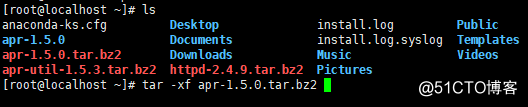
b. 进入apr-1.5.0目录;
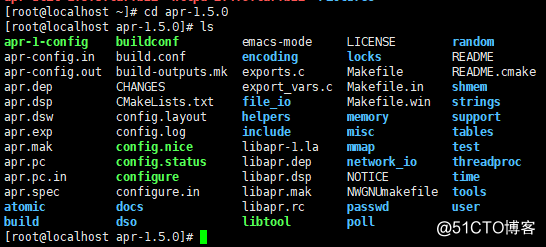
c. 依次执行以下命令;
# ./configure --prefix=/usr/local/apr 设置安装目录;
# make && make install 编译及安装;
2) 编译安装apr-util
a. 解压apr-util-1.5.3.tar.bz2,并进入解压后的apr-util-1.5.3目录;
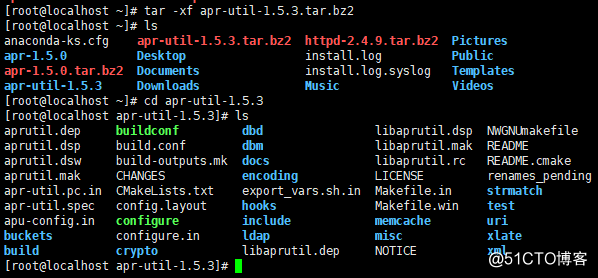
b. 依次执行以下命令;
# ./configure --prefix=/usr/local/apr-util --with-apr=/usr/local/apr
# make && make install
附:apache官方对APR的介绍:
The mission of the Apache Portable Runtime (APR) project is to create and maintain software libraries that provide a predictable and consistent interface to underlying platform-specific implementations. The primary goal is to provide an API to which software developers may code and be assured of predictable if not identical behaviour regardless of the platform on which their software is built, relieving them of the need to code special-case conditions to work around or take advantage of platform-specific deficiencies or features.
3) Httpd-2.4.9编译过程也要依赖于pcre-devel软件包,需要事先安装。此软件为系统光盘自带,找到并安装即可;
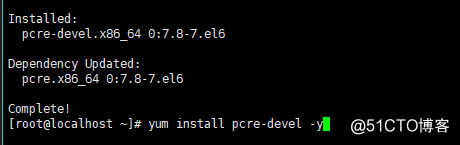
2. 编译安装httpd-2.4.9
首先下载httpd2.4.9到本地,然后执行如下的安装过程;
1) 解压缩httpd-2.4.9.tar.bz2包并进入解压后的目录;
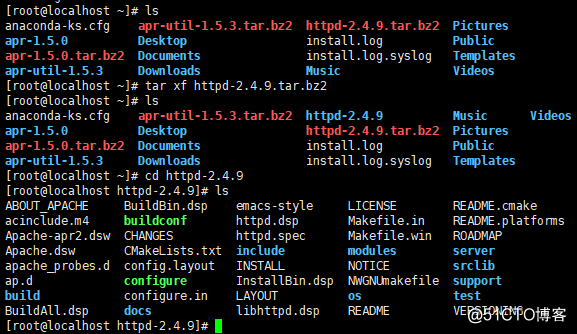
2) 依次执行以下命令;
设置安装路径等选项:# ./configure --prefix=/usr/local/apache --sysconfdir=/etc/httpd24 --enable-so --enable-ssl --enable-cgi --enable- rewrite --with-zlib --with-pcre --with-apr=/usr/local/apr --with-apr-util=/usr/local/apr-util --enable-modules=most --enable-mpms-shared=all -- with-mpm=event

编译安装:#make && make install
补充:
a. 构建MPM为静态模块
在全部平台中,MPM都可以构建为静态模块。在构建时选择一种MPM,链接到服务器中。如果要改变MPM,必须重新构建。为了使用指定的MPM,请在执行configure脚本时,使用参数--with-mpm=NAME。NAME时指定的MPM名称。编译完成后,,可以使用./httpd –l 来选择MPM。此命令会列出编译到服务器程序中的所有模块,包括MPM。
b. 构建MPM为动态模块
UNIX或类似平台中,MPM可以构建为动态模块,与其它动态模块一样在运行时加载。构建MPM为动态模块允许通过修改LoadModule指令来改变MPM,而不用重新构建服务器程序。在执行configure脚本时,使用--enable-mpms-shared选项即可启用此特性。当给出的参数为all时,所有此平台支持的MPM模块都会被安装。还可以在参数中给出模块列表。默认MPM,可以自动选择或者在执行configure脚本时通过--with-mpm选项来之指定,然后出现在生成的服务器配置文件中。编辑Loadmodule指令内容可以选择不同的MPM。
3) 修改httpd的主配置文件,设置其pid路径;
编辑/etc/httpd24/httpd.conf,添加如下行即可;
PidFile “/var/run/httpd/httpd.pid”
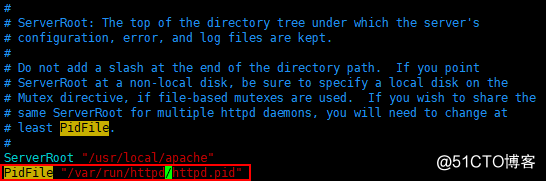
4) 提供脚本配置文件/etc/rc.d/init.d/httpd24;
修改相应为如下内容;
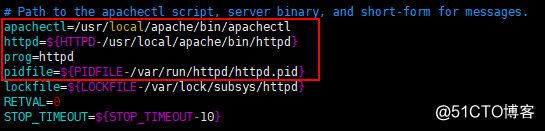
配置文件所有内容如下:
#!/bin/bash
#
# httpd Startup script for the Apache HTTP Server
#
# chkconfig: - 85 15
# description: Apache is a World Wide Web server. It is used to serve \
# html files and CGI.
# processname: httpd
# config: /etc/httpd/conf/httpd.conf
# config: /etc/sysconfig/httpd
# pidfile: /var/run/httpd.pid
# Source function library.
. /etc/rc.d/init.d/functions
if [ -f /etc/sysconfig/httpd ]; then
. /etc/sysconfig/httpd
fi
# Start httpd in the C locale by default.
HTTPD_LANG=${HTTPD_LANG-"C"}
# This will prevent initlog from swallowing up a pass-phrase prompt if
# mod_ssl needs a pass-phrase from the user.
INITLOG_ARGS=""
# Set HTTPD=/usr/sbin/httpd.worker in /etc/sysconfig/httpd to use a server
# with the thread-based "worker" MPM; BE WARNED that some modules may not
# work correctly with a thread-based MPM; notably PHP will refuse to start.
# Path to the apachectl script, server binary, and short-form for messages.
apachectl=/usr/local/apache/bin/apachectl
httpd=${HTTPD-/usr/local/apache/bin/httpd}
prog=httpd
pidfile=${PIDFILE-/var/run/httpd.pid}
lockfile=${LOCKFILE-/var/lock/subsys/httpd}
RETVAL=0
start() {
echo -n $"Starting $prog: "
LANG=$HTTPD_LANG daemon --pidfile=${pidfile} $httpd $OPTIONS
RETVAL=$?
echo
[ $RETVAL = 0 ] && touch ${lockfile}
return $RETVAL
}
stop() {
echo -n $"Stopping $prog: "
killproc -p ${pidfile} -d 10 $httpd
RETVAL=$?
echo
[ $RETVAL = 0 ] && rm -f ${lockfile} ${pidfile}
}
reload() {
echo -n $"Reloading $prog: "
if ! LANG=$HTTPD_LANG $httpd $OPTIONS -t >&/dev/null; then
RETVAL=$?
echo $"not reloading due to configuration syntax error"
failure $"not reloading $httpd due to configuration syntax error"
else
killproc -p ${pidfile} $httpd -HUP
RETVAL=$?
fi
echo
}
# See how we were called.
case "$1" in
start)
start
;;
stop)
stop
;;
status)
status -p ${pidfile} $httpd
RETVAL=$?
;;
restart)
stop
start
;;
condrestart)
if [ -f ${pidfile} ] ; then
stop
start
fi
;;
reload)
reload
;;
graceful|help|configtest|fullstatus)
$apachectl [email protected]
RETVAL=$?
;;
*)
echo $"Usage: $prog {start|stop|restart|condrestart|reload|status|fullstatus|graceful|help|configtest}"
exit 1
esac
exit $RETVAL
5) 为此脚本赋予权限;

6) 加入服务列表;

7) 测试;

二、 安装mariadb-5.5.46
1. 准备数据存放的文件系统;
新建一个逻辑卷,并将其挂在至特定目录即可。这里建逻辑卷的过程不再阐述;
这里假设其逻辑卷挂载目录为/mydata,而后需要创建/mydata/data目录作为mysql数据的存放目录。
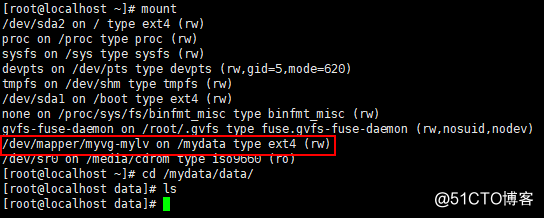
2. 新建用户以安全方式运行进程:

3. 安装并初始化mariadb-5.5.46
1) 首先下载二进制mariadb安装包至本地,
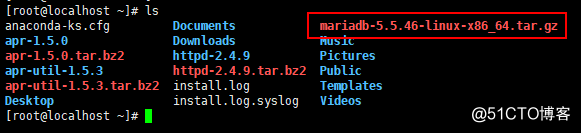
2) 解压缩文件至/usr/local目录;

3) 创建软连接;

4) 进入mysql目录,修改目录内文件属主属组;
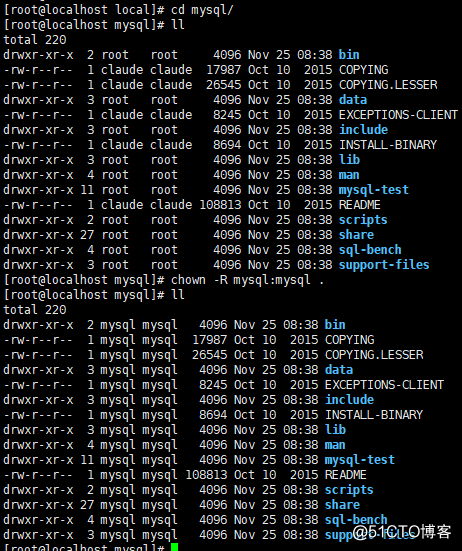
5) 运行脚本,生成元数据库;指明用户和数据库存放位置;

4. 为mysql提供主配置文件;
1) 复制文件;
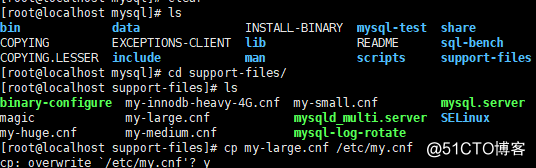
2) 编辑配置文件/etc/my.cnf;
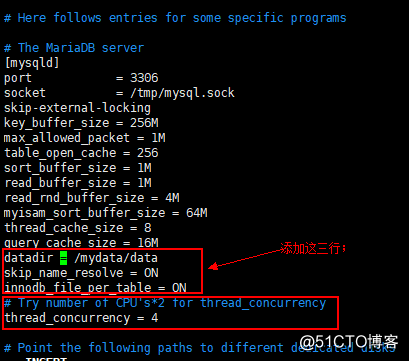
5. 为mysql提供sysv服务脚本;
1) 复制脚本文件;
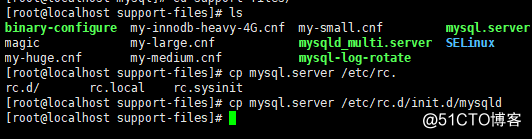
2) 添加脚本文件执行权限;

3) 添加服务列表;

4) 测试使用mysql;
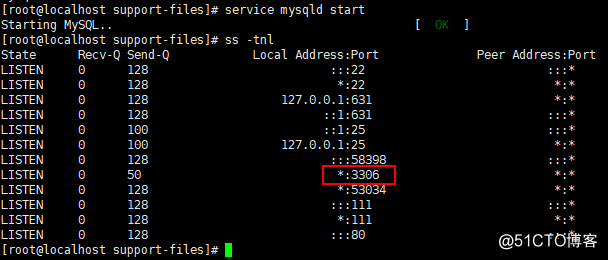
为了使用mysql的安装符合系统使用规范,并将其开发组件导出给系统使用,这里还需要执行如下步骤;
6. 输出mysql的man手册至man命令的查找路径;
编辑/etc/man.config,添加如下行;
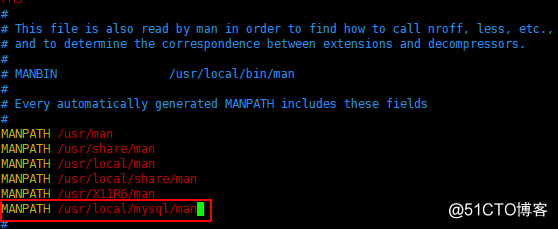
7. 输出mysql头文件至系统头文件路径下/usr/include;可以通过简单的创建链接实现;

8. 输出mysql的库文件给系统查找路径;

9. 修改PATH环境变量,让系统可以直接使用mysql相关命令。
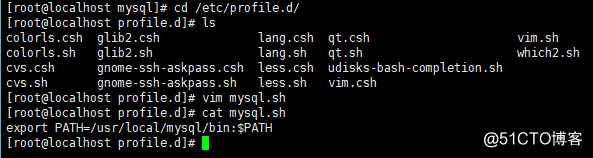
至此,mariadb全部安装完成;
三、 编译安装php-5.4.26
1. 解决依赖关系:
首先配置号yum源(系统安装及epel源)后执行如下命令
# yum -y groupinstall "Desktop Platform Development"
# yum -y install bzip2-devel libmcrypt-devel libxml2-devel
2. 编译安装php-5.4.26
1) 下载源码至本地目录;
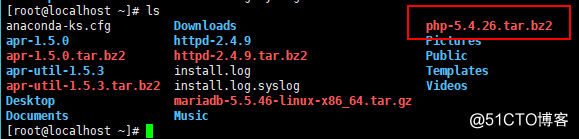
2) 解压缩文件并进入php-5.4.26目录;
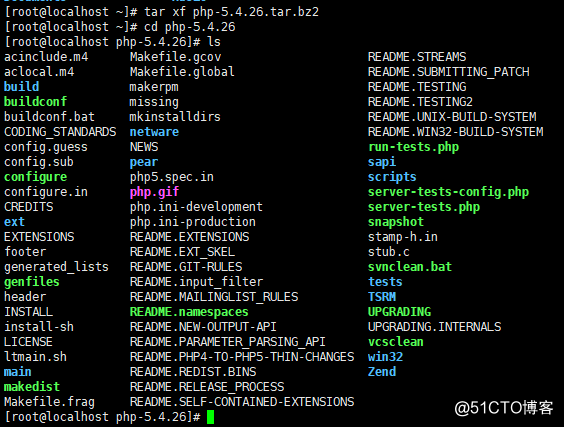
3) 编译安装php,执行如下指令;
# ./configure --prefix=/usr/local/php --with-mysql=/usr/local/mysql --with-openssl --with-mysqli=/usr/local/mysql/bin/mysql_config --enable-mbstring --with-freetype-dir --with-jpeg-dir --with-png-dir --with-zlib --with-libxml-dir=/usr --enable-xml --enable-sockets --with-apxs2=/usr/local/apache/bin/apxs --with-mcrypt --with-config-file-path=/etc --with-config-file-scan-dir=/etc/php.d --with-bz2 --enable-maintainer-zts
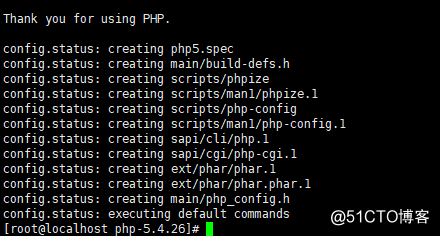
各参数解释:
--prefix=/usr/local/php 默认安装路径
--with-mysql=/usr/local/mysql 指明mysql安装路径,如果有特定路径就使用等号"="后面跟上路径,没有则省略等号"="
--with-openssl 使用OpenSSL
--with-mysqli=/usr/local/mysql/bin/mysql_config 定义mysqli接口
--enable-mbstring 支持多字节字符串支持
--with-freetype-dir 支持各种字体
--with-jpeg-dir 支持处理jpeg格式图片
--with-png-dir 支持处理png格式图片
--with-zlib 支持压缩库
--with-libxml-dir=/usr 支持处理xml文档
--enable-xml 支持xml
--enable-sockets 使php支持以sockets方式通信
--with-apxs2=/usr/local/apache/bin/apxs (关键)表示把php编译成Apache的模块
--with-mcrypt 支持加密解密库
--with-config-file-path=/etc 定义php配置文件(php.ini)放置路径
--with-config-file-scan-dir=/etc/php.d 其他配置文件查找路径
--with-bz2 支持bz2格式加密
--enable-maintainer-zts 仅针对mpm为event和worker的情况,编译成zts模块,如果是prefork则不需要
说明:
a. 这里为了支持apache的worker或event这两个MPM,编译时使用了--enable-maintainer-zts选项。
b. --with-config-file-path=/etc:指定配置文件php.ini地址;
c. –with-config-file-scan-dir=/etc/php.d:指定额外的ini文件目录;
d. 如果使用php5.3以上版本,为了链接MYSQL数据库,可以指定mysqld,这样在本机就不需要先安装mysql或mysql开发包了。Mysqlnd从php5.3开始可用,可以编译时绑定到它(而不用具体的mysql客户端库绑定形成依赖),但从php5.4开始它就是默认设置了。
#./configure --with-msyql=mysqlnd --with-pdo-mysql=mysqlnd --with-msyqli=msyqlnd
4) 编译;
#make && make install
5) 为php提供配置文件;
#cp php.ini-production /etc/php.ini
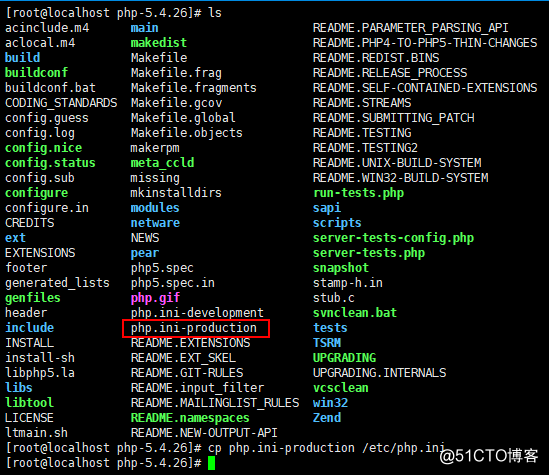
6) 编辑apache配置文件httpd.conf,以apache支持php
#vim /etc/httpd24/httpd.conf
a. 添加以下两行;
AddType application/x-httpd-php .php
AddType application/x-httpd-php-source .phps

b. 定位至DirectoryIndex index.html
修改为
DirectoryIndex index.php index.html
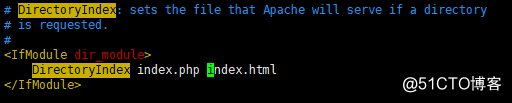
c. 编辑index.php
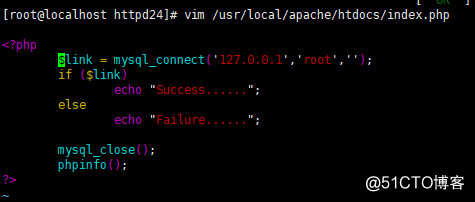
7) 测试;
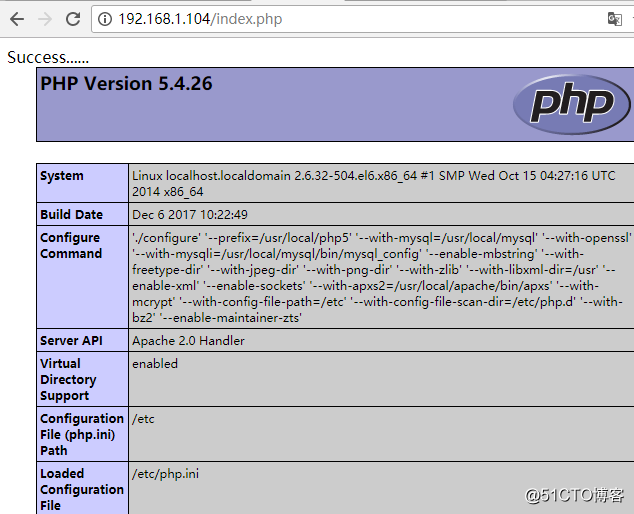
四、 安装xcache,为php加速:
1. 压力测试,首先我们用ab命令访问在这台机器上部署的wordpress,进行压力测试,然后与安装xcache之后的压力测试做对比;
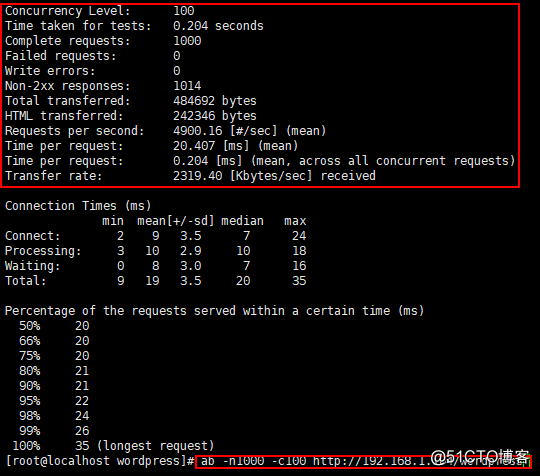
2. 按如下步骤安装;
1) 解压源码包等操作;
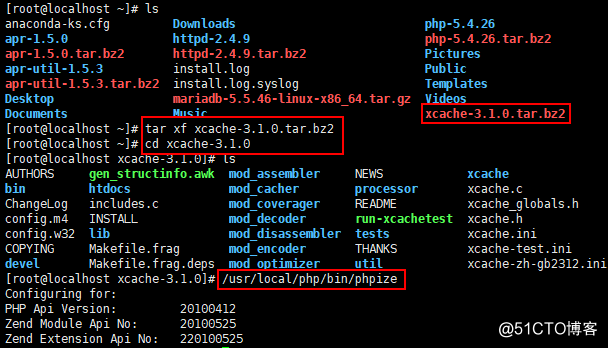
2) 编译安装;
# ./configure --enable-xcache --with-php-config=/usr/local/php/bin/php-config
# make && make install
安装结束时,会出现类似如下行:
Build complete.
Don't forget to run 'make test'.
Installing shared extensions: /usr/local/php/lib/php/extensions/no-debug-zts-20100525/
3. 编辑php.ini,整合php和xcache:
1) 首先将xcache提供的样例配置文件导入php.ini
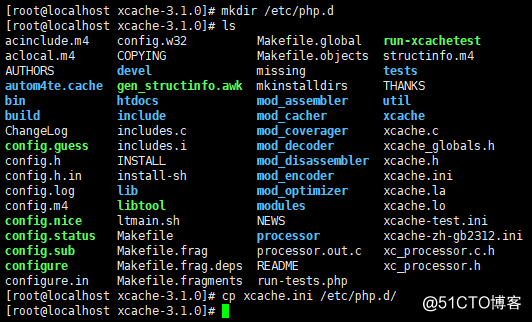
说明:xcache.ini文件在xcache目录中;
2) 接下来编辑/etc/php.d/xcache.ini,找到extension开头的行,修改为如下行:
extension = /usr/local/php/lib/php/extensions/no-debug-zts-20100525/xcache.so
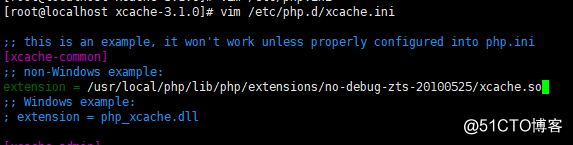
Note:如果xcache.ini中有多条extension指令行,要确保此新增的行排在第一位;
3) 再次访问压力测试;
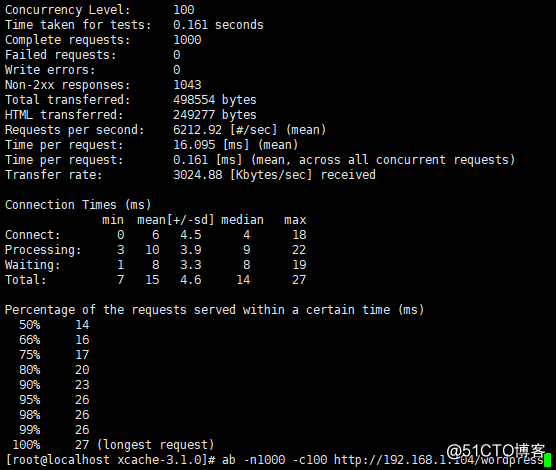
可以发现,传输速率得到了很大的提升;
第二部分:配置apache-2.4.9以fpm方式的php-5.4.26
一、 apache、mysql的安装与前一部分相同;根据以上安装;
二、 编译安装php-5.4.26
1. 解决依赖关系
首先配置号yum源(系统安装及epel源)后执行如下命令
# yum -y groupinstall "Desktop Platform Development"
# yum -y install bzip2-devel libmcrypt-devel libxml2-devel
2. 编译安装php-5.4.26
1) 下载源码至本地目录;
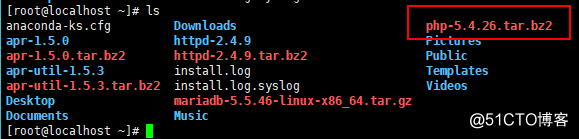
2) 解压缩文件并进入php-5.4.26目录;
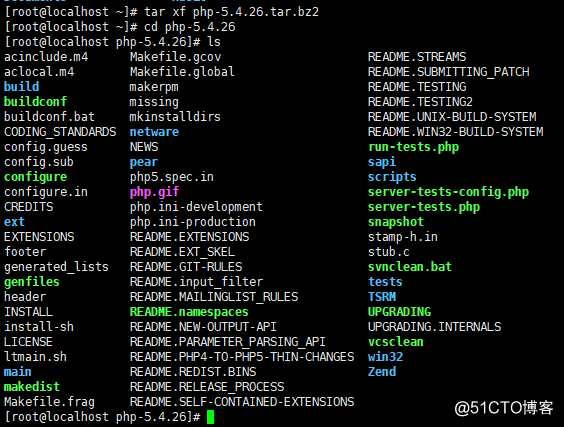
3) 编译安装php,执行如下指令;
# ./configure --prefix=/usr/local/php5-fpm--with-mysql=/usr/local/mysql --with-openssl --with-mysqli=/usr/local/mysql/bin/mysql_config --enable-mbstring --with-freetype-dir --with-jpeg-dir --with-png-dir --with-zlib --with-libxml-dir=/usr --enable-xml --enable-sockets --enable-fpm --with-mcrypt --with-config-file-path=/etc --with-config-file-scan-dir=/etc/php.d --with-bz2
4) 编译及安装;
make && make install
3. 为php提供配置文件;
#cp php.ini-production /etc/php.ini

4. 配置php-fpm;
1) 为php-fpm提供SysV init脚本,将其添加至服务列表;
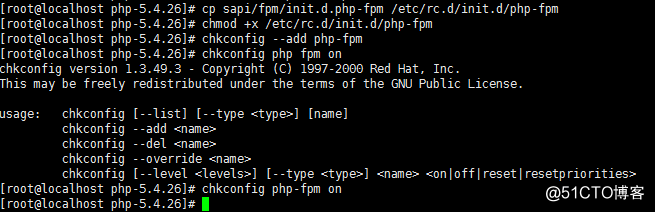
2) 为php-fpm提供配置文件;

3) 编辑php-fpm配置文件;
配置fpm的相关选项为你所需要的值,并启用pid文件;
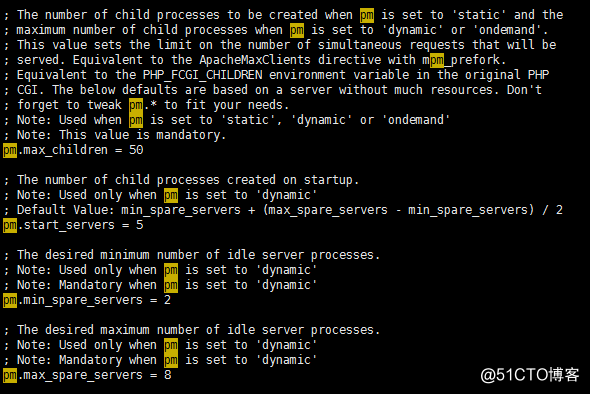
启用pid文件:
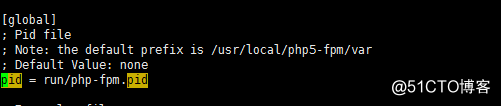
4) 启动服务并测试;

5. 配置httpd,使apache支持php-fpm;
1) 启动以下两个模块;
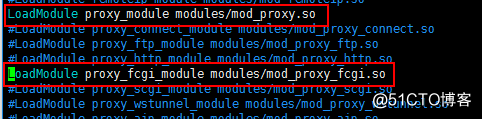
2) 添加文件类型;

3) 定位到DirectoryIndex index.html,修改为以下;
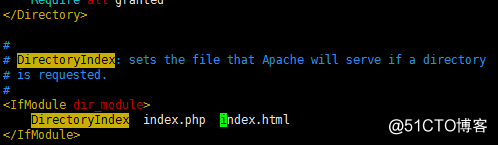
4) 配置虚拟主机;
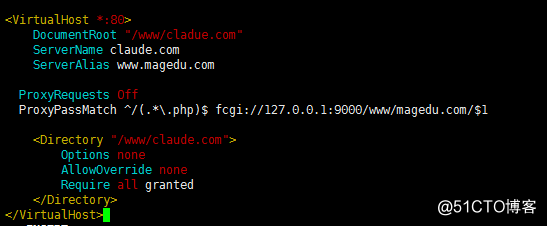
Note:
ProxyRequests Off:关闭正向代理
ProxyPassMatch:把以.php结尾的文件请求发送到php-fpm进程,php-fpm至少需要知道运行的目录和URI,所以这里直接在fcgi://127.0.0.1:9000后指明了这两个参数,其它的参数的传递已经被mod_proxy_fcgi.so进行了封装,不需要手动指定。
6. 测试;
1) 编辑index.php测试;

2) 网页输入地址;
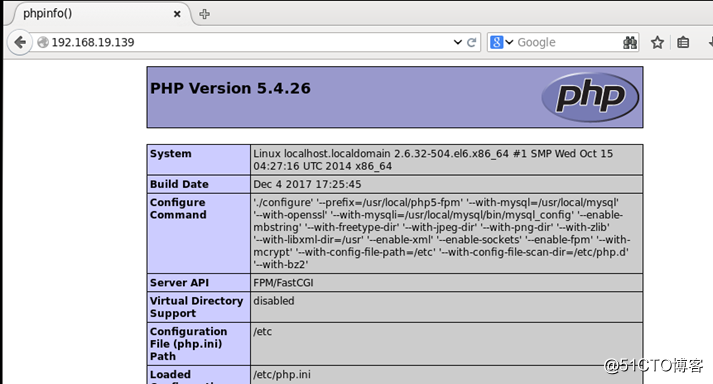
以上是关于Linux自学笔记——手动编译安装LAMP的主要内容,如果未能解决你的问题,请参考以下文章