利用border和border-radius绘制一些小图片
Posted
tags:
篇首语:本文由小常识网(cha138.com)小编为大家整理,主要介绍了利用border和border-radius绘制一些小图片相关的知识,希望对你有一定的参考价值。
大都知道border属性有四个参数,那么border-radius必然也是有四个参数
我们知道border属性的四个参数分别是border-top,border-right,border-bottom,border-left.(按顺时针方向)
那么border-radius四个参数是什么了?
border-radius:上左,上右,下右,下左;
下面我们利用border-radius绘制一些大家平时常见的图片。
1.简单的圆形
<!DOCTYPE html> <html> <head> <meta charset="utf-8"> <title></title> <style type="text/css"> #div{ width: 200px; height: 200px; background: red; border-radius: 50%; } </style> </head> <body> <div id="div"> </div> </body> </html>
效果图
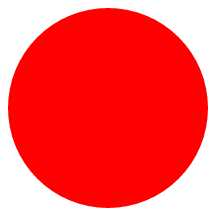
2.椭圆
<!DOCTYPE html> <html> <head> <meta charset="utf-8"> <title></title> <style type="text/css"> #div{ width: 100px; height: 200px; background: red; border-radius: 50%; } </style> </head> <body> <div id="div"> </div> </body> </html>
效果图
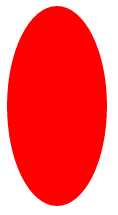
3.心型
<!DOCTYPE html> <html> <head> <meta charset="utf-8"> <title></title> <style type="text/css"> #div{ position: relative; width: 200px; height: 180px; border: 1px solid black; } .left{ position: absolute; top: 0; left: 100px; width: 100px; height: 170px; background: red; /*左下角为旋转基点*/ transform-origin: 0 100%; transform: rotate(-45deg); border-radius: 50% 50% 0 0; /*让left的上左和上右变成圆形就可以*/ } .right{ position: absolute; top: 0; left: 0px; width: 100px; height: 170px; background: red; /*右下角为旋转基点*/ transform-origin: 100% 100%; transform: rotate(45deg); border-radius: 50% 50% 0 0; /*让right的上左和上右变成圆形就可以*/ } </style> </head> <body> <div id="div"> <div class="left"></div> <div class="right"></div> </div> </body> </html>
效果图
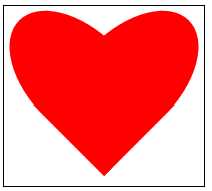
4.鸡蛋
我们听说达芬奇画鸡蛋,我在这里用css画鸡蛋
<!DOCTYPE html> <html> <head> <meta charset="utf-8"> <title></title> <style type="text/css"> #div{ position: relative; width: 100px; height: 180px; background: red; border-radius: 50% 50% 50% 50%/60% 60% 40% 40%; /*border-radius参数在/左右的区别,/左边是四个圆角的水平半径/右边是四个圆角垂直半径*/ } </style> </head> <body> <div id="div"> </div> </body> </html>
效果图
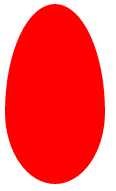
5.对话框
<!DOCTYPE html> <html> <head> <meta charset="utf-8"> <title></title> <style type="text/css"> #div { width: 120px; height: 80px; background: red; position: relative; border-radius: 10px; margin-left: 50px; } #div:before { content:""; position: absolute; right: 100%; top: 26px; width: 0; height: 0; border-top: 13px solid transparent; border-right: 26px solid red; border-bottom: 13px solid transparent; } </style> </head> <body> <div id="div"> </div> </body> </html>
效果图
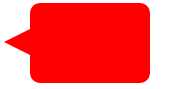
6.阴阳八卦
<!DOCTYPE html> <html> <head> <meta charset="utf-8"> <title></title> <style type="text/css"> #baGua { width: 96px; height: 48px; background: #eee; border-color: red; border-style: solid; border-width: 2px 2px 50px 2px; border-radius: 100%; position: relative; } #baGua:before { content: ""; position: absolute; top: 50%; left: 0; background: #eee; border: 18px solid red; border-radius: 50%; width: 12px; height: 12px; } #baGua:after { content: ""; position: absolute; top: 50%; left: 50%; background: red; border: 18px solid #eee; border-radius:100%; width: 12px; height: 12px; } </style> </head> <body> <div id="baGua"> </div> </body> </html>
效果图

7.无穷符号
<!DOCTYPE html> <html> <head> <meta charset="utf-8"> <title></title> <style type="text/css"> #wuQ{ position: relative; width: 212px; height: 100px; } #wuQ:before{ content: ""; position: absolute; top: 0; left: 0; width: 60px; height: 60px; border: 20px solid red; border-radius: 50px 50px 0 50px; /*下右不变圆弧*/ transform: rotate(-45deg); } #wuQ:after{ content: ""; position: absolute; top: 0; right: 0; width: 60px; height: 60px; border: 20px solid red; border-radius: 50px 50px 50px 0; /*下左不变圆弧*/ transform: rotate(45deg); } </style> </head> <body> <div id="wuQ"> </div> </body> </html>
效果图
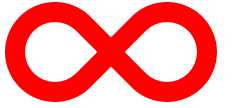
以上是关于利用border和border-radius绘制一些小图片的主要内容,如果未能解决你的问题,请参考以下文章