WPF CheckBox 样式
Posted 多放辣椒
tags:
篇首语:本文由小常识网(cha138.com)小编为大家整理,主要介绍了WPF CheckBox 样式相关的知识,希望对你有一定的参考价值。
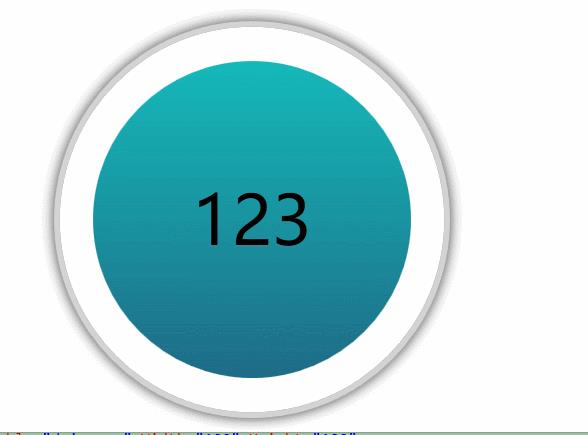
<Style x:Key="FocusVisual">
<Setter Property="Control.Template">
<Setter.Value>
<ControlTemplate>
<Rectangle Margin="2" SnapsToDevicePixels="true" Stroke="{DynamicResource {x:Static SystemColors.ControlTextBrushKey}}" StrokeThickness="1" StrokeDashArray="1 2"/>
</ControlTemplate>
</Setter.Value>
</Setter>
</Style>
<SolidColorBrush x:Key="OptionMark.Static.Background" Color="#FFFFFFFF"/>
<SolidColorBrush x:Key="OptionMark.Static.Border" Color="#FF707070"/>
<Style x:Key="OptionMarkFocusVisual">
<Setter Property="Control.Template">
<Setter.Value>
<ControlTemplate>
<Rectangle Margin="14,0,0,0" SnapsToDevicePixels="true" Stroke="{DynamicResource {x:Static SystemColors.ControlTextBrushKey}}" StrokeThickness="1" StrokeDashArray="1 2"/>
</ControlTemplate>
</Setter.Value>
</Setter>
</Style>
<SolidColorBrush x:Key="OptionMark.MouseOver.Background" Color="#FFF3F9FF"/>
<SolidColorBrush x:Key="OptionMark.MouseOver.Border" Color="#FF5593FF"/>
<SolidColorBrush x:Key="OptionMark.MouseOver.Glyph" Color="#FF212121"/>
<SolidColorBrush x:Key="OptionMark.Disabled.Background" Color="#FFE6E6E6"/>
<SolidColorBrush x:Key="OptionMark.Disabled.Border" Color="#FFBCBCBC"/>
<SolidColorBrush x:Key="OptionMark.Disabled.Glyph" Color="#FF707070"/>
<SolidColorBrush x:Key="OptionMark.Pressed.Background" Color="#FFD9ECFF"/>
<SolidColorBrush x:Key="OptionMark.Pressed.Border" Color="#FF3C77DD"/>
<SolidColorBrush x:Key="OptionMark.Pressed.Glyph" Color="#FF212121"/>
<SolidColorBrush x:Key="OptionMark.Static.Glyph" Color="#FF212121"/>
<Style x:Key="myCheckStyle" TargetType="{x:Type CheckBox}">
<Setter Property="Effect">
<Setter.Value>
<DropShadowEffect ShadowDepth="0"
Color="Gray"
Opacity="1"
BlurRadius="20"/>
</Setter.Value>
</Setter>
<Setter Property="FocusVisualStyle" Value="{StaticResource FocusVisual}"/>
<Setter Property="Background" Value="{StaticResource OptionMark.Static.Background}"/>
<Setter Property="BorderBrush" Value="{StaticResource OptionMark.Static.Border}"/>
<Setter Property="Foreground" Value="{DynamicResource {x:Static SystemColors.ControlTextBrushKey}}"/>
<Setter Property="BorderThickness" Value="1"/>
<Setter Property="Template">
<Setter.Value>
<ControlTemplate TargetType="{x:Type CheckBox}">
<Viewbox x:Name="viewbox" Stretch="Uniform">
<VisualStateManager.VisualStateGroups>
<VisualStateGroup x:Name="CheckStates">
<VisualState x:Name="Indeterminate"/>
</VisualStateGroup>
<VisualStateGroup x:Name="CommonStates">
<VisualState x:Name="Normal"/>
<VisualState x:Name="MouseOver">
<Storyboard RepeatBehavior="Forever" AutoReverse="True">
<DoubleAnimationUsingKeyFrames Storyboard.TargetProperty="(UIElement.RenderTransform).(TransformGroup.Children)[2].(RotateTransform.Angle)" Storyboard.TargetName="ellipse">
<EasingDoubleKeyFrame KeyTime="0" Value="0"/>
<EasingDoubleKeyFrame KeyTime="0:0:5" Value="180"/>
</DoubleAnimationUsingKeyFrames>
<ObjectAnimationUsingKeyFrames Storyboard.TargetProperty="(UIElement.Visibility)" Storyboard.TargetName="ellipse">
<DiscreteObjectKeyFrame KeyTime="0" Value="{x:Static Visibility.Visible}"/>
<DiscreteObjectKeyFrame KeyTime="0:0:5" Value="{x:Static Visibility.Visible}"/>
</ObjectAnimationUsingKeyFrames>
</Storyboard>
</VisualState>
<VisualState x:Name="Pressed"/>
<VisualState x:Name="Disabled"/>
</VisualStateGroup>
</VisualStateManager.VisualStateGroups>
<Grid Width="75" Height="75" x:Name="templateRoot" Background="Transparent" SnapsToDevicePixels="True">
<Ellipse x:Name="ellipse" Visibility="Hidden" Height="75" Width="75" Stroke="Green" StrokeDashArray="4 4" StrokeThickness="3" RenderTransformOrigin="0.5,0.5">
<Ellipse.RenderTransform>
<TransformGroup>
<ScaleTransform/>
<SkewTransform/>
<RotateTransform/>
<TranslateTransform/>
</TransformGroup>
</Ellipse.RenderTransform>
</Ellipse>
<Border x:Name="border1" Height="70" Width="70" CornerRadius="35" BorderThickness="1" Background="White" BorderBrush="LightGray" >
<Border x:Name="border" Height="56" Width="56" CornerRadius="28" BorderThickness="0" BorderBrush="{TemplateBinding BorderBrush}" Background="{TemplateBinding Background}" SnapsToDevicePixels="true">
<ContentPresenter Margin="6,5" x:Name="contentPresenter" Focusable="False" HorizontalAlignment="Center" RecognizesAccessKey="True" SnapsToDevicePixels="{TemplateBinding SnapsToDevicePixels}" VerticalAlignment="Center"/>
</Border>
</Border>
</Grid>
</Viewbox>
<ControlTemplate.Triggers>
<Trigger Property="IsChecked" Value="True">
<Setter Property="Background" >
<Setter.Value>
<LinearGradientBrush StartPoint="0.5,0" EndPoint="0.5,1">
<GradientStop Color="#15b9b9" Offset="0"/>
<GradientStop Color="#1e6b87" Offset="1"/>
</LinearGradientBrush>
</Setter.Value>
</Setter>
</Trigger>
<Trigger Property="IsChecked" Value="False">
<Setter Property="Background" >
<Setter.Value>
<LinearGradientBrush StartPoint="0.5,0" EndPoint="0.5,1">
<GradientStop Color="#5a5e6b" Offset="0"/>
<GradientStop Color="#a6abbd" Offset="1"/>
</LinearGradientBrush>
</Setter.Value>
</Setter>
</Trigger>
</ControlTemplate.Triggers>
</ControlTemplate>
</Setter.Value>
</Setter>
</Style>
以上是关于WPF CheckBox 样式的主要内容,如果未能解决你的问题,请参考以下文章