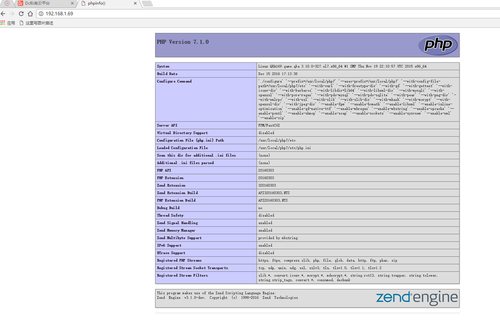CentOS 7.0源码包搭建LNMP
Posted
tags:
篇首语:本文由小常识网(cha138.com)小编为大家整理,主要介绍了CentOS 7.0源码包搭建LNMP相关的知识,希望对你有一定的参考价值。
Centos7+nginx1.11.7+mysql5.7.16+php7.1.0+openssl-1.1.0c
一、linux 系统限制配置
1、关闭系统防火墙
systemctl stop firewalld.service 关闭防火墙 systemctl disable firewalld.service 禁用防火墙
2、关闭SElinux
sed -i ‘s/SELINUX=.*/SELINUX=disabled/g‘ /etc/selinux/config setenforce 0 selinux 立即生效
二、系统安装约定
软件源代码包存放位置:/usr/local/src
源码包编译安装位置:/usr/local/软件名字
三、下载软件包
1、下载nginx最新稳定版本
wget -P /usr/local/src http://nginx.org/download/nginx-1.11.7.tar.gz
2、下载mysql-boost-5.7.16 带 boost 如果不带源码安装如果网络环境不会可能会出现错误
wget -P /usr/local/src http://cdn.mysql.com/Downloads/MySQL-5.7/mysql-boost-5.7.16.tar.gz
3、下载php-7.1.0版本
wget -P /usr/local/src http://cn2.php.net/distributions/php-7.1.0.tar.gz
4、下载libmemcached-1.0.18
wget -P /usr/local/src https://launchpadlibrarian.net/165454254/libmemcached-1.0.18.tar.gz
5、下载php-memcached
yum -y install git cd /usr/local/src git clone -b php7 https://github.com/php-memcached-dev/php-memcached.git
6、下载openssl-1.1.0c
wget -P /usr/local/src https://www.openssl.org/source/openssl-1.1.0c.tar.gz
四、安装编译器及依赖
yum -y insyall epel-release yum -y install patch gcc gcc-c++ readline-devel zlib-devel libffi-devel openssl openssl-devel make autoconf automake libtool bison libxml2 libxml2-devel libxslt-devel libyaml-devel python python-docutils cmake imake expat-devel libaio libaio-devel bzr ncurses-devel wget libjpeg libjpeg-devel libpng libpng-devel freetype freetype-devel pcre-devel curl-devel libmcrypt libmcrypt-devel
五、编译安装mysql-boost-5.7.16 方便再次安装创建mysql_install.sh脚本
1、mysql_install.sh内容
#!/bin/bash #yum update -y #yum install -y cmake gcc-c++ ncurses-devel gcc make openssl* #mysql安装脚本 DBDIR=‘/data/mysql‘ #mysql数据存储目录 MYSQLDIR=‘/usr/local/mysql‘ # mysql安装目录 PASSWD=‘123456‘ # mysql root密码 安装完成可远程ip登陆 [ -d $DBDIR ] || mkdir $DBDIR -p id mysql &> /dev/null if [ $? -ne 0 ];then useradd mysql -s /sbin/nologin -M fi chown -R mysql:mysql $DBDIR cd /usr/local/src tar -xvf mysql-boost-5.7.16.tar.gz cd mysql-5.7.16 cmake . -DCMAKE_INSTALL_PREFIX=$MYSQLDIR -DMYSQL_DATADIR=$DBDIR -DSYSCONFDIR=/etc -DWITH_INNOBASE_STORAGE_ENGINE=1 -DWITH_ARCHIVE_STORAGE_ENGINE=1 -DWITH_BLACKHOLE_STORAGE_ENGINE=1 -DWITH_READLINE=1 -DWITH_LIBWRAP=0 -DMYSQL_UNIX_ADDR=/tmp/mysql.sock -DWITH_SSL=system -DWITH_ZLIB=system -DWITH_BOOST=/usr/local/src/mysql-5.7.16/boost/boost_1_59_0 -DDEFAULT_CHARSET=utf8 -DDEFAULT_COLLATION=utf8_general_ci if [ $? != 0 ];then echo "cmake error!" exit 1 fi make && make install if [ $? -ne 0 ];then echo "install mysql is failed!" && /bin/false fi sleep 2 chown -R mysql:mysql $MYSQLDIR chown -R root:root $MYSQLDIR cp $MYSQLDIR/support-files/my-default.cnf /etc/my.cnf echo export PATH=$PATH:$MYSQLDIR/bin:$MYSQLDIR/lib >>/etc/profile source /etc/profile cat >> /etc/my.cnf << EOF character_set_server = utf8 basedir = $MYSQLDIR datadir = $DBDIR port = 3306 server_id = 1 socket = /tmp/mysql.sock explicit_defaults_for_timestamp=true EOF sed -i ‘s/sql_mode=.*/sql_mode=NO_ENGINE_SUBSTITUTION,STRICT_TRANS_TABLES,NO_AUTO_CREATE_USER/g‘ /etc/my.cnf source /etc/profile sleep 5 cd $MYSQLDIR cp support-files/mysql.server /etc/init.d/mysqld chmod 700 /etc/init.d/mysqld mysql_ssl_rsa_setup rm -rf $DBDIR mysqld --initialize --user=mysql if [ $? -ne 0 ];then echo "install mysql is failed!" && /bin/false fi #/etc/init.d/mysqld stop mysqld_safe --user=mysql --skip-grant-tables --skip-networking & sleep 5 echo "update user set authentication_string=Password(‘$PASSWD‘) where user=‘root‘; flush privileges;" | mysql mysql echo "set password=Password(‘$PASSWD‘); flush privileges;" | mysql -u root -p$PASSWD --connect-expired-password sleep 5 echo "GRANT ALL PRIVILEGES ON *.* TO [email protected]‘%‘ IDENTIFIED BY ‘$PASSWD‘; FLUSH PRIVILEGES; " | mysql -u root -p$PASSWD /etc/init.d/mysqld restart if [ $? -ne 0 ];then echo "install mysql is failed!" && /bin/false fi IDSO=`cat /etc/ld.so.conf| grep $MYSQLDIR/lib | wc -l ` if [ $IDSO -eq 0 ];then echo "$MYSQLDIR/lib" >> /etc/ld.so.conf ldconfig fi chkconfig mysqld on
2、给 mysql_install.sh 可执行权限
chmod +x mysql_install.sh
3、运行mysql_install.sh
./mysql_install.sh
六、编译安装php7 创建php安装脚本php7_install.sh
1、vim php7_install.sh
#!/bin/bash if [ $( find / -name mysql | wc -l ) -gt 1 ];then echo " mysql is install " else yum install -y mysql fi cd /usr/local/src tar -xzvf php-7.1.0.tar.gz cd ./php-7.1.0 ./configure --prefix=/usr/local/php7 --exec-prefix=/usr/local/php7 --with-config-file-path=/usr/local/php7/etc --with-curl --with-freetype-dir --with-gd --with-gettext --with-iconv-dir --with-kerberos --with-libdir=lib64 --with-libxml-dir --with-mysqli --with-openssl --with-pcre-regex --with-pdo-mysql --with-pdo-sqlite --with-pear --with-png-dir --with-xmlrpc --with-xsl --with-zlib --with-zlib-dir --with-mhash --with-mcrypt --with-openssl-dir --with-jpeg-dir --enable-fpm --enable-bcmath --enable-libxml --enable-inline-optimization --enable-gd-native-ttf --enable-mbregex --enable-mbstring --enable-opcache --enable-pcntl --enable-shmop --enable-soap --enable-sockets --enable-sysvsem --enable-xml --enable-zip make && make install # 中文php画图取消这个参数,不然会出现乱码 # --enable-gd-jis-conv \
2、给 php7_install.sh 可执行权限
chmod +x php7_install.sh
3、执行 php7_install.sh
./php7_install.sh
4、编译安装libmemcached-1.0.18
vim libmemcached_install.sh
#/!bin/bash cd /usr/local/src tar -zxvf libmemcached-1.0.18.tar.gz cd ./libmemcached-1.0.18 ./configure --prefix=/usr/local/libmemcached make && make install
chmod +x libmemcached_install.sh ./libmemcached_install.sh
5、编译安装php-memcached
vim memcached_install.sh
#!/bin/bash cd /usr/local/src/php-memcached /usr/local/php7/bin/phpize ./configure --with-libmemcached-dir=/usr/local/libmemcached --with-php-config=/usr/local/php7/bin/php-config --disable-memcached-sasl make && make install
chmod +x memcached_install.sh ./memcached_install.sh 留意编完成生成文件路径 Installing shared extensions: /usr/local/php7/lib/php/extensions/no-debug-non-zts-20160303/
七、编译安装openssl-1.1.0c
vim openssl_install.sh
#!/bin/bash #openssl install cd /usr/local/src tar -xvf openssl-1.1.0c.tar.gz cd /usr/local/src/openssl-1.1.0c ./config --openssldir=/usr/local/ssl make && make install ./config shared --openssldir=/usr/local/ssl make clean make && make install IDSO=`cat /etc/ld.so.conf| grep /usr/local/lib64 | wc -l ` if [ $IDSO -eq 0 ];then echo "/usr/local/lib64" >> /etc/ld.so.conf fi ldconfig
chmod +x openssl_install.sh ./openssl_install.sh
八、编译安装nginx-1.11.7
vim nginx_install.sh
#!/bin/bash
# nginx install
id nginx &> /dev/null
if [ $? -ne 0 ];then
groupadd -r nginx
useradd -g nginx -r nginx
fi
cd /usr/local/src
tar -xvf nginx-1.11.7.tar.gz
cd /usr/local/src/nginx-1.11.7
./configure --prefix=/usr/local/nginx --sbin-path=/usr/sbin/nginx --conf-path=/etc/nginx/nginx.conf --error-log-path=/var/log/nginx/error.log --http-log-path=/var/log/nginx/access.log --pid-path=/var/run/nginx.pid --lock-path=/var/run/nginx.lock --http-client-body-temp-path=/var/cache/nginx/client_temp --http-proxy-temp-path=/var/cache/nginx/proxy_temp --http-fastcgi-temp-path=/var/cache/nginx/fastcgi_temp --http-uwsgi-temp-path=/var/cache/nginx/uwsgi_temp --http-scgi-temp-path=/var/cache/nginx/scgi_temp --user=nginx --group=nginx --with-http_ssl_module --with-http_realip_module --with-http_addition_module --with-http_sub_module --with-http_dav_module --with-http_flv_module --with-http_mp4_module --with-http_gunzip_module --with-http_gzip_static_module --with-http_random_index_module --with-http_secure_link_module --with-http_stub_status_module --with-http_auth_request_module --with-threads --with-stream --with-openssl=/usr/local/src/openssl-1.1.0c \ # openssl 源码解压路径
--with-stream_ssl_module --with-http_slice_module --with-mail --with-mail_ssl_module --with-file-aio --with-http_v2_module --with-ipv6
mkdir -pv /var/cache/nginx/{client_temp,proxy_temp,fastcgi_temp,uwsgi_temp,scgi_temp}
make && make install2、给nginx_install.sh可执行权限
chmod +x nginx_install.sh ./nginx_install.sh
九、配置PHP7
/usr/local/php7/lib/php/extensions/no-debug-non-zts-20160303/memcached.so 这个路径是 随机可变的所以要注意 留意变完成生成文件路径 Installing shared extensions: /usr/local/php7/lib/php/extensions/no-debug-non-zts-20160303/
cd /usr/local/src/php-7.1.0 cp php.ini-production /usr/local/php7/etc/php.ini cp /usr/local/php7/etc/php-fpm.conf.default /usr/local/php7/etc/php-fpm.conf cp /usr/local/php7/etc/php-fpm.d/www.conf.default /usr/local/php7/etc/php-fpm.d/www.conf cp ./sapi/fpm/init.d.php-fpm /etc/init.d/php-fpm chmod +x /etc/init.d/php-fpm chkconfig php-fpm on cat >> /usr/local/php7/etc/php.ini<< EOF soap.wsdl_cache_enabled=1 max_input_time = 600 max_execution_time = 300 date.timezone = Asia/Shanghai post_max_size = 32M memory_limit = 128M mbstring.func_overload = 1 extension=/usr/local/php7/lib/php/extensions/no-debug-non-zts-20160303/memcached.so EOF cat > /usr/local/nginx/html/index.php<<EOF <?php phpinfo(); ?> EOF service php-fpm start
十、配置nginx
1、重命名:/etc/nginx/nginx.conf
mv /etc/nginx/nginx.conf /etc/nginx/nginx.conf.back
2、新建/etc/nginx/nginx.conf
cat > /etc/nginx/nginx.conf << EOF
user nginx;
worker_processes 1;
error_log /var/log/nginx/error.log warn;
pid /var/run/nginx.pid;
events {
worker_connections 1024;
}
http {
include /etc/nginx/mime.types;
default_type application/octet-stream;
log_format main ‘\$remote_addr - \$remote_user [\$time_local] "\$request" ‘
‘\$status \$body_bytes_sent "\$http_referer" ‘
‘"\$http_user_agent" "\$http_x_forwarded_for"‘;
access_log /var/log/nginx/access.log main;
sendfile on;
#tcp_nopush on;
keepalive_timeout 65;
#gzip on;
include /etc/nginx/conf.d/*.conf;
}
EOF3、创建/etc/nginx/conf.d
mkdir -p /etc/nginx/conf.d
4、创建支持php-fpm web nginx配置
cat > /etc/nginx/conf.d/default.conf << EOF
server {
listen 80;
server_name localhost;
#charset koi8-r;
#access_log logs/host.access.log main;
location / {
root /usr/local/nginx/html;
index index.php index.html index.htm;
}
#error_page 404 /404.html;
# redirect server error pages to the static page /50x.html
#
error_page 500 502 503 504 /50x.html;
location = /50x.html {
root html;
}
# proxy the PHP scripts to Apache listening on 127.0.0.1:80
#
#location ~ \.php$ {
# proxy_pass http://127.0.0.1;
#}
# pass the PHP scripts to FastCGI server listening on 127.0.0.1:9000
#
location ~ \.php$ {
root /usr/local/nginx/html;
fastcgi_pass 127.0.0.1:9000;
fastcgi_index index.php;
fastcgi_param SCRIPT_FILENAME $document_root$fastcgi_script_name;
include fastcgi_params;
}
location ~* ^.+\.(jpg|jpeg|gif|png|bmp)$ {
access_log off;
root opencart;
expires 30d;
break;
}
}
EOF5、创建nginx启动脚本
vim /etc/init.d/nginx
# chkconfig: 2345 10 90
# description: Start and Stop nginx
PATH=/usr/local/bin:/sbin:/usr/bin:/bin
EXEC=/usr/sbin/nginx
PIDFILE=/var/run/nginx.pid
CONF="/etc/nginx/nginx.conf"
AUTH="1234"
case "$1" in
start)
if [ -f $PIDFILE ]
then
echo "$PIDFILE exists, process is already running or crashed."
else
echo "Starting nginx server..."
$EXEC -c $CONF &
fi
if [ "$?"="0" ]
then
echo "nginx is running..."
fi
;;
stop)
if [ ! -f $PIDFILE ]
then
echo "$PIDFILE exists, process is not running."
else
PID=$(cat $PIDFILE)
echo "Stopping..."
kill -9 $PID
PID=$(pidof nginx)
kill -9 $PID
rm -rf /var/run/nginx.pid
sleep 2
while [ -x $PIDFILE ]
do
echo "Waiting for nginx to shutdown..."
sleep 1
done
echo "nginx stopped"
fi
;;
reload)
$EXEC -s reload
;;
restart|force-reload)
${0} stop
${0} start
;;
*)
echo "Usage: /etc/init.d/nginx {start|stop|restart|force-reload|reload}" >&2
exit 1
esac6、给 /etc/init.d/nginx 可执行权限
chmod +x /etc/init.d/nginx
7、设置开机启动
chkconfig nginx on
8、启动nginx
service nginx start
十一、testing
mysql -u root -p123456 mysql> show databases; +--------------------+ | Database | +--------------------+ | information_schema | | mysql | | performance_schema | | sys | +--------------------+ 4 rows in set (0.00 sec) mysql -u root -h192.168.1.69 -p123456 mysql> show databases; +--------------------+ | Database | +--------------------+ | information_schema | | mysql | | performance_schema | | sys | +--------------------+ 4 rows in set (0.00 sec) mysql: [Warning] Using a password on the command line interface can be insecure. Welcome to the MySQL monitor. Commands end with ; or \g. Your MySQL connection id is 6 Server version: 5.7.16 Source distribution Copyright (c) 2000, 2016, Oracle and/or its affiliates. All rights reserved. Oracle is a registered trademark of Oracle Corporation and/or its affiliates. Other names may be trademarks of their respective owners. Type ‘help;‘ or ‘\h‘ for help. Type ‘\c‘ to clear the current input statement. mysql>
nginx 是否能打开
[[email protected] html]# ps -ef | grep php-fpm root 337433 1 0 18:03 ? 00:00:00 php-fpm: master process (/usr/local/php7/etc/php-fpm.conf) nobody 337434 337433 0 18:03 ? 00:00:00 php-fpm: pool www nobody 337435 337433 0 18:03 ? 00:00:00 php-fpm: pool www root 337454 37888 0 18:12 pts/0 00:00:00 grep --color=auto php-fpm [[email protected] html]# ps -ef | grep nginx root 337400 1 0 18:01 ? 00:00:00 nginx: master process /usr/sbin/nginx -c /etc/nginx/nginx.conf nginx 337401 337400 0 18:01 ? 00:00:00 nginx: worker process root 337456 37888 0 18:13 pts/0 00:00:00 grep --color=auto nginx [[email protected] html]# netstat -nalp | grep 80 tcp 0 0 0.0.0.0:80 0.0.0.0:* LISTEN 337400/nginx: maste tcp 0 0 192.168.1.69:80 192.168.6.6:54714 TIME_WAIT - tcp 0 0 192.168.1.69:80 192.168.6.6:54709 TIME_WAIT - 远程打开 http://192.168.1.69/
到此lnmp源码安装完成
本文出自 “成长记录” 博客,请务必保留此出处http://juestnow.blog.51cto.com/1515305/1883167
以上是关于CentOS 7.0源码包搭建LNMP的主要内容,如果未能解决你的问题,请参考以下文章