按钮点击效果(水波纹)
Posted 最骚的就是你
tags:
篇首语:本文由小常识网(cha138.com)小编为大家整理,主要介绍了按钮点击效果(水波纹)相关的知识,希望对你有一定的参考价值。
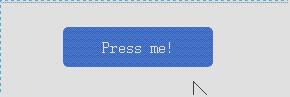

原文地址:http://www.cnblogs.com/ys-ys/p/5874343.html
<!DOCTYPE html> <html> <head> <meta charset="UTF-8"> <meta name="viewport" content="width=device-width,initial-scale=1,minimum-scale=1,maximum-scale=1,user-scalable=no" /> <title>按钮水波纹</title> <style type="text/css"> * { box-sizing: border-box; outline: none; } body { font-family: \'Open Sans\'; font-size: 100%; font-weight: 300; line-height: 1.5em; text-align: center; } .btn { border: none; display: inline-block; color: white; overflow: hidden; margin: 1rem; padding: 0; width: 150px; height: 40px; text-align: center; line-height: 40px; border-radius: 5px; } .btn.color-1 { background-color: #426fc5; } .btn-border.color-1 { background-color: transparent; border: 2px solid #426fc5; color: #426fc5; } .material-design { position: relative; } .material-design canvas { opacity: 0.25; position: absolute; top: 0; left: 0; } .container { align-content: center; align-items: flex-start; display: flex; flex-direction: row; flex-wrap: wrap; justify-content: center; margin: 0 auto; max-width: 46rem; } </style> <script type="text/javascript"> window.onload = function() { var canvas = {}, centerX = 0, centerY = 0, color = \'\', containers = document.getElementsByClassName(\'material-design\'), context = {}, element = {}, radius = 0, // 根据callback生成requestAnimationFrame动画 requestAnimFrame = function() { return( window.requestAnimationFrame || window.mozRequestAnimationFrame || window.oRequestAnimationFrame || window.msRequestAnimationFrame || function(callback) { window.setTimeout(callback, 1000 / 60); } ); }(), // 为每个指定元素生成canves init = function() { containers = Array.prototype.slice.call(containers); for(var i = 0; i < containers.length; i += 1) { canvas = document.createElement(\'canvas\'); canvas.addEventListener(\'click\', press, false); containers[i].appendChild(canvas); canvas.style.width = \'100%\'; canvas.style.height = \'100%\'; canvas.width = canvas.offsetWidth; canvas.height = canvas.offsetHeight; } }, // 点击并且获取需要的数据,如点击坐标、元素大小、颜色 press = function(event) { color = event.toElement.parentElement.dataset.color; element = event.toElement; context = element.getContext(\'2d\'); radius = 0; centerX = event.offsetX; centerY = event.offsetY; context.clearRect(0, 0, element.width, element.height); draw(); }, // 绘制圆形,并且执行动画 draw = function() { context.beginPath(); context.arc(centerX, centerY, radius, 0, 2 * Math.PI, false); context.fillStyle = color; context.fill(); radius += 2; // 通过判断半径小于元素宽度,不断绘制 radius += 2 的圆形 if(radius < element.width) { requestAnimFrame(draw); } }; init(); } </script> </head> <body> <a class="btn color-1 material-design" data-color="#2f5398">Press me!</a> </body> </html>

<!DOCTYPE html> <html> <head> <meta http-equiv="Content-Type" content="text/html; charset=UTF-8"> <title>JS</title> <link rel="stylesheet" type="text/css" href="css/reset.css" /> <script type="text/javascript" src="js/jquery-3.2.0.js"></script> <style type="text/css" media="screen"> ul { font-size: 0; position: relative; padding: 0; width: 480px; margin: 40px auto; user-select: none; } li { display: inline-block; width: 160px; height: 60px; background: #E95546; font-size: 16px; text-align: center; line-height: 60px; color: white; text-transform: uppercase; position: relative; overflow: hidden; cursor: pointer; } .slider { display: block; position: absolute; bottom: 0; left: 0; height: 4px; background: #1685D3; transition: all 0.5s; } .ripple { width: 0; height: 0; border-radius: 50%; background: rgba(255, 255, 255, 0.4); -webkit-transform: scale(0); -ms-transform: scale(0); transform: scale(0); position: absolute; opacity: 1; } .rippleEffect { -webkit-animation: rippleDrop .4s linear; animation: rippleDrop .4s linear; } @-webkit-keyframes rippleDrop { 100% { -webkit-transform: scale(2); transform: scale(2); opacity: 0; } } @keyframes rippleDrop { 100% { -webkit-transform: scale(2); transform: scale(2); opacity: 0; } } </style> </head> <body> <ul> <li>项目一</li> <li>项目二</li> <li>项目三</li> <li class="slider"></li> </ul> </body> <script> $("ul li").click(function(e) { if($(this).hasClass(\'slider\')) { return; } var whatTab = $(this).index(); var howFar = 160 * whatTab; $(".slider").css({ left: howFar + "px" }); $(".ripple").remove(); var posX = $(this).offset().left, posY = $(this).offset().top, buttonWidth = $(this).width(), buttonHeight = $(this).height(); console.log(posX, posY, buttonWidth, buttonHeight) $(this).append("<span class=\'ripple\'></span>"); if(buttonWidth >= buttonHeight) { buttonHeight = buttonWidth; } else { buttonWidth = buttonHeight; } var x = e.pageX - posX - buttonWidth / 2; var y = e.pageY - posY - buttonHeight / 2; $(".ripple").css({ width: buttonWidth, height: buttonHeight, top: y + \'px\', left: x + \'px\' }).addClass("rippleEffect"); }); </script> </html>
以上是关于按钮点击效果(水波纹)的主要内容,如果未能解决你的问题,请参考以下文章