QML文字灰飞烟灭效果
Posted hiker-blogs
tags:
篇首语:本文由小常识网(cha138.com)小编为大家整理,主要介绍了QML文字灰飞烟灭效果相关的知识,希望对你有一定的参考价值。
QML文字灰飞烟灭效果
1,目的
实现文字化作一缕青烟随风而逝的效果。
2,设计分析
在前面的章节中讲述了如何化作光斑碎片逐渐消失的效果,我们可以借鉴它将光斑换成烟雾,再加入端流产生微风浮动,加上字幕的减淡消失,最终组合成文字化作一缕青烟随风而逝的效果。
3,设计内容
我们先来看看效果
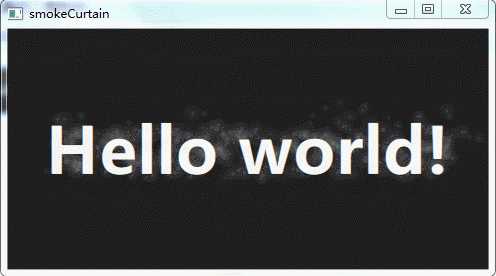
图1
首先创建一个480*240的窗口,背景色设置为深灰黑#1f1f1f,文字配置居中、白色、粗体、微软雅黑、64号。
import QtQuick 2.4
import QtQuick.Window 2.2
Window {
visible: true
width: 480
height: 240
Rectangle {
id: root
anchors.fill: parent
color: "#1f1f1f"
Text {
id:myText
anchors.centerIn: parent
text: "Hello world!"
font.bold: true
font.pixelSize: 64
font.family: "微软雅黑"
color: "#ffffffff"
opacity: 1;
}
}
}
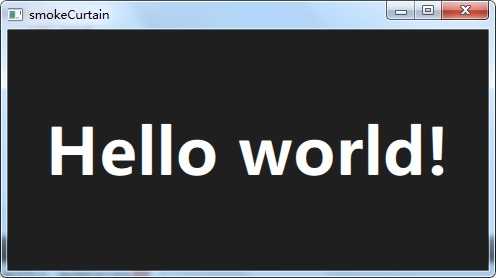
图2
然后添加粒子系统的三个重要组成:ParticleSystem、ImageParticle、Emitter。及粒子系统的引用文件QtQuick.Particles。其中ImageParticle使用外发光光斑,颜色使用#30333333,这里颜色由4个8位16进制数组成分别对应A:0x30 R:0x33 G:0x33 B:0x33。表示30%的灰色模仿烟雾的颜色。
QtQuick 2.4
import QtQuick.Window 2.2
import QtQuick.Particles 2.0
Window {
visible: true
width: 480
height: 240
Rectangle {
id: root
anchors.fill: parent
color: "#1f1f1f"
Text {
id:myText
anchors.centerIn: parent
text: "Hello world!"
font.bold: true
font.pixelSize: 64
font.family: "微软雅黑"
color: "#ffffffff"
opacity: 1;
}
ParticleSystem {
id: myParticleSystem
}
ImageParticle {
system: myParticleSystem
source: "qrc:///particleresources/glowdot.png"
color: "#30333333"
}
Emitter {
id: myEmitter
system: myParticleSystem
anchors.fill: myText
lifeSpan: 1000
emitRate: 4000
size: 16
sizeVariation: 8
endSize: 8
}
}
}

图3
现在烟雾环绕的状态已经完成,但是过于古板,而且烟雾区域超出文本区域。下面我们减小一半烟雾区域,并且对烟雾添加和水平45°升空的效果。
修改Emitter
Emitter {
id: myEmitter
system: myParticleSystem
width: myText.width
height: myText.height / 2
anchors.left: myText.left
y: root.height / 2 - 12
lifeSpan: 1000
emitRate: 4000
size: 16
sizeVariation: 8
endSize: 8
velocity: PointDirection {
y: -48
x: 48
xVariation: 32
yVariation: 32
}
}

图4
现在烟雾不够自然,我们再增加点空气乱流吹散它,增加Turbulence效果
Turbulence {
id: myTurb
enabled: true
anchors.fill: root
strength: 128
system: myParticleSystem
}
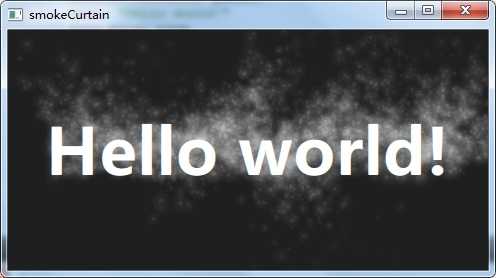
图5
我们让文本逐渐消失,并且在完全消失的瞬间停止粒子发射器发射,在粒子停止发射后已发射粒子会在生命周期结束后消失。我们需要用到SequentialAnimation顺序动画和ParallelAnimation进行组合完成。
动画的流程:在1秒内粒子发生器范围从0到4000,与此同时文字透明度降低到0.9,然后1秒时间内文字透明度降低到0,当透明度等于0时停止粒子发射器发射。最后为了方便演示增加鼠标触发效果,在触发效果之前先让显示内容的属性重置到初始状态。
最终代码如下
import QtQuick 2.4
import QtQuick.Window 2.2
import QtQuick.Particles 2.0
Window {
visible: true
width: 480
height: 240
Rectangle {
id: root
anchors.fill: parent
color: "#1f1f1f"
Text {
id:myText
anchors.centerIn: parent
text: "Hello world!"
font.bold: true
font.pixelSize: 64
font.family: "微软雅黑"
color: "#ffffffff"
opacity: 1;
}
ParticleSystem {
id: myParticleSystem
}
ImageParticle {
system: myParticleSystem
source: "qrc:///particleresources/glowdot.png"
color: "#30333333"
}
Emitter {
id: myEmitter
system: myParticleSystem
enabled: false
width: myText.width
height: myText.height / 2
anchors.left: myText.left
y: root.height / 2 - 12
lifeSpan: 1000
lifeSpanVariation: 500
emitRate: 4000
size: 16
sizeVariation: 8
endSize: 8
velocity: PointDirection {
y: -48
x: 48
xVariation: 32
yVariation: 32
}
}
Turbulence {
id: myTurb
enabled: true
anchors.fill: root
strength: 128
system: myParticleSystem
}
SequentialAnimation{
id: myAnimation
ParallelAnimation {
PropertyAnimation {
target: myEmitter
properties: "emitRate"
from: 0
to: 4000
duration: 1000
}
PropertyAnimation {
target: myText
properties: "opacity"
to: 0.9
duration: 1000
}
}
//数值动画
PropertyAnimation {
target: myText
properties: "opacity"
to: 0.0
duration: 1000
}
onStopped: myEmitter.enabled = false
}
MouseArea {
anchors.fill: parent
onClicked: {
myEmitter.enabled = true
myText.opacity = 1
myEmitter.emitRate = 4000
myAnimation.restart()
}
}
}
}
4,总结
对于一些飘散效果,重点是飘散主体的消失和飘散散落的过程,只要把握好了这一点配合就能让整个过程很自然。下来大家也可以优化上述代码达到更加真实的效果,可以在简书、博客园、或邮箱将问题进行留言,我会及时修正和更新。
邮箱: whqcxz@163.com
原创:https://www.simbahiker.com/news/0220200508001.html
以上是关于QML文字灰飞烟灭效果的主要内容,如果未能解决你的问题,请参考以下文章
26.Qt Quick QML-RotationAnimationPathAnimationSmoothedAnimationBehaviorPauseAnimationSequential(代码片段