详解CentOS 7中PXE高效批量网络装机与kickstart无人值守技术
Posted
tags:
篇首语:本文由小常识网(cha138.com)小编为大家整理,主要介绍了详解CentOS 7中PXE高效批量网络装机与kickstart无人值守技术相关的知识,希望对你有一定的参考价值。
PXE高效批量网络装机
服务器的批量部署
- 规模化:同时装配多台服务器
- 自动化:安装系统、配置各种服务
- 远程实现:不需要光盘、U盘等安装介质
关于PXE网络
PXE
- 预启动执行环境,在操作系统之前运行
- 可用于远程安装,构建无盘工作站
服务端
-
运行
DHCP服务,用来分配地址、定位引导程序DHCP自动分配IP地址 定位引导文件
-
运行TFTP服务器,提供引导程序下载
TFTP简单文件传输协议- 使用UDP协议
- 端口号69号
- 优点:高效率
- 缺点:容量小
- 用于存放:引导程序
pxelinux.0(syslinux软件包),压缩内核vmlinuz,系统初始化文件initrd.img,启动菜单default
-
运行FTP服务,提供镜像文件下载
-
FTP(vsftpd) 文件传输协议 - 优点:安全 ,容量大
-
缺点:传输速度慢
-
使用
TCP协议 - 端口号20用于数据传输 ,端口号21用于连接
- 用于存放:系统镜像
-
- 安装包:
dhcp,tftp-server,vsftpd,syslinux
客户端
- 网卡支持
PXE协议 - 主板支持网络启动
基本部署过程
- 准备
CentOS 7安装源(YUM仓库) - 启用TFTP服务,并提供内核、引导程序
- 启用DHCP服务,用来分配地址、指出引导程序位置
- 配置启动菜单
TFTP服务及引导文件
- 安装
tftp-server软件包,启用tftp服务 - 准备内核文件
vmlinuz、初始化镜像initrd.img - 准备引导程序文件
pxelinux.0
DHCP服务的PXE设置
next-server//指向TFTP路径filename//引导程序文件位置
默认的启动菜单文件
- 创建
/var/lib/tftpboot/pxelinux.cfg/default - 目录名称
pxelinux.cfg不可更改
验证PXE网络安装
- 调整Bios设置,以便从网络引导
- 自动获取IP地址,并指定CentOS 7安装源
- 其余过程与本地安装相同
Demo
1、首先在VMware 15虚拟机中配置一台虚拟机,不安装系统,网卡设置处于仅主机模式,用于验证PXE网络装机,并打开CentOS 7虚拟机,配置双网卡模式,原网卡用于网络连接,便于我们安装服务软件,添加的网卡设置为仅主机模式,使其与配置的虚拟机绑定在同一设备中,同时在添加的网卡中配置静态IP地址,可以给配置的虚拟机提供IP地址。
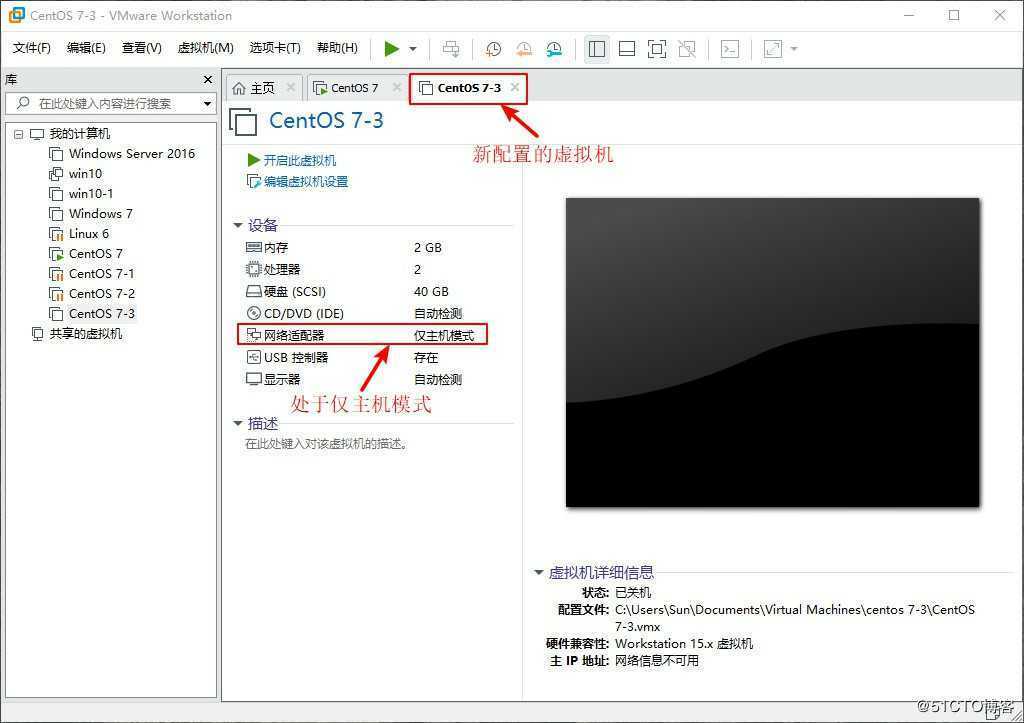
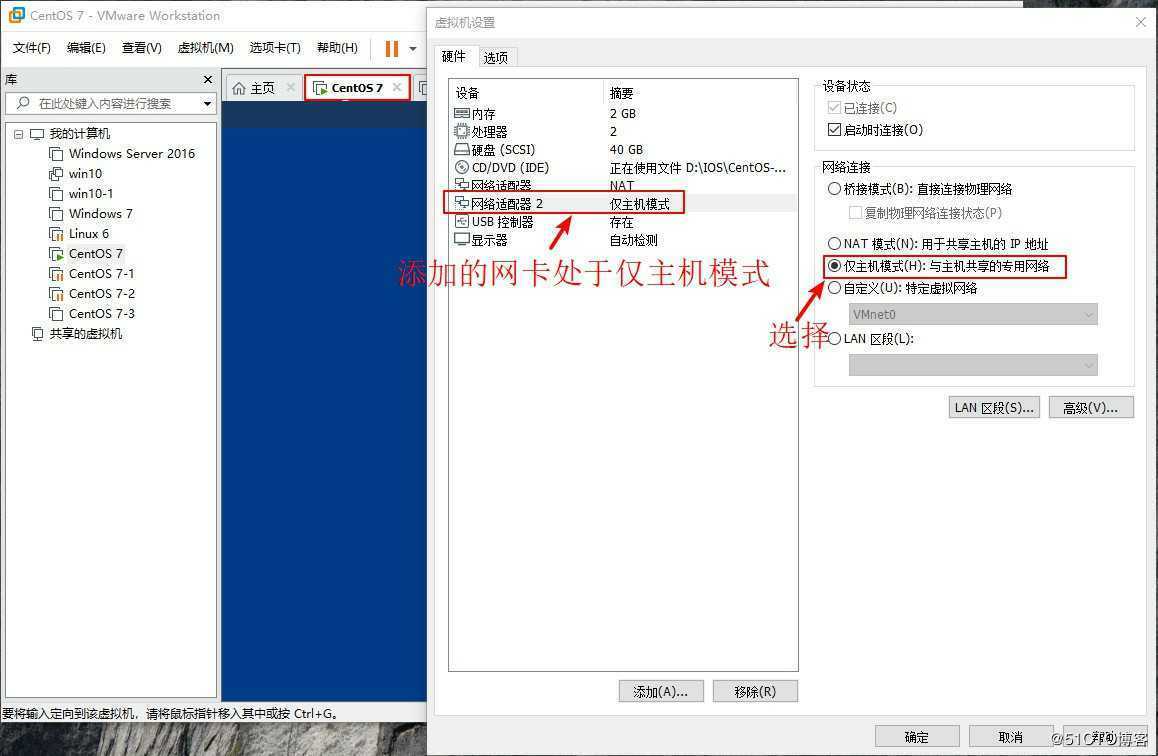
[root@localhost ~]# ifconfig //查看CentOS 7系统中网卡信息
ens33: flags=4163<UP,BROADCAST,RUNNING,MULTICAST> mtu 1500 //原网卡信息
inet 192.168.144.133 netmask 255.255.255.0 broadcast 192.168.144.255
inet6 fe80::a85a:c203:e2e:3f3c prefixlen 64 scopeid 0x20<link>
ether 00:0c:29:5b:d3:a0 txqueuelen 1000 (Ethernet)
RX packets 26199 bytes 36984367 (35.2 MiB)
RX errors 0 dropped 0 overruns 0 frame 0
TX packets 8391 bytes 524793 (512.4 KiB)
TX errors 0 dropped 0 overruns 0 carrier 0 collisions 0
ens36: flags=4163<UP,BROADCAST,RUNNING,MULTICAST> mtu 1500 //添加的网卡信息
inet6 fe80::deb1:3cec:3e26:5ec2 prefixlen 64 scopeid 0x20<link>
ether 00:0c:29:5b:d3:aa txqueuelen 1000 (Ethernet)
RX packets 0 bytes 0 (0.0 B)
RX errors 0 dropped 0 overruns 0 frame 0
TX packets 10 bytes 1308 (1.2 KiB)
TX errors 0 dropped 0 overruns 0 carrier 0 collisions 0
[root@localhost ~]# cd /etc/sysconfig/network-scripts/ //进入网卡配置文件目录
[root@localhost network-scripts]# ls //查看信息
ifcfg-ens33 ifdown-ippp ifdown-sit ifup-bnep ifup-plip ifup-Team network-functions-ipv6
ifcfg-lo ifdown-ipv6 ifdown-Team ifup-eth ifup-plusb ifup-TeamPort
ifdown ifdown-isdn ifdown-TeamPort ifup-ib ifup-post ifup-tunnel
ifdown-bnep ifdown-post ifdown-tunnel ifup-ippp ifup-ppp ifup-wireless
ifdown-eth ifdown-ppp ifup ifup-ipv6 ifup-routes init.ipv6-global
ifdown-ib ifdown-routes ifup-aliases ifup-isdn ifup-sit network-functions
[root@localhost network-scripts]# cp -p ifcfg-ens33 ifcfg-ens36 //复制ens33配置文件为ens36
[root@localhost network-scripts]# vim ifcfg-ens36 //编辑网卡信息
TYPE=Ethernet
PROXY_METHOD=none
BROWSER_ONLY=no
BOOTPROTO=static //更改dhcp为static
DEFROUTE=yes
IPV4_FAILURE_FATAL=no
IPV6INIT=yes
IPV6_AUTOCONF=yes
IPV6_DEFROUTE=yes
IPV6_FAILURE_FATAL=no
IPV6_ADDR_GEN_MODE=stable-privacy
NAME=ens36 //更改33为36
DEVICE=ens36 //更改33为36
ONBOOT=yes
IPADDR=192.168.100.100 //配置IP地址
NETMASK=255.255.255.0 //配置子网掩码
GATEWAY=192.168.100.1 //配置网关
~ //注意:删除UUID条目
~
~
~
~
~
~
:wq
[root@localhost network-scripts]# service network restart //重启网卡服务
Restarting network (via systemctl): [ 确定 ]
[root@localhost network-scripts]# ifconfig //查看网卡信息
ens33: flags=4163<UP,BROADCAST,RUNNING,MULTICAST> mtu 1500
inet 192.168.144.133 netmask 255.255.255.0 broadcast 192.168.144.255
inet6 fe80::a85a:c203:e2e:3f3c prefixlen 64 scopeid 0x20<link>
ether 00:0c:29:5b:d3:a0 txqueuelen 1000 (Ethernet)
RX packets 124487 bytes 178695031 (170.4 MiB)
RX errors 0 dropped 0 overruns 0 frame 0
TX packets 35758 bytes 2193524 (2.0 MiB)
TX errors 0 dropped 0 overruns 0 carrier 0 collisions 0
ens36: flags=4163<UP,BROADCAST,RUNNING,MULTICAST> mtu 1500 //获取静态IP地址
inet 192.168.100.100 netmask 255.255.255.0 broadcast 192.168.100.255
inet6 fe80::f6eb:23e3:3afb:fef4 prefixlen 64 scopeid 0x20<link>
ether 00:0c:29:5b:d3:aa txqueuelen 1000 (Ethernet)
RX packets 2 bytes 486 (486.0 B)
RX errors 0 dropped 0 overruns 0 frame 0
TX packets 186 bytes 32776 (32.0 KiB)
TX errors 0 dropped 0 overruns 0 carrier 0 collisions 02、安装DHCP服务,并编辑DHCP服务配置文件
[root@localhost network-scripts]# yum install dhcp -y
已加载插件:fastestmirror, langpacks
Loading mirror speeds from cached hostfile
* base: mirrors.163.com
* extras: mirrors.huaweicloud.com
* updates: mirrors.huaweicloud.com
正在解决依赖关系
--> 正在检查事务
---> 软件包 dhcp.x86_64.12.4.2.5-68.el7.centos.1 将被 安装
...//省略部分内容...
已安装:
dhcp.x86_64 12:4.2.5-68.el7.centos.1
作为依赖被升级:
dhclient.x86_64 12:4.2.5-68.el7.centos.1 dhcp-common.x86_64 12:4.2.5-68.el7.centos.1
dhcp-libs.x86_64 12:4.2.5-68.el7.centos.1
完毕!
[root@localhost network-scripts]# cp /usr/share/doc/dhcp-4.2.5/dhcpd.conf.example /etc/dhcp/dhcpd.conf
cp:是否覆盖"/etc/dhcp/dhcpd.conf"? yes //复制DHCP配置文件模板到配置文件中,输入yes确认
[root@localhost network-scripts]# vim /etc/dhcp/dhcpd.conf //编辑配置DHCP配置文件
...//省略部分内容...
ubnet 192.168.100.0 netmask 255.255.255.0 { //设置网段地址
range 192.168.100.20 192.168.100.30; //设置IP地址分配范围
option routers 192.168.100.100; //设置网关,指向自己,方便服务器分配地址
option domain-name-servers 8.8.8.8; //设置分配DNS地址
next-server 192.168.100.100; //设置指向TFTP服务器地址,也就是本机
filename "pxelinux.0"; //设指向引导文件位置,注意:文件名不可输错
}
...//省略部分内容...
:wq //保存退出3、安装引导程序文件
[root@localhost network-scripts]# yum install syslinux -y //安装引导程序
已加载插件:fastestmirror, langpacks
Loading mirror speeds from cached hostfile
* base: mirrors.163.com
* extras: mirrors.huaweicloud.com
* updates: mirrors.huaweicloud.com
正在解决依赖关系
--> 正在检查事务
---> 软件包 syslinux.x86_64.0.4.05-15.el7 将被 安装
...//省略部分内容...
已安装:
syslinux.x86_64 0:4.05-15.el7
完毕!
[root@localhost network-scripts]# rpm -ql syslinux | grep pxelinux.0 //查看安装的软件中是否成功安装引导文件
/usr/share/syslinux/gpxelinux.0
/usr/share/syslinux/pxelinux.0 //程序引导文件4、安装TFTP服务软件
[root@localhost network-scripts]# yum install tftp-server -y //安装tftp服务
已加载插件:fastestmirror, langpacks
Loading mirror speeds from cached hostfile
* base: mirrors.163.com
* extras: mirrors.huaweicloud.com
* updates: mirrors.huaweicloud.com
正在解决依赖关系
--> 正在检查事务
---> 软件包 tftp-server.x86_64.0.5.2-22.el7 将被 安装
...//省略部分内容...
已安装:
tftp-server.x86_64 0:5.2-22.el7
完毕!
[root@localhost network-scripts]# rpm -ql tftp-server //查看tftp服务列表
/etc/xinetd.d/tftp //tftp配置文件目录
/usr/lib/systemd/system/tftp.service
/usr/lib/systemd/system/tftp.socket
/usr/sbin/in.tftpd
/usr/share/doc/tftp-server-5.2
/usr/share/doc/tftp-server-5.2/CHANGES
/usr/share/doc/tftp-server-5.2/README
/usr/share/doc/tftp-server-5.2/README.security
/usr/share/man/man8/in.tftpd.8.gz
/usr/share/man/man8/tftpd.8.gz
/var/lib/tftpboot //tftp站点目录 5、将引导程序文件放入tftp服务站点中,并开启tftp服务功能
[root@localhost network-scripts]# cp /usr/share/syslinux/pxelinux.0 /var/lib/tftpboot/ //将文件复制入tftp站点中
[root@localhost network-scripts]# cd /var/lib/tftpboot/ //进入tftp站点
[root@localhost tftpboot]# ls //查看目录信息
pxelinux.0 //引导程序文件添加入站点
[root@localhost tftpboot]# vim /etc/xinetd.d/tftp //进入编辑tftp主配置文件
# default: off
# description: The tftp server serves files using the trivial file transfer # protocol. The tftp protocol is often used to boot diskless # workstations, download configuration files to network-aware printers, # and to start the installation process for some operating systems.
service tftp
{
socket_type = dgram
protocol = udp
wait = yes
user = root
server = /usr/sbin/in.tftpd
server_args = -s /var/lib/tftpboot
disable = no //更改yes为no开启服务功能
per_source = 11
cps = 100 2
flags = IPv4
}
~
:wq //保存退出
6、安装ftp服务功能,并将镜像文件CentOS 7挂载在ftp站点中,并找到系统初始文件与压缩内核文件,将其添加到的tftp站点中。
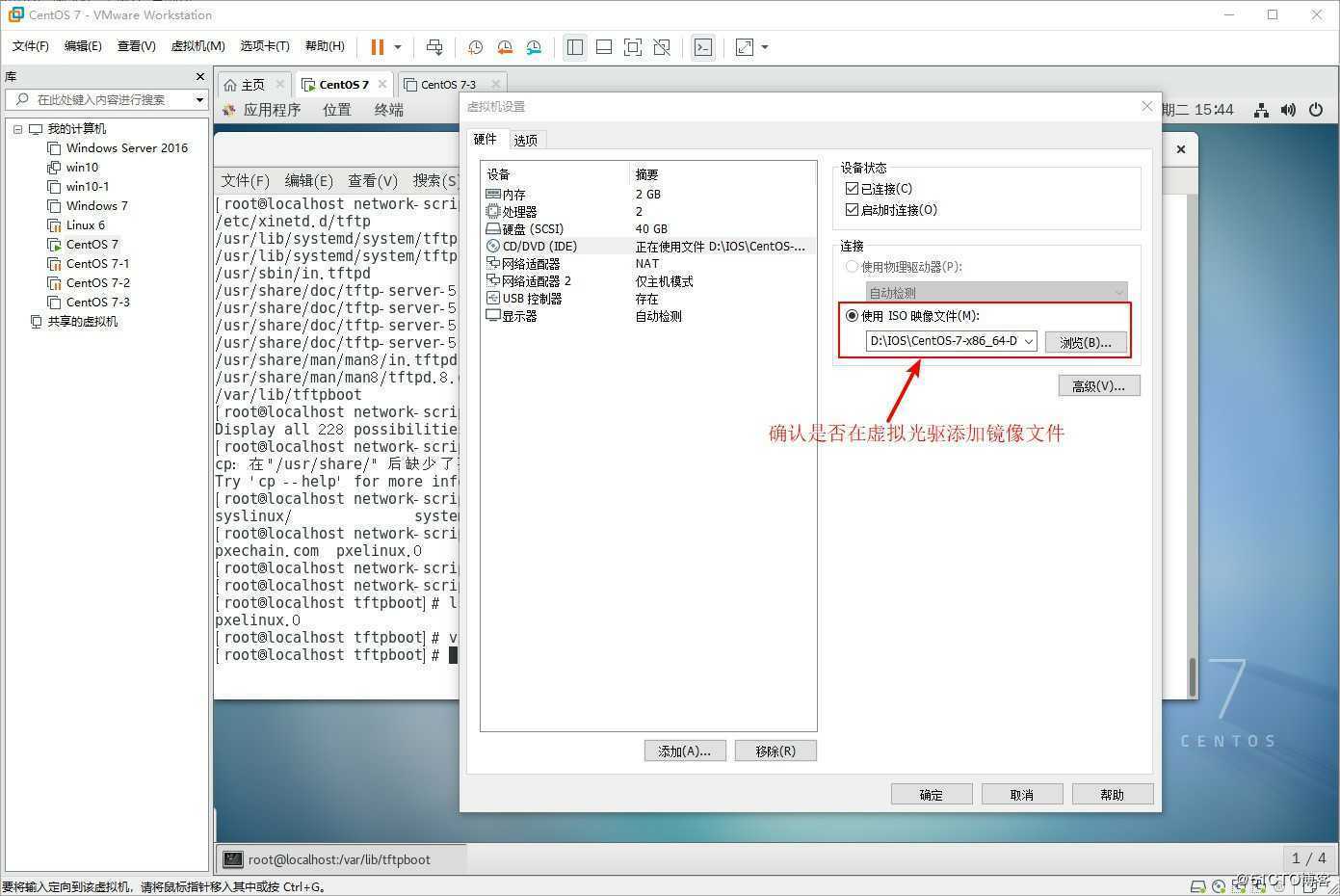
[root@localhost tftpboot]# yum install vsftpd -y
已加载插件:fastestmirror, langpacks
Loading mirror speeds from cached hostfile
* base: mirrors.163.com
* extras: mirrors.huaweicloud.com
* updates: mirrors.huaweicloud.com
正在解决依赖关系
--> 正在检查事务
---> 软件包 vsftpd.x86_64.0.3.0.2-25.el7 将被 安装
...//省略部分内容...
已安装:
vsftpd.x86_64 0:3.0.2-25.el7
完毕!
[root@localhost tftpboot]# rpm -ql vsftpd //查看ftp服务文件列表
...//省略部分内容...
/usr/share/man/man5/vsftpd.conf.5.gz
/usr/share/man/man8/vsftpd.8.gz
/var/ftp //ftp站点位置
/var/ftp/pub
[root@localhost ~]# cd /var/ftp/ //进入ftp服务站点
[root@localhost ftp]# ls //查看目录
pub
[root@localhost ftp]# mkdir centos7 //创建目录centos7目录用户挂载镜像文件
[root@localhost ftp]# ls //查看
centos7 pub //创建成功
[root@localhost ftp]# mount /dev/sr0 /var/ftp/centos7/ //将镜像文件挂载到ftp站点中centos7目录
mount: /dev/sr0 写保护,将以只读方式挂载
[root@localhost ftp]# df -hT //查看磁盘信息
文件系统 类型 容量 已用 可用 已用% 挂载点
/dev/sda2 xfs 20G 3.7G 17G 19% /
devtmpfs devtmpfs 898M 0 898M 0% /dev
tmpfs tmpfs 912M 0 912M 0% /dev/shm
tmpfs tmpfs 912M 9.0M 903M 1% /run
tmpfs tmpfs 912M 0 912M 0% /sys/fs/cgroup
/dev/sda5 xfs 10G 37M 10G 1% /home
/dev/sda1 xfs 6.0G 174M 5.9G 3% /boot
tmpfs tmpfs 183M 28K 183M 1% /run/user/0
/dev/sr0 iso9660 4.3G 4.3G 0 100% /var/ftp/centos7 //成功挂载
[root@localhost ftp]# cd centos7/ //进入centos7目录
[root@localhost centos7]# ls //查看挂载的镜像信息
CentOS_BuildTag EULA images LiveOS repodata RPM-GPG-KEY-CentOS-Testing-7
EFI GPL isolinux Packages RPM-GPG-KEY-CentOS-7 TRANS.TBL
[root@localhost centos7]# cd images/ //进入images目录
[root@localhost images]# ls //查看目录信息
efiboot.img pxeboot TRANS.TBL
[root@localhost images]# cd pxeboot/ //进入pxeboot目录
[root@localhost pxeboot]# ls //查看目录信息
initrd.img TRANS.TBL vmlinuz //压缩内核与系统初始化文件
[root@localhost pxeboot]# cp initrd.img vmlinuz /var/lib/tftpboot/ //将压缩内核与系统初始化文件添加入tdtp站点
[root@localhost pxeboot]# ls /var/lib/tftpboot/ //查看tftp站点信息
initrd.img pxelinux.0 vmlinuz //成功添加压缩内核与系统初始化文件7、在tftp站点中添加启动菜单,完成后,开启dhcp、tftp、ftp服务,并关闭防火墙、增强性安全功能
[root@localhost pxeboot]# cd /var/lib/tftpboot/ //进入tftp站点
[root@localhost tftpboot]# ls //查看站点信息
initrd.img pxelinux.0 vmlinuz
[root@localhost tftpboot]# mkdir pxelinux.cfg //在站点中添加启动菜单目录,注意:目录名不可写错
[root@localhost tftpboot]# ls //查看目录
initrd.img pxelinux.0 pxelinux.cfg vmlinuz //成功创建启动菜单目录
[root@localhost tftpboot]# cd pxelinux.cfg/ //进入创建的启动菜单目录
[root@localhost pxelinux.cfg]# vim default //编辑启动菜单文件
default auto //默认模式
prompt 1 //等待时间1秒
//编写配置文件模板
label auto
kernel vmlinuz //内核信息
append initrd=initrd.img method=ftp://192.168.100.100/centos7
//加载系统初始化文件,模式为ftp,存放目录为centos7
label linux text
kernel vmlinuz
append text initrd=initrd.img method=ftp://192.168.100.100/centos7
label linux rescue //进入急救模式
kernel vmlinuz
append rescue initrd=initrd.img method=ftp://192.168.100.100/centos7
~
~
:wq //编写完成后保存退出
[root@localhost pxelinux.cfg]# systemctl start dhcpd //启动dhcp服务
[root@localhost pxelinux.cfg]# systemctl start tftp //启动tftp服务
[root@localhost pxelinux.cfg]# systemctl start vsftpd //启动ftp服务
[root@localhost pxelinux.cfg]# systemctl stop firewalld.service //关闭防火墙功能
[root@localhost pxelinux.cfg]# setenforce 0 //关闭增强性安全功能8、验证PXE网络部署装机,打开配置的虚拟机,在开机界面按ESC键,进入boot模式,选择从网络启动
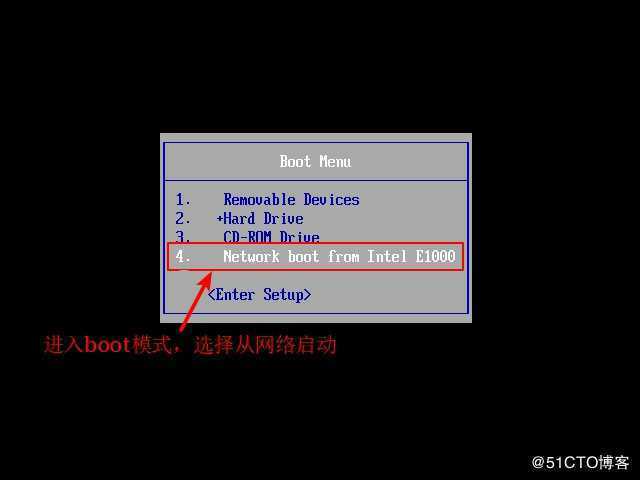
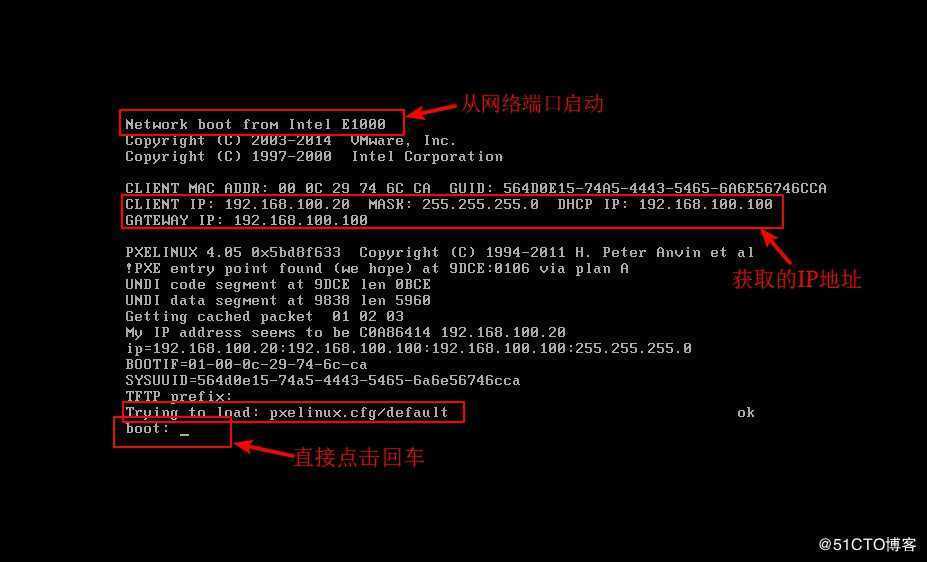
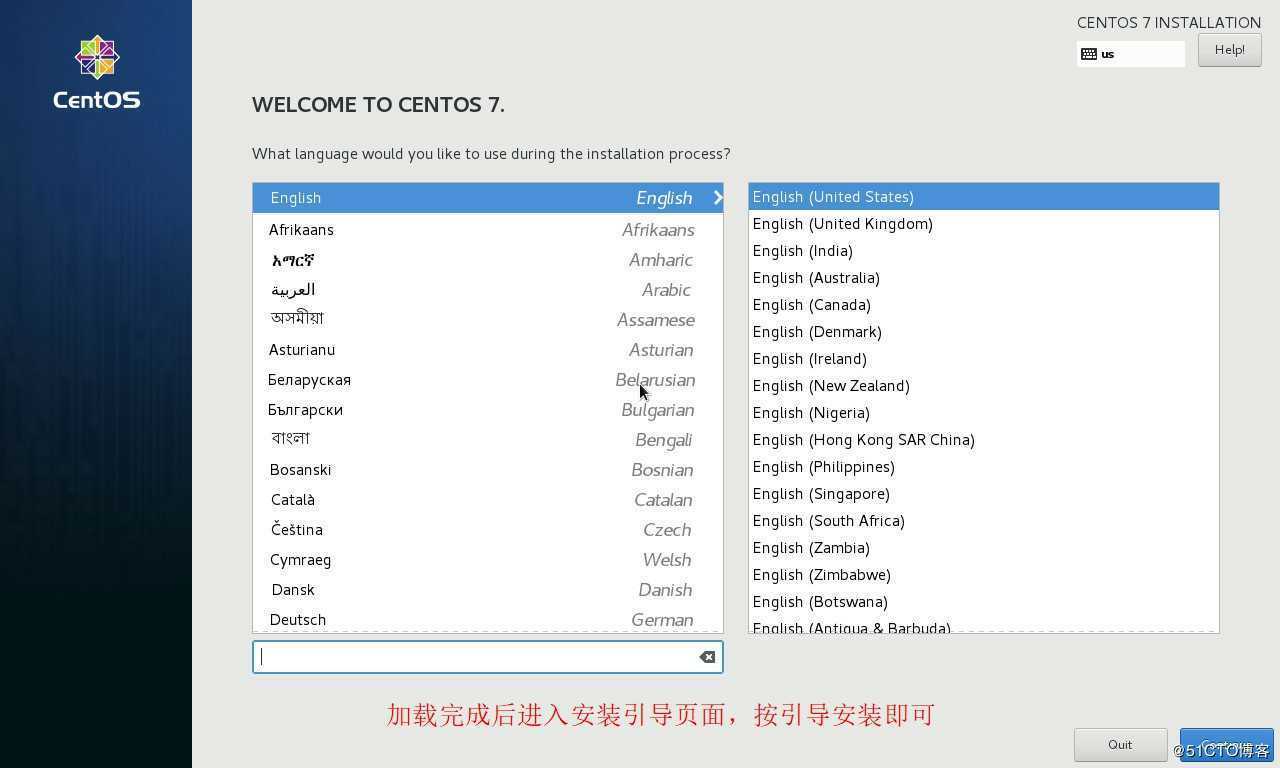
关于kickstart
kickstart无人值守技术
- 创建应答文件,预先定义好各种安装设置
- 免去交互设置过程,从而实现全自动化安装
- 通过添加%post脚本,完成安装后的各种配置操作
Demo
1、在CentOS 7中安装kickstart服务软件
[root@localhost pxelinux.cfg]# yum install system-config-kickstart -y //安装kickstart软件
已加载插件:fastestmirror, langpacks
Loading mirror speeds from cached hostfile
* base: mirrors.163.com
* extras: mirrors.huaweicloud.com
* updates: mirrors.huaweicloud.com
正在解决依赖关系
--> 正在检查事务
---> 软件包 system-config-kickstart.noarch.0.2.9.7-1.el7 将被 安装
...//省略部分内容...
已安装:
system-config-kickstart.noarch 0:2.9.7-1.el7
作为依赖被安装:
gnome-python2.x86_64 0:2.28.1-14.el7 gnome-python2-canvas.x86_64 0:2.28.1-14.el7
libart_lgpl.x86_64 0:2.3.21-10.el7 libgnomecanvas.x86_64 0:2.30.3-8.el7
rarian.x86_64 0:0.8.1-11.el7 rarian-compat.x86_64 0:0.8.1-11.el7
system-config-date.noarch 0:1.10.6-3.el7.centos system-config-date-docs.noarch 0:1.0.11-4.el7
system-config-keyboard.noarch 0:1.4.0-5.el7 system-config-keyboard-base.noarch 0:1.4.0-5.el7
system-config-language.noarch 0:1.4.0-9.el7 usermode-gtk.x86_64 0:1.111-5.el7
完毕!2、安装完成后在图像化界面打开kickstart服务软件
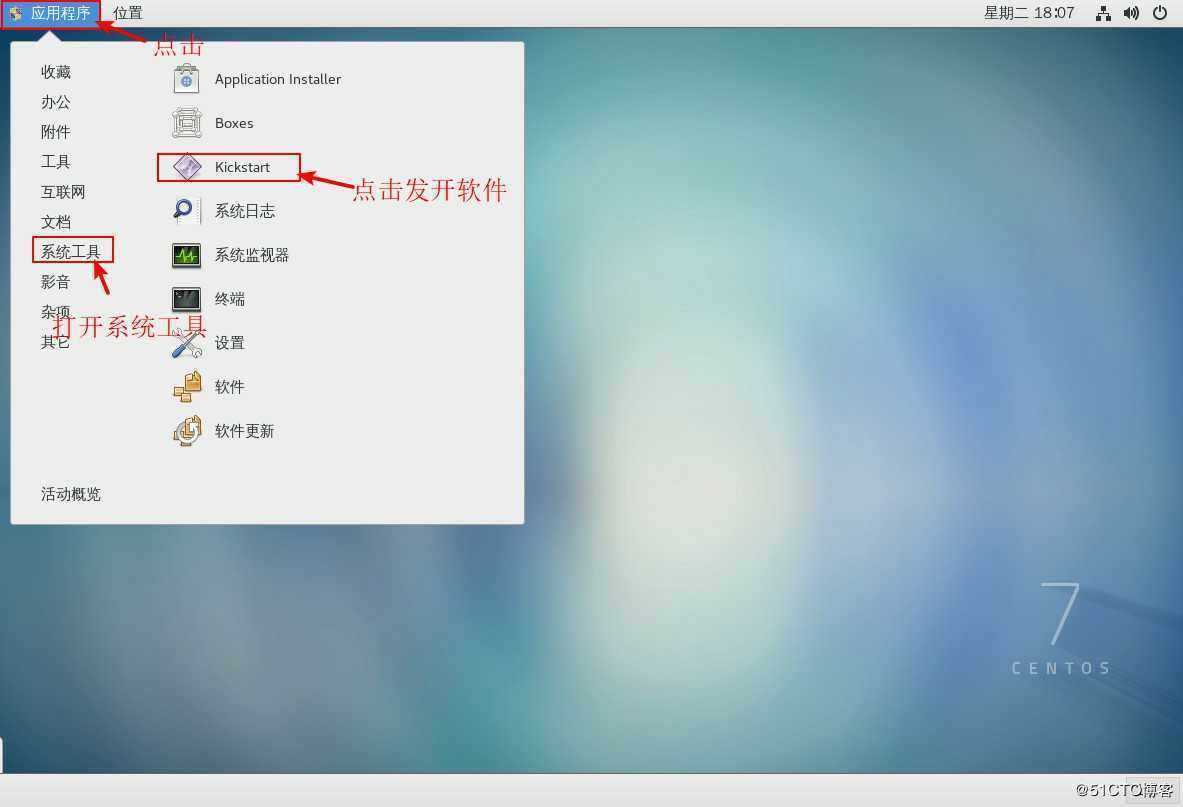
3、打开软件后首先设置基本配置
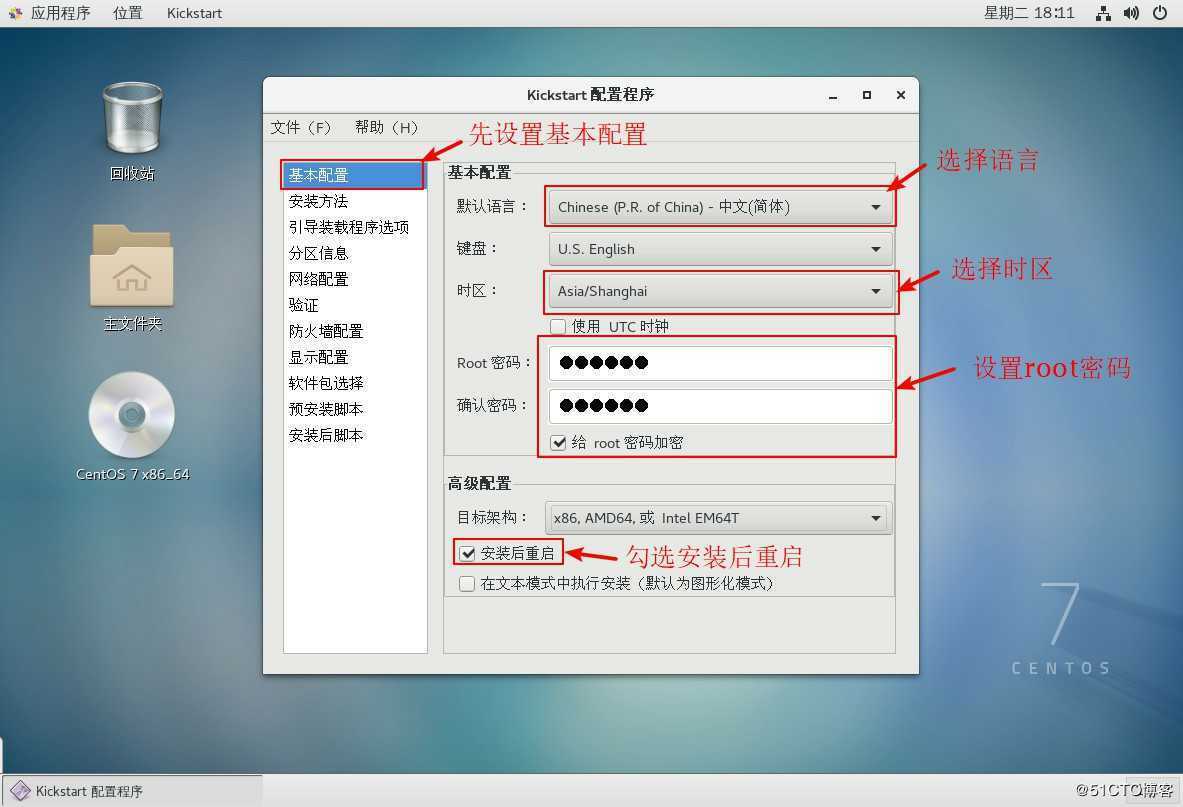
4、设置安装方法与引导装载程序选项
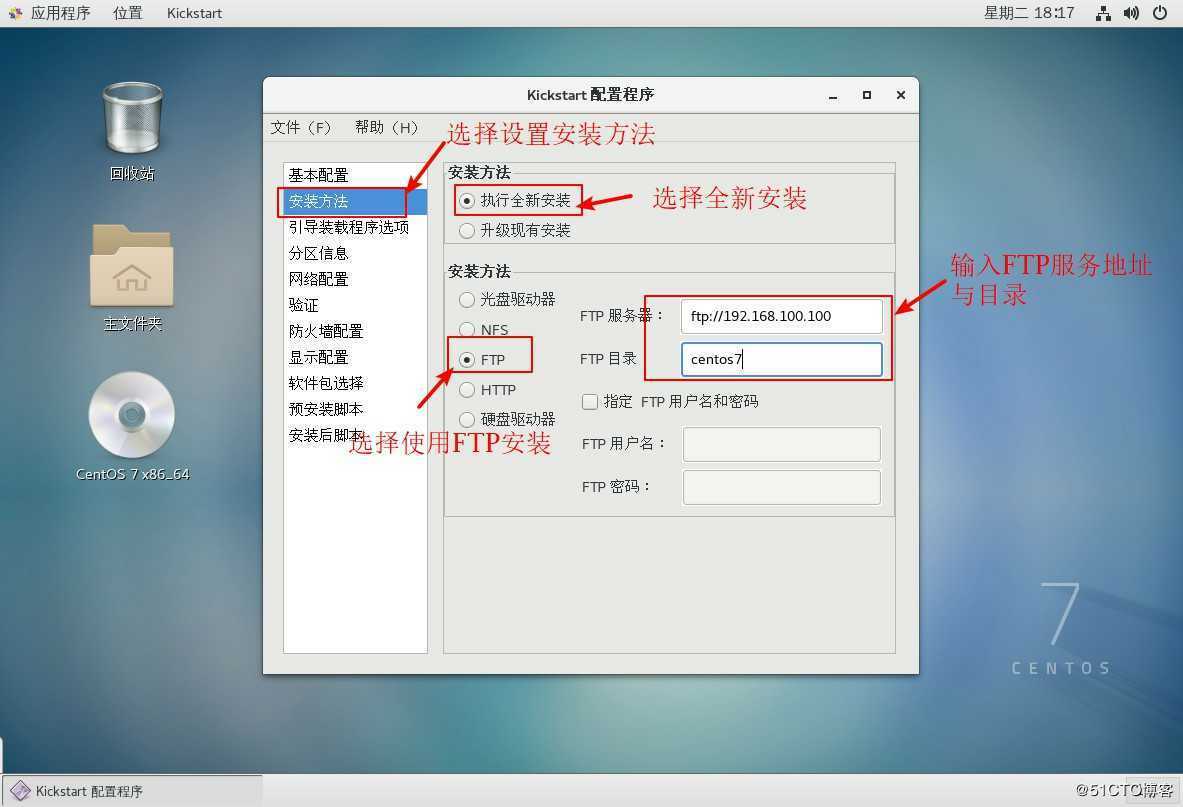
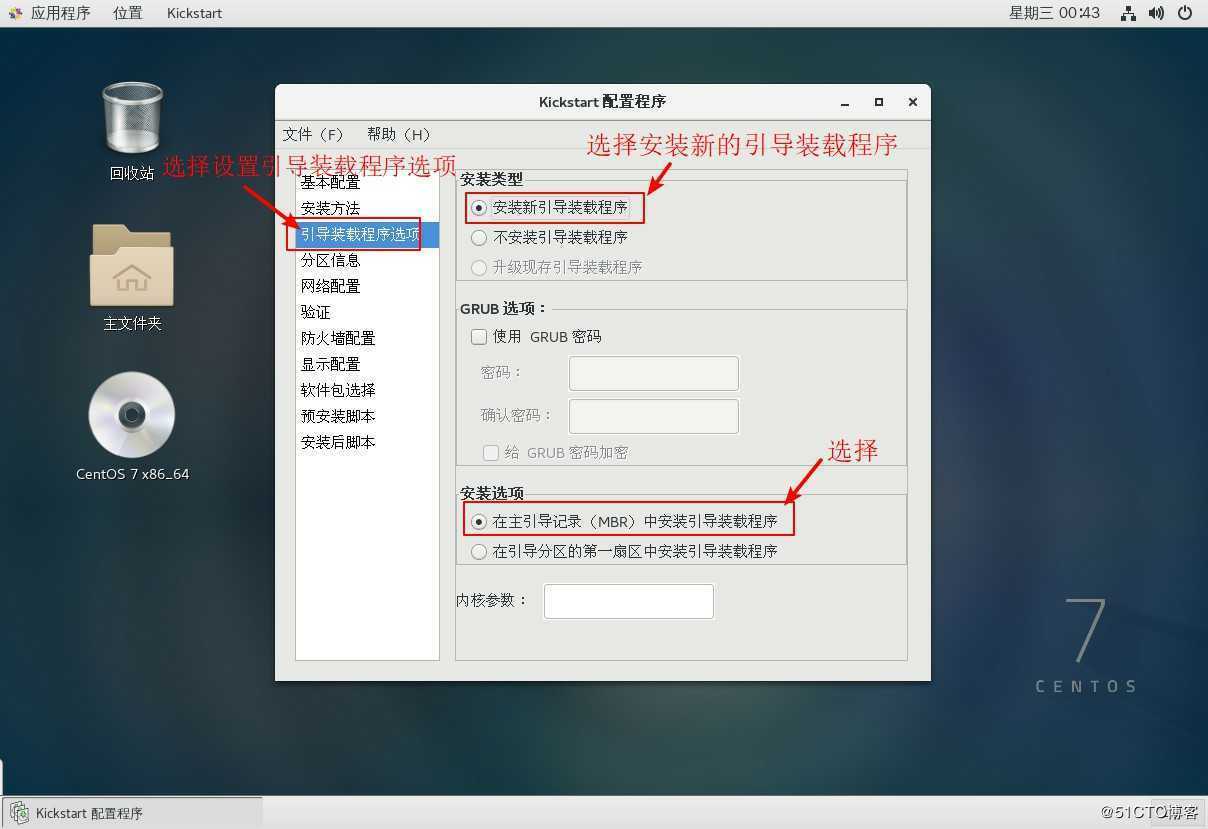
5、设置分区信息
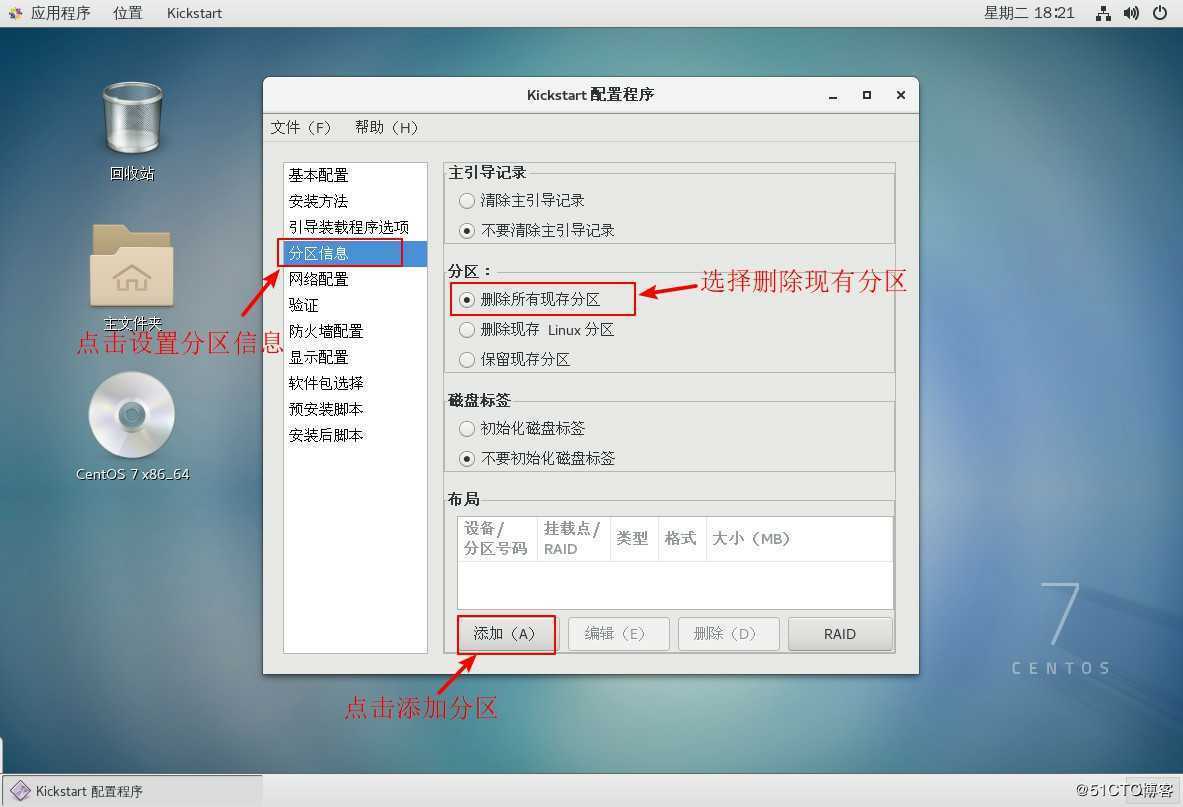
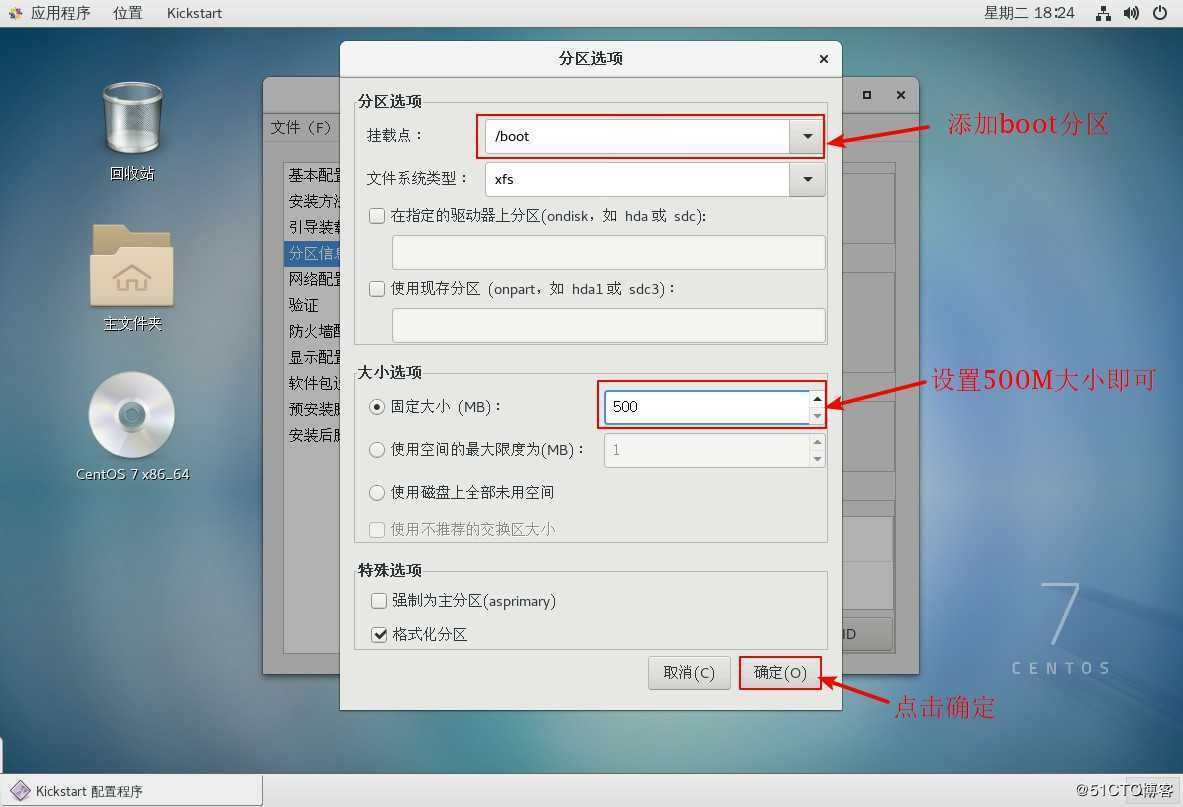
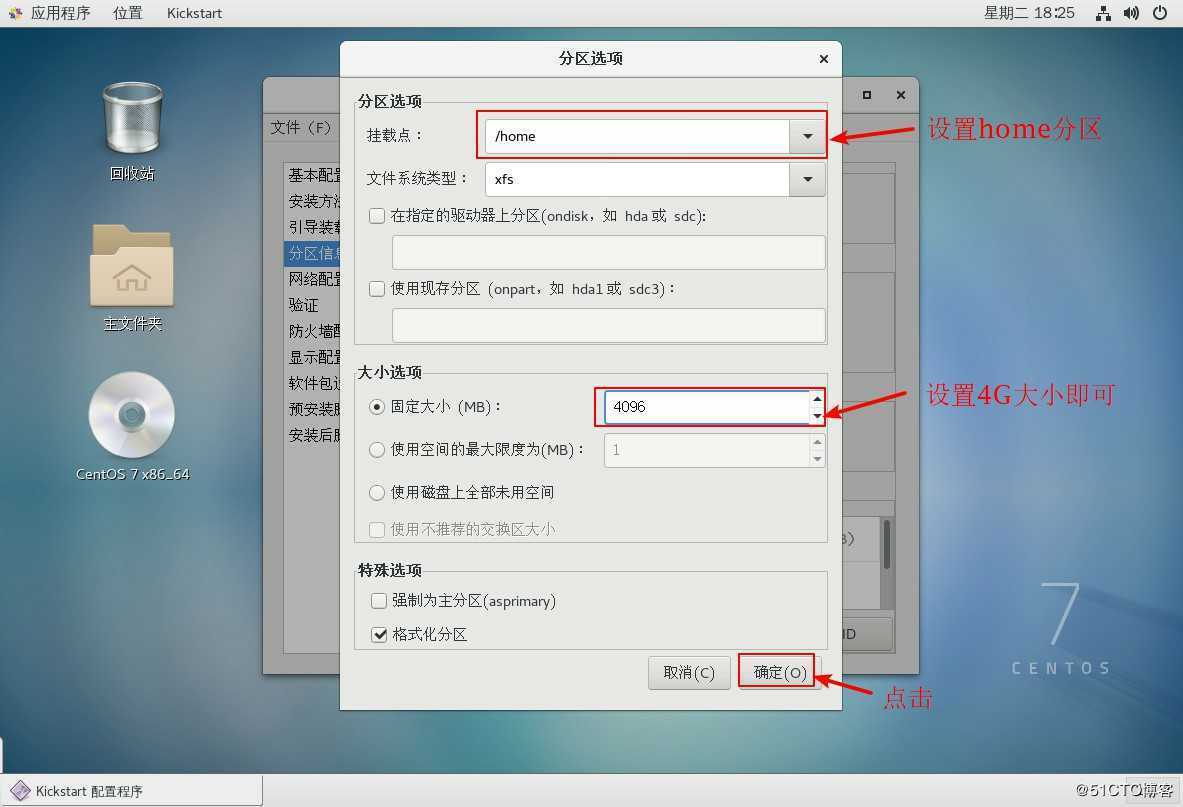
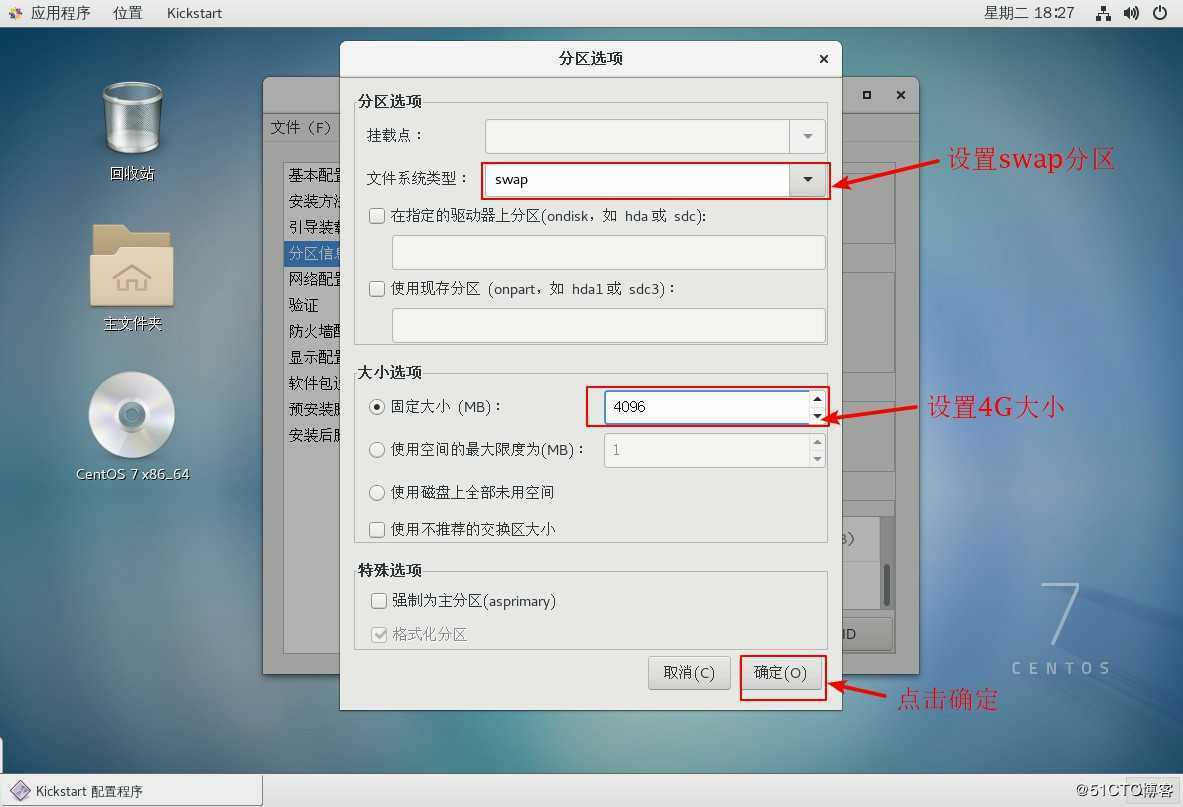
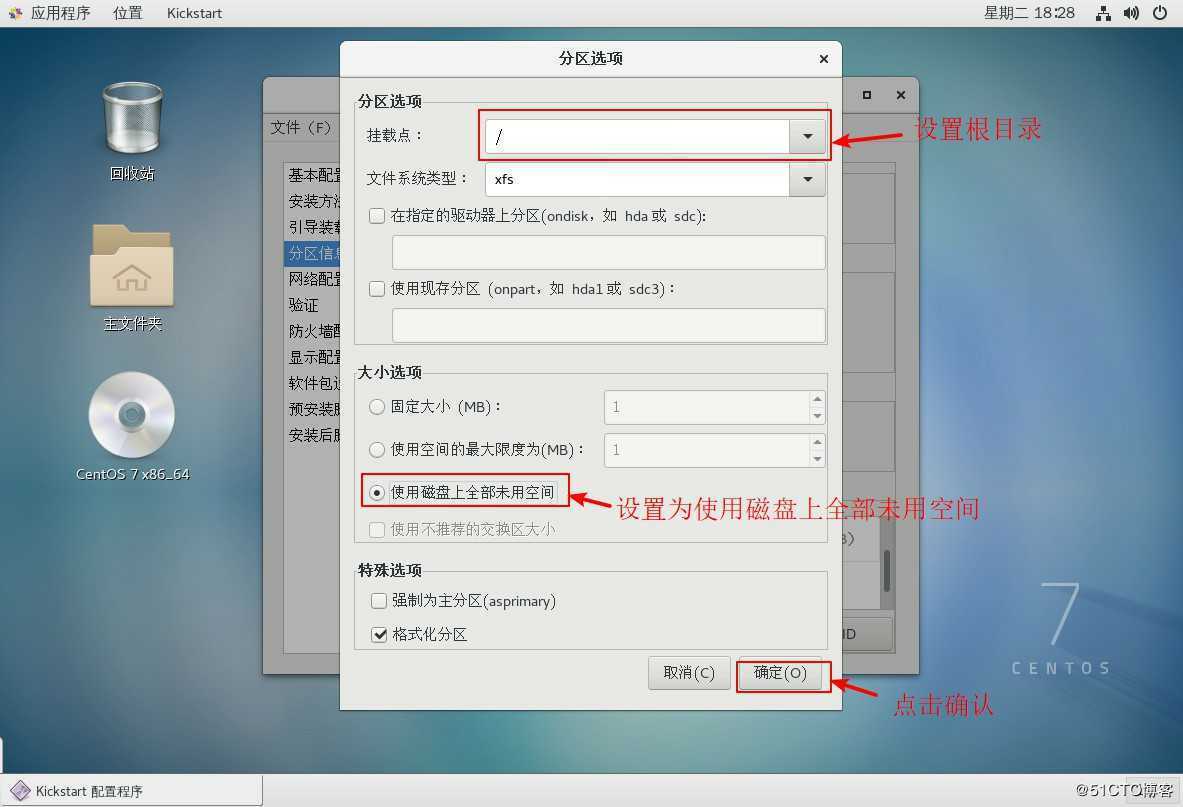
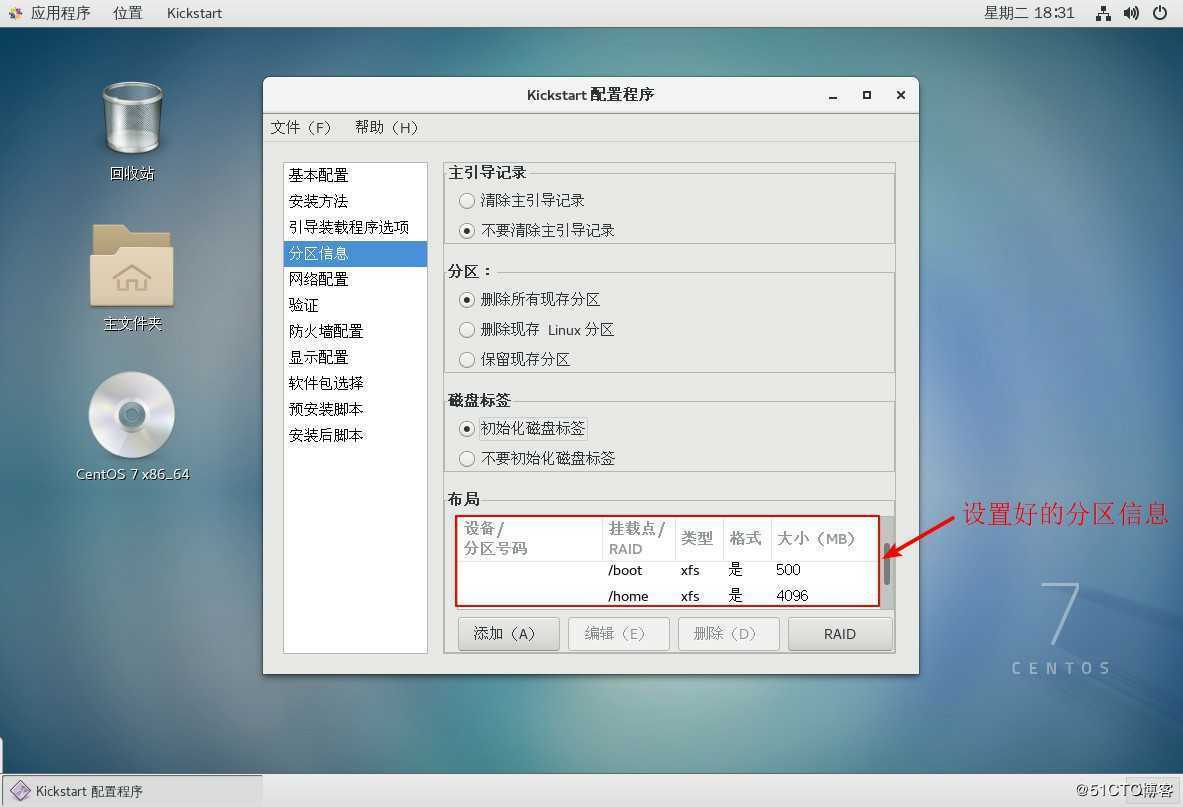
6、设置网卡配置
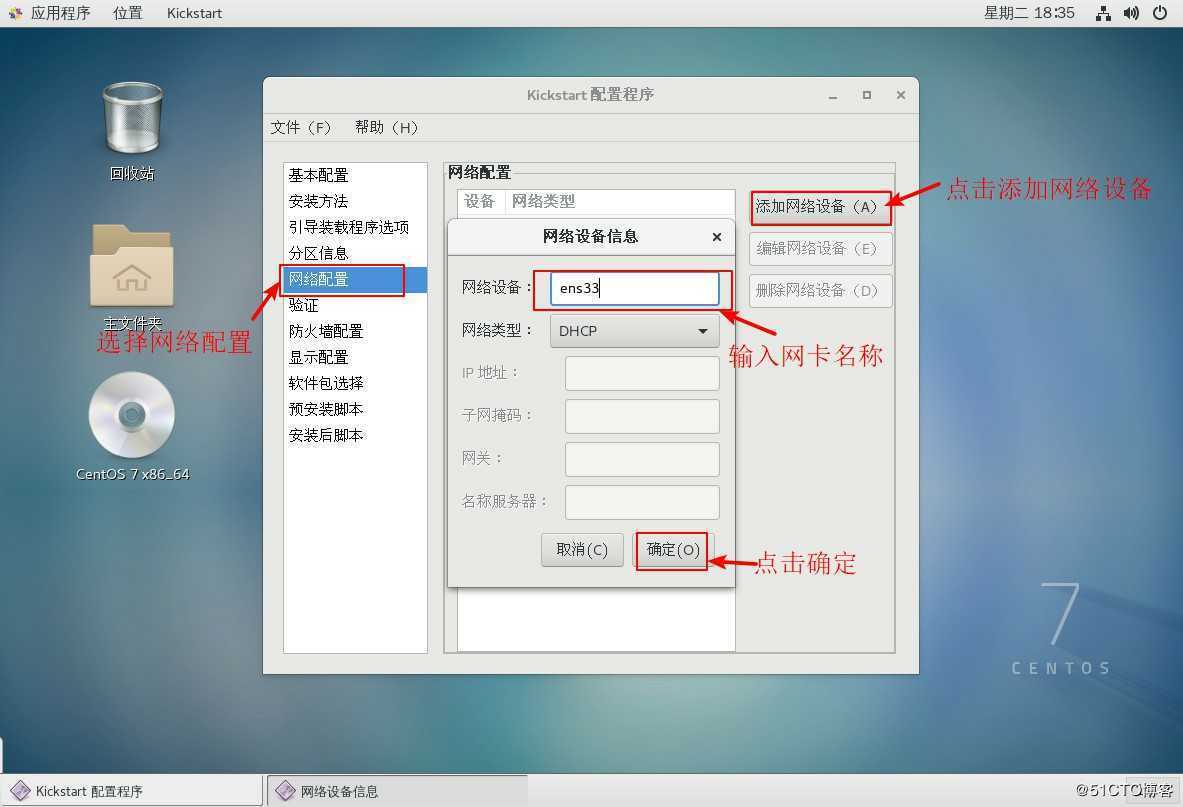
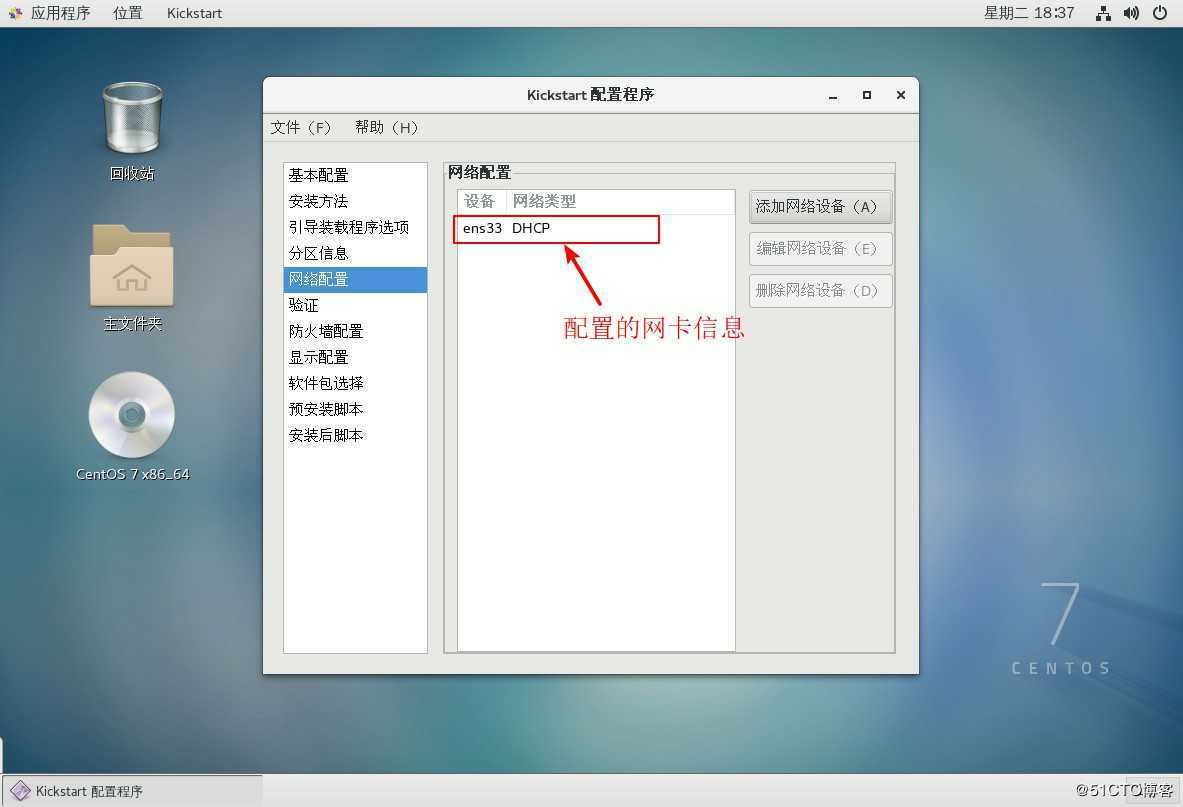
7、配置安装后脚本信息
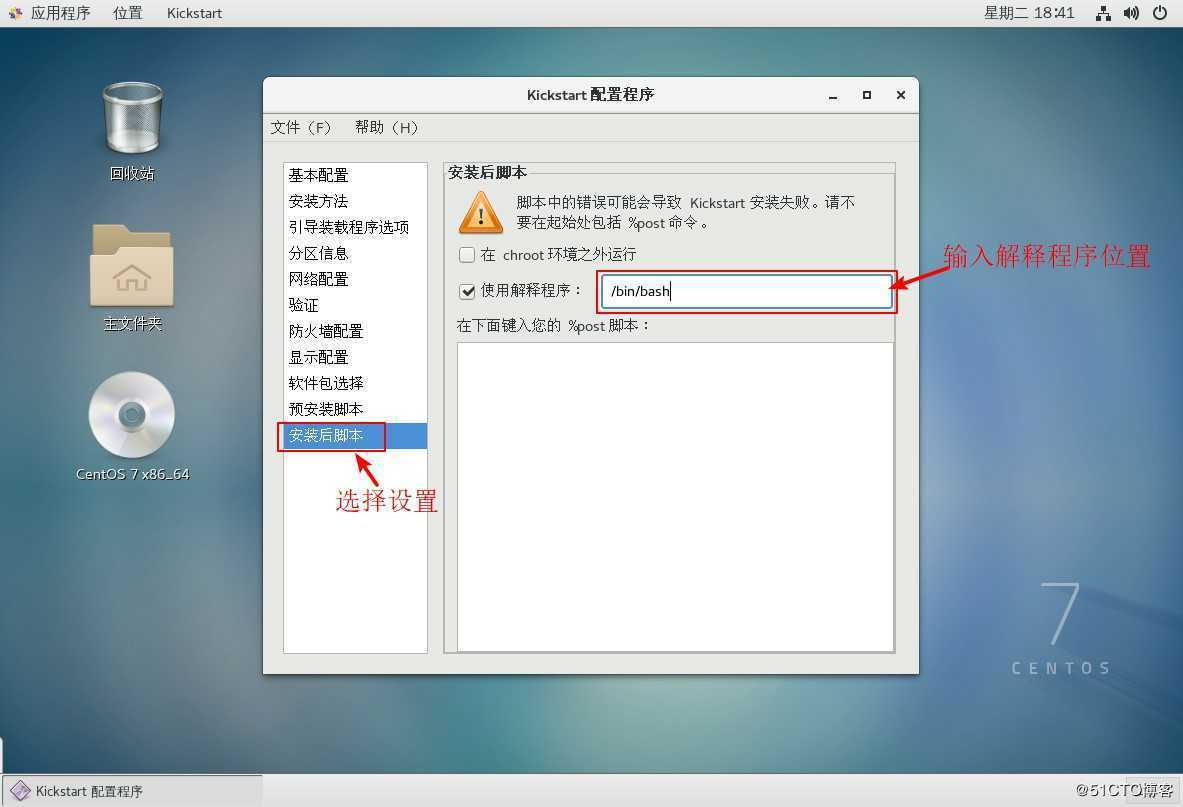
8、完成后将配置好的文件信息保存到FTP站点中
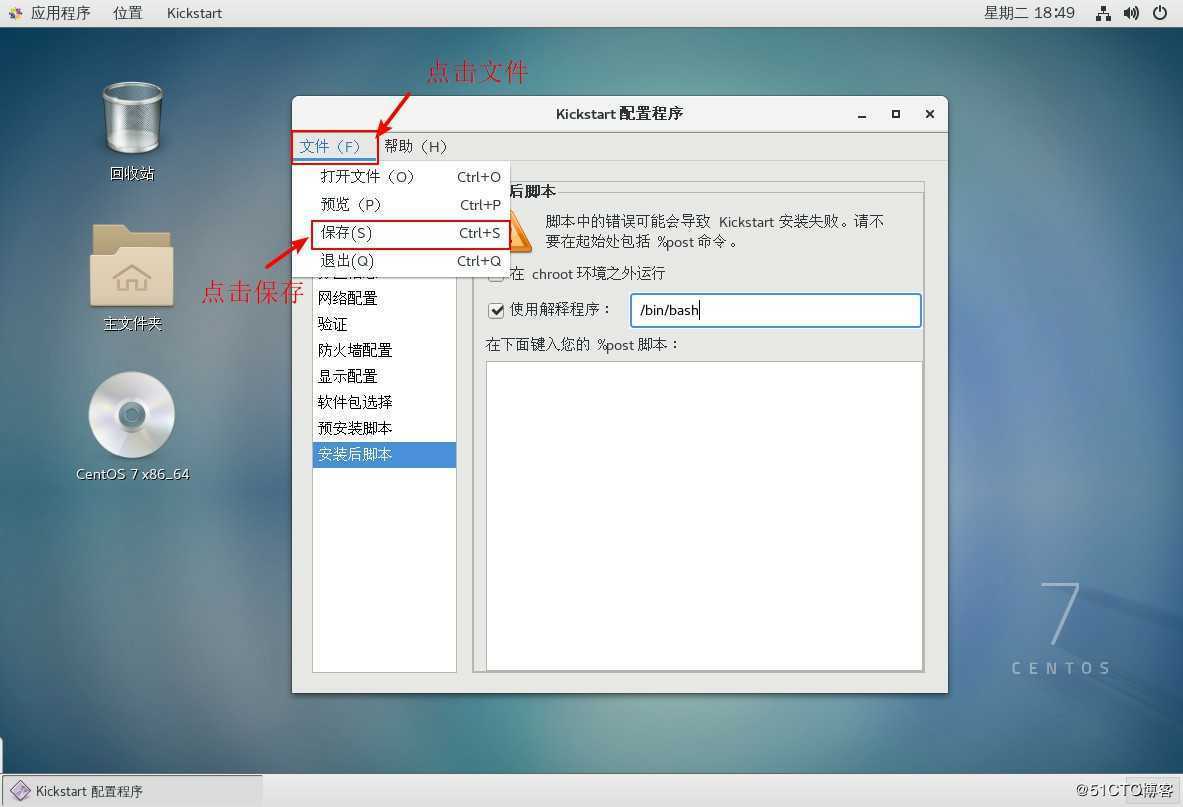
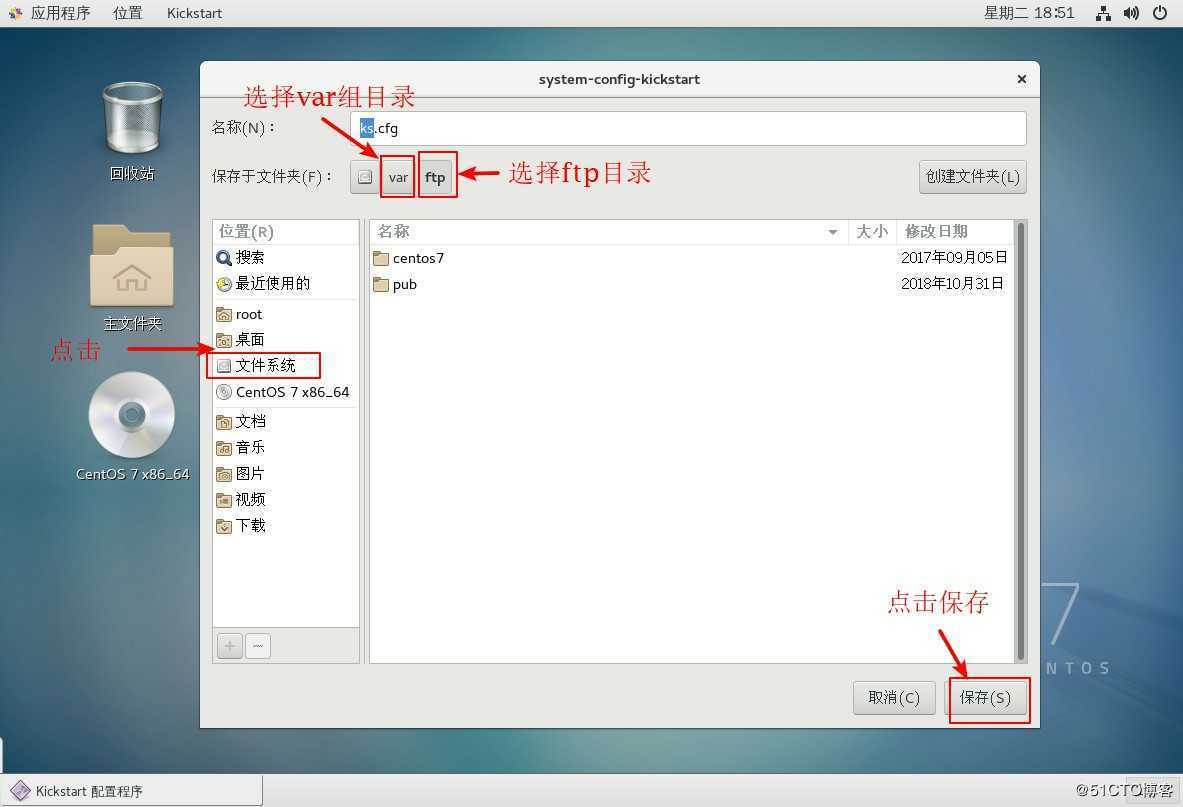
9、保存完成后关闭软件,打开终端,进入ftp站点查看保存的文件,进入查看文件,并在模板中添加需要的组件安装包。
[root@localhost ~]# cd /var/ftp //进入ftp站点
[root@localhost ftp]# ls //查看目录信息
centos7 ks.cfg pub
[root@localhost ftp]# vim ks.cfg //进入编辑模式查看保存的模板信息
platform=x86, AMD64, 或 Intel EM64T
#version=DEVEL
# Install OS instead of upgrade
install
# Keyboard layouts
keyboard ‘us‘
# Root password
rootpw --iscrypted $1$QnfXQpTo$2SWg34gaOZQoLWy.bGlmd/ //root用户密钥模板
# Use network installation
url --url="ftp://192.168.100.100/centos7" //安装路径模板
# System language
lang zh_CN //设置的键盘模式
# Firewall configuration
firewall --disabled
# System authorization information
auth --useshadow --passalgo=sha512
# Use graphical install
graphical
firstboot --disable
# SELinux configuration
selinux --enforcing
# Network information
network --bootproto=dhcp --device=ens33 //设置的网卡信息
# Reboot after installation
reboot
# System timezone
timezone Asia/Shanghai
# System bootloader configuration
bootloader --location=none
# Partition clearing information
clearpart --all --initlabel
# Disk partitioning information
part /boot --fstype="xfs" --size=500 //磁盘分区设置模板
part /home --fstype="xfs" --size=4096
part swap --fstype="swap" --size=4096
part / --fstype="xfs" --grow --size=1
:q //退出模板
[root@localhost ftp]# cd /root //进入root用户家目录
[root@localhost ~]# ls //查看家目录信息
anaconda-ks.cfg 公共 视频 文档 音乐 //找到anaconda-ks.cfg模板
initial-setup-ks.cfg 模板 图片 下载 桌面
[root@localhost ~]# vim anaconda-ks.cfg //进入编辑anaconda-ks.cfg模板
...//省略部分内容...
%packages
@^gnome-desktop-environment
@base
@core
@desktop-debugging
@dial-up
@directory-client
@fonts
@gnome-desktop
@guest-agents //找到此部分信息并复制
@guest-desktop-agents
@input-methods
@internet-browser
@java-platform
@multimedia
@network-file-system-client
@networkmanager-submodules
@print-client
@x11
chrony
kexec-tools
%end
...//省略部分内容...
:q //退出
[root@localhost ~]# vim /var/ftp/ks.cfg //进入ftp站点,编辑ks.cfg文件
part /boot --fstype="xfs" --size=500
part /home --fstype="xfs" --size=4096
part swap --fstype="swap" --size=4096
part / --fstype="xfs" --grow --size=1
%packages
@^gnome-desktop-environment
@base
@core
@desktop-debugging
@dial-up
@directory-client
@fonts //在下行粘贴此部分内容
@gnome-desktop
@guest-agents
@guest-desktop-agents
@input-methods
@internet-browser
@java-platform
@multimedia
@network-file-system-client
@networkmanager-submodules
@print-client
@x11
chrony
kexec-tools
%end
~
:wq //保存退出10、在tftp站点启动菜单文件中添加ks.cfg文件引导条目。
[root@localhost ~]# cd /var/lib/tftpboot/ //进入tftp站点
[root@localhost tftpboot]# ls //查看站点信息
initrd.img pxelinux.0 pxelinux.cfg vmlinuz
[root@localhost tftpboot]# cd pxelinux.cfg/ //进入目录
[root@localhost pxelinux.cfg]# ls
default
[root@localhost pxelinux.cfg]# vim default //进入编辑启动菜单文件
default auto
prompt 1
label auto
kernel vmlinuz //添加ks=ftp://192.168.100.100/ks.cfg条目使装机时系统可以读取ks.cfg模板内容
append initrd=initrd.img method=ftp://192.168.100.100/centos7 ks=ftp://192.168.100.100/ks.cfg
label linux text
kernel vmlinuz
append text initrd=initrd.img method=ftp://192.168.100.100/centos7
label linux rescue
kernel vmlinuz
append rescue initrd=initrd.img method=ftp://192.168.100.100/centos7
:wq //保存退出11、配置一台新的虚拟机,网卡设置为仅主机模式,然后验证PXE部署装机+kickstart无人值守装机。
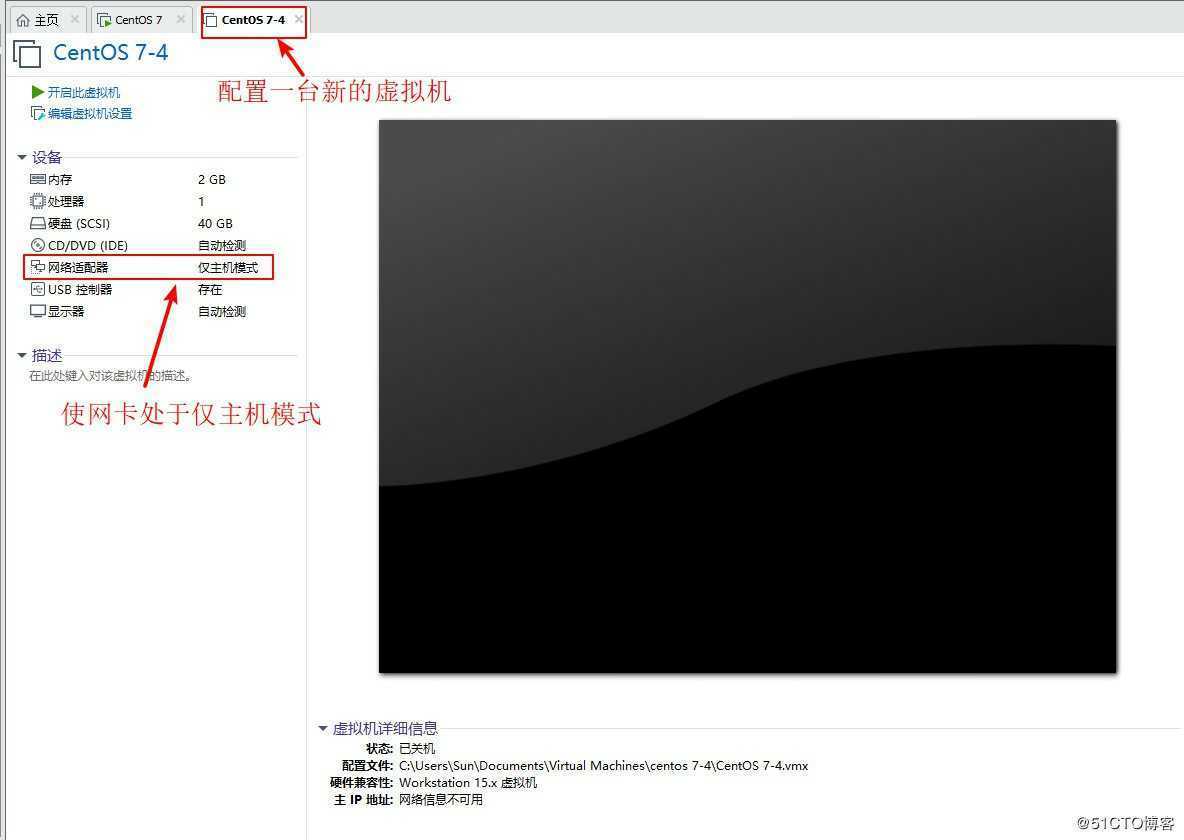
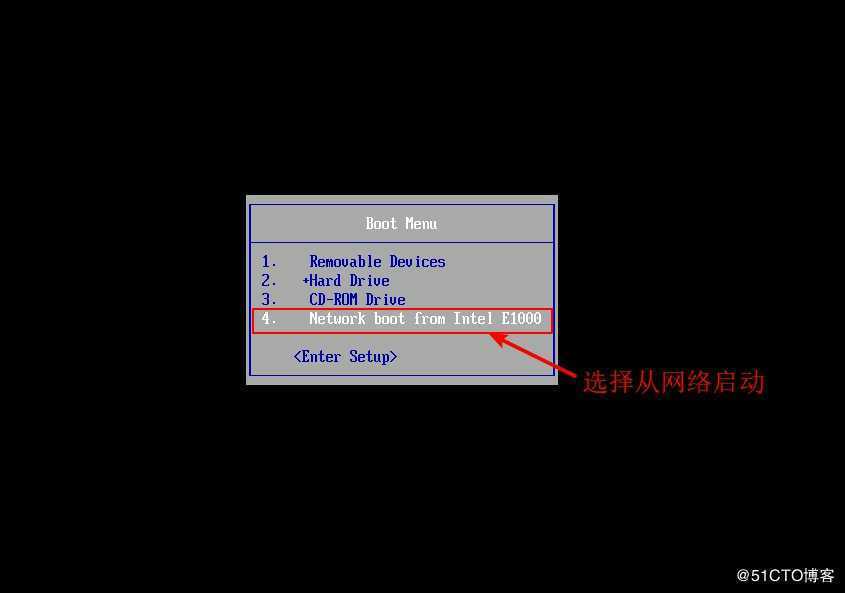
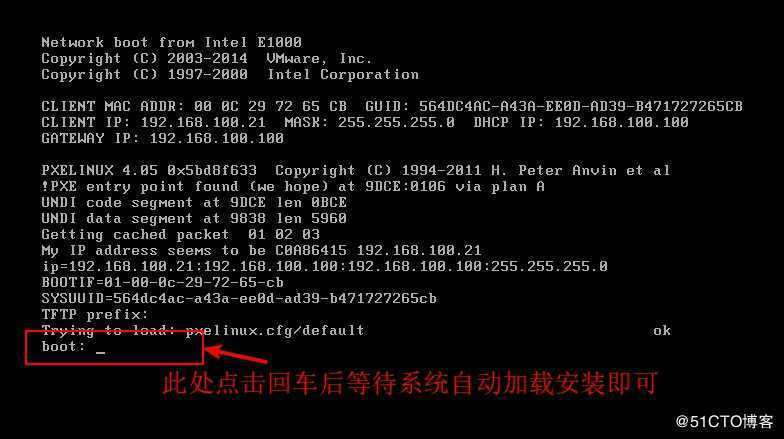
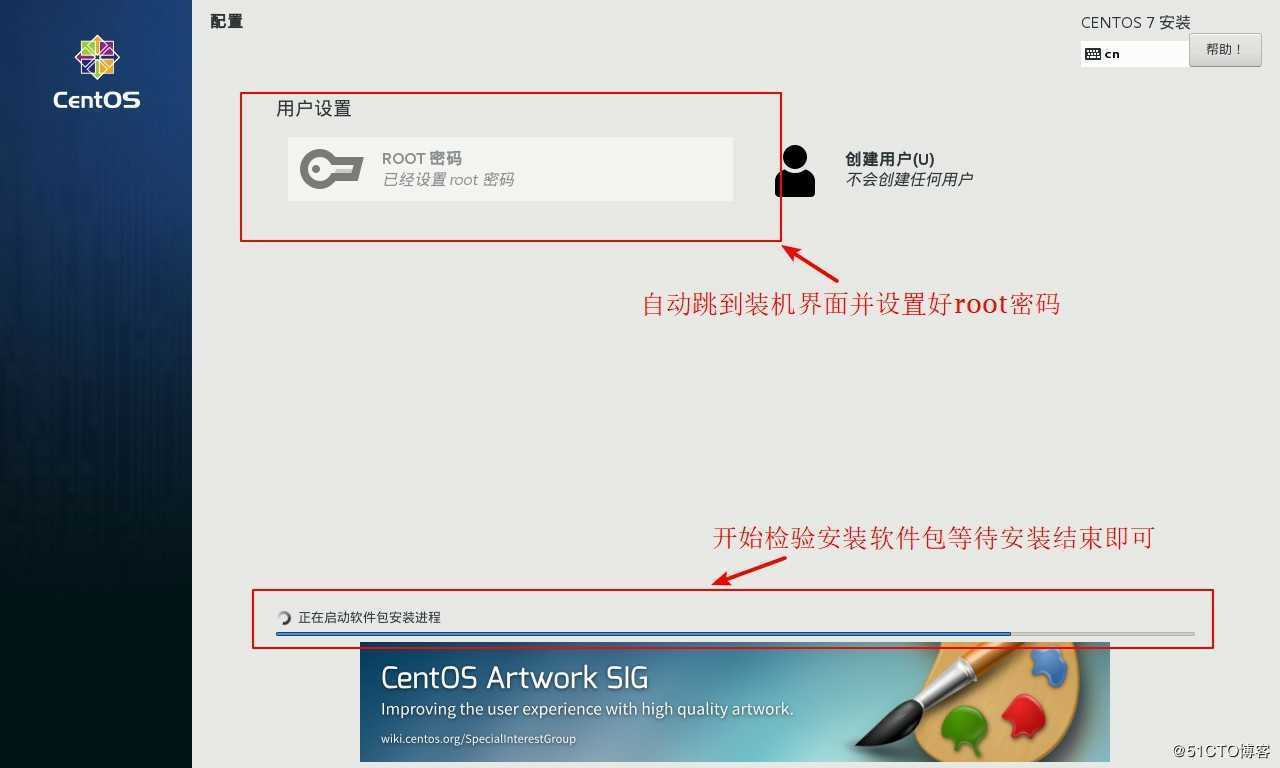
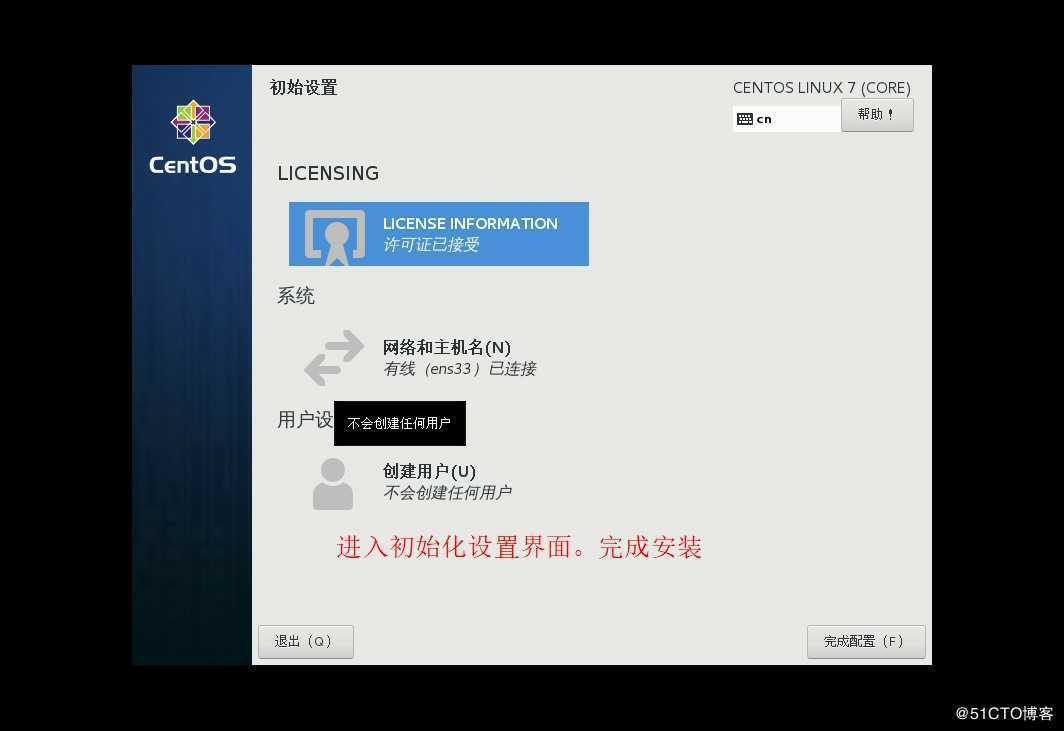
以上是关于详解CentOS 7中PXE高效批量网络装机与kickstart无人值守技术的主要内容,如果未能解决你的问题,请参考以下文章