ELK实战部署
Posted cy0917
tags:
篇首语:本文由小常识网(cha138.com)小编为大家整理,主要介绍了ELK实战部署相关的知识,希望对你有一定的参考价值。
环境 :
一台 centos 6.7
IP地址:
192.168.88.250
软件版本 :
ElasticSearch 2.1.0 Logstash 2.1.1 Kibana 4.3.1 JDK 1.8.0.77
JDK 我这里没有地址 就不连接了
下载好JDK 放在路径/usr/local/java
编辑配置文件 /etc/profile
export JAVA_HOME=/usr/local/java/jdk1.8.0_77
export PATH=$JAVA_HOME/bin:$PATH
加入这两句以后 然后 source /etc/profile
确认生效 java -version
[[email protected] ~]# java -version
java version "1.8.0_77"
Java(TM) SE Runtime Environment (build 1.8.0_77-b03)
Java HotSpot(TM) 64-Bit Server VM (build 25.77-b03, mixed mode)
1、 搭建 ElasticSearch
wget https://download.elasticsearch.org/elasticsearch/release/org/elasticsearch/distribution/tar/elasticsearch/2.1.0/elasticsearch-2.1.0.tar.gz
tar xf elasticsearch-2.1.0.tar.gz
cd /usr/local/elasticsearch-2.1.0/bin
./plugin -install mobz/elasticsearch-head # web集群管理插件 安装好了以后可以在plugin文件发现多了一个head
./elasticsearch -Des.insecure.allow.root=true #加这个参数才可以root启动
curl -X GET 192.168.88.250:9200 #curl 测试
{
"name" : "Reeva Payge",
"cluster_name" : "elasticsearch",
"version" : {
"number" : "2.1.0",
"build_hash" : "72cd1f1a3eee09505e036106146dc1949dc5dc87",
"build_timestamp" : "2015-11-18T22:40:03Z",
"build_snapshot" : false,
"lucene_version" : "5.3.1"
},
"tagline" : "You Know, for Search"
}
web地址 http://192.168.88.250:9200/_plugin/head/
2、搭建nginx
wget 搭建nginx之前需要安装 pcre
tar xf nginx-1.7.8.tar.gz
cd /usr/local/nginx
vim /usr/local/nginx/conf/nginx.conf
#user nobody;
worker_processes 1;
#error_log logs/error.log notice;
#error_log logs/error.log info;
#pid logs/nginx.pid;
events {
worker_connections 1024;
}
http {
upstream kibana4 { #对Kibana做代理
server 127.0.0.1:5601 fail_timeout=0;
}
include mime.types;
default_type application/octet-stream;
#log_format main ‘$remote_addr - $remote_user [$time_local] "$request" ‘
# ‘$status $body_bytes_sent "$http_referer" ‘
# ‘"$http_user_agent" "$http_x_forwarded_for"‘;
log_format json ‘{"@timestamp":"$time_iso8601",‘ #配置NGINX的日志格式 json
‘"host":"$server_addr",‘
‘"clientip":"$remote_addr",‘
‘"size":$body_bytes_sent,‘
‘"responsetime":$request_time,‘
‘"upstreamtime":"$upstream_response_time",‘
‘"upstreamhost":"$upstream_addr",‘
‘"http_host":"$host",‘
‘"url":"$uri",‘
‘"xff":"$http_x_forwarded_for",‘
‘"referer":"$http_referer",‘
‘"agent":"$http_user_agent",‘
‘"status":"$status"}‘;
access_log /var/log/nginx/access.log_json json; #配置日志路径 json格式
error_log /var/log/nginx/error.log;
sendfile on;
#tcp_nopush on;
#keepalive_timeout 0;
keepalive_timeout 65;
#gzip on;
server {
listen 80;
server_name localhost;
#charset koi8-r;
#access_log logs/host.access.log main;
location / {
root html;
index index.html index.htm;
}
#error_page 404 /404.html;
# redirect server error pages to the static page /50x.html
#
error_page 500 502 503 504 /50x.html;
location = /50x.html {
root html;
}
# proxy the php scripts to Apache listening on 127.0.0.1:80
#
#location ~ .php$ {
# proxy_pass http://127.0.0.1;
#}
# pass the PHP scripts to FastCGI server listening on 127.0.0.1:9000
#
#location ~ .php$ {
# root html;
# fastcgi_pass 127.0.0.1:9000;
# fastcgi_index index.php;
# fastcgi_param SCRIPT_FILENAME /scripts$fastcgi_script_name;
# include fastcgi_params;
#}
# deny access to .htaccess files, if Apache‘s document root
# concurs with nginx‘s one
#
#location ~ /.ht {
# deny all;
#}
}
# another virtual host using mix of IP-, name-, and port-based configuration
#
#server {
# listen 8000;
# listen somename:8080;
# server_name somename alias another.alias;
# location / {
# root html;
# index index.html index.htm;
# }
#}
# HTTPS server
#
#server {
# listen 443 ssl;
# server_name localhost;
# ssl_certificate cert.pem;
# ssl_certificate_key cert.key;
# ssl_session_cache shared:SSL:1m;
# ssl_session_timeout 5m;
# ssl_ciphers HIGH:!aNULL:!MD5;
# ssl_prefer_server_ciphers on;
# location / {
# root html;
# index index.html index.htm;
# }
#}
server {
listen *:80;
server_name kibana_server;
access_log /var/log/nginx/kibana.srv-log-dev.log;
error_log /var/log/nginx/kibana.srv-log-dev.error.log;
location / {
root /var/www/kibana;
index index.html index.htm;
}
location ~ ^/kibana4/.* {
proxy_pass http://kibana4;
rewrite ^/kibana4/(.*) /$1 break; proxy_set_header X-Forwarded-For $proxy_add_x_forwarded_for; proxy_set_header Host $host; auth_basic "Restricted"; auth_basic_user_file /etc/nginx/conf.d/kibana.myhost.org.htpasswd; }}}
3、搭建 Logstash
wget https://download.elastic.co/logstash/logstash/logstash-2.1.1.tar.gz
tar xf logstash-2.1.1.tar.gz
cd /usr/local/logstash-2.1.1/bin
vim stdin.conf #编写配置文件
input{
file {
path => "/var/log/nginx/access.log_json" #NGINX日志地址 json格式
codec => "json" json编码
}
}
filter {
mutate {
split => ["upstreamtime", ","]
}
mutate {
convert => ["upstreamtime", "float"]
}
}
output{
elasticsearch {
hosts => ["192.168.88.250:9200"] #elasticsearch地址
index => "logstash-%{type}-%{+YYYY.MM.dd}" #索引
document_type => "%{type}"
workers => 1
flush_size => 20000 #传输数量 默认500
idle_flush_time => 10 #传输秒数 默认1秒
template_overwrite => true
}
}
./logstash -f stdin.conf & #后台启动
启动成功以后 打开刚才搭建的web服务器 es就能看到数据
4、搭建Kibana
wget https://download.elastic.co/kibana/kibana/kibana-4.3.1-linux-x64.tar.gz
tar xf kibana-4.3.1-linux-x64.tar.gz
cd /usr/local/kibana-4.3.1-linux-x64/
vim ./config/kibana.yml
elasticsearch.url: " 只需要修改URL为ElasticSearch的IP地址
./kibana & 后台启动
启动成功以后 会监听 5601端口
全部搭建好了以后就可以用Kibana查看
地址 : 192.168.88.250:5601
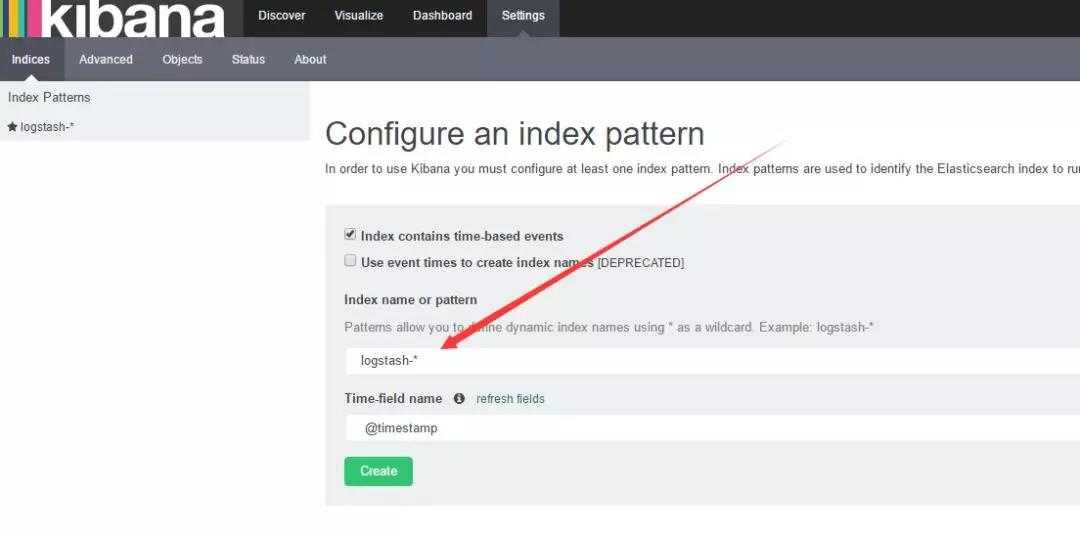
如果create灰色的 说明没有创建索引 打开你的nginx服务器 刷新几下 采集一下数据
然后 选择 左上角的 Discover
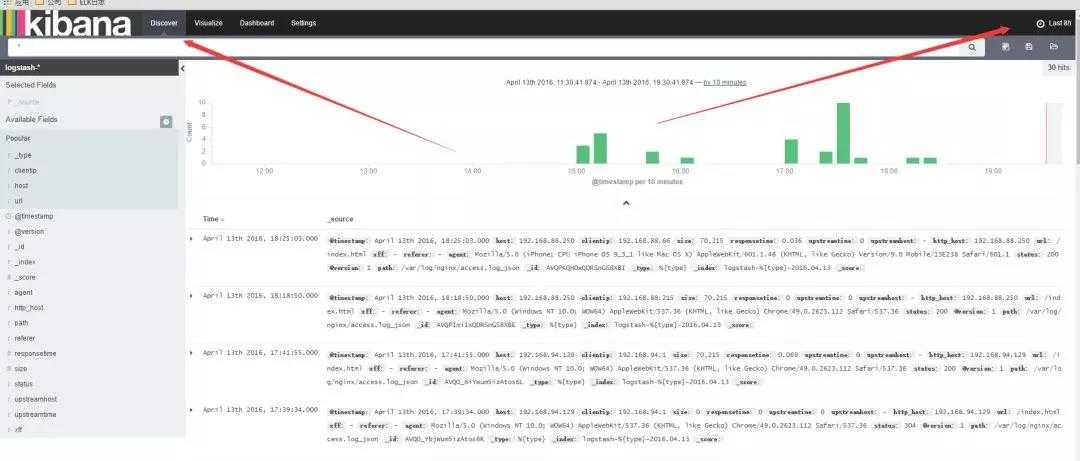
数据可能会出不来 那是因为 Kibana 是根据时间来匹配的 并且 因为 Logstash的采集时间使用的UTC 永远早8个小时
所以设置时间 要设置晚8个小时以后

设置好了时间以后 。数据基本就会看的到
这里可以设置你想看到的任意 数据 选择 add 就能看到的 不想看 可以remove
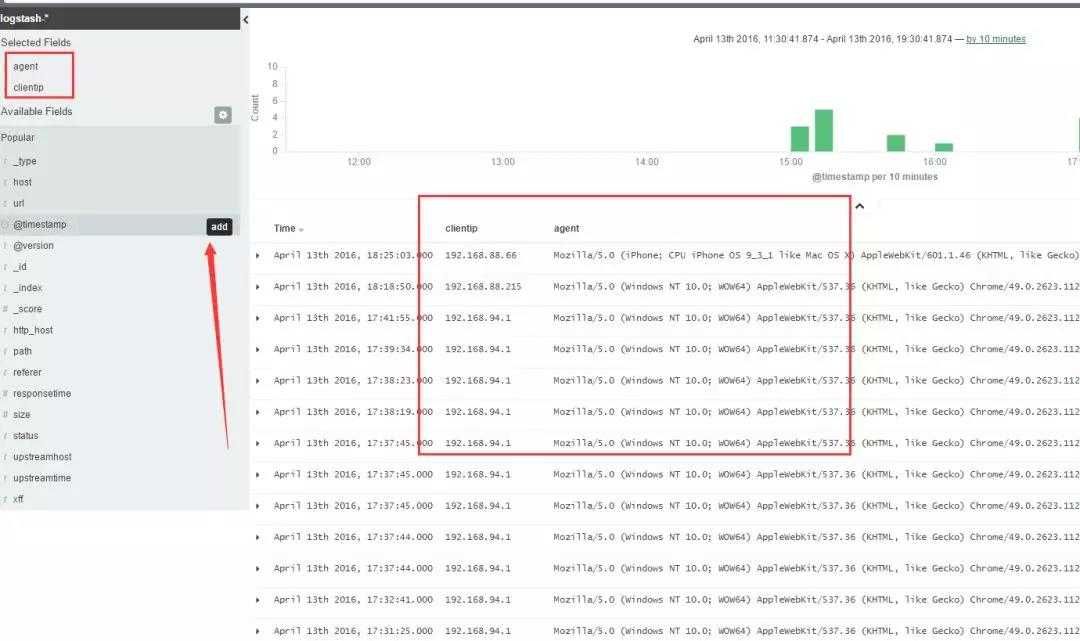
还有后面的 Visualize 也可以个性化定制图标
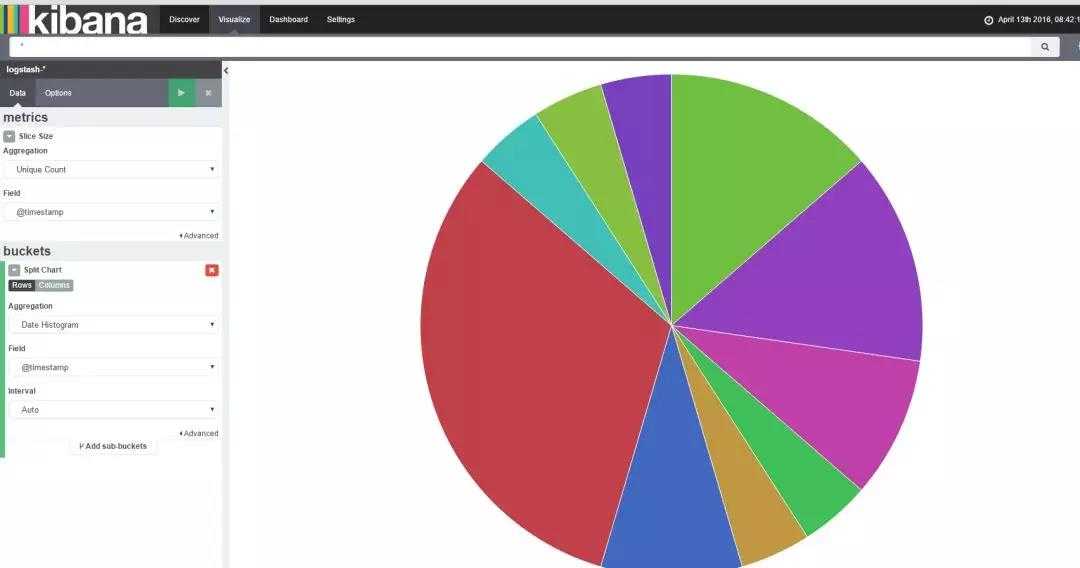
基本就到此结束了,另外如果 Kibana出不来数据 一般都是因为时间设置不正确。
以上是关于ELK实战部署的主要内容,如果未能解决你的问题,请参考以下文章