How to fix ERR_SSL_VERSION_INTERFERENCE on Chrome?
Posted dhcn
tags:
篇首语:本文由小常识网(cha138.com)小编为大家整理,主要介绍了How to fix ERR_SSL_VERSION_INTERFERENCE on Chrome?相关的知识,希望对你有一定的参考价值。
https://ugetfix.com/ask/how-to-fix-err_ssl_version_interference-on-chrome/
Question
Issue: How to fix ERR_SSL_VERSION_INTERFERENCE on Chrome?
Hello. I have been having problems with connecting to some websites on Google Chrome. At first, there were only few that showed me ERR_SSL_VERSION_INTERFERENCE error, but recently, the problem is getting worse. More and more sites are affected by it, and it is frustrating not to be able to browse properly. The issue occurred after I updated Windows. I am using Windows 10 and Kaspersky Internet Security 19.0.0.1088. Any solutions for this issue, please?
Solved Answer
ERR_SSL_VERSION_INTERFERENCE is quite an old error that users get on Google Chrome browser. However, some also reported the same issue happening on Mozilla Firefox.[1] The error is closely related to The ERR_SSL_VERSION_OR_CIPHER_MISMATCH and ERR_SSL_PROTOCOL_ERROR, as all of these issues occur due to the misconfiguration of SSL certificate.
The ERR_SSL_VERSION_INTERFERENCE error might be occurring due to these issues:
- Problems with third-party anti-virus software;
- Incorrect Time and Date settings on your computer;
- Hardware acceleration[2] being on;
- Incorrect time and date settings on the computer;
- Outdated Google Chrome or antivirus versions;
- Cookies and browsing data.
While these problems among those which users said fixed ERR_SSL_VERSION_INTERFERENCE error, the solution that worked for most was disabling of the Google‘s TLS (Transportation Layer Security) 1.3 protocol[3] which provides privacy and performance improvements in comparison to previous versions.
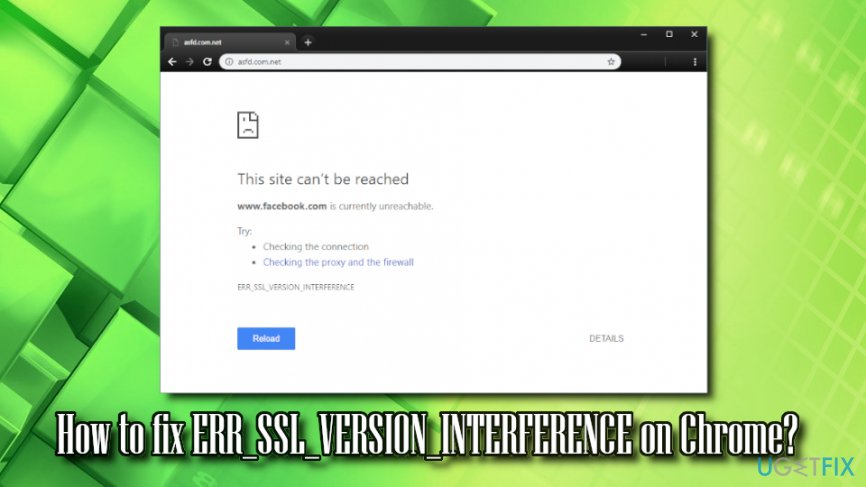
Therefore, multiple users argued if it is a solution at all, as disabling the feature does reduce online security. However, this might be a workaround to fix ERR_SSL_VERSION_INTERFERENCE error, if no other options help. We will provide the instructions on how to disable TLS 1.3 as the last solution but beware that it might decrease your online safety.
Other solution would be to disable for scanning of HTTPS in anti-virus software, as some of AVs use a man in the middle scanners that may not support the same TLS 1.3 version.
Solution 1. Remove or reinstall anti-malware software
There were numerous reports that certain AV engines (like Kaspersky and Avast) were causing users to encounter ERR_SSL_VERSION_INTERFERENCE error. First of all, we highly recommend updating security software to the newest version, and see if the problem persists. If it does, reinstalling the anti-virus might help you fix ERR_SSL_VERSION_INTERFERENCE error. To uninstall AV software, follow these steps:
- In the taskbar, locate hidden trays and click on it
- Find the icon of the security software, right-click on it and select Exit
- Pres CTRL + SHIFT _ ESC to open Task manager
- Find any tasks related to your AV engine and shut them down
- Press Start and type Control Panel
- Go to Programs > Uninstall a program
- Select your anti-virus, right click on it and pick Uninstall/Change
- Follow the on-screen instructions
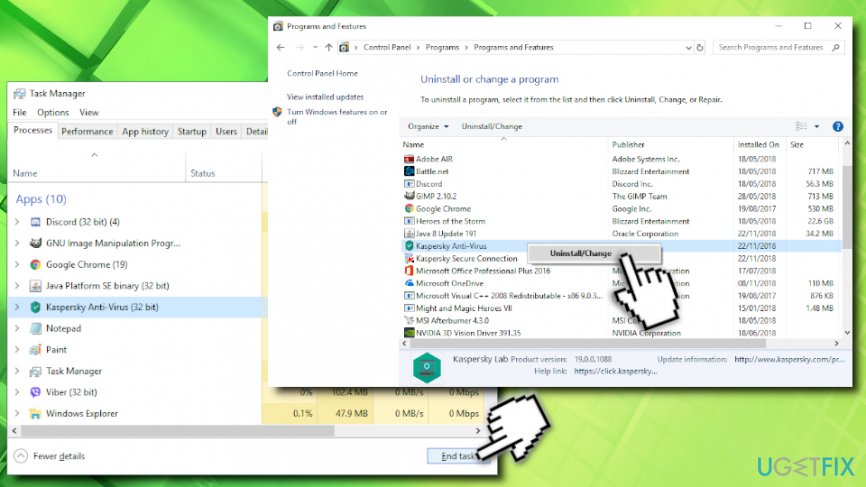
Note: for detailed removal of the particular AV you are using, refer to the developer‘s website.
If the reinstallation of the AV program did not help, we suggest you swap to another vendor. There are many to choose from, but we recommend Reimage.
Solution 2. Delete browser data and cookies
Eliminate cookies and cache from your browser:
- Open Google Chrome and click on Menu > Settings
- Scroll down and select Advanced
- Find Clear browsing data and click on it
- Select Cookies and other site data and Cached images and files, and press Clear data
Solution 3. Disable hardware acceleration
Hardware Acceleration feature is used to allow the browser to use hardware like CPU to process the tasks. However, disabling this feature might help you fix ERR_SSL_VERSION_INTERFERENCE error:
- Open Google Chrome and click on Menu > Settings > Advanced
- Scroll down to find System
- Untick Use hardware acceleration when available
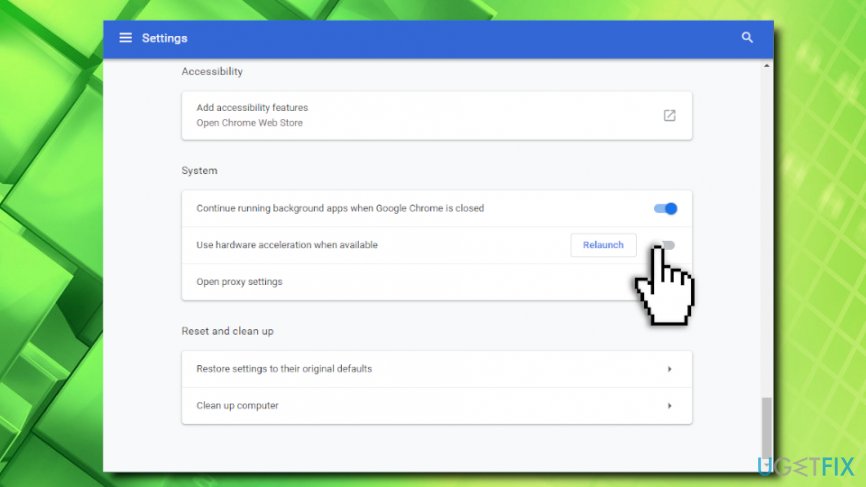
Solution 4. Reset Google Chrome
- Go to Menu > Settings > Advanced on Google Chrome once again
- Scroll down to find Reset and clean up
- Click on Restore settings to their original defaults
- Then, press Reset Settings
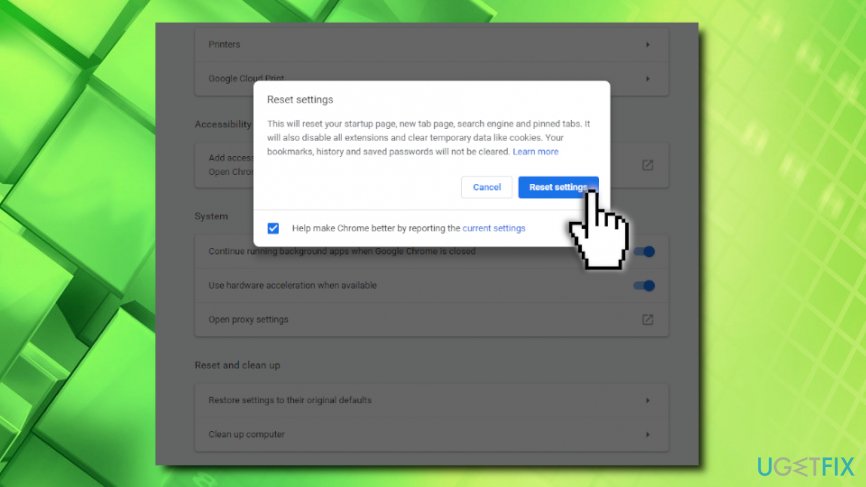
Solution 5. Disable HTTPs scanner on your anti-virus
This solution is a bit risky because it decreases the security of your online browsing. However, you should not do this if you are planning to disable TLS 1.3. If you do want to disable TLS scanning, make sure you skip this step (note we provide instructions for Kaspersky Anti-virus, which may differ if you use another browser):
- Open your anti-virus app and click on Settings > Additional
- Click on Network and locate Encrypted connections scanning
- Select Do not scan encrypted connections and confirm your choice
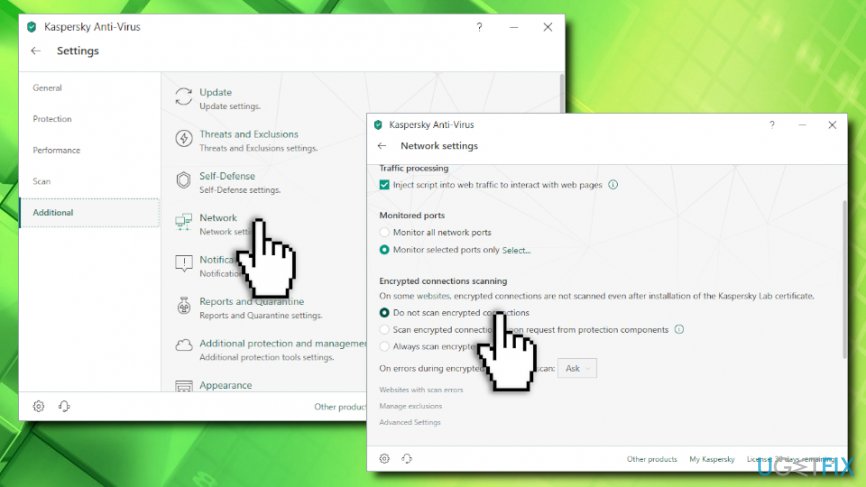
Solution 6. Disable TLS 1.3 on Google Chrome
Do not disable TLS 1.3 if you applied solution 5. Your security might be at risk! Otherwise, follow these steps:
- Open Google Chrome, paste the following chrome://flags/ and hit Enter
- Type TLS into the search box that opened
- From the drop-down menu, select Disabled and relaunch the browser
Solution 7. Make sure your software is up to date
Finally, you should make sure that all your programs are up to date, including Windows OS, anti-virus software, Google Chrome, etc. Several bugs and security issues are fixed with every patch that is released, so it could be a solution for ERR_SSL_VERSION_INTERFERENCE error.
Repair your Errors automatically
ugetfix.com team is trying to do its best to help users find the best solutions for eliminating their errors. If you don‘t want to struggle with manual repair techniques, please use the automatic software. All recommended products have been tested and approved by our professionals. Tools that you can use to fix your error are listed bellow:
以上是关于How to fix ERR_SSL_VERSION_INTERFERENCE on Chrome?的主要内容,如果未能解决你的问题,请参考以下文章
How to fix ERR_SSL_VERSION_INTERFERENCE on Chrome?
How to Fix “Failed to play test tone” error on Windows 7, 8 and 10
How to fix Error: listen EADDRINUSE while using nodejs
How to fix updating ubuntu apt-get problem