通过Excel生成PowerDesigner表结构设计
Posted roboot
tags:
篇首语:本文由小常识网(cha138.com)小编为大家整理,主要介绍了通过Excel生成PowerDesigner表结构设计相关的知识,希望对你有一定的参考价值。
说明:近期做部分表结构设计,在word里设计调整好了,需要整理到PowerDesigner中,但是手工录入太麻烦。
找了个工具(地址:http://www.cnblogs.com/hwaggLee/p/5542078.html),将其做了部分修改和完善,并支持多个表同时导入。
使用方法:
1、整理Excel。文件名为Temp.xlsx,放到D:根盘目录下。每个sheet页是一个表,格式如下:
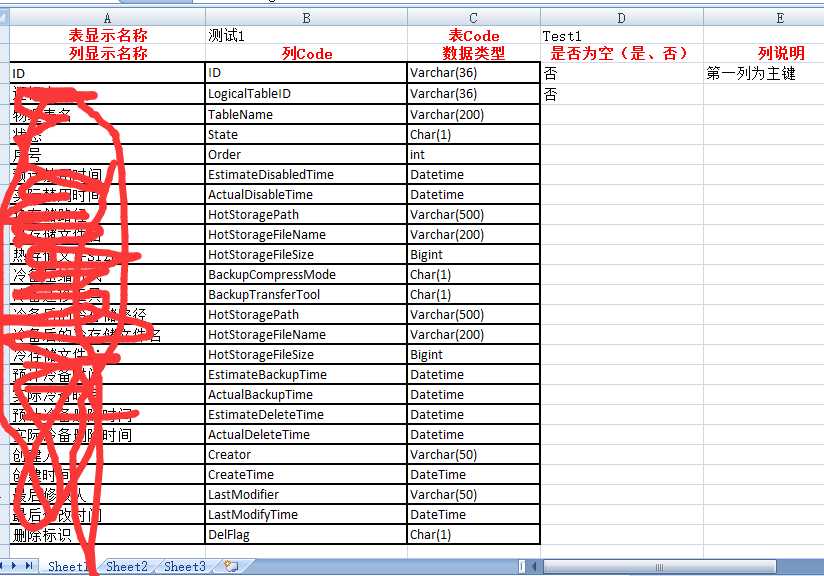
2、打开PowerDesinger,新建模型
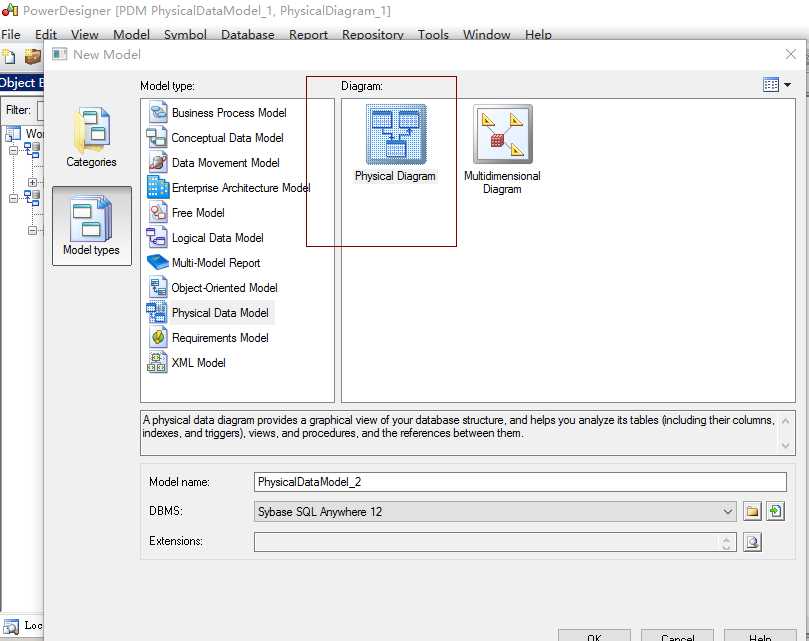
3、打开命令执行功能。
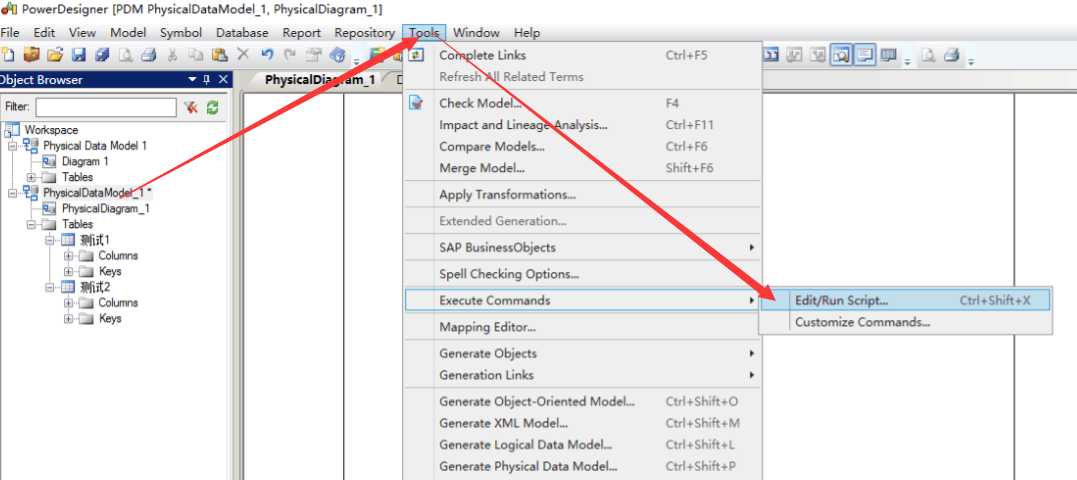
4、将脚本复制到窗口中,点Run,生成PD结构
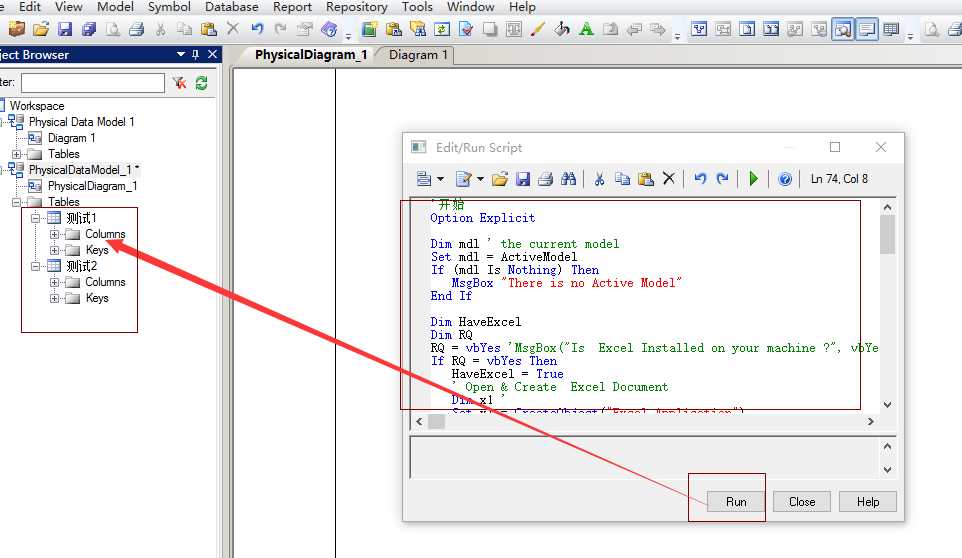
附:脚本文件
‘开始Option ExplicitDim mdl ‘ the current modelSet mdl = ActiveModelIf (mdl Is Nothing) Then MsgBox "There is no Active Model"End IfDim HaveExcelDim RQRQ = vbYes ‘MsgBox("Is Excel Installed on your machine ?", vbYesNo + vbInformation, "Confirmation")If RQ = vbYes Then HaveExcel = True ‘ Open & Create Excel Document Dim x1 ‘ Set x1 = CreateObject("Excel.Application") x1.Workbooks.Open "D:Temp.xlsx" ‘指定 excel文档路径Else HaveExcel = FalseEnd Ifa x1, mdlsub a(x1, mdl)dim rwIndex dim tableNamedim colnamedim tabledim coldim countdim sheetIndex on error Resume NextFor sheetIndex = 1 To 200 ‘指定要遍历的 Sheet x1.Workbooks(1).Worksheets(sheetIndex).Activate ‘指定要打开的sheet名称 With x1.Workbooks(1).Worksheets(sheetIndex) If .Cells(1, 1).Value = "" Then Exit For End If set table = mdl.Tables.CreateNew ‘创建一个 表实体 table.Name = .Cells(1, 2).Value ‘指定 表名,如果在 Excel文档里有,也可以 .Cells(rwIndex, 3).Value 这样指定 table.Code = .Cells(1, 4).Value ‘指定 表名 count = count + 1 For rwIndex = 3 To 1000 ‘指定要遍历的 Excel行标 由于第2行是列的 表头, 从第3行开始 If .Cells(rwIndex, 1).Value = "" Then Exit For End If set col = table.Columns.CreateNew ‘创建一列/字段 ‘MsgBox .Cells(rwIndex, 1).Value, vbOK + vbInformation, "列" If .Cells(rwIndex, 1).Value = "" Then col.Name = .Cells(rwIndex, 2).Value ‘指定列名-----如果第1列(Name)为空,则显示第2列的Code Else col.Name = .Cells(rwIndex, 1).Value End If ‘MsgBox col.Name, vbOK + vbInformation, "列" col.Code = .Cells(rwIndex, 2).Value ‘指定列名-------第2列是Code col.DataType = .Cells(rwIndex, 3).Value ‘指定列数据类型-----第3列是类型 col.Comment = .Cells(rwIndex, 5).Value ‘指定列说明-------第5列是列说明 If .Cells(rwIndex, 4).Value = "否" Then col.Mandatory = true ‘指定列是否可空 true 为不可空 ------第4列指定列是否允许为空 End If If rwIndex = 3 Then col.Primary = true ‘指定主键-------第3行是主键列 End If Next MsgBox "生成数据 表结构共计 " + CStr(count), vbOK + vbInformation, " 表" End WithNextExit SubEnd sub |
说明:
可进一步完善,将类型和长度分开、增加精度、表说明等等。
问题:the object has no symbol
解决方案:右键PhysicalDiagram,选择show symbols,点击select all,点击ok即可。
以上是关于通过Excel生成PowerDesigner表结构设计的主要内容,如果未能解决你的问题,请参考以下文章
数据库表结构转成设计书,PowerDesigner 表格导出为excel
PowerDesigner导出数据表结构到Excel 所有表结构在同一个Sheet中