WPF 如何画一颗心
Posted lonelyxmas
tags:
篇首语:本文由小常识网(cha138.com)小编为大家整理,主要介绍了WPF 如何画一颗心相关的知识,希望对你有一定的参考价值。
原文:WPF 如何画一颗心如何用WPF画一个心。
MainWindow.xaml
<Window x:Class="Heart.MainWindow" xmlns="http://schemas.microsoft.com/winfx/2006/xaml/presentation" xmlns:x="http://schemas.microsoft.com/winfx/2006/xaml" xmlns:d="http://schemas.microsoft.com/expression/blend/2008" xmlns:mc="http://schemas.openxmlformats.org/markup-compatibility/2006" xmlns:local="clr-namespace:Heart" mc:Ignorable="d" Title="MainWindow" Height="600" Width="800"> <Grid> <Grid.RowDefinitions> <RowDefinition Height="66*"/> <RowDefinition Height="74*"/> <RowDefinition Height="77*"/> <RowDefinition Height="98*"/> <RowDefinition Height="69*"/> <RowDefinition Height="62*"/> <RowDefinition Height="72*"/> <RowDefinition Height="52*"/> </Grid.RowDefinitions> <Grid.ColumnDefinitions> <ColumnDefinition Width="134*"/> <ColumnDefinition Width="525*"/> <ColumnDefinition Width="134*"/> </Grid.ColumnDefinitions> <Button Content="画心" Grid.Column="0" Grid.Row="1" Click="ButtonStart_Click" Width="100"></Button> <Canvas x:Name="canvas_Shape" HorizontalAlignment="Stretch" VerticalAlignment="Stretch" Width="500" Margin="12,0" Grid.Column="1" Grid.RowSpan="8"/> </Grid> </Window>
MainWindow.xaml.cs
using System; using System.Collections.Generic; using System.Windows; using System.Windows.Controls; using System.Windows.Media.Imaging; using System.Drawing; using System.Drawing.Drawing2D; using System.Runtime.InteropServices; using System.Threading; namespace Heart { /// <summary> /// MainWindow.xaml 的交互逻辑 /// </summary> public partial class MainWindow : Window { public MainWindow() { InitializeComponent(); imageList = new List<System.Windows.Controls.Image>(); imageList1 = new List<System.Windows.Controls.Image>(); CreateHeartLine(true); CreateHeartLine(false); m_iImageCount = imageList.Count; } private int maxStep = 50; private double radius; private double centerPt; private Bitmap m_Snow; private Bitmap m_Snow1; private int m_iImageCount = 0; private List<System.Windows.Controls.Image> imageList = null; private List<System.Windows.Controls.Image> imageList1 = null; [DllImport("gdi32")] static extern int DeleteObject(IntPtr o); private BitmapSource GetBitmapSource(Bitmap bitmap) { IntPtr inptr = bitmap.GetHbitmap(); BitmapSource bitmapSource = System.Windows.Interop.Imaging.CreateBitmapSourceFromHBitmap( inptr, IntPtr.Zero, Int32Rect.Empty, BitmapSizeOptions.FromEmptyOptions()); DeleteObject(inptr); return bitmapSource; } private void SetImageSoure(System.Windows.Controls.Image img , Bitmap mSnow) { BitmapSource bitmapSource = GetBitmapSource(mSnow); img.Source = bitmapSource; } private void CreateHeartLine(bool bShow) { centerPt = canvas_Shape.Width / 2; radius = canvas_Shape.Width / 6; for (int i = 0; i < maxStep; i++) { System.Windows.Controls.Image img = new System.Windows.Controls.Image(); BitmapSource bitmapSource; if (bShow) { bitmapSource = GetBitmapSource(Snow); img.Source = bitmapSource; img.Visibility = Visibility.Hidden; imageList.Add(img); } else { bitmapSource = GetBitmapSource(Snow1); img.Source = bitmapSource; imageList1.Add(img); } double angle = 2 * Math.PI / maxStep * i; double r = 2 * radius * (1 - Math.Sin(angle)); //桃形心 double x = centerPt - 16 * (Math.Sin(angle) * Math.Sin(angle) * Math.Sin(angle)) * 10;// double y = centerPt - (13 * Math.Cos(angle) - 5 * Math.Cos(2 * angle) - 2 * Math.Cos(3 * angle) - Math.Cos(4 * angle)) * 10;// Canvas.SetLeft(img, x); Canvas.SetTop(img, y); canvas_Shape.Children.Add(img); } } private Bitmap Snow { get { if (m_Snow == null) { m_Snow = new Bitmap(32, 32); using (Graphics g = Graphics.FromImage(m_Snow)) { g.SmoothingMode = SmoothingMode.AntiAlias; g.Clear(System.Drawing.Color.Transparent); g.TranslateTransform(16, 16, MatrixOrder.Append); System.Drawing.Color black = System.Drawing.Color.FromArgb(255, 255, 255); System.Drawing.Color white = System.Drawing.Color.FromArgb(255, 0, 255); DrawSnow(g, new SolidBrush(black), new System.Drawing.Pen(black, 3f)); DrawSnow(g, new SolidBrush(white), new System.Drawing.Pen(white, 2f)); g.Save(); } } return m_Snow; } } private Bitmap Snow1 { get { if (m_Snow1 == null) { m_Snow1 = new Bitmap(32, 32); using (Graphics g = Graphics.FromImage(m_Snow1)) { g.SmoothingMode = SmoothingMode.AntiAlias; g.Clear(System.Drawing.Color.Transparent); g.TranslateTransform(16, 16, MatrixOrder.Append); System.Drawing.Color black = System.Drawing.Color.FromArgb(255, 255, 255); System.Drawing.Color white = System.Drawing.Color.FromArgb(254, 194, 253); DrawSnow(g, new SolidBrush(black), new System.Drawing.Pen(black, 3f)); DrawSnow(g, new SolidBrush(white), new System.Drawing.Pen(white, 2f)); g.Save(); } } return m_Snow1; } } private static void DrawSnow(Graphics g, System.Drawing.Brush b, System.Drawing.Pen p) { const int a = 6; const int a2 = a + 2; const int r = 2; g.DrawLine(p, -a, -a, +a, +a); g.DrawLine(p, -a, +a, +a, -a); g.DrawLine(p, -a2, 0, +a2, 0); g.DrawLine(p, 0, -a2, 0, +a2); g.FillEllipse(b, -r, -r, r * 2, r * 2); } private void ButtonStart_Click(object sender, RoutedEventArgs e) { Thread thread = new Thread(ShowImageList); thread.SetApartmentState(ApartmentState.STA); thread.IsBackground = true; thread.Start(); } private void ShowImageList() { while (true) { for (int i = 0; i < imageList.Count; i++) { this.Dispatcher.Invoke((Action)(() => { ShowImageIndex(i); })); Thread.Sleep(100); } } } private void ShowImageIndex(int index) { if (imageList1[index].Visibility == Visibility.Visible) { imageList1[index].Visibility = Visibility.Hidden; imageList[index].Visibility = Visibility.Visible; } else { imageList1[index].Visibility = Visibility.Visible; imageList[index].Visibility = Visibility.Hidden; } } } }
效果如下:
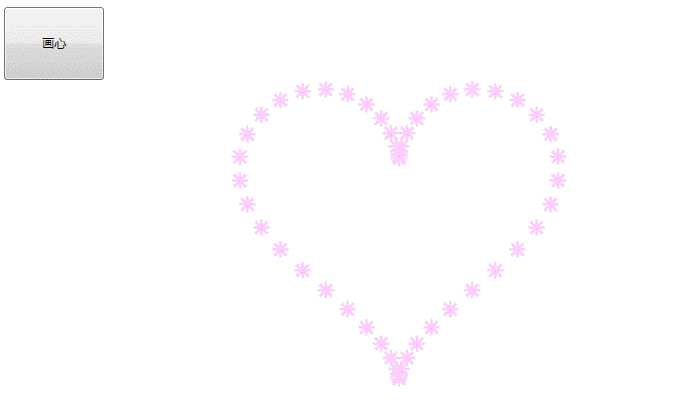
以上是关于WPF 如何画一颗心的主要内容,如果未能解决你的问题,请参考以下文章