centos 虚拟机出问题 Oh no,something has gone wrong! 解决方法
Posted wangdeguao
tags:
篇首语:本文由小常识网(cha138.com)小编为大家整理,主要介绍了centos 虚拟机出问题 Oh no,something has gone wrong! 解决方法相关的知识,希望对你有一定的参考价值。
centos 7 在虚拟机中出现 这个错误 导致进入不了系统。
经过一中午的百度测试了各种方法都不行。
导致出错的原因,应该是在安装各种软件时触动了 Gnome 桌面底层依赖的包。
最后找到了解决办法:
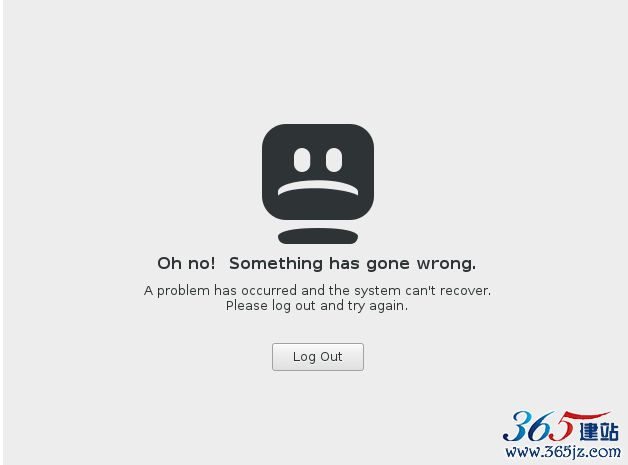
出现如上图界面后
然后ctrl+alt+F2 进入命令模式,然后输入root 账号和密码。
root 输入密码 yum update ...等待 输入 y ...等待 就可以了
其它系统的解决方法:
问题1:
edora安装CUDA后,系统无法正常重启,提示
“Oh no! Something has gone wrong.Logout”
解决办法:重启,ctrl+shft+f2,进入terminal界面,先根据自己的用户名(user name)和(user password)登陆,然后通过命令行卸载之前cuda的安装:
$sudo dnf remove cuda
然后一直同意卸载即可。
edora安装CUDA后,系统无法正常重启,提示
“Oh no! Something has gone wrong.Logout”
解决办法:重启,ctrl+shft+f2,进入terminal界面,先根据自己的用户名(user name)和(user password)登陆,然后通过命令行卸载之前cuda的安装:
$sudo dnf remove cuda
然后一直同意卸载即可。用虚拟机安装debian7.1,在启动的时候遇到登录失败的问题,用GNOME Classic可以登录,特地记录如下:
问题2:
在登录进入GNOME3时,出错的内容如下,原本是一个对话框的,此处用文本表示
Oh no! Something has gone wrong.
A problem has occurred and the system can’t recover.
Please log out and try again.
[Log out](按钮)
解决方法:用经典GNOME登录进入系统,打开终端,执行以下步骤:
#mkdir ~/.config/autostart
#vi ~/.config/autostart/ Gnome-Shell.desktop
其内容如下:
[Desktop Entry] Type=Application Exec=gnome-shell --replace Hidden=false NoDisplay=false X-GNOME-Autostart-enabled=true Name[en_US]=Gnome Shell Name=Gnome Shell Comment[en_US]= Comment= 保存退出。
然后用GNOME登录,OK。
以上是关于centos 虚拟机出问题 Oh no,something has gone wrong! 解决方法的主要内容,如果未能解决你的问题,请参考以下文章
centos7启动时显示Oh no! Something has gone wrong
Android studio安装虚拟机出问题,这个怎么解决?