使用vim打造自己的python编辑器
Posted 水利IT人
tags:
篇首语:本文由小常识网(cha138.com)小编为大家整理,主要介绍了使用vim打造自己的python编辑器相关的知识,希望对你有一定的参考价值。
基础配置
vim的配置是在用户主目录下的 ~/.vimrc 文件中完成的,如果没有的话,需要自己新建一下:
|
1
2
|
cd ~touch .vimrc |
首先做些简单的配置:
|
1
2
3
4
5
6
7
8
9
10
|
set nocompatible "关闭与vi的兼容模式set number "显示行号set nowrap "不自动折行set showmatch "显示匹配的括号set scrolloff=3 "距离顶部和底部3行"set encoding=utf-8 "编码set fenc=utf-8 "编码set mouse=a "启用鼠标set hlsearch "搜索高亮syntax on "语法高亮 |
为py文件添加下支持pep8风格的配置:
|
1
2
3
4
5
6
7
8
|
au BufNewFile,BufRead *.py\\ set tabstop=4 "tab宽度\\ set softtabstop=4 \\ set shiftwidth=4 \\ set textwidth=79 "行最大宽度\\ set expandtab "tab替换为空格键\\ set autoindent "自动缩进\\ set fileformat=unix "保存文件格式 |
分割窗口
vim在编辑的时候就可以打开多个文件:
:vs 或者 :vsplit 将当前窗口竖直分割,并在上面新窗口中显示当前文件
:vs filename 将当前窗口竖直分割,新文件在新窗口中显示
:sp 或者:sv或者:split 将当前窗口水平分割,并在左边新窗口中显示当前文件
:sp filename 将当前窗口竖直分割,新文件在左边新窗口中显示
:new 新建文件并竖直分割
:vnew 新建文件并水平分割
如果想让新窗口在右边或者下方打开,添加配置:
|
1
2
|
set splitbelowset splitright |
在窗口之间切换可以用鼠标,如果不想用鼠标,切换按键如下:
Ctrl-w-j切换到下方的分割窗口Ctrl-w-k切换到上方的分割窗口Ctrl-w-l切换到右侧的分割窗口Ctrl-w-h切换到左侧的分割窗口
觉得三个按键多的话可以设置快捷键:
|
1
2
3
4
|
nnoremap <C-J> <C-W><C-J>nnoremap <C-K> <C-W><C-K>nnoremap <C-L> <C-W><C-L>nnoremap <C-H> <C-W><C-H> |
这样就不用按w键了。
代码折叠
当代码行数很多的时候,代码折叠是很必须的:
|
1
2
|
set foldmethod=indentset foldlevel=99 |
使用zc按键来创建折叠,使用za来打开或者关闭折叠。
za经常会误输入,可以用空格键来替代za:
|
1
|
nnoremap <space> za |
一键执行python代码
如果想直接在vim中执行python代码,可以添加(来自https://www.zhihu.com/question/20271508):
|
1
2
3
4
5
6
7
|
map <F5> :call RunPython()<CR>func! RunPython() exec "W" if &filetype == \'python\' exec "!time python2.7 %" endifendfunc |
这样,按F5键python代码就可以自动执行了
插件
vim插件中最主要的就是vundle了,vundle用来管理vim的其它插件
Vundle
Vundle 是 Vim bundle 的简称,使用git来管理vim插件,有了它,安装其它插件就方便很多。
项目地址https://github.com/VundleVim/Vundle.vim。
首先下载源码:
|
1
|
git clone https://github.com/VundleVim/Vundle.vim.git ~/.vim/bundle/Vundle.vim |
如果~/.vim/bundle目录不存在,则新建目录:
|
1
2
3
4
|
cd ~mkdir .vimcd .vimmkdir bundle |
然后将下列配置放在.vimrc文件的开头:
|
1
2
3
4
5
6
7
8
9
10
11
12
13
|
set nocompatible " be iMproved, requiredfiletype off " required" set the runtime path to include Vundle and initializeset rtp+=~/.vim/bundle/Vundle.vimcall vundle#begin()" let Vundle manage Vundle, requiredPlugin \'VundleVim/Vundle.vim\'" All of your Plugins must be added before the following linecall vundle#end() " requiredfiletype plugin indent on " required |
如果想下载某个插件,比如自动缩进indentpython.vim插件,需要将
|
1
|
Plugin \'vim-scripts/indentpython.vim\' |
置于call vundle#begin()和call vundle#end()之间,保存配置后在vim中执行
|
1
|
:PluginInstall |
即可以自动下载indentpython.vim插件了。
bundle可以管理下载几种不同的插件,方式如下:
|
1
2
3
4
5
6
7
8
9
10
11
12
13
|
github上的插件Plugin \'tpope/vim-fugitive\'来自于http://vim-scripts.org/vim/scripts.html的插件Plugin \'L9\'非github上的git插件Plugin \'git://git.wincent.com/command-t.git\'本地插件Plugin \'file:///home/gmarik/path/to/plugin\'" The sparkup vim script is in a subdirectory of this repo called vim." Pass the path to set the runtimepath properly." Plugin \'rstacruz/sparkup\', {\'rtp\': \'vim/\'}有旧插件的情况下,下载新的插件并重命名以避免冲突Plugin \'ascenator/L9\', {\'name\': \'newL9\'} |
下载方式除了在vim中运行:PluginInstall外,还可以在命令行中运行:
|
1
|
vim +PluginInstall +qall |
其它常用的命令:
|
1
2
3
4
|
:PluginList - lists configured plugins:PluginInstall - installs plugins; append `!` to update or just :PluginUpdate:PluginSearch foo - searches for foo; append `!` to refresh local cache:PluginClean - confirms removal of unused plugins; append `!` to auto-approve removal |
YouCompleteMe
非常好用的自动补全插件,就是比较重。
官网地址:http://valloric.github.io/YouCompleteMe/
github地址:https://github.com/Valloric/YouCompleteMe
YouCompleteMe安装后还需要手动编译,然后再在.vimrc中配置。
在ubuntu中使用,首先准备一些工具:
|
1
|
sudo apt-get install build-essential cmake |
|
1
|
sudo apt-get install python-dev python3-dev |
使用vundle安装:
|
1
|
Plugin \'Valloric/YouCompleteMe\' |
编译:
|
1
2
|
cd ~/.vim/bundle/YouCompleteMe./install.py --clang-completer |
参数 --clang-completer是为了加上C系列语言的自动补全,也可以不加:
|
1
2
|
cd ~/.vim/bundle/YouCompleteMe./install.py |
耐心等待吧,要花很长时间...
复制一下默认配置文件到用户主目录:
|
1
|
cp third_party/ycmd/examples/.ycm_extra_conf.py ~/ |
YCM常用的一些选项,可根据个人喜好调整:
|
1
2
3
4
|
let g:ycm_min_num_of_chars_for_completion = 2 "开始补全的字符数"let g:ycm_python_binary_path = \'python\' "jedi模块所在python解释器路径"let g:ycm_seed_identifiers_with_syntax = 1 "开启使用语言的一些关键字查询"let g:ycm_autoclose_preview_window_after_completion=1 "补全后自动关闭预览窗口" |
代码跳转:
|
1
|
nnoremap <leader>jd :YcmCompleter GoToDefinitionElseDeclaration<CR> |
开关YCM:
|
1
2
|
let g:ycm_auto_trigger = 0 "turn offlet g:ycm_auto_trigger = 1 "turn on |
支持vim8的补全插件
YouCompleteMe实际上是使用jedi-vim来补全python代码的,如果觉得YCM实在太重,可以使用支持vim8的maralla/completor.vim来补全代码:
下载:
|
1
|
Plugin \'maralla/completor.vim\' |
下载jedi:
|
1
|
pip install jedi |
配置:
|
1
|
let g:completor_python_binary = \'/path/to/python/with/jedi/installed\' |
设置起来比YCM简单很多了。
自动缩进插件
写python代码,自动缩进是必须的,可以使用indentpython.vim插件:
|
1
|
Plugin \'vim-scripts/indentpython.vim\' |
语法检查
安装syntastic插件,每次保存文件时Vim都会检查代码的语法:
|
1
|
Plugin \'vim-syntastic/syntastic\' |
添加flake8代码风格检查:
|
1
|
Plugin \'nvie/vim-flake8\' |
运行F7就可以进行flake8检查了。
配色方案
solarized配色方案已经流行很久了,github地址https://github.com/altercation/vim-colors-solarized。
手动下载:
|
1
2
3
|
$ cd ~/.vim/bundle$ git clone git://github.com/altercation/vim-colors-solarized.git$ mv vim-colors-solarized ~/.vim/bundle/ |
或者vundle下载:
|
1
|
Plugin \'altercation/vim-colors-solarized\' |
solarized有dark和light两种配色,配置:
|
1
2
3
|
syntax enableset background=light or darkcolorscheme solarized |
也可以根据gui模式和终端模式进行切换:
|
1
2
3
4
5
|
if has(\'gui_running\') set background=lightelse set background=darkendif |
另外一种配色Zenburn方案:
|
1
|
Plugin \'jnurmine/Zenburn\' |
两种配色切换:
|
1
2
3
4
5
6
|
if has(\'gui_running\') set background=dark colorscheme solarizedelse colorscheme Zenburnendif |
nerdtree
给vim添加一个树形目录,地址https://github.com/scrooloose/nerdtree。
下载:
|
1
|
Plugin \'scrooloose/nerdtree\' |
添加开关树形目录的快捷键:
|
1
|
map <C-n> :NERDTreeToggle<CR> |
Ctrl+n就可以开启目录了。
设置忽略.pyc文件:
|
1
|
let NERDTreeIgnore=[\'\\~$\', \'\\.pyc$\', \'\\.swp$\'] |
为nerdtree添加git支持:
|
1
|
Plugin \'Xuyuanp/nerdtree-git-plugin\' |
如果你想用tab键:
|
1
|
Plugin \'jistr/vim-nerdtree-tabs\' |
vim-powerline
美化状态栏,可以显示当前的虚拟环境、Git分支、正在编辑的文件等信息。
|
1
|
Plugin \'Lokaltog/vim-powerline\' |

indentLine
缩进指示线,地址https://github.com/Yggdroot/indentLine。
安装:
|
1
|
Plugin \'Yggdroot/indentLine\' |
python是靠代码缩进来判断代码块的,缩进指示线还是很方便的。
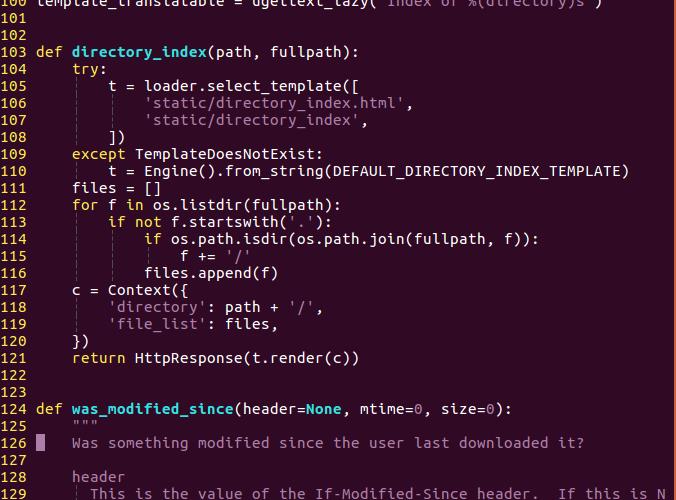
vim-autopep8
自动格式化工具,安装后运行:Autopep8就可以自动依照pep8的标准自动格式化代码。
地址https://github.com/Yggdroot/indentLine。
首先安装autopep8:
|
1
|
$ pip install autopep8 |
|
1
|
Plugin \'tell-k/vim-autopep8\' |
可以设置快捷键F8代替:Autopep8:
|
1
|
autocmd FileType python noremap <buffer> <F8> :call Autopep8()<CR> |
auto-pairs
自动补全括号和引号等,地址https://github.com/jiangmiao/auto-pairs。
|
1
|
Plugin \'jiangmiao/auto-pairs\' |
ctrlp.vim
搜索插件,在vim normal模式下,按下ctrl+p,然后输入你要寻找的文件就行了。
地址https://github.com/kien/ctrlp.vim。
|
1
|
Plugin \'kien/ctrlp.vim\' |
vim-fugitive
git集成插件,可以在vim中运行git命令,https://github.com/tpope/vim-fugitive。
|
1
|
Plugin \'tpope/vim-fugitive\' |
以上是关于使用vim打造自己的python编辑器的主要内容,如果未能解决你的问题,请参考以下文章
用Tkinter打造自己的Python IDE开发工具利用HP_tka模块设计自己的中文代码编辑器