如何在centos 7中设置ntp 服务
Posted
tags:
篇首语:本文由小常识网(cha138.com)小编为大家整理,主要介绍了如何在centos 7中设置ntp 服务相关的知识,希望对你有一定的参考价值。
一、搭建时间服务器1、在一台linux服务器安装ntp server
tar zxvf ntp-4.2.6.tar.gz
cd ntp-4.2.6
./configure --prefix=/usr/local/ntp --enable-all-clocks --enable-parse-clocks
make && make install
2、修改ntp.conf配置文件
vi /etc/ntp.conf
# Permit time synchronization with our time source, but do not
# permit the source to query or modify the service on this system.
#restrict default kod nomodify notrap nopeer noquery
restrict default nomodify
(允许任何IP的客户机都可以进行时间同步,如果是只允许某个网段的客户机进行时间同步可以这样写
restrict 10.58.26.0 mask 255.255.255.0 nomodify)
restrict -6 default kod nomodify notrap nopeer noquery
# Permit all access over the loopback interface. This could
# be tightened as well, but to do so would effect some of
# the administrative functions.
restrict 127.0.0.1
restrict -6 ::1
# Hosts on local network are less restricted.
#restrict 192.168.1.0 mask 255.255.255.0 nomodify notrap
# Use public servers from the pool.ntp.org project.
# Please consider joining the pool
#server 0.rhel.pool.ntp.org(默认时间服务器)
#server 1.rhel.pool.ntp.org(默认时间服务器)
#server 2.rhel.pool.ntp.org(默认时间服务器)
server 10.128.14.25 (手工设置的时间服务器)
(如果是可以直连外网,可以使用LINUX默认提供的三组标准时间服务器,否则可以自己指定一个同步时间源)
#broadcast 192.168.1.255 key 42 # broadcast server
#broadcastclient # broadcast client
#broadcast 224.0.1.1 key 42 # multicast server
#multicastclient 224.0.1.1 # multicast client
#manycastserver 239.255.254.254 # manycast server
#manycastclient 239.255.254.254 key 42 # manycast client
# Undisciplined Local Clock. This is a fake driver intended for backup
# and when no outside source of synchronized time is available.
server 127.127.1.0 # local clock
fudge 127.127.1.0 stratum 10
3、以守护进程启动ntpd
#/etc/rc.d/init.d/ntpd -c /etc/ntp.conf -p /tmp/ntpd.pid
#/etc/rc.d/init.d/ntpd start
#ps -ef|grep ntpd
4、在ntp server上启动ntp服务后,ntp server自身或者与其server的同步的需要一个时间段,这个过程可能是5分钟,在这个时间之内在客户端运行ntpdate命令进行同步时会产生no server suitable for synchronization found的错误。
下面命令可以知道何时ntp server完成了和自身同步的过程
在ntp server上使用命令:
# watch ntpq -p
注意LOCAL的这个就是与自身同步的ntp server。
注意reach这个值,在启动ntp server服务后,这个值就从0开始不断增加,当增加到17的时候,从0到17是5次的变更,每一次是poll的值的秒数,是64秒*5=320秒的时间。
二、配置时间同步客户机
vi /var/spool/cron/root(或crontab -e)
增加一行,在每天的1点10分、9点10分、17点10分与时间同步服务器进行同步并写入Bios
10 1 ,9,17* * * root /usr/sbin/ntpdate 10.128.14.25; /sbin/hwclock -w
如果同步不正常,可以加输出日志或看系统日志
输出日志的方法:
10 1 ,9,17* * * root /usr/sbin/ntpdate 10.128.14.25>>/tmp/1.txt; /sbin/hwclock -w
在1.txt中可查看时间同步时的输出结果。
或者看/var/mail/root系统日志
Subject: Cron <root@tyzssq8> /usr/sbin/ntpdate 10.128.14.25;/sbin/hwclock -w
X-Cron-Env: <SHELL=/bin/sh>
X-Cron-Env: <HOME=/root>
X-Cron-Env: <PATH=/usr/bin:/bin>
X-Cron-Env: <LOGNAME=root>
X-Cron-Env: <USER=root>
Message-Id: <20121127103001.076FF2090E@tyzssq8.site>
Date: Tue, 27 Nov 2012 18:30:01 +0800 (CST)
27 Nov 18:29:59 ntpdate[6917]: step time server 10.128.14.25 offset -1.361968 sec
可以看到同步成功了,如果未成功会报出错误。
三、无法同步的问题
检查ntp server主机的防火墙。可能是ntp server的防火墙屏蔽了upd 123端口。
可以用命令
#service iptables stop 参考技术A 确认已经ntp程序包:# yum install ntp
配置时间源# vi /etc/ntp.conf server time.lib.tsinghua.edu.cn server 0.pool.ntp.org server 1.pool.ntp.org server 2.pool.ntp.org
配置是否为其他PC提供时间服务# vi /etc/ntp.conf restrict 192.168.1.0 mask 255.255.255.0 nomodify notrap
配置开机时自动运行时间服务# chkconfig ntpd on
启动或停止时间服务# service ntpd start # service ntpd stop # service ntpd restart
验证ntp服务已经运行# pgrep ntpd
初始同步# ntpdate -u time.lib.tsinghua.edu.cn
确认同步成功# ntpq -p
如果要提供时间服务,还必须相应的设置iptable防火墙的配置。CentOS的时间服务使用udp 123端口。本回答被提问者和网友采纳 参考技术B 现在让我们来开始在 CentOS 上设置 NTP 服务器。
首先,我们需要保证正确设置了服务器的时区。在 CentOS 7 中,我们可以使用 timedatectl 命令查看和更改服务器的时区(比如,"Australia/Adelaide",LCTT 译注:中国可设置为 Asia/Shanghai )
# timedatectl list-timezones | grep Australia
# timedatectl set-timezone Australia/Adelaide
# timedatectl
继续并使用 yum 安装需要的软件
# yum install ntp
然后我们会添加全球 NTP 服务器用于同步时间。
# vim /etc/ntp.conf
server 0.oceania.pool.ntp.org
server 1.oceania.pool.ntp.org
server 2.oceania.pool.ntp.org
server 3.oceania.pool.ntp.org
默认情况下,NTP 服务器的日志保存在 /var/log/messages。如果你希望使用自定义的日志文件,那也可以指定。
logfile /var/log/ntpd.log
如果你选择自定义日志文件,确保更改了它的属主和 SELinux 环境。
# chown ntp:ntp /var/log/ntpd.log
# chcon -t ntpd_log_t /var/log/ntpd.log
现在初始化 NTP 服务并确保把它添加到了开机启动。
# systemctl restart ntp
# systemctl enable ntp
Linux系统之路——如何在服务器用U盘安装CentOS7.2
Linux系统之路——如何在服务器用U盘安装CentOS7.2(一)
说明:
截止目前CentOS 7.x最新版本为CentOS 7.2.1511,下面介绍CentOS 7.2.1511的具体安装配置过程
服务器相关设置如下:
操作系统:CentOS 7.2.1511
IP地址:192.168.21.130
网关:192.168.21.2
DNS:8.8.8.8 8.8.4.4
备注:
CentOS 7.x系列只有64位系统,没有32位。生产服务器建议安装CentOS-7-x86_64-Minimal-1511.iso版本
一、安装CentOS 7.2.1511
成功引导系统后,会出现下面的界面
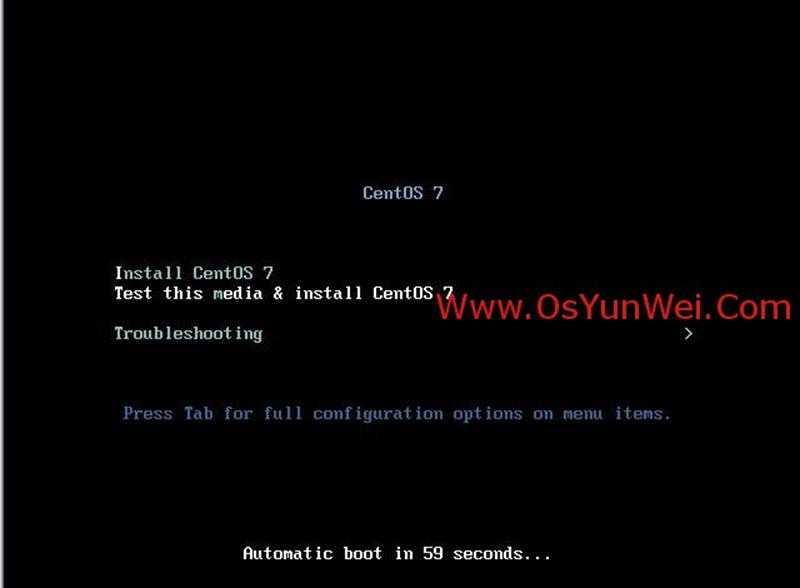
界面说明:
Install CentOS 7 #安装CentOS 7
Test this media & install CentOS 7 #测试安装文件并安装CentOS 7
Troubleshooting #修复故障
这里选择第一项,安装CentOS 7,回车,进入下面的界面
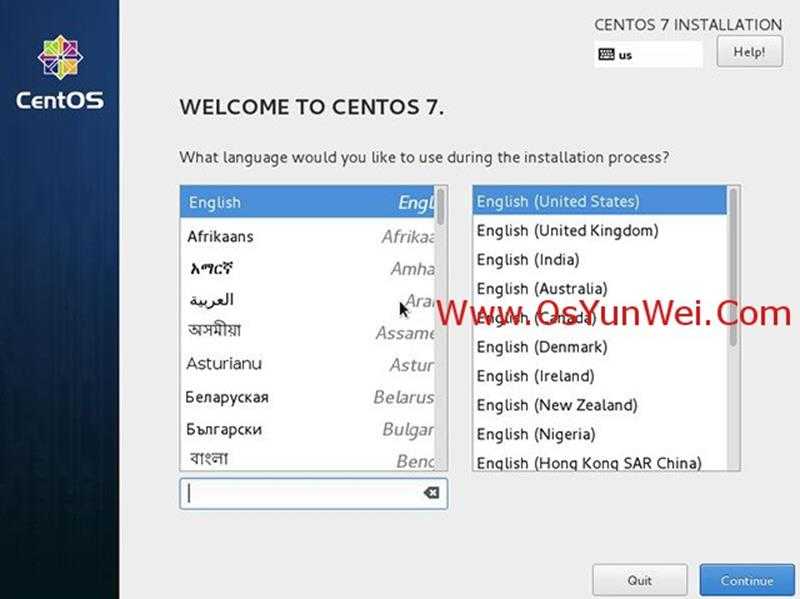
语言选择界面,正式生产服务器建议安装英文版本。
Continue继续
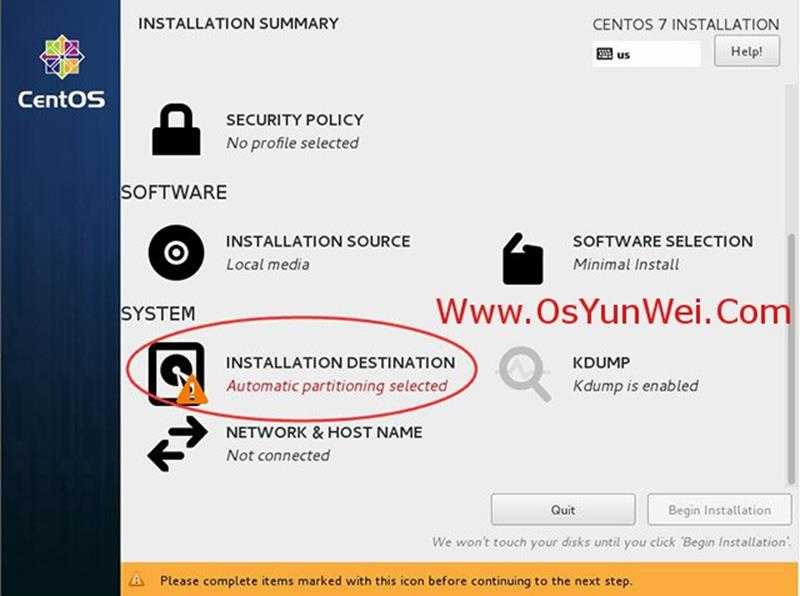
选择-系统SYSTEM-安装位置INSTALLTION DESTINATION,进入磁盘分区界面
SOFTWARE SELECTION我选择的是GNOME DESKTOP
对于我这种桌面控的人,肯定受不了全程式地敲命令语句
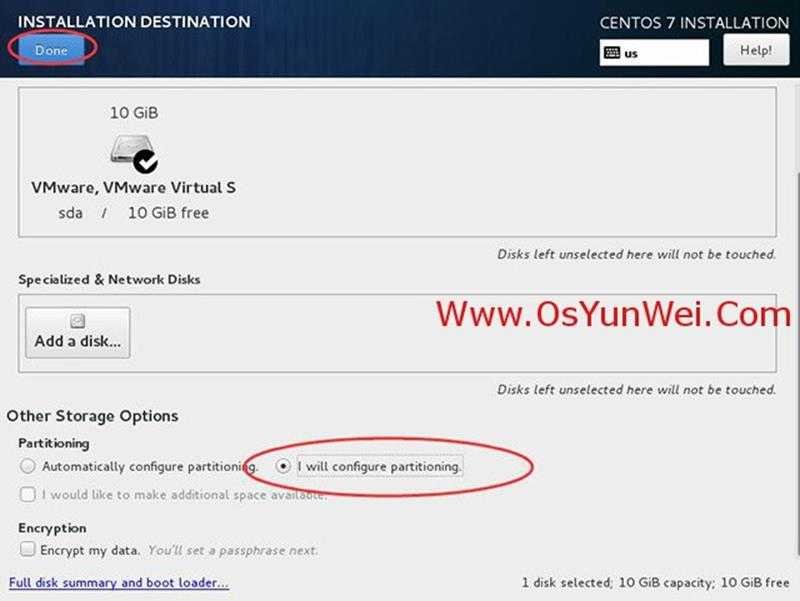
选择-其它存储选项Other Storage Options-分区Partitoning-我要配置分区I will configure partitioning,
点左上角的"完成Done",进入下面的界面
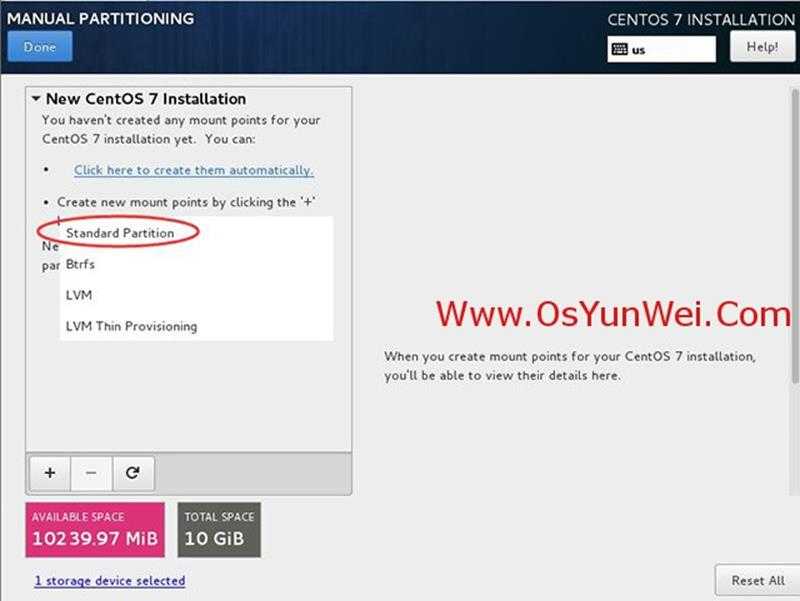
新挂载点使用以下分区方案:标准Standard Partition
完成Done
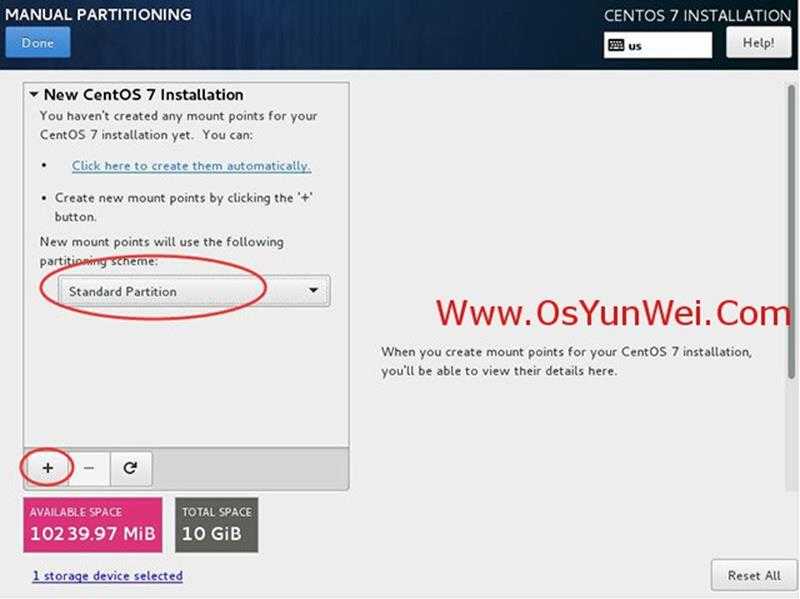
分区前先规划好
swap #交换分区,一般设置为内存的2倍
/ #剩余所有空间
备注:生产服务器建议单独再划分一个/data分区存放数据
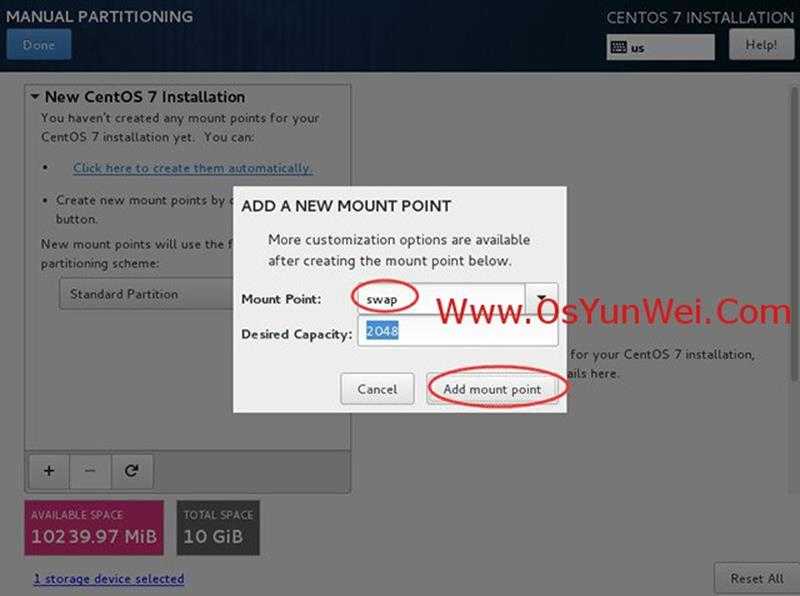
点左下角的"+"号
挂载点:swap
期望容量:2048
添加挂载点,如下图所示
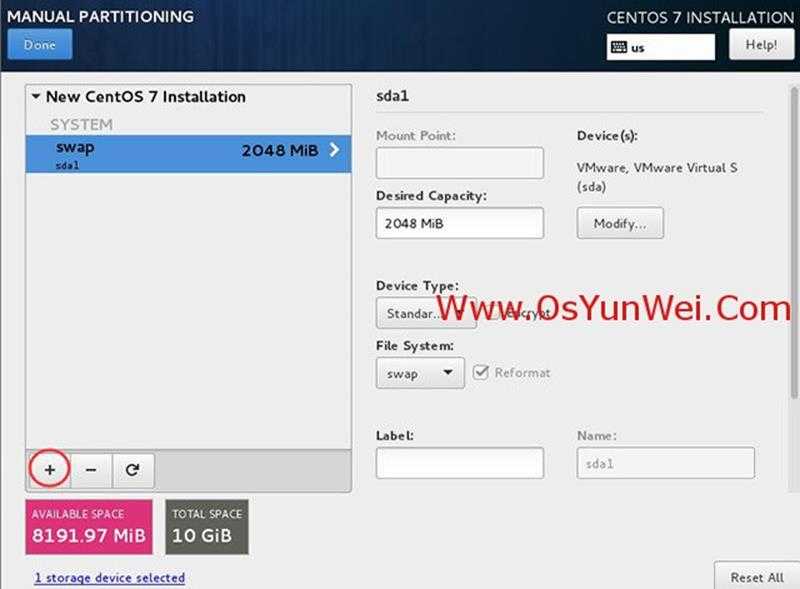
继续点左下角的"+"号
挂载点:/
期望容量:留空 #默认为剩余所有空间
添加挂载点,如下图所示
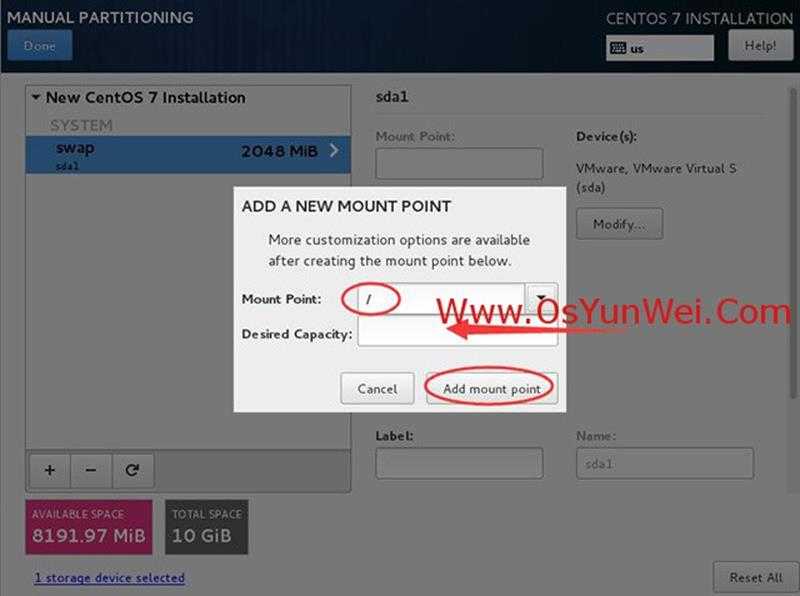
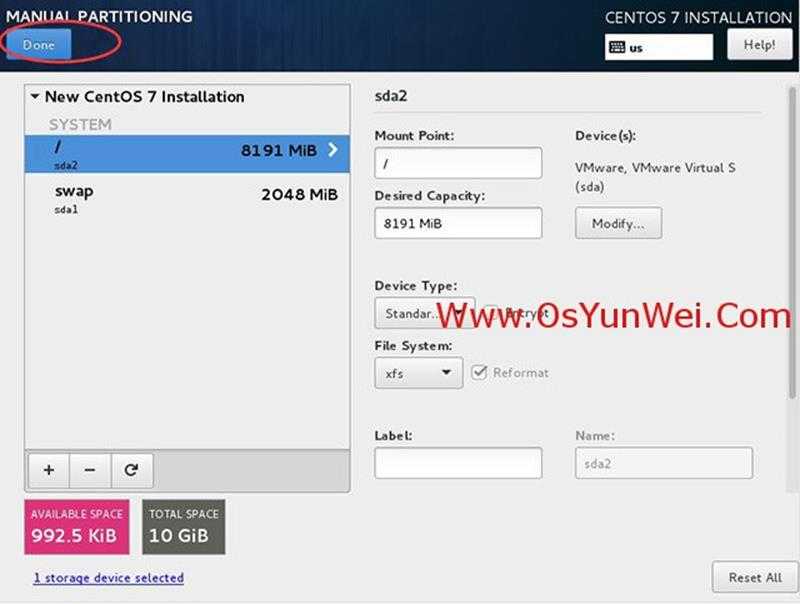
点左上角的"完成Done",进入下面的界面
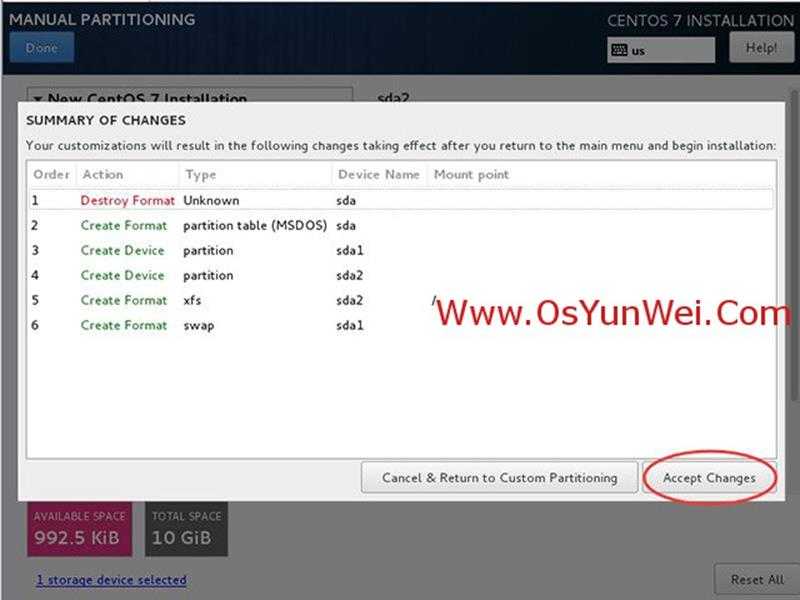
接受更改Accept Changes,进入下面的界面


"软件SOFTWARE"-"软件选择SOFTWARE SELECTION",我们使用的是Minimal版本,默认是最小化安装。
开始安装Begin Installation
进入下面的界面
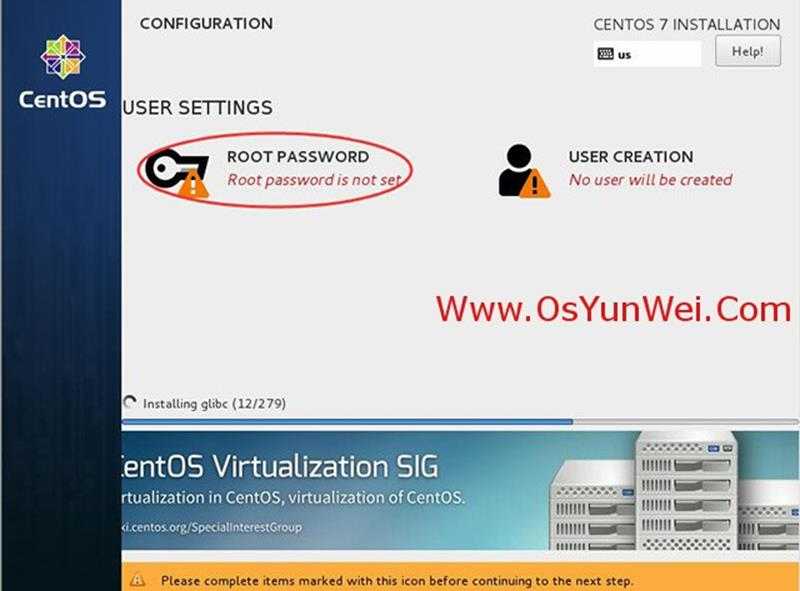
选择-用户设置USER SETTINGS-ROOT密码,进入下面的界面
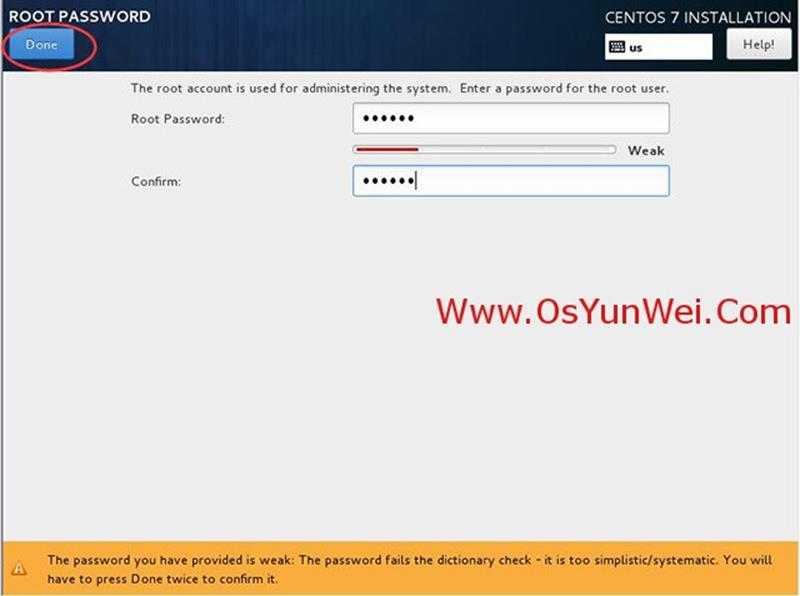
设置Root密码
如果密码长度少于5位,会提示要按"完成"两次来确认,安装继续。
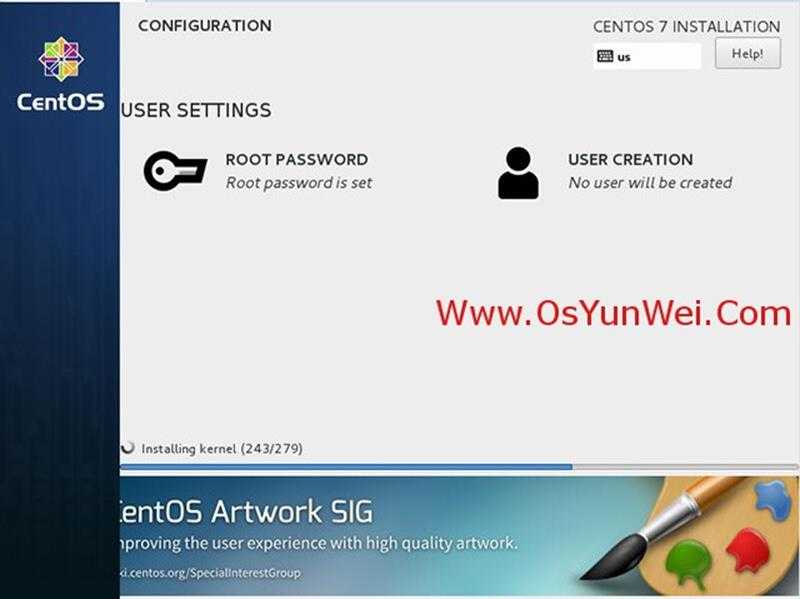
安装完成之后,会进入下面的界面
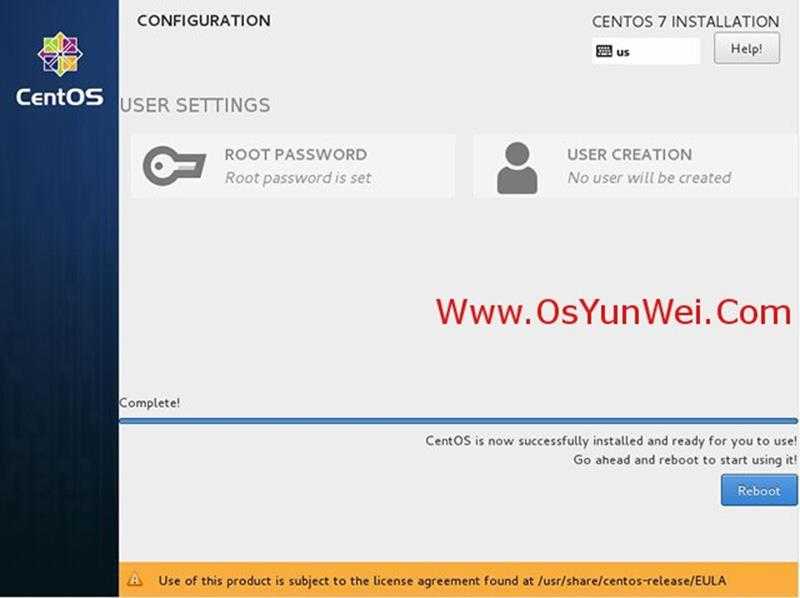
重启Reboot
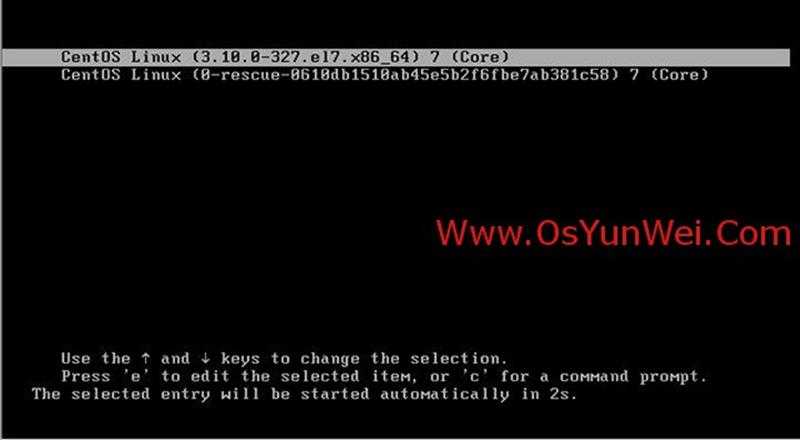
系统重新启动
因为之前我选择安装的是
在用U盘装完CentOS后,重新开机启动后显示:
Initial setup of CentOS Linux 7 (core)
1) [x] Creat user 2) [!] License information
(no user will be created) (license not accepted)
Please make your choice from above [‘q‘ to quit | ‘c‘ to continue | ‘r‘ to refresh]:
解决方法:
输入"1",按Enter键
输入"2",按Enter键
输入"q",按Enter键
输入"yes",按Enter键
完成这些以后我就直接进入系统桌面了。
而对于其他SOFTWARE SELECTION,可能重启后就会出现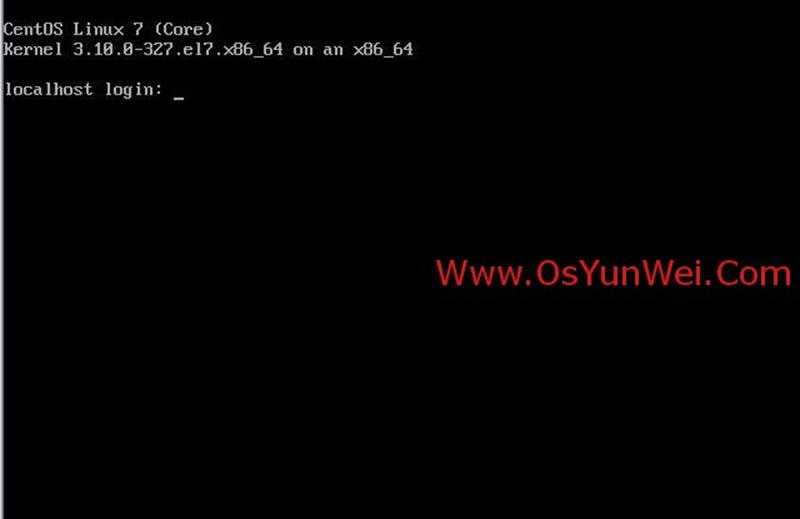
进入登录界面
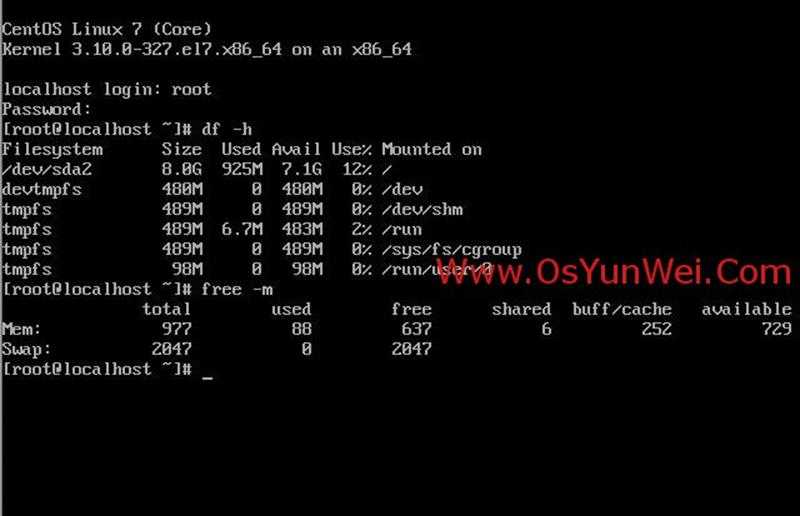
账号输入root 回车
再输入上面设置的root密码回车
系统登录成功
二、设置IP地址、网关DNS
说明:CentOS 7.x默认安装好之后是没有自动开启网络连接的!
cd /etc/sysconfig/network-scripts/ #进入网络配置文件目录
vi ifcfg-eno16777736 #编辑配置文件,添加修改以下内容
BOOTPROTO=static #启用静态IP地址
ONBOOT=yes #开启自动启用网络连接
IPADDR0=192.168.21.130 #设置IP地址
PREFIXO0=24 #设置子网掩码
GATEWAY0=192.168.21.2 #设置网关
DNS1=8.8.8.8 #设置主DNS
DNS2=8.8.4.4 #设置备DNS
:wq! #保存退出
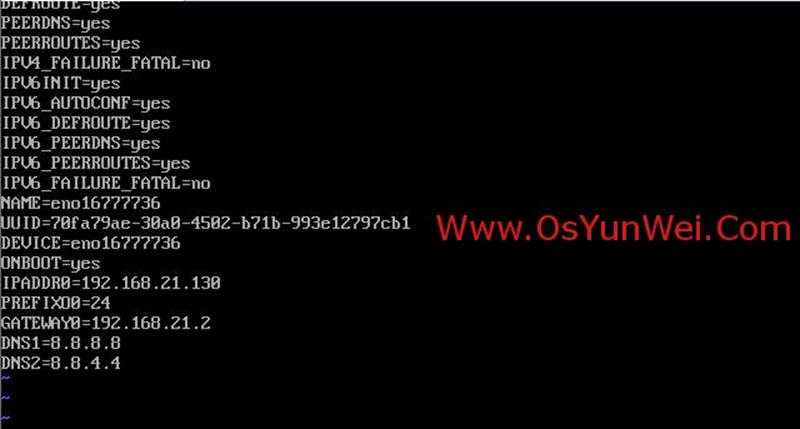
service network restart #重启网络
ping www.baidu.com #测试网络是否正常


ip addr #查看IP地址
三、设置主机名为www
hostname www #设置主机名为www
vi /etc/hostname #编辑配置文件
www #修改localhost.localdomain为www
:wq! #保存退出
vi /etc/hosts #编辑配置文件
127.0.0.1 localhost www #修改localhost.localdomain为www
:wq! #保存退出
四、把网卡名称eno16777736改为eth0
CentOS 7.x系统中网卡命名规则被重新定义,可能会是"eno167777xx"等,下面我们把网卡名称改为eth0这种。
1、cd /etc/sysconfig/network-scripts/
mv eno16777736 ifcfg-eth0 #修改名称
vi eth0 #编辑
NAME=eth0 #修改
DEVICE=eth0 #修改
:wq! #保存退出
2、vi /etc/sysconfig/grub #编辑
在"GRUB_CMDLINE_LINUX"变量中添加一句"net.ifnames=0 biosdevname=0"
:wq! #保存退出
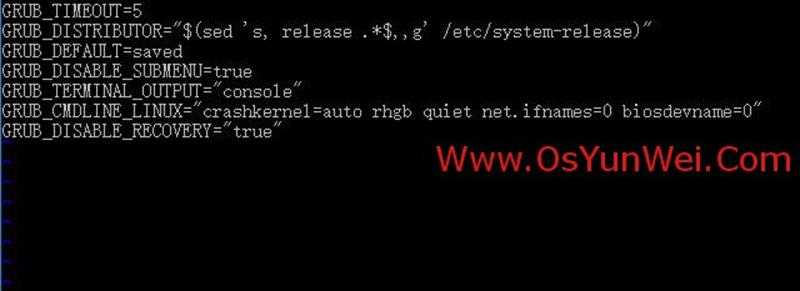
3、运行命令:grub2-mkconfig -o /boot/grub2/grub.cfg #重新生成grub配置并更新内核参数
4、添加udev的规则
在"/etc/udev/rules.d"目录中创建一个网卡规则"70-persistent-net.rules",并写入下面的语句:
SUBSYSTEM=="net",ACTION=="add",DRIVERS=="?*",ATTR{address}=="00:0c:29:dc:dd:ad",ATTR{type}=="1" ,KERNEL=="eth*",NAME="eth0"
#ATTR{address}=="00:0c:29:dc:dd:ad"是网卡的MAC地址
cd /etc/udev/rules.d
vi 70-persistent-net.rules #添加
SUBSYSTEM=="net",ACTION=="add",DRIVERS=="?*",ATTR{address}=="00:0c:29:dc:dd:ad",ATTR{type}=="1" ,KERNEL=="eth*",NAME="eth0"
:wq! #保存退出

shutdown -r now #重启系统
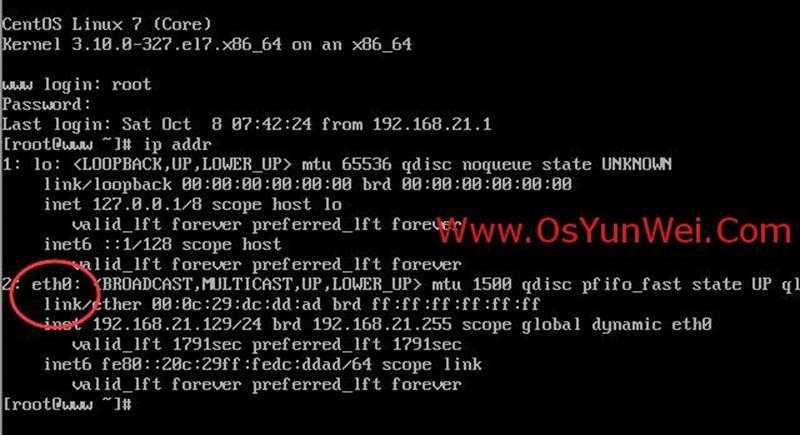
网卡已经更改为eth0
至此,CentOS 7.2.1511系统安装配置图解教程完成!
Ps:大部分都是网上的,我只是切合自身安装出现的问题所做的总结,写的有点乱。
当中也还遇到一些小问题有待解决:
-
开机自检时老是出现Fast TSC Calibration failed(好像没啥影响)
-
用U盘安装选择时有2种模式(UEFI和Legacy),我是在Legacy下安装的,之前在UEFI安装下出错,二者的区分大家上网查
-
使用CentOS7系统,关机后,不会自动切断电源,屏幕上出现powerdown。需要自己强制关电源
以上是关于如何在centos 7中设置ntp 服务的主要内容,如果未能解决你的问题,请参考以下文章