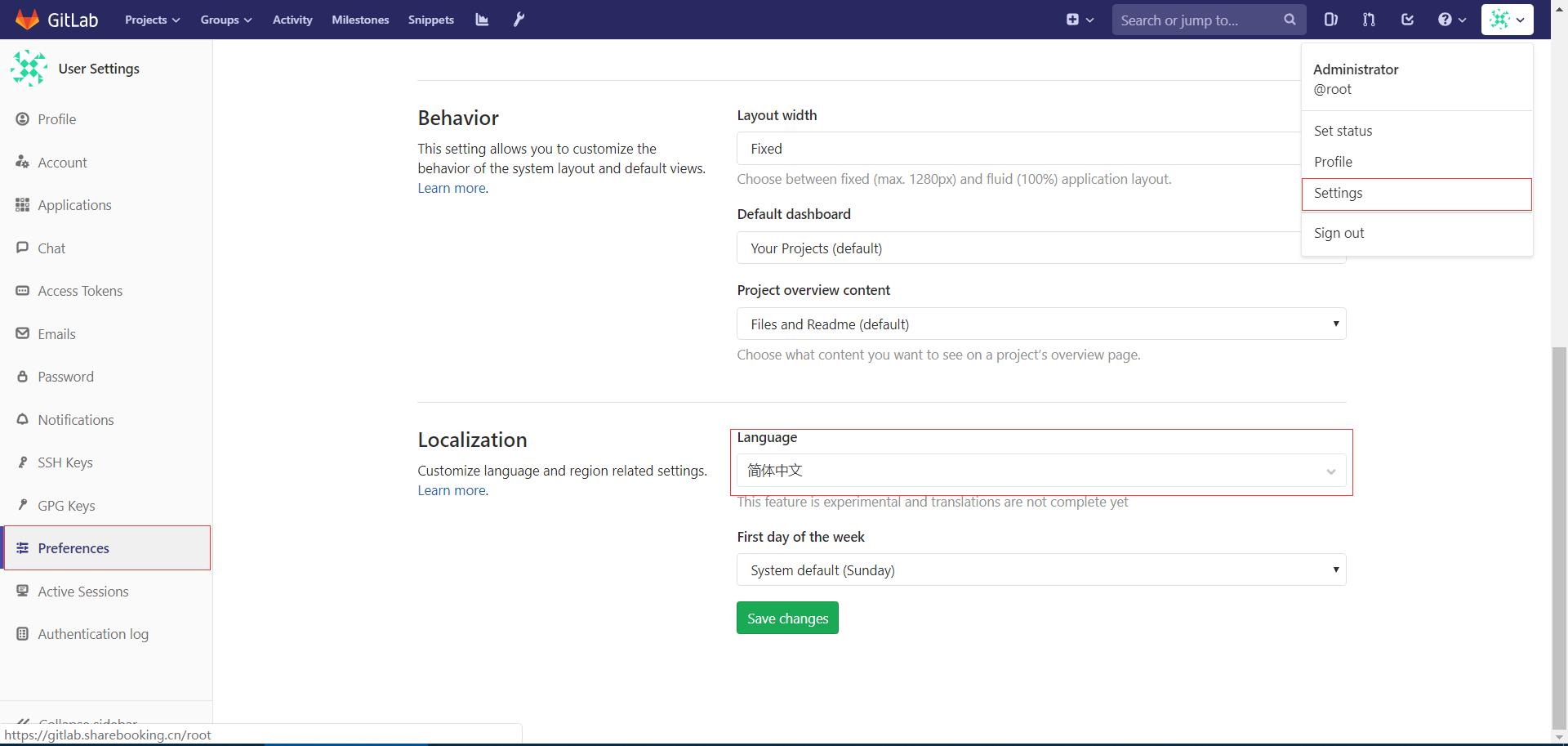运行环境
系统版本:CentOS Linux release 7.3.1611 (Core)
软件版本:Gitlab-ce-11.10.1
硬件要求:最低2核4GB,建议4核8GB
安装过程
1、安装依赖
[root@localhost ~]# yum -y install curl policycoreutils-python openssh-server
2、配置系统环境
[root@localhost ~]# systemctl enable sshd => 设置SSH远程服务开机自启
[root@localhost ~]# systemctl start sshd => 启动SSH远程服务
[root@localhost ~]# systemctl stop firewalld => 停止Firewalld防火墙服务
[root@localhost ~]# systemctl disable firewalld => 禁用Firwalld防火墙服务开机自启
[root@localhost ~]# sed -i \'s/SELINUX=enforcing/SELINUX=disabled/\' /etc/sysconfig/selinux => 关闭SeLinux(重启主机生效)
[root@localhost ~]# setenforce 0 => 关闭SeLinux(当前生效)
3、添加YUM-Gitlab源
我们使用清华大学提供的YUM源,以提高下载速度。
[root@localhost ~]# vim /etc/yum.repos.d/gitlab-ce.repo
[gitlab-ce]
name=Gitlab CE Repository
baseurl=https://mirrors.tuna.tsinghua.edu.cn/gitlab-ce/yum/el$releasever/
gpgcheck=0
enabled=1
[root@localhost ~]# yum makecache
4、安装Gitlab
我们选择安装最新版本的Gitlab。
[root@localhost ~]# yum install -y gitlab-ce
可以访问"https://mirrors.tuna.tsinghua.edu.cn/gitlab-ce/yum/el7/"查看Gitlab-ce的版本。
安装历史版本请使用下面命令:
[root@localhost ~]# yum install -y gitlab-ce-{VERSION}
5、配置Gitlab
建议使用HTTPS。
[root@localhost ~]# vim /etc/gitlab/gitlab.rb
### 基础配置 ###
external_url \'https://gitlab.xxx.cn\'
#用户访问所使用的URL,域名或者IP地址
gitlab_rails[\'time_zone\'] = \'Asia/Shanghai\'
#时区
### SSH配置 ###
gitlab_rails[\'gitlab_shell_ssh_port\'] = 10222
#使用SSH协议拉取代码所使用的连接端口。
### 邮箱配置 ###
gitlab_rails[\'smtp_enable\'] = true
#启用SMTP邮箱功能,绑定一个第三方邮箱,用于邮件发送
gitlab_rails[\'smtp_address\'] = "smtp.exmail.qq.com"
#设置SMTP服务器地址
gitlab_rails[\'smtp_port\'] = 465
#设置SMTP服务器端口
gitlab_rails[\'smtp_user_name\'] = "xxx@xxx.cn"
#设置邮箱账号
gitlab_rails[\'smtp_password\'] = "xxx"
#设置邮箱密码
gitlab_rails[\'smtp_authentication\'] = "login"
#设置邮箱账号密码身份验证方式,"login"表示采用账号密码的方式登陆
gitlab_rails[\'smtp_enable_starttls_auto\'] = true
gitlab_rails[\'smtp_tls\'] = true
#设置开启SMTP邮件使用TLS传输加密协议传输邮件,以保证邮件安全传输
gitlab_rails[\'gitlab_email_from\'] = \'xxx@xxx.cn\'
#设置Gitlab来源邮箱地址,设置登陆所使用的邮箱地址
### WEB配置 ###
nginx[\'enable\'] = true
#启用Nginx服务
nginx[\'client_max_body_size\'] = \'250m\'
#设置客户端最大文件上传大小
nginx[\'redirect_http_to_https\'] = true
#设置开启自动将HTTP跳转到HTTPS
nginx[\'ssl_certificate\'] = "/etc/gitlab/ssl/gitlab.xxx.cn.pem"
#设置HTTPS所使用的证书
nginx[\'ssl_certificate_key\'] = "/etc/gitlab/ssl/gitlab.xxx.cn.key"
#设置HTTPS所使用的证书密码
nginx[\'ssl_protocols\'] = "TLSv1.1 TLSv1.2"
#设置HTTPS所使用的TLS协议版本
nginx[\'ssl_session_cache\'] = "builtin:1000 shared:SSL:10m"
#设置开启SSL会话缓存功能
nginx[\'ssl_session_timeout\'] = "5m"
#设置SSL会话超时时间
nginx[\'listen_addresses\'] = [\'*\', \'[::]\']
#设置Nginx监听地址,"*"表示监听主机上所有网卡的地址
nginx[\'gzip_enabled\'] = true
#设置开启Nginx的传输压缩功能,以节约传输带宽,提高传输效率
6、上传SSL证书到指定目录
[root@localhost ~]# ll /etc/gitlab/ssl/
total 28
drwxr-xr-x 2 root root 4096 Apr 25 11:48 ./
drwxrwxr-x 4 root root 4096 Apr 25 12:50 ../
-rw-r--r-- 1 root root 1675 Apr 25 11:45 gitlab.xxx.cn.key
-rw-r--r-- 1 root root 3671 Apr 25 11:45 gitlab.xxx.cn.pem
7、刷新配置
当配置文件发生变化时,或者是第一次启动时,我们需要刷新配置。
[root@localhost ~]# systemctl restart gitlab-runsvdir
[root@localhost ~]# gitlab-ctl reconfigure
8、启动服务
[root@localhost ~]# gitlab-ctl restart
[root@localhost ~]# gitlab-ctl status
run: alertmanager: (pid 13541) 2171s; run: log: (pid 13221) 2192s
run: gitaly: (pid 13557) 2170s; run: log: (pid 12463) 2266s
run: gitlab-monitor: (pid 13580) 2169s; run: log: (pid 13103) 2208s
run: gitlab-workhorse: (pid 13602) 2169s; run: log: (pid 12887) 2226s
run: logrotate: (pid 13617) 2168s; run: log: (pid 12959) 2218s
run: nginx: (pid 13628) 2168s; run: log: (pid 12927) 2222s
run: node-exporter: (pid 13714) 2168s; run: log: (pid 13002) 2214s
run: postgres-exporter: (pid 13720) 2167s; run: log: (pid 13270) 2188s
run: postgresql: (pid 13740) 2167s; run: log: (pid 12669) 2258s
run: prometheus: (pid 13748) 2166s; run: log: (pid 13181) 2198s
run: redis: (pid 13761) 2166s; run: log: (pid 11907) 2293s
run: redis-exporter: (pid 13800) 2165s; run: log: (pid 13143) 2202s
run: sidekiq: (pid 13821) 2163s; run: log: (pid 12872) 2227s
run: unicorn: (pid 13833) 2162s; run: log: (pid 12832) 2233s
9、测试邮件发送
我们在启动完成后测试一下邮件发送功能是否正常工作。
[root@localhost ~]# gitlab-rails console
irb(main):001:0> Notify.test_email(\'邮箱地址\', \'标题\', \'内容\').deliver_now
irb(main):002:0> exit
10、第一次访问登陆
第一次需要输入新的超级管理员(root)密码。
修改成功后,我们使用超级管理员用户“root”账号登录Gitlab管理平台。
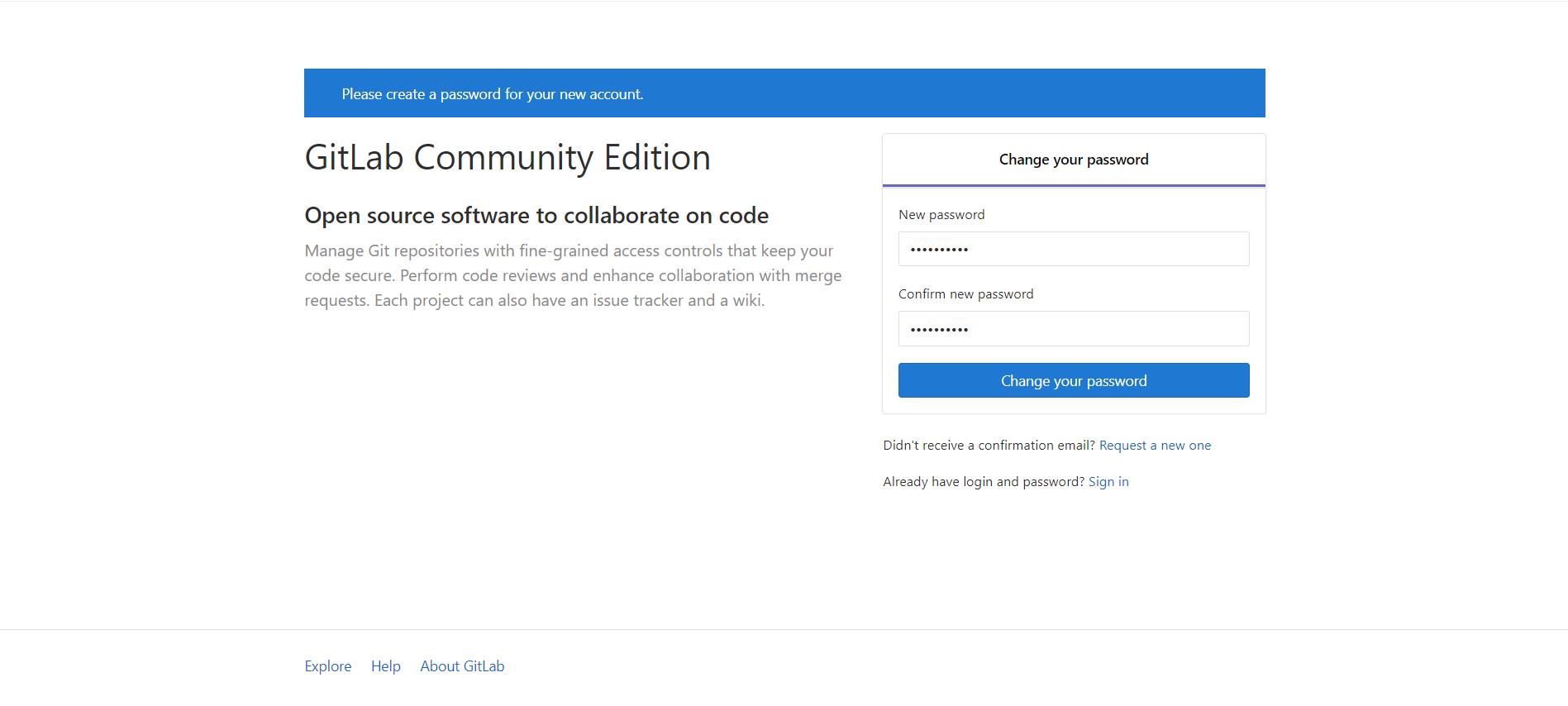
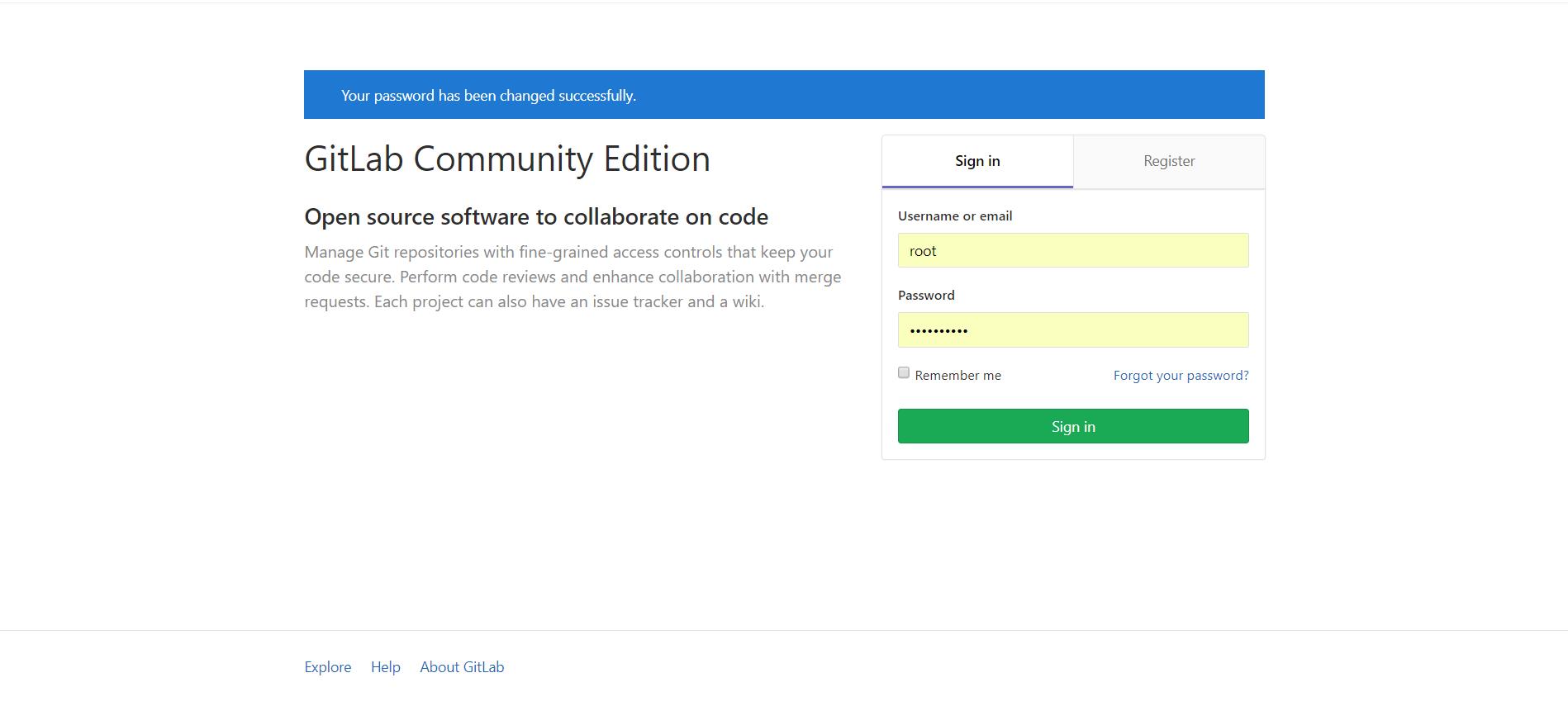
11、关闭用户注册功能
为了避免用户随便注册账号,我们将注册功能关闭。
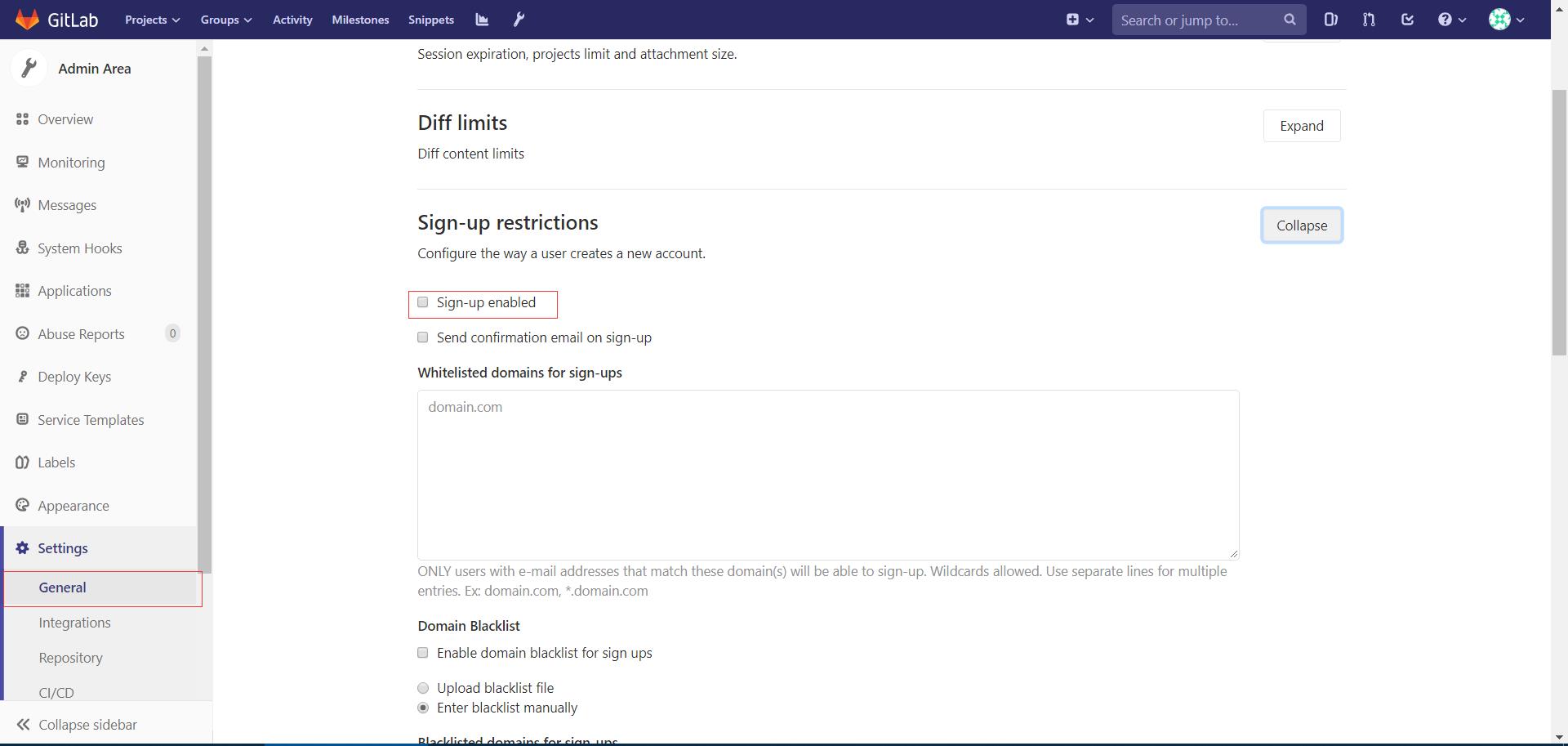
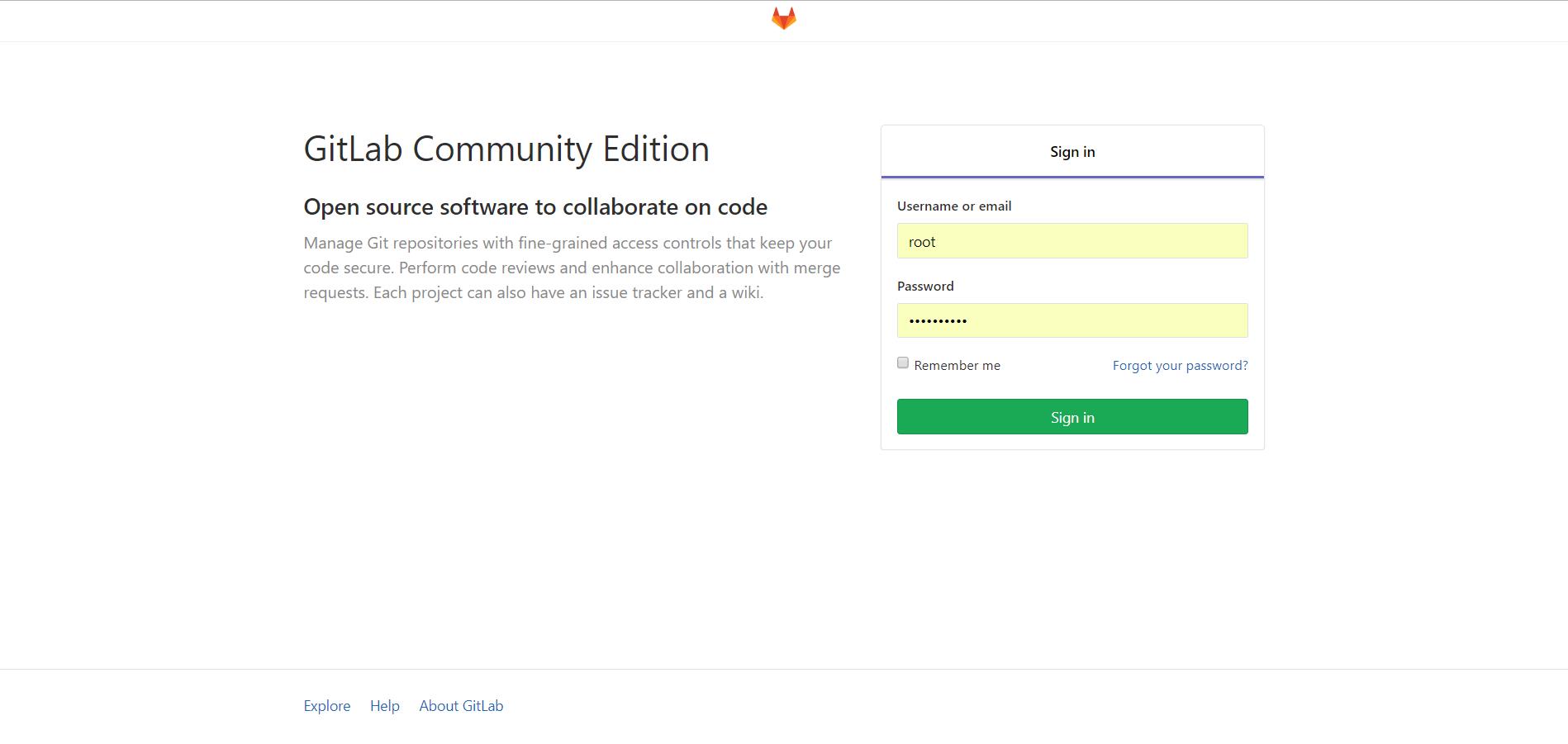
11、设置语言为"简体中文"
保存后重启登陆即可。