Plotly+Pandas+Sklearn:打响kaggle第一枪
Posted 尤尔小屋的猫
tags:
篇首语:本文由小常识网(cha138.com)小编为大家整理,主要介绍了Plotly+Pandas+Sklearn:打响kaggle第一枪相关的知识,希望对你有一定的参考价值。
公众号:尤而小屋
作者:Peter
编辑:Peter
大家好,我是Peter~
很多读者问过我:有没有一些比较好的数据分析、数据挖掘的案例?答案是当然有,都在Kaggle上啦。
只是你要花时间去学习,甚至是去打比赛。Peter本身是没有参赛经验,但是也会经常去逛Kaggle,学习赛题中大佬们的解题思路和方法。
为了记录大佬们的好方法,更是为了提升自己,Peter决定开启一个专栏:Kaggle案例分享。
后面会不定期更新案例分析,思路都来自网上的大佬们,尤其是Top1的分享,Peter主要是负责:整理思路、学习技术。
今天决定开始分享一篇关于聚类的案例,使用的是:超市用户细分数据集,官网地址请移步:超市
为了方便大家练习,公众号后台回复超市,即可领取本数据集~
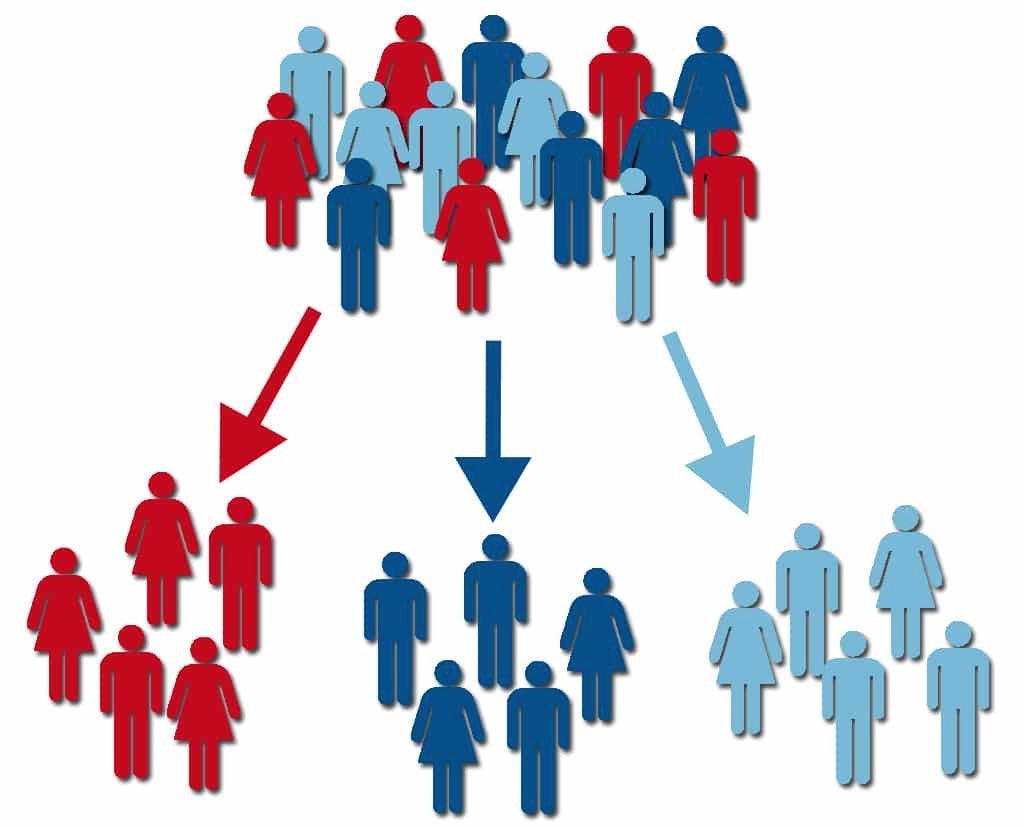
下面分享的是排名Top1的Notebook源码,欢迎参考学习~
导入库
# 数据处理
import numpy as np
import pandas as pd
# KMeans聚类
from sklearn.cluster import KMeans
# 绘图库
import matplotlib.pyplot as plt
import seaborn as sns
import plotly as py
import plotly.express as px
import plotly.graph_objects as go
py.offline.init_notebook_mode(connected = True)
数据EDA
导入数据
首先我们导入数据集:
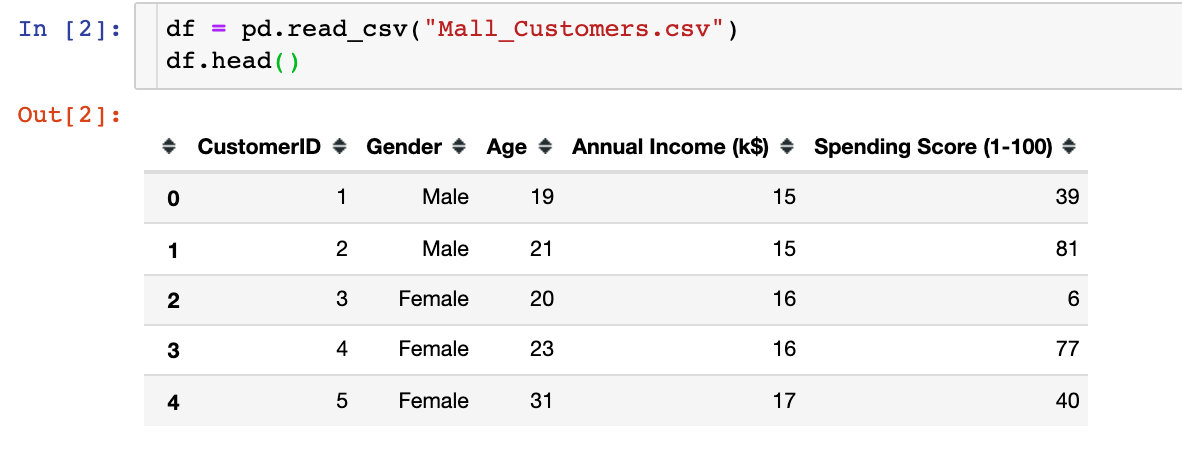
我们发现数据中存在5个属性字段,分别是顾客ID、性别、年龄、平均收入、消费等级
数据探索
1、数据形状shape
df.shape
# 结果
(200,5)
总共是200行,5列的数据
2、缺失值情况
df.isnull().sum()
# 结果
CustomerID 0
Gender 0
Age 0
Annual Income (k$) 0
Spending Score (1-100) 0
dtype: int64
可以看到:全部字段都是完整的,没有缺失值
3、数据类型
df.dtypes
# 结果
CustomerID int64
Gender object
Age int64
Annual Income (k$) int64
Spending Score (1-100) int64
dtype: object
字段类型中,除了性别Gender是字符串,其他都是int64的数值型
4、描述统计信息
描述统计信息主要是查看数值型的数据的相关统计参数的值,比如:个数、中值、方差、最值、四分位数等
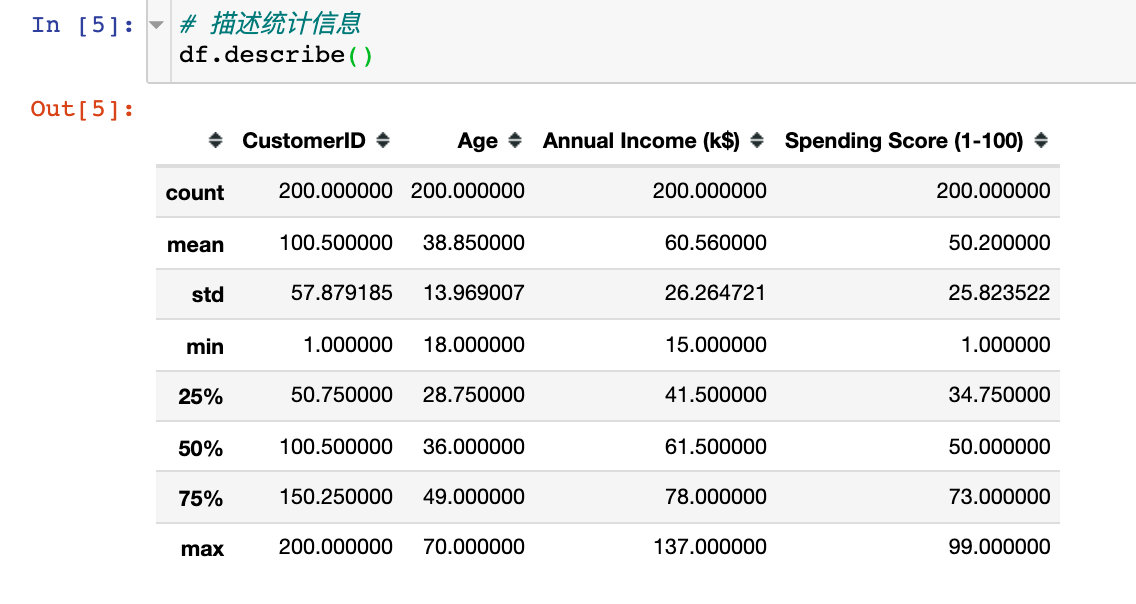
为了后续数据处理方便和展示,处理两点:
# 1、设置绘图风格
plt.style.use("fivethirtyeight")
# 2、取出重点分析的3个字段
cols = df.columns[2:].tolist()
cols
# 结果
['Age', 'Annual Income (k$)', 'Spending Score (1-100)']
3个属性直方图
查看’Age’、 ‘Annual Income (k$)’、 'Spending Score (1-100)'的直方图,观察整体的分布情况:
# 绘图
plt.figure(1,figsize=(15,6)) # 画布大小
n = 0
for col in cols:
n += 1 # 子图位置
plt.subplot(1,3,n) # 子图
plt.subplots_adjust(hspace=0.5,wspace=0.5) # 调整宽高
sns.distplot(df[col],bins=20) # 绘制直方图
plt.title(f'Distplot of col') # 标题
plt.show() # 显示图形

性别因素
性别人数统计
查看本数据集中男女各有多少人。后续会考虑性别对整体的分析是否有影响。
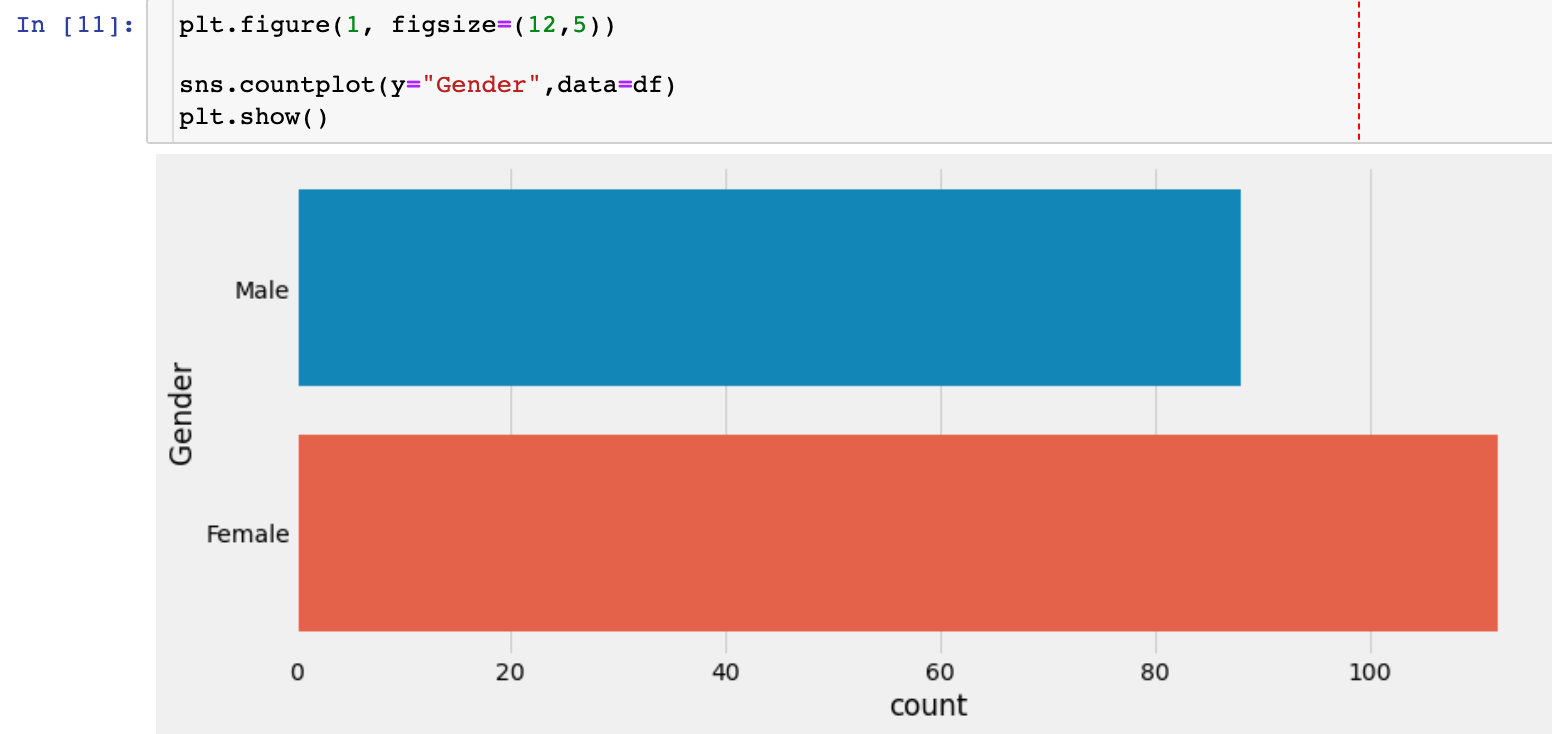
不同性别下的数据分布
sns.pairplot(df.drop(["CustomerID"],axis=1),
hue="Gender", # 分组字段
aspect=1.5)
plt.show()

通过上面的双变量分布图,我们观察到:性别因素对其他3个字段的影响不大
不同性别下年龄和平均收入的关系
plt.figure(1,figsize=(15,6)) # 绘图大小
for gender in ["Male", "Female"]:
plt.scatter(x="Age", y="Annual Income (k$)", # 指定两个分析的字段
data=df[df["Gender"] == gender], # 待分析的数据,某个gender下
s=200,alpha=0.5,label=gender # 散点的大小、透明度、标签分类
)
# 横纵轴、标题设置
plt.xlabel("Age")
plt.ylabel("Annual Income (k$)")
plt.title("Age vs Annual Income w.r.t Gender")
# 显示图形
plt.show()

不同性别下平均收入和消费得分的关系
plt.figure(1,figsize=(15,6))
for gender in ["Male", "Female"]: # 解释参考上面
plt.scatter(x = 'Annual Income (k$)',y = 'Spending Score (1-100)',
data=df[df["Gender"] == gender],
s=200,alpha=0.5,label=gender)
plt.xlabel('Annual Income (k$)')
plt.ylabel('Spending Score (1-100)')
plt.title("Annual Income vs Spending Score w.r.t Gender")
plt.show()
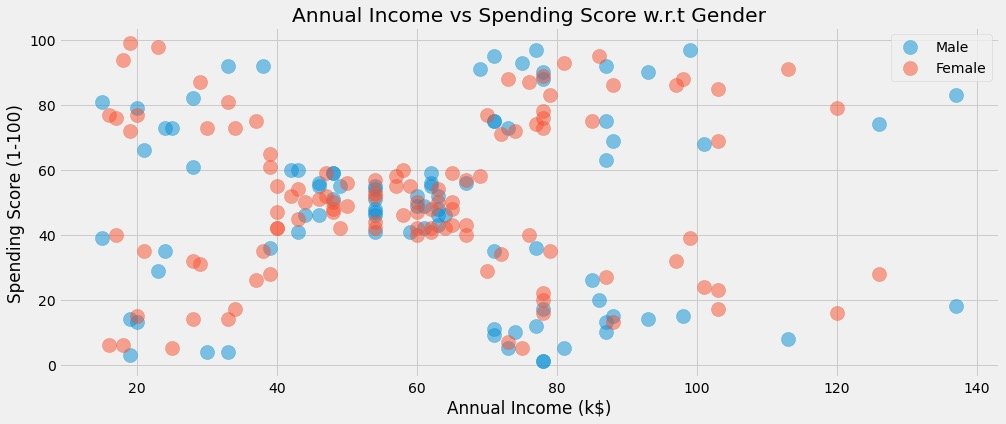
不同性别下的数据分布情况
通过小提琴图和分簇散点图来观察数据分布情况:
# 分簇散点图:Swarmplots
# 小提琴图:violinplot
plt.figure(1,figsize=(15,7))
n = 0
for col in cols:
n += 1 # 子图顺序
plt.subplot(1,3,n) # 第n个子图
plt.subplots_adjust(hspace=0.5,wspace=0.5) # 调整宽高
# 绘制某个col下面的两种图形,通过Gender进行分组显示
sns.violinplot(x=col,y="Gender",data=df,palette = "vlag")
sns.swarmplot(x=col, y="Gender",data=df)
# 轴和标题设置
plt.ylabel("Gender" if n == 1 else '')
plt.title("Violinplots & Swarmplots" if n == 2 else '')
plt.show()
结果如下:
- 查看到不同Gender下不同字段的分布情况
- 观察是否有离群点、异常值等
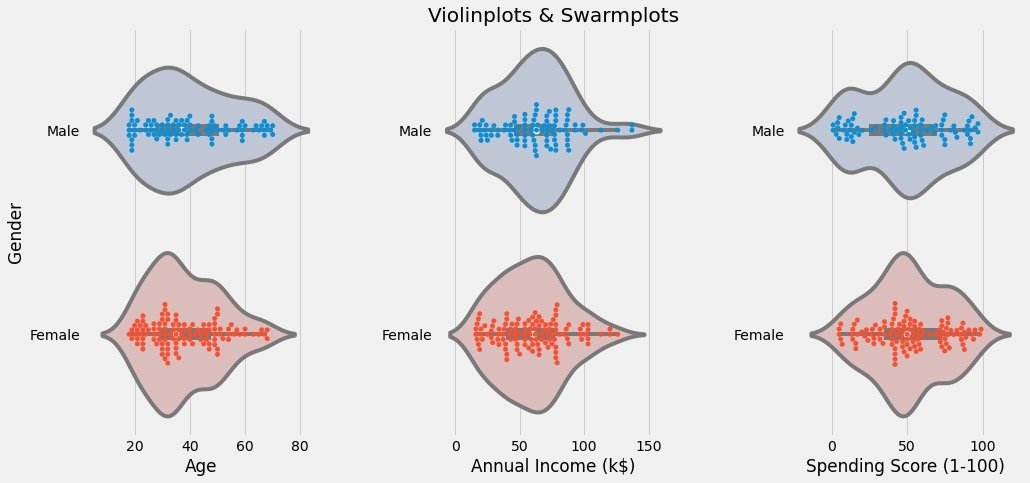
属性相关性分析
主要是观察属性两两之间的回归性:
cols = ['Age', 'Annual Income (k$)', 'Spending Score (1-100)'] # 这3个属性的相关性分析
plt.figure(1,figsize=(15,6))
n = 0
for x in cols:
for y in cols:
n += 1 # 每循环一次n增加,子图移动一次
plt.subplot(3,3,n) # 3*3的矩阵,第n个图形
plt.subplots_adjust(hspace=0.5, wspace=0.5) # 子图间的宽、高参数
sns.regplot(x=x,y=y,data=df,color="#AE213D") # 绘图的数据和颜色
plt.ylabel(y.split()[0] + " " + y.split()[1] if len(y.split()) > 1 else y)
plt.show()
具体图形为:
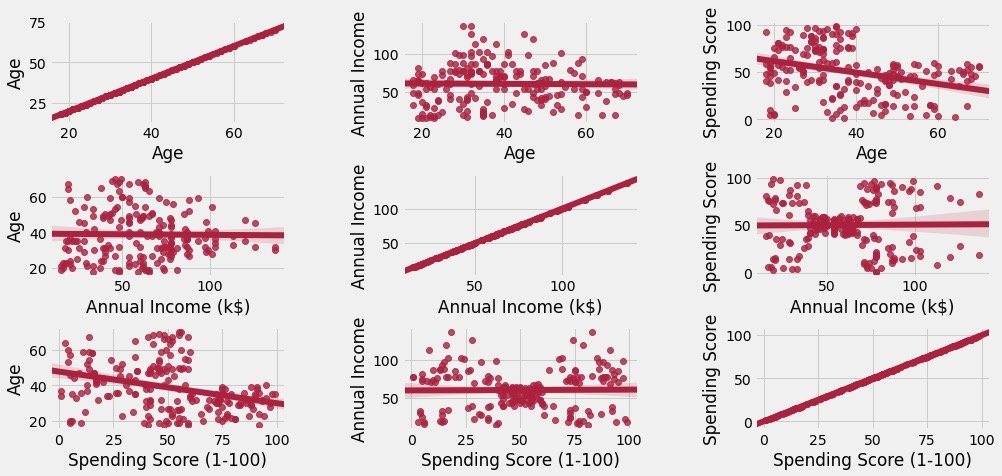
上图表明两点:
- 主对角线是自身和自身的关系,成正比例
- 其他图形是属性间的,有数据的散点分布,同时还有模拟的相关趋势图
两个属性间的聚类
在这里不具体讲解聚类算法的原理和过程,默认有基础
K值选取
我们通过绘制数据的ELBOW图来确定k值。资料大放送:
1、来自官网的参数解释:https://scikit-learn.org/stable/modules/generated/sklearn.cluster.KMeans.html
2、中文解释参考:https://blog.csdn.net/qq_34104548/article/details/79336584
df1 = df[['Age' , 'Spending Score (1-100)']].iloc[:,:].values # 待拟合数据
inertia = [] # 空列表,用来存储到质心的距离之和
for k in range(1,11): # k值的选取默认是在1-10之间,经验值是5或者10
algorithm = (KMeans(n_clusters=k, # k值
init="k-means++", # 初始算法选择
n_init=10, # 随机运行次数
max_iter=300, # 最多迭代次数
tol=0.0001, # 容忍最小误差
random_state=111, # 随机种子
algorithm="full")) # 算法选择 auto、full、elkan
algorithm.fit(df1) # 拟合数据
inertia.append(algorithm.inertia_) # 质心之和

绘制出K值的变化和质心距离之和的关系:
plt.figure(1,figsize=(15,6))
plt.plot(np.arange(1,11), inertia, 'o') # 数据绘制两次,标记不同
plt.plot(np.arange(1,11), inertia, '-', alpha=0.5)
plt.xlabel("Choose of K")
plt.ylabel("Interia")
plt.show()

最终我们发现:k=4是比较合适的。于是采用k=4来进行数据的真实拟合过程
聚类建模
algorithm = (KMeans(n_clusters=4, # k=4
init="k-means++",
n_init=10,
max_iter=300,
tol=0.0001,
random_state=111,
algorithm="elkan"))
algorithm.fit(df1) # 模拟数据
数据进行了fit操作之后,我们得到了标签label和4个质心:
labels1 = algorithm.labels_ # 分类的结果(4类)
centroids1 = algorithm.cluster_centers_ # 最终质心的位置
print("labels1:", labels1)
print("centroids1:", centroids1)

为了展示原始数据的分类效果,官网的案例是下面的操作,我个人觉得有些繁琐:
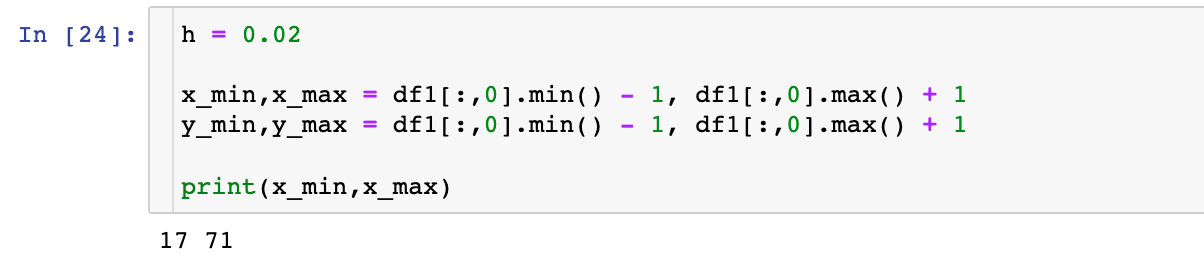

进行数据合并:

展示分类效果:
plt.figure(1,figsize=(14,5))
plt.clf()
Z = Z.reshape(xx.shape)
plt.imshow(Z,interpolation="nearest",
extent=(xx.min(),xx.max(),yy.min(),yy.max()),
cmap = plt.cm.Pastel2,
aspect = 'auto',
origin='lower')
plt.scatter(x="Age",
y='Spending Score (1-100)',
data = df ,
c = labels1 ,
s = 200)
plt.scatter(x = centroids1[:,0],
y = centroids1[:,1],
s = 300 ,
c = 'red',
alpha = 0.5)
plt.xlabel("Age")
plt.ylabel("Spending Score(1-100)")
plt.show()

如果是我,怎么做?当然是使用Pandas+Plolty来完美解决:

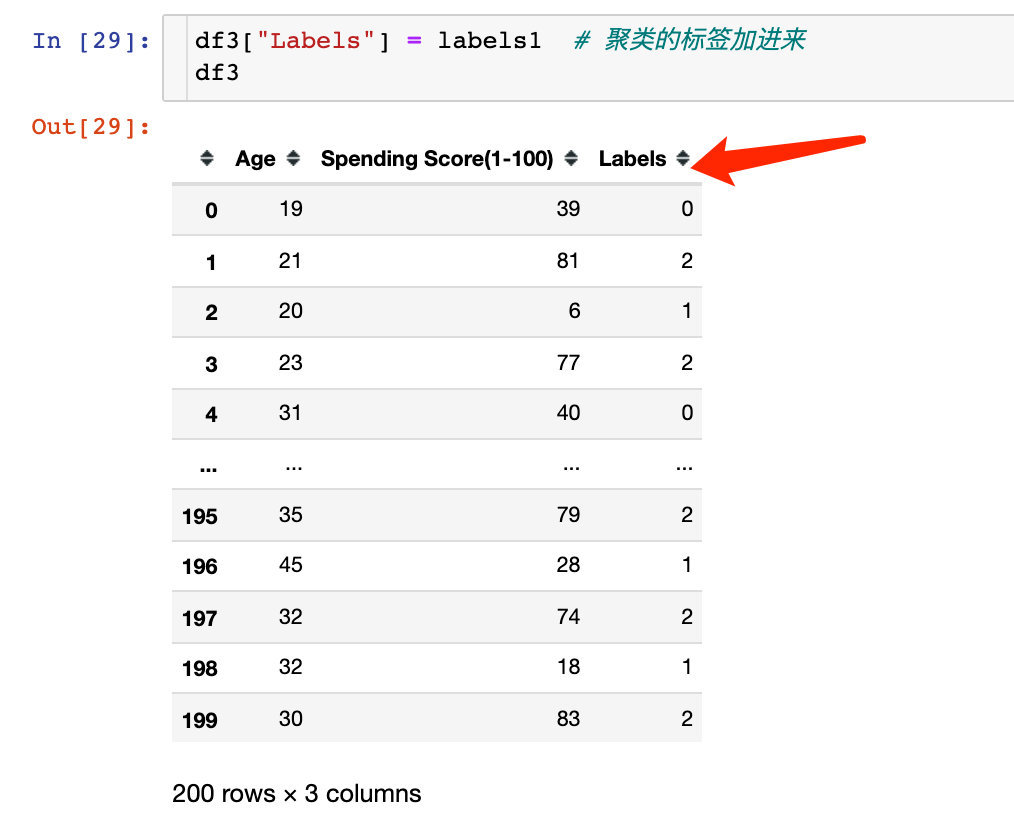
看下分类可视化的结果:
px.scatter(df3,x="Age",y="Spending Score(1-100)",color="Labels",color_continuous_scale="rainbow")

上面的过程是根据Age和Spending Score(1-100)来进行聚类。在官网上基于同样的方法还进行了:Annual Income (k$)和Spending Score (1-100)字段的聚类。
效果如下,分成了5个类:

3个属性的聚类
根据Age 、 Annual Income 、 Spending Score来进行聚类,最终绘制成3维图形。
K值选取
方法都是相同的,只不过选取了3个字段(上面是某2个)
X3 = df[['Age' , 'Annual Income (k$)' ,'Spending Score (1-100)']].iloc[: , :].values # 选取3个字段的数据
inertia = []
for n in range(1 , 11):
algorithm = (KMeans(n_clusters = n,
init='k-means++',
n_init = 10 ,
max_iter=300,
tol=0.0001,
random_state= 111 ,
algorithm='elkan') )
algorithm.fit(X3) # 拟合数据
inertia.append(algorithm.inertia_)
绘制肘图确定k:
plt.figure(1 , figsize = (15 ,6))
plt.plot(np.arange(1 , 11) , inertia , 'o')
plt.plot(np.arange(1 , 11) , inertia , '-' , alpha = 0.5)
plt.xlabel('Number of Clusters') , plt.ylabel('Inertia')
plt.show()
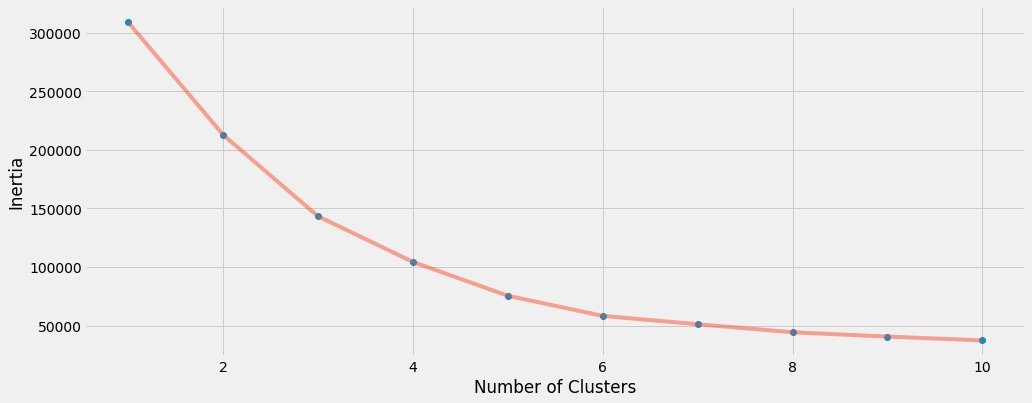
我们最终选取k=6来聚类
建模拟合
algorithm = (KMeans(n_clusters=6, # 确定的k值
init="k-means++",
n_init=10,
max_iter=300,
tol=0.0001,
random_state=111,
algorithm="elkan"))
algorithm.fit(df2)
labels2 = algorithm.labels_
centroids2 = algorithm.cluster_centers_
print(labels2)
print(centroids2)
得到标签和质心:
labels2 = algorithm.labels_
centroids2 = algorithm.cluster_centers_
绘图
3维的聚类我们最终选择plotly来展示:
df["labels2"] = labels2
trace = go.Scatter3d(
x=df["Age"],
y= df['Spending Score (1-100)'],
z= df['Annual Income (k$)'],
mode='markers',
marker = dict(
color=df["labels2"],
size=20,
line=dict(color=df["labels2"],width=12),
opacity=0.8
)
)
data = [trace]
layout = go.Layout(
margin=dict(l=0,r=0,b=0,t=0),
title="six Clusters",
scene=dict(
xaxis=dict(title="Age"),
yaxis = dict(title = 'Spending Score'),
zaxis = dict(title = 'Annual Income')
)
)
fig = go.Figure(data=data,layout=layout)
fig.show()
下面就是最终的聚类效果:

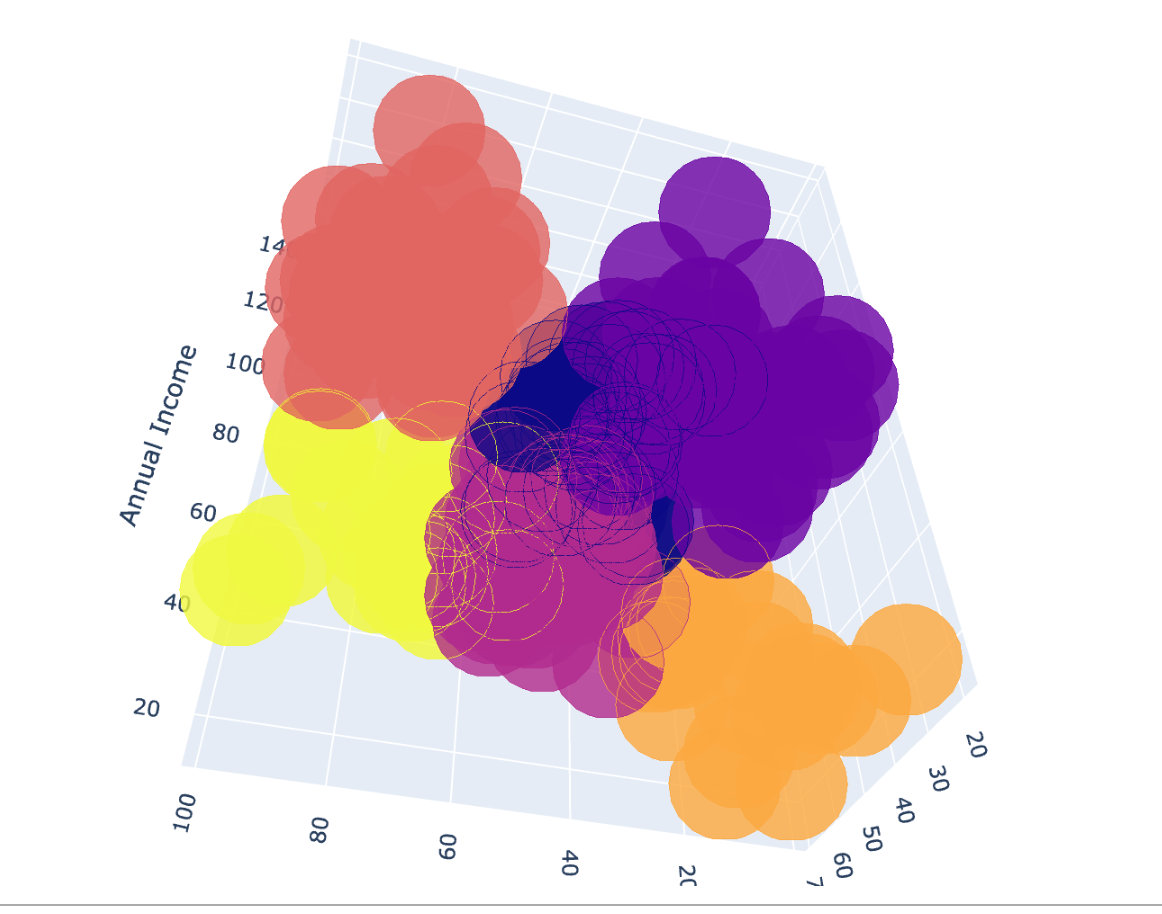
以上是关于Plotly+Pandas+Sklearn:打响kaggle第一枪的主要内容,如果未能解决你的问题,请参考以下文章
在 sklearn/pandas 中编码“n 个标签中的 k 个”功能
当Sklearn遇上Plotly,机器学习变得如此简单易于理解