CentOS 6.9 自定义单实例 二进制方式 安装mysql5.7.21
Posted
tags:
篇首语:本文由小常识网(cha138.com)小编为大家整理,主要介绍了CentOS 6.9 自定义单实例 二进制方式 安装mysql5.7.21相关的知识,希望对你有一定的参考价值。
前言
比 mysql 5.6 快 3 倍,同时还提高了可用性,可管理性和安全性。一些重要的增强功能如下:
1.性能和可扩展性:
改进 InnoDB 的可扩展性和临时表的性能,从而实现更快的网络和大数据加载等操作。
2.JSON支持:
使用 MySQL 的 JSON 功能,你可以结合 NoSQL 的灵活和关系数据库的强大。
3.改进复制
以提高可用性的性能。包括多源复制,多从线程增强,在线 GTIDs,和增强的半同步复制。
4.性能模式
提供更好的视角。我们增加了许多新的监控功能,以减少空间和过载,使用新的 SYS 模式显著提高易用性。
5.安全:
我们贯彻“安全第一”的要求,许多 MySQL 5.7 新功能帮助用户保证他们数据库的安全。
6.优化:
我们重写了大部分解析器,优化器和成本模型。这提高了可维护性,可扩展性和性能。
7.GIS:
MySQL 5.7 全新的功能,包括 InnoDB 空间索引,使用 Boost.Geometry,同时提高完整性和标准符合性。实验环境:VMware Workstation Pro 14(试用版)
系统平台:
CentOS release 6.9 (Final) 内核 2.6.32-696.el6.x86_641.去官网下载适合的二进制包
https://dev.mysql.com/downloads/mysql/
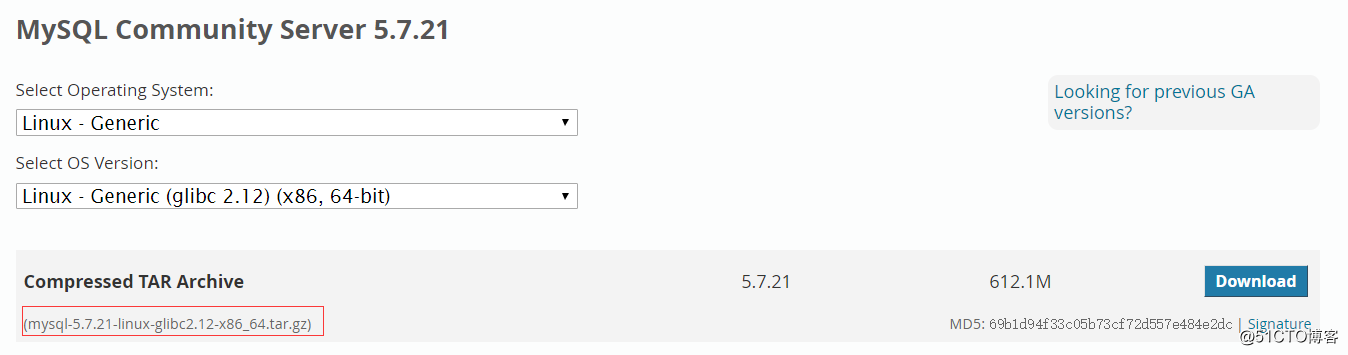
mysql-5.7.21-linux-glibc2.12-x86_64.tar.gz
检查系统内是否安装了数据库。
#rpm -qa|grep MariaDB
#rpm -qa|grep mysql2.创建用于启动mysql的账号和组
#getent group mysql > /dev/null || groupadd mysql
#getent passwd mysql > /dev/null || useradd -g mysql -r -s /sbin/nologin mysql
3.解压包至/usr/local
#tar xvf mysql-5.7.21-linux-glibc2.12-x86_64.tar.gz -C /usr/local/4.创建软链接mysql指向解压后的目录
#cd /usr/local/
#ln -s mysql-5.7.21-linux-glibc2.12-x86_64/ mysql5.修改mysql文件夹所属者和所属组
#chown -R mysql.mysql mysql/6.添加PATH至环境变量中
#echo ‘PATH=/usr/local/mysql/bin:$PATH‘ >> /etc/profile.d/mysql.sh
检查文件
#cat /etc/profile.d/mysql.sh
加载环境变量文件 并检查
#source /etc/profile.d/mysql.sh
#echo $PATH
7.创建数据库存放文件夹和相关文件并修改权限
#mkdir -pv /data/mysqldb/3306/{logs,run,data}
#touch /data/mysqldb/3306/run/mysqld.pid
#touch /data/mysqldb/3306/logs/mysql-error.log
#chown -R mysql.mysql /data/mysqldb/
#chmod -R 770 /data/mysqldb
文件没有创建的话,启动Mysql时将会报错8.修改配置文件
#vim /etc/my.cnf
[client]
port = 3306
socket = /var/lib/mysql/mysql.sock > 默认就是在这里
[mysqld]
user=mysql
port = 3306
socket=/var/lib/mysql/mysql.sock
basedir =/usr/local/mysql
datadir =/data/mysqldb/3306/data
pid-file=/data/mysqldb/3306/run/mysqld.pid
log-error=/data/mysqldb/3306/logs/mysql-error.log 9.初始化数据库
# cd /usr/local/mysql
# bin/mysqld --defaults-file=/etc/my.cnf --initialize-insecure --user=mysql --datadir=/data/mysqldb/3306/data
Mysql 5.7以后对密码安全有更友好的提示了,
2018-03-03T15:16:23.708677Z 1 [Warning] [email protected] is created with an empty password ! Please consider switching off the --initialize-insecure option.
--initialize-insecure 以空密码初始化数据库
--initialize 随机生成一个密码并显示在屏幕中,第一次登录的时候必须提供此密码。
10.复制启动服务脚本至/etc/init.d目录
#cp mysql/support-files/mysql.server /etc/rc.d/init.d/mysqld11.添加开机启动
# chkconfig --add mysqld
# chkconfig mysqld on
#chkconfig --list mysqld
mysqld 0:off 1:off 2:on 3:on 4:on 5:on 6:off12.启动mysql服务
#service mysqld start
Starting MySQL........ [ OK ]13.检查确认
检查3306端口是否开启
#ss -ntl | grep 3306
LISTEN 0 50 *:3306 *:*确认版本
#mysql -V
mysql Ver 14.14 Distrib 5.7.21, for linux-glibc2.12 (x86_64) using EditLine wrapper14.进行安全配置
#/usr/local/mysql/bin/mysql_secure_installation
按提示操作即可
Press y|Y for Yes, any other key for No: y > 没有y就没有下一步
There are three levels of password validation policy: > 列出密码要求
LOW Length >= 8
MEDIUM Length >= 8, numeric, mixed case, and special characters
STRONG Length >= 8, numeric, mixed case, special characters and dictionary
Please enter 0 = LOW, 1 = MEDIUM and 2 = STRONG: 0 > 选择的数字,请参考上面的密码要求
Please set the password for root here.
New password: > 设置密码
Re-enter new password:
Do you wish to continue with the password provided?(Press y|Y for Yes, any other key for No) : y > 更新密码
Remove anonymous users? (Press y|Y for Yes, any other key for No) : y > 是否移除匿名登录
Disallow root login remotely? (Press y|Y for Yes, any other key for No) : n > 是否移除远程root登录,生产环境请y
Remove test database and access to it? (Press y|Y for Yes, any other key for No) : y > 是否移除test数据库,貌似二进制安装时并不包含test数据库
Reload privilege tables now? (Press y|Y for Yes, any other key for No) : y > 重新加载权限表,也就是立即生效。
Success.
All done!
15.客户端连接
#mysql -uroot -p
Enter password:
Welcome to the MySQL monitor. Commands end with ; or \g.
Your MySQL connection id is 6
Server version: 5.7.21 MySQL Community Server (GPL)
Copyright (c) 2000, 2018, Oracle and/or its affiliates. All rights reserved.
Oracle is a registered trademark of Oracle Corporation and/or its
affiliates. Other names may be trademarks of their respective
owners.
Type ‘help;‘ or ‘\h‘ for help. Type ‘\c‘ to clear the current input statement.
mysql>
至此,Mysql 5.7.21 二进制方式安装完毕,适合快速部署。
以上是关于CentOS 6.9 自定义单实例 二进制方式 安装mysql5.7.21的主要内容,如果未能解决你的问题,请参考以下文章
CentOS 7.4 自定义单实例 二进制方式 安装mysql5.6.39
ORACLE RAC 11.2.0.4 CentOS release 6.9 静默安装1.0版本
centos 6.9 安装mongodb3.4.4 二进制包