Android 底部(简单,简易)导航栏(Fragment)
Posted 睡觉的云~
tags:
篇首语:本文由小常识网(cha138.com)小编为大家整理,主要介绍了Android 底部(简单,简易)导航栏(Fragment)相关的知识,希望对你有一定的参考价值。
首先编写activity的布局
<?xml version="1.0" encoding="utf-8"?>
<RelativeLayout xmlns:android="http://schemas.android.com/apk/res/android"
xmlns:app="http://schemas.android.com/apk/res-auto"
xmlns:tools="http://schemas.android.com/tools"
android:layout_width="match_parent"
android:layout_height="match_parent"
tools:context=".MainActivity">
<RelativeLayout
android:id="@+id/tab_rg"
android:layout_width="match_parent"
android:layout_height="48dp"
android:background="@color/white"
>
<TextView
android:id="@+id/txt_topbar"
android:layout_width="match_parent"
android:layout_height="match_parent"
android:layout_centerInParent="true"
android:gravity="center"
android:text="message"
android:textColor="@color/text_gray"
android:textSize="18dp"/>
<View
android:layout_width="match_parent"
android:layout_height="2px"
android:layout_alignParentBottom="true"
android:background="@color/text_gray"/>
</RelativeLayout>
<LinearLayout
android:id="@+id/tab_group"
android:layout_width="match_parent"
android:layout_height="56dp"
android:background="@color/white"
android:layout_alignParentBottom="true"
android:orientation="horizontal"
>
<TextView
android:id="@+id/rd_menu_index"
style="@style/tab_menu_item"
android:text="index"
android:textColor="@drawable/tab_text"
/>
<TextView
android:id="@+id/rd_menu_Rand"
style="@style/tab_menu_item"
android:text="Rand"
android:textColor="@drawable/tab_text"
/>
</LinearLayout>
<View
android:id="@+id/div_tab_bar"
android:layout_width="match_parent"
android:layout_height="2px"
android:background="@color/text_gray"
android:layout_above="@id/tab_group"/>
<FrameLayout
android:id="@+id/fragment_container"
android:layout_width="match_parent"
android:layout_height="match_parent"
android:layout_above="@id/tab_group"
android:layout_below="@id/tab_rg"
android:background="@color/white"/>
</RelativeLayout>
效果:
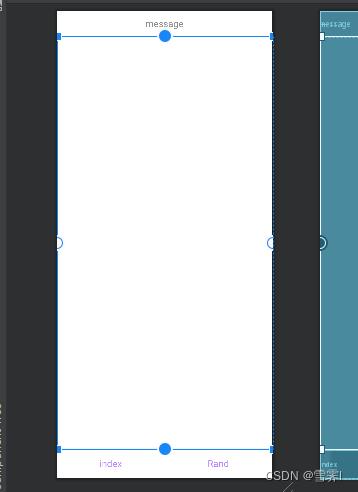
乍一看代码那么多,实际上在这个方法里底部导航并不需要那么多,上面的relativelayout布局实际上对底部导航并没有多大用,底部导航只需要下面的layout布局,然后将其设为水平布局,主要的还是 android:layout_alignParentBottom="true" 这是将layout布局放在父组件的底部,之后在其内部添加textview就可以大概实现上方的效果了,当然样式要好看的话,我们还需要将textview设置权重。
<style name="tab_menu_item">
<item name="android:layout_width">wrap_content</item>
<item name="android:layout_weight">1</item>
<item name="android:layout_height">match_parent</item>
<item name="android:button">@null</item>
<item name="android:gravity">center</item>
<item name="android:paddingTop">0dp</item>
<item name="android:drawablePadding">3dp</item>
<item name="android:textColor">@drawable/tab_text</item>
<item name="android:textSize">18sp</item>
</style>可能你已经发现了这个layout_weight并没有在textview控件内写,而是写在style下的item里,这个属性可以抽取相同的属性。这个一般写在values包下的themes.xml里,在对应的布局里使用 style = " " 就可以获取到属性了。
创建fragment布局和类
这个布局是用作底部导航导向的页面
fragment布局:
<?xml version="1.0" encoding="utf-8"?>
<LinearLayout xmlns:android="http://schemas.android.com/apk/res/android"
xmlns:app="http://schemas.android.com/apk/res-auto"
xmlns:tools="http://schemas.android.com/tools"
android:layout_width="match_parent"
android:layout_height="match_parent"
android:background="@color/white"
android:orientation="vertical"
tools:context=".FirstFragment">
<TextView
android:id="@+id/txt_content"
android:layout_width="match_parent"
android:layout_height="match_parent"
android:layout_gravity="center"
android:text="hello"
android:textColor="@color/text_gray"
android:textSize="20sp"/>
</LinearLayout>fragment类:
package com.example.try2;
import androidx.annotation.NonNull;
import androidx.annotation.Nullable;
import androidx.appcompat.app.AppCompatActivity;
import androidx.fragment.app.Fragment;
import android.os.Bundle;
import android.view.LayoutInflater;
import android.view.View;
import android.view.ViewGroup;
import android.widget.TextView;
public class FirstFragment extends Fragment
private String context;
private TextView mTextView;
public FirstFragment(String context)
this.context = context;
@Nullable
@Override
public View onCreateView(@NonNull LayoutInflater inflater, @Nullable ViewGroup
container, @Nullable Bundle savedInstanceState)
View view = inflater.inflate(R.layout.activity_first_fragment, container, false);
mTextView = (TextView)view.findViewById(R.id.txt_content);
mTextView.setText(context);
return view;
先来说明一下onCreateView的每个参数
LayoutInflater:是用来找res/layout/下的xml布局文件,并且实例化。使用的inflate方法和findViewById很像不过后者是找xml布局文件下的具体widget控件(如 Button、TextView等)。
ViewGroup container:表示容器。
Bundle savedInstanceState:保存当前的状态,在活动的生命周期中,只要离开了可见阶段,活动可能就会被进程终止,这种机制能保存当时的状态。
编写activity的类
package com.example.try2;
import static android.media.CamcorderProfile.get;
import androidx.appcompat.app.AppCompatActivity;
import androidx.fragment.app.FragmentManager;
import androidx.fragment.app.FragmentTransaction;
//import android.app.FragmentTransaction;
import android.graphics.drawable.Drawable;
import android.os.Bundle;
import android.view.View;
import android.view.Window;
import android.widget.FrameLayout;
import android.widget.TextView;
public class MainActivity extends AppCompatActivity implements View.OnClickListener
private TextView topBar;
private TextView tab_index;
private TextView tab_Rand;
private FrameLayout ly_content;
private FirstFragment f1, f2, f3, f4;
// private second f2;
private FragmentManager fragmentManager;
@Override
protected void onCreate(Bundle savedInstanceState)
super.onCreate(savedInstanceState);
setContentView(R.layout.activity_main);
bindView();
private void bindView()
topBar = (TextView) this.findViewById(R.id.txt_topbar);
tab_index = (TextView) this.findViewById(R.id.rd_menu_index);
tab_Rand = (TextView) this.findViewById(R.id.rd_menu_Rand);
tab_index.setOnClickListener(this);
tab_Rand.setOnClickListener(this);
//重置所有文本的选中状态
public void selected()
tab_index.setSelected(false);
tab_Rand.setSelected(false);
//隐藏Fragment
public void hideAllFragment(FragmentTransaction transaction)
if(f1 != null)
transaction.hide(f1);
if(f2 != null)
transaction.hide(f2);
if(f3 != null)
transaction.hide(f3);
if(f4 != null)
transaction.hide(f4);
@Override
public void onClick(View view)
FragmentTransaction transaction = getSupportFragmentManager().beginTransaction();
hideAllFragment(transaction);
switch (view.getId())
case R.id.rd_menu_index:
selected();
tab_index.setSelected(true);
if(f1 == null)
f1 = new FirstFragment("第一个Fragment");
transaction.add(R.id.fragment_container, f1);
else
transaction.show(f1);
break;
case R.id.rd_menu_Rand:
selected();
tab_Rand.setSelected(true);
if(f2 == null)
f2 = new FirstFragment("第二个Fragment");
transaction.add(R.id.fragment_container, f2);
else
transaction.show(f2);
break;
transaction.commit();
效果:
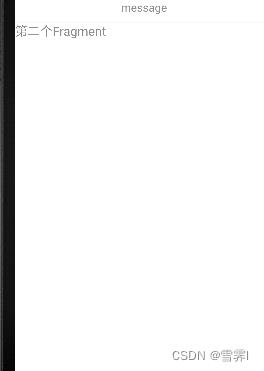

实际上这是同一个类,不过在fragment里添加了构造方法,switch里使用时添加不同的文本,但本质上还是两个页面,毕竟都开辟了空间,如果想要有不同排版的页面,可以像fragment布局和类在写一个相似的,之后在switch里使用就可以了
最后到这里就差不多就结束了,如果还想在导航处添加一些图片可以使用drawableLeft,drawableRight,drawableTop,drawableBottom等属性。
最后感谢各位阅读,如果文章中有错误或者您有什么需要补充,也欢迎您直接留言评论。
Android底部导航栏
Android UI-仿微信底部导航栏布局
Android基础入门教程——5.2.1 Fragment实例精讲——底部导航栏的实现(方法1)
以上是关于Android 底部(简单,简易)导航栏(Fragment)的主要内容,如果未能解决你的问题,请参考以下文章