Jetpack Compose 从入门到入门
Posted 唯鹿
tags:
篇首语:本文由小常识网(cha138.com)小编为大家整理,主要介绍了Jetpack Compose 从入门到入门相关的知识,希望对你有一定的参考价值。
本篇是Compose的手势部分。
点击
添加clickable修饰符就可以轻松实现元素的点击。此外它还提供无障碍功能,并在点按时显示水波纹效果。
@Composable
fun ClickableSample()
val count = remember mutableStateOf(0)
// content that you want to make clickable
Text(
text = count.value.toString(),
modifier = Modifier.clickable count.value += 1
)

如果你想去除水波纹,可以将indication设为null。
@Composable
fun ClickableSample()
val count = remember mutableStateOf(0)
Text(
text = count.value.toString(),
modifier = Modifier.clickable(
indication = null,
interactionSource = remember MutableInteractionSource()
)
count.value += 1
,
)
还可以使用pointerInput修饰符,它是没有水波纹效果的。同时它也支持各种手势检测。
Modifier.pointerInput(Unit)
detectTapGestures(
onPress = /* Called when the gesture starts */ ,
onDoubleTap = /* Called on Double Tap */ ,
onLongPress = /* Called on Long Press */ ,
onTap = /* Called on Tap */
)
滚动
滚动修饰符
添加verticalScroll 或 horizontalScroll 修饰符,可让用户在元素内容边界大于最大尺寸约束时滚动元素。
@Composable
fun ScrollBoxes()
Column(
modifier = Modifier
.background(Color.LightGray)
.size(100.dp)
.verticalScroll(rememberScrollState())
)
repeat(10)
Text("Item $it", modifier = Modifier.padding(2.dp))
上面的示例代码中,Column高度为100dp,里面有十个Text垂直方向排列。因为添加了verticalScroll,这个时候就可以垂直方向滚动了。

在verticalScroll修饰符中会传入rememberScrollState()。它是ScrollState类型,通过它可以更改滚动位置或着获取当前状态。
@Composable
private fun ScrollBoxesSmooth()
// 初始滚动100px
val state = rememberScrollState()
LaunchedEffect(Unit) state.animateScrollTo(100)
Column(
modifier = Modifier
.background(Color.LightGray)
.size(100.dp)
.verticalScroll(state)
)
repeat(10)
Text("Item $it", modifier = Modifier.padding(2.dp))
可滚动的修饰符
可滚动的修饰符scrollable 与滚动修饰符区别在于scrollable可检测滚动手势,但不会偏移其内容。所以它实际是添加了一个滚动的监听,并不是真正的让元素滚动。
以下代码可检测手势并显示偏移量的数值,但不会偏移任何元素:
@Composable
fun ScrollableSample()
// actual composable state
var offset by remember mutableStateOf(0f)
Box(
Modifier
.size(150.dp)
.scrollable(
orientation = Orientation.Vertical,
// Scrollable state: describes how to consume
// scrolling delta and update offset
state = rememberScrollableState delta ->
offset += delta
delta
)
.background(Color.LightGray),
contentAlignment = Alignment.Center
)
Text(offset.toString())

嵌套滚动
简单的嵌套滚动无需您执行任何操作。滚动操作的手势会自动从子级传播到父级,这样一来,当子级无法进一步滚动时,手势就会由其父元素处理。
直接看文档的demo:
val gradient = Brush.verticalGradient(0f to Color.Gray, 1000f to Color.White)
Box(
modifier = Modifier
.background(Color.LightGray)
.verticalScroll(rememberScrollState())
.padding(32.dp)
)
Column
repeat(6)
Box(
modifier = Modifier
.height(128.dp)
.verticalScroll(rememberScrollState())
)
Text(
"Scroll here",
modifier = Modifier
.border(12.dp, Color.DarkGray)
.background(brush = gradient)
.padding(24.dp)
.height(150.dp)
)

如果需要在多个元素之间创建高级协调滚动,可以使用nestedScroll修饰符定义嵌套滚动层次结构来提高灵活性。
fun Modifier.nestedScroll(
connection: NestedScrollConnection,
dispatcher: NestedScrollDispatcher? = null
): Modifier
connection:当子view滚动时接收事件。dispatcher:分发嵌套滚动,用来通知父View中子View的消耗,可选参数。
NestedScrollConnection有四个回调方法,也代表着四个不同的阶段。
fun onPreScroll(available: Offset, source: NestedScrollSource): Offset = Offset.Zero,子View将要滚动时会触发此回调,返回值是需要消耗的滚动值,默认是0不消耗。available是将要滚动的值,source是滚动事件的来源,比如拖动,抛掷(Fling)。fun onPostScroll(consumed: Offset, available: Offset, source: NestedScrollSource): Offset = Offset.Zero,当子View已经消耗后触发此回调。consumed是层次结构下所有嵌套滚动节点所消费的数量。available是可用增量。suspend fun onPreFling(available: Velocity): Velocity = Velocity.Zero,停止拖动后,会以一定的速度滚动时触发。这个回调允许父View消耗部分速度。suspend fun onPostFling(consumed: Velocity, available: Velocity): Velocity = Velocity.Zero,当子View完成了滑动的消耗,会触发此回调。这里你可以继续消耗滑动速度。
NestedScrollDispatcher下有四个调用方法,对应触发NestedScrollConnection的四个回调方法。
dispatchPreScroll->onPreScrolldispatchPostScroll->onPostScrolldispatchPreFling->onPreFlingdispatchPostFling->onPostFling
示例代码,可以看nestedscroll文档,这里就不详细说明了。
拖动
draggable 修饰符可以实现单一方向拖动手势,并且会返回拖动距离(以像素为单位)。
请务必注意,此修饰符与 scrollable 类似,仅检测手势。实际的元素移动需要通过 offset 修饰符处理。
var offsetX by remember mutableStateOf(0f)
Text(
modifier = Modifier
.offset IntOffset(offsetX.roundToInt(), 0)
.draggable(
orientation = Orientation.Horizontal,
state = rememberDraggableState delta ->
offsetX += delta
),
text = "Drag me!"
)
注意单一方向这个限制,上面的示例代码中只能实现Text的左右移动。
如果需要控制整个拖动手势,请考虑改为通过 pointerInput 修饰符的拖动手势检测器。
Box(modifier = Modifier.fillMaxSize())
var offsetX by remember mutableStateOf(0f)
var offsetY by remember mutableStateOf(0f)
Box(
Modifier
.offset IntOffset(offsetX.roundToInt(), offsetY.roundToInt())
.background(Color.Blue)
.size(50.dp)
.pointerInput(Unit)
detectDragGestures change, dragAmount ->
change.consumeAllChanges()
offsetX += dragAmount.x
offsetY += dragAmount.y
)
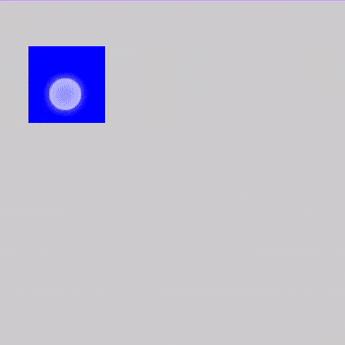
滑动
使用 swipeable修饰符滑动元素。释放后,这些元素会朝一个方向定义的两个或多个锚点呈现动画效果。其常见用途是实现“滑动关闭”模式。
请务必注意,此修饰符不会移动元素,而只检测手势。实际的元素移动需要通过 offset 修饰符处理。
@Composable
fun SwipeableSample()
val width = 96.dp
val squareSize = 48.dp
val swipeableState = rememberSwipeableState(0)
val sizePx = with(LocalDensity.current) squareSize.toPx()
val anchors = mapOf(0f to 0, sizePx to 1) // Maps anchor points (in px) to states
Box(
modifier = Modifier
.width(width)
.swipeable(
state = swipeableState,
anchors = anchors,
thresholds = _, _ -> FractionalThreshold(0.3f) ,
orientation = Orientation.Horizontal
)
.background(Color.LightGray)
)
Box(
Modifier
.offset IntOffset(swipeableState.offset.value.roundToInt(), 0)
.size(squareSize)
.background(Color.DarkGray)
)

解释一下示例代码:
state:滑动状态,通过rememberSwipeableState()创建。可以获得当前的偏移量,滑动到指定位置等。anchors:锚点。代码中0f为起始位置,sizePx为终点位置。当然也可以设置多个锚点,实现分段滑动。orientation:滑动方向。thresholds:指定状态之间阈值的位置。阈值将用于确定滑动停止时动画的状态。FractionalThreshold(0.3f)表示在锚点之间,滑动距离小于30%会自动滑回到锚点的初始位置。大于30%会自动滑回到锚点结束位置。
除了上面的属性,还可以配置滑动越过边界时的resistance阻力。
还有 velocityThreshold,比如滑动的30%是20dp,如果你设置velocityThreshold是5dp,那么滑动距离大于5dp时也可以触发动画向下一个状态滑动。
多点触控:平移、缩放、旋转
如需检测用于平移、缩放和旋转的多点触控手势,可以使用transformable修饰符。此修饰符本身不会转换元素,只会检测手势。
@Composable
fun TransformableSample()
// set up all transformation states
var scale by remember mutableStateOf(1f)
var rotation by remember mutableStateOf(0f)
var offset by remember mutableStateOf(Offset.Zero)
val state = rememberTransformableState zoomChange, offsetChange, rotationChange ->
scale *= zoomChange
rotation += rotationChange
offset += offsetChange
Box(
Modifier
// apply other transformations like rotation and zoom
// on the pizza slice emoji
.graphicsLayer(
scaleX = scale,
scaleY = scale,
rotationZ = rotation,
translationX = offset.x,
translationY = offset.y
)
// add transformable to listen to multitouch transformation events
// after offset
.transformable(state = state)
.background(Color.Blue)
.fillMaxSize()
)

rememberTransformableState会返回缩放变化,平移变化,旋转变化这三个值,用于我们操作元素。
如果您需要将缩放、平移和旋转与其他手势结合使用,可以使用 PointerInputScope.detectTransformGestures 检测器。
@Composable
fun TransformableSample()
var scale by remember mutableStateOf(1f)
var rotation by remember mutableStateOf(0f)
var offset by remember mutableStateOf(Offset.Zero)
Box(
Modifier
.graphicsLayer(
scaleX = scale,
scaleY = scale,
rotationZ = rotation,
translationX = offset.x,
translationY = offset.y
)
.pointerInput(Unit)
detectTransformGestures(
panZoomLock = false,
onGesture = _, offsetChange, zoomChange, rotationChange->
scale *= zoomChange
rotation += rotationChange
offset += offsetChange
)
.background(Color.Blue)
.fillMaxSize()
)
参考
以上是关于Jetpack Compose 从入门到入门的主要内容,如果未能解决你的问题,请参考以下文章