cobbler批量化安装系统-CentOS7
Posted linux运维菜鸟之旅
tags:
篇首语:本文由小常识网(cha138.com)小编为大家整理,主要介绍了cobbler批量化安装系统-CentOS7相关的知识,希望对你有一定的参考价值。
1.1 cobbler简介


1.1.1 cobbler集成的服务
PXE服务支持
DHCP服务管理
DNS服务管理(可选bind,dnsmasq)
电源管理
Kickstart服务支持
YUM仓库管理
TFTP(PXE启动时需要)
Apache(提供kickstart的安装源,并提供定制化的kickstart配置)
1.2 安装cobbler
1.2.1 环境说明
[root@Cobbler ~]# cat /etc/redhat-release
CentOS Linux release 7.2.1511 (Core)
[root@Cobbler ~]# uname -r
3.10.0-693.el7.x86_64
[root@Cobbler ~]# getenforceDisabled
[root@Cobbler ~]# systemctl status firewalld.service
● firewalld.service - firewalld - dynamic firewall daemon
Loaded: loaded (/usr/lib/systemd/system/firewalld.service; disabled; vendor preset: enabled)
Active: inactive (dead)
Docs: man:firewalld(1)
[root@Cobbler ~]# hostname -I
10.0.0.202 172.16.1.202
先配置好yum源:
curl -o /etc/yum.repos.d/CentOS-Base.repo http://mirrors.aliyun.com/repo/Centos-7.repo
curl -o /etc/yum.repos.d/epel.repo http://mirrors.aliyun.com/repo/epel-7.repo
1.2.2 使用yum安装cobbler
yum -y install cobbler cobbler-web dhcp tftp-server pykickstart httpd
说明:cobbler是依赖与epel源下载
1.2.3 cobbler语法检查前先启动http与cobbler
systemctl start httpd.service
systemctl start cobblerd.service
cobbler check
1.2.4 进行语法检查
[root@Cobbler ~]# cobbler check
The following are potential configuration items that you may want to fix:
1 : The 'server' field in /etc/cobbler/settings must be set to something other than localhost, or kickstarting features will not work. This should be a resolvable hostname or IP for the boot server as reachable by all machines that will use it.
2 : For PXE to be functional, the 'next_server' field in /etc/cobbler/settings must be set to something other than 127.0.0.1, and should match the IP of the boot server on the PXE network.
3 : change 'disable' to 'no' in /etc/xinetd.d/tftp
4 : Some network boot-loaders are missing from /var/lib/cobbler/loaders, you may run 'cobbler get-loaders' to download them, or, if you only want to handle x86/x86_64 netbooting, you may ensure that you have installed a *recent* version of the syslinux package installed and can ignore this message entirely. Files in this directory, should you want to support all architectures, should include pxelinux.0, menu.c32, elilo.efi, and yaboot. The 'cobbler get-loaders' command is the easiest way to resolve these requirements.
5 : enable and start rsyncd.service with systemctl
6 : debmirror package is not installed, it will be required to manage debian deployments and repositories
7 : The default password used by the sample templates for newly installed machines (default_password_crypted in /etc/cobbler/settings) is still set to 'cobbler' and should be changed, try: "openssl passwd -1 -salt 'random-phrase-here' 'your-password-here'" to generate new one
8 : fencing tools were not found, and are required to use the (optional) power management features. install cman or fence-agents to use them
Restart cobblerd and then run 'cobbler sync' to apply changes.
1.2.5 解决当中的报错
命令集合
########################################################################################################
sed -i 's/server: 127.0.0.1/server: 172.16.1.63/' /etc/cobbler/settings
sed -i 's/next_server: 127.0.0.1/next_server: 172.16.1.63/' /etc/cobbler/settings
sed -i 's/manage_dhcp: 0/manage_dhcp: 1/' /etc/cobbler/settings
sed -i 's/pxe_just_once: 0/pxe_just_once: 1/' /etc/cobbler/settings
sed -i 's#yes#no#' /etc/xinetd.d/tftp
sed -ri "/default_password_crypted/s#(.*: ).*#1"`openssl passwd -1 -salt 'asasd' '123456'`"#" /etc/cobbler/settings
systemctl start rsyncd
systemctl enable rsyncd
systemctl enable tftp.socket
systemctl start tftp.socket
systemctl restart cobblerd.service
sed -i.ori 's#192.168.1#172.16.1#g;22d;23d' /etc/cobbler/dhcp.template
cobbler sync
########################################################################################################
以上命令详解
解决1、2
#/etc/cobbler/setting中的server配置需要修改,将127.0.0.1修改为cobbler服务器ip
cp /etc/cobbler/settings{,.ori}
sed -i 's/server: 127.0.0.1/server: 172.16.1.202/' /etc/cobbler/settings
sed -i 's/next_server: 127.0.0.1/next_server: 172.16.1.202/' /etc/cobbler/settings
问题3
#让xinetd管理thtp服务
sed 's#yes#no#g' /etc/xinetd.d/tftp -i
4下载包所需的软件包
[root@Cobbler ~]# cobbler get-loaders
[root@Cobbler ~]# ls /var/lib/cobbler/loaders
COPYING.elilo elilo-ia64.efi menu.c32 yaboot
COPYING.syslinux grub-x86_64.efi pxelinux.0
COPYING.yaboot grub-x86.efi README
5启动rsync服务
[root@Cobbler ~]# systemctl start rsyncd.service
[root@Cobbler ~]# systemctl enable rsyncd.service
6 debian相关无需修改
7、修改安装完成后的root密码
openssl passwd -1 -salt 'random-phrase-here' 'your-password-here'
random-phrase-here 随机字符串(不是用户名)
your-password-here 密码
示例
[root@Cobbler ~]# openssl passwd -1 -salt 'sdfsdf' '123456'
$1$CLSN$LpJk4x1cplibx3q/O4O/K/
管理dhcp
sed -i 's/manage_dhcp: 0/manage_dhcp: 1/' /etc/cobbler/settings
防止重装
sed -i 's/pxe_just_once: 0/pxe_just_once: 1/' /etc/cobbler/settings
修改dhcp模板(切记不可连续执行)
sed -i.ori 's#192.168.1#172.16.1#g;22d;23d' /etc/cobbler/dhcp.template
cobbler组配置文件位置
/etc/cobbler/settings
注意:修改完成之后要使用cobbler sync 进行同步,否则不生效。
1.2.6 修改之后
再次检查语法:
[root@Cobbler ~]# cobbler check
The following are potential configuration items that you may want to fix:
1 : debmirror package is not installed, it will be required to manage debian deployments and repositories
2 : fencing tools were not found, and are required to use the (optional) power management features. install cman or fence-agents to use them
Restart cobblerd and then run 'cobbler sync' to apply changes.
重启所有服务
systemctl restart httpd.service
systemctl restart cobblerd.service
systemctl restart dhcpd.service
systemctl restart rsyncd.service
systemctl restart tftp.socket
到此cobbler就安装完成,下面进行web界面的操作。
1.3 cobbler的web及界面操作
浏览器访问https://10.0.0.63/cobbler_web
注意CentOS7中cobbler只支持https访问。
账号密码默认均为cobbler
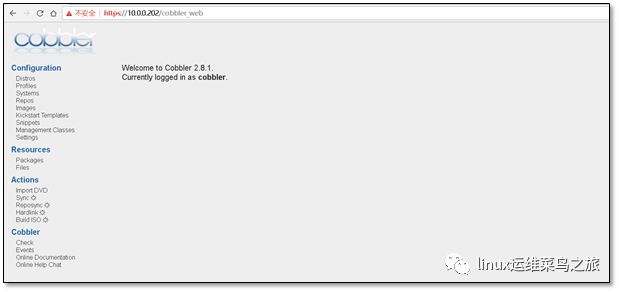
1.3.1 操作说明--导入镜像
1)在虚拟机上添加上镜像
2)挂载上镜像
[root@Cobbler ~]# mount /dev/cdrom /mnt/
mount: /dev/sr0 is write-protected, mounting read-only
[root@Cobbler ~]# df -h |grep mnt
/dev/sr0 4.3G 4.3G 0 100% /mnt
3)进行导入镜像
选择Import DVD 输入Prefix(文件前缀),Arch(版本),Breed(品牌),Path(要从什么地方导入)
镜像路径在导入镜像的时候要注意路径,防止循环导入。
信息配置好后,点击run,即可进行导入。
导入过程使用rsync进行导入,三个进程消失表示导入完毕
[root@Cobbler mnt]# ps -ef |grep rsync
root 12026 1 0 19:04 ? 00:00:00 /usr/bin/rsync --daemon --no-detach
root 13554 11778 12 19:51 ? 00:00:06 rsync -a /mnt/ /var/www/cobbler/ks_mirror/CentOS7.4-x86_64 --progress
root 13555 13554 0 19:51 ? 00:00:00 rsync -a /mnt/ /var/www/cobbler/ks_mirror/CentOS7.4-x86_64 --progress
root 13556 13555 33 19:51 ? 00:00:17 rsync -a /mnt/ /var/www/cobbler/ks_mirror/CentOS7.4-x86_64 --progress
root 13590 10759 0 19:52 pts/1 00:00:00 grep --color=auto rsync
查看日志可以发现右running进程
日志位于 Events
导入完成后生成的文件夹
[root@Cobbler ks_mirror]# pwd
/var/www/cobbler/ks_mirror
[root@Cobbler ks_mirror]# ls
CentOS7.4-x86_64 config
1.3.2 创建一台空白虚拟机,进行测试网路安装
注意:虚拟机的内存不能小于2G,网卡的配置要保证网络互通
启动虚拟机
启动虚拟机即可发现会有cobbler的选择界面
选择CentOS7.4即可进行安装,安装过程与光盘安装一致,这里就不在复述。
1.4 定制化安装操作系统
1.4.1 添加内核参数
1)查看导入的镜像,点击edit
2)在内核参数中添加net.ifnames=0 biosdevname=0
能够让显示的网卡变为eth0 ,而不是CentOS7中的ens33
修改完成后点击保存
1.4.2 查看镜像属性
1.4.3 编写ks文件
另一种方法:
1)创建新的ks文件
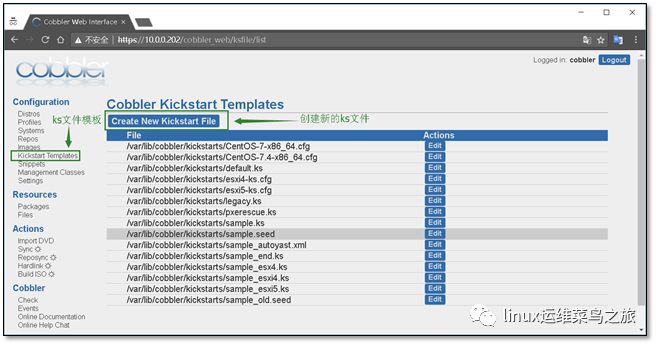

2)添加ks文件,并配置文件名
创建完成后点击Save进行保存
CentOS7 ks配置文件参考
# Cobbler for Kickstart Configurator for CentOS 7 by yao zhang
install
url --url=$tree
text
lang en_US.UTF-8
keyboard us
zerombr
bootloader --location=mbr --driveorder=sda --append="crashkernel=auto rhgb quiet"
#Network information
$SNIPPET('network_config')
#network --bootproto=dhcp --device=eth0 --onboot=yes --noipv6 --hostname=CentOS7
timezone --utc Asia/Shanghai
authconfig --enableshadow --passalgo=sha512
rootpw --iscrypted $default_password_crypted
clearpart --all --initlabel
part /boot --fstype xfs --size 1024
part swap --size 1024
part / --fstype xfs --size 1 --grow
firstboot --disable
selinux --disabled
firewall --disabled
logging --level=info
reboot
%pre
$SNIPPET('log_ks_pre')
$SNIPPET('kickstart_start')
$SNIPPET('pre_install_network_config')
# Enable installation monitoring
$SNIPPET('pre_anamon')
%end
%packages
@^minimal
@compat-libraries
@core
@debugging
@development
bash-completion
chrony
dos2unix
kexec-tools
lrzsz
nmap
sysstat
telnet
tree
vim
wget
%end
%post
systemctl disable postfix.service
%end
1.4.4 自定义安装系统
1)选择systems 创建一个新的系统
2)定义系统信息
3)配置全局网络信息
可以配置主机名、网关、DNS等
我这里面是双网卡,所以只配置主机名和DNS
4)配置网卡信息,eth0,eth1
需要注意,选择static静态,
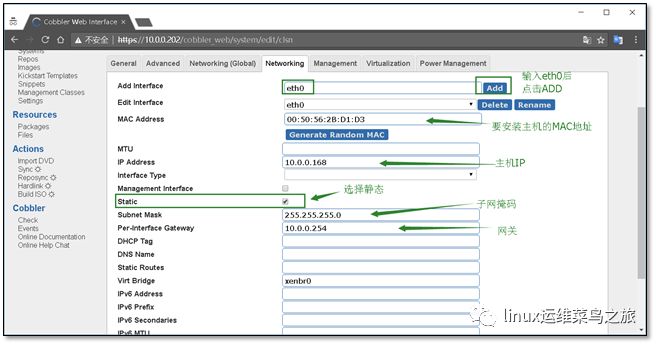
以上的所有配置完成后,点击Save进行保存
附录:
cobbler web 界面说明
1.5 安装虚拟机
1.5.1 开启虚拟机
如果之前的设置就显示安装进度
1.5.2 安装完成进行检查
1.6 cobbler使用常见错误
1.6.1 cobbler check报错
[root@Cobbler ~]# cobbler syncTraceback (most recent call last):
File "/usr/bin/cobbler", line 36, in <module>
sys.exit(app.main())
File "/usr/lib/python2.7/site-packages/cobbler/cli.py", line 662, in main
rc = cli.run(sys.argv)
File "/usr/lib/python2.7/site-packages/cobbler/cli.py", line 269, in run
self.token = self.remote.login("", self.shared_secret)
File "/usr/lib64/python2.7/xmlrpclib.py", line 1233, in __call__
return self.__send(self.__name, args)
File "/usr/lib64/python2.7/xmlrpclib.py", line 1587, in __request
verbose=self.__verbose
File "/usr/lib64/python2.7/xmlrpclib.py", line 1273, in request
return self.single_request(host, handler, request_body, verbose)
File "/usr/lib64/python2.7/xmlrpclib.py", line 1306, in single_request
return self.parse_response(response)
File "/usr/lib64/python2.7/xmlrpclib.py", line 1482, in parse_response
return u.close()
File "/usr/lib64/python2.7/xmlrpclib.py", line 794, in close
raise Fault(**self._stack[0])
xmlrpclib.Fault: <Fault 1: "<class 'cobbler.cexceptions.CX'>:'login failed'">
解决办法
systemctl restart httpd.service
systemctl restart cobblerd.service
cobbler check
1.6.2 No space left on device
出现这个错误的原因是虚拟机的内存不足2G,
将内存调为2G即可(这个错误只会出现在CentOS7.3之上)
小伙伴们可以关注我的博客号:GeorgeKai,点击“阅读原文”进入

以上是关于cobbler批量化安装系统-CentOS7的主要内容,如果未能解决你的问题,请参考以下文章