SpringBoot整合Markdown实现图片上传和图片再次回显(详细步骤)
Posted yuwenS.
tags:
篇首语:本文由小常识网(cha138.com)小编为大家整理,主要介绍了SpringBoot整合Markdown实现图片上传和图片再次回显(详细步骤)相关的知识,希望对你有一定的参考价值。
SpringBoot整合Markdown实现图片的上传和再次回显
前期准备
-
要有markdown的资源文件可以去 markdown官网 下载资源
-
下载成功后文件中的目录
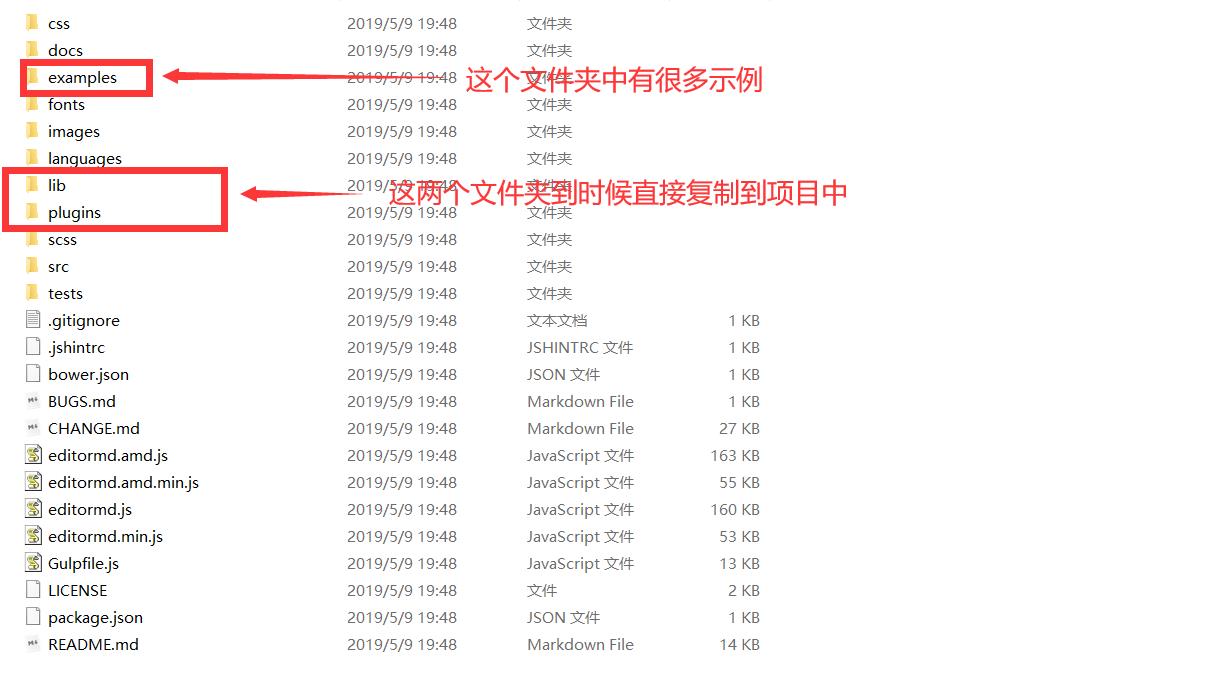
-
在整合的过程中再将我们需要的资源导入到项目中
效果图
编写时的效果图
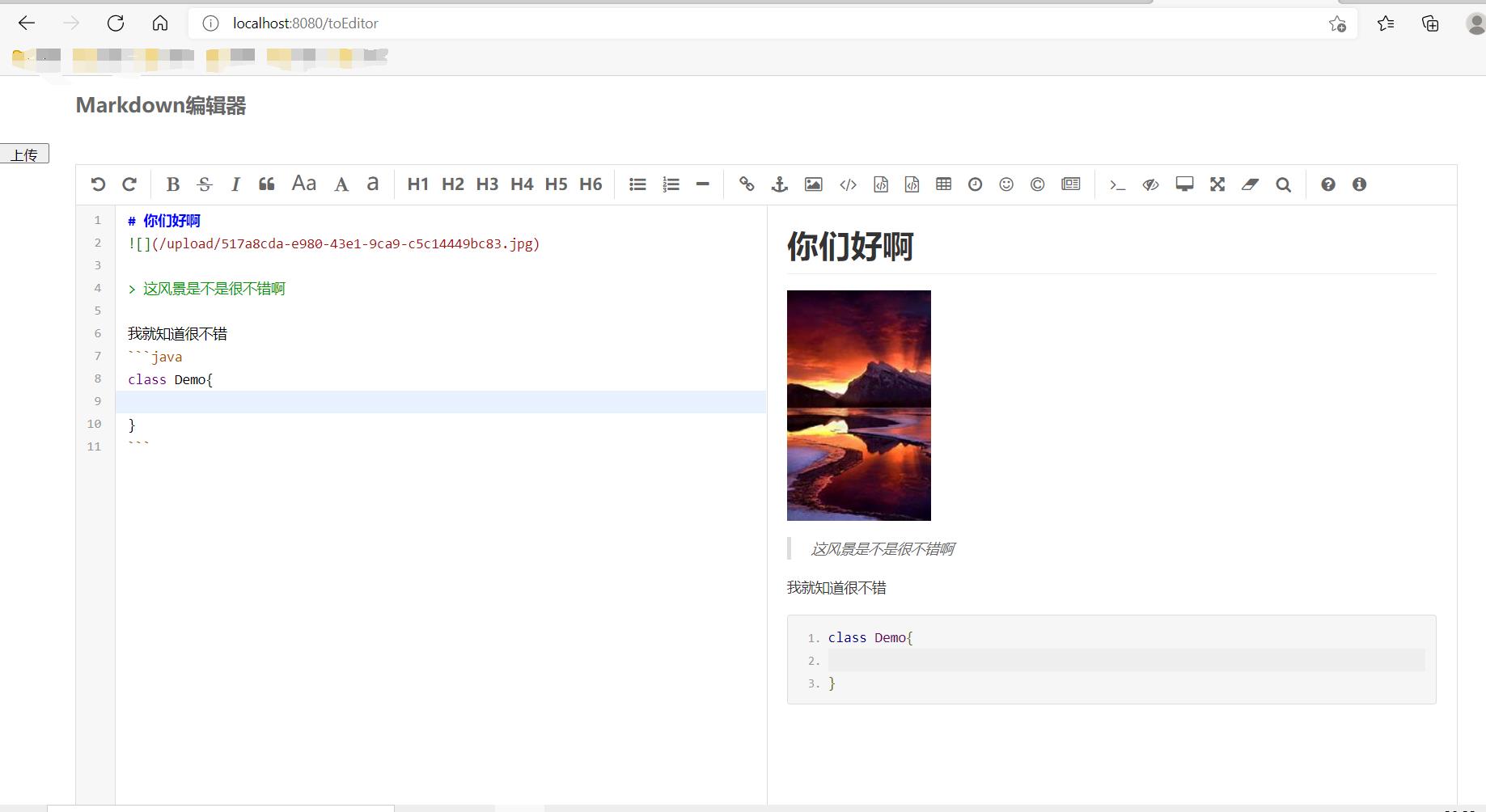
再次回显的效果图
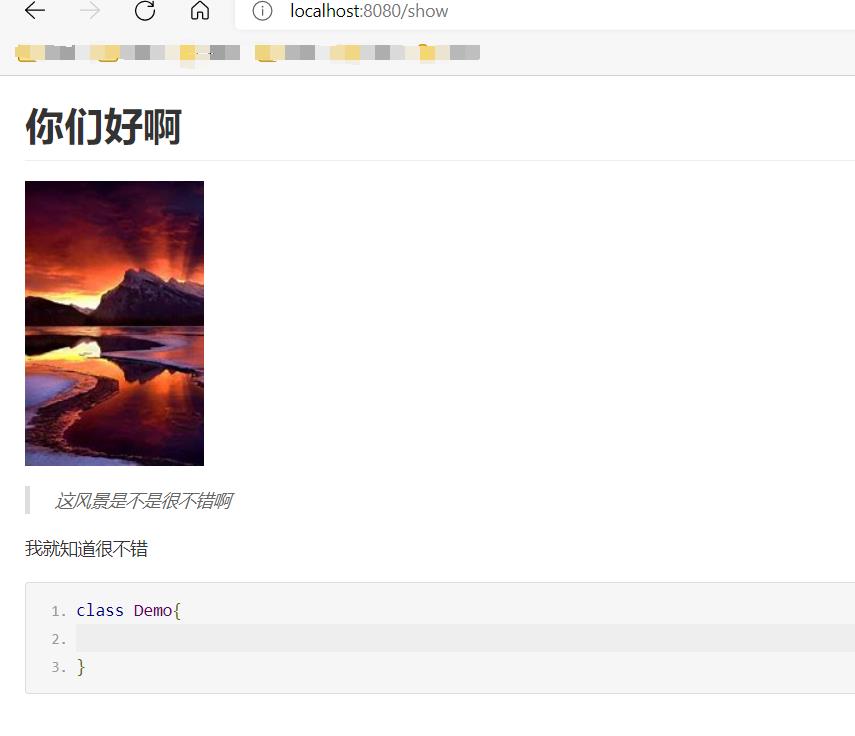
具体实现
在数据库中建立文章表,因为是简单测试所以久只有文章id和文章内容

要导入的资源文件
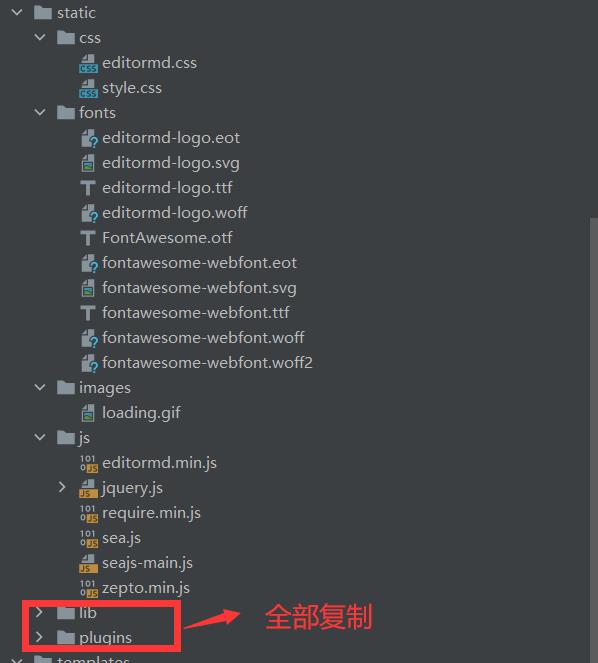
建立SpringBoot项目并向pom.xml文件中导入jar包
<dependencies>
<dependency>
<groupId>org.springframework.boot</groupId>
<artifactId>spring-boot-starter-web</artifactId>
</dependency>
<!--lombok-->
<dependency>
<groupId>org.projectlombok</groupId>
<artifactId>lombok</artifactId>
<optional>true</optional>
</dependency>
<dependency>
<groupId>org.springframework.boot</groupId>
<artifactId>spring-boot-starter-test</artifactId>
<scope>test</scope>
</dependency>
<!--mysql-->
<dependency>
<groupId>mysql</groupId>
<artifactId>mysql-connector-java</artifactId>
<version>5.1.46</version>
</dependency>
<!-- mybatis -->
<dependency>
<groupId>org.mybatis.spring.boot</groupId>
<artifactId>mybatis-spring-boot-starter</artifactId>
<version>2.1.3</version>
</dependency>
<!--thymeleaf-->
<dependency>
<groupId>org.springframework.boot</groupId>
<artifactId>spring-boot-starter-thymeleaf</artifactId>
</dependency>
</dependencies>
application.yml文件的配置
spring:
datasource:
driver-class-name: com.mysql.jdbc.Driver
url: jdbc:mysql://localhost:3306/test?serverTimezone=Asia/Shanghai&useUnicode=true&characterEncoding=utf-8
username: root
password: root
mybatis:
type-aliases-package: com.yuwen.pojo
mapper-Locations: classpath*:mapper/*.xml
configuration:
map-underscore-to-camel-case: true
实体类Article
@Data
@AllArgsConstructor
@NoArgsConstructor
public class Article implements Serializable {
private long id;
private String content;
}
ArticleMapper接口和ArticleMapper.xml文件的配置
@Mapper
public interface ArticleMapper{
//添加文章
public boolean addArticle(Article article);
//根据文章id查询文章
public Article findArticleById();
}
<?xml version="1.0" encoding="UTF-8" ?>
<!DOCTYPE mapper PUBLIC "-//mybatis.org//DTD Mapper 3.0//EN" "http://mybatis.org/dtd/mybatis-3-mapper.dtd" >
<mapper namespace= "com.yuwen.mapper.ArticleMapper" >
<insert id="addArticle" parameterType="com.yuwen.pojo.Article">
insert into article values (#{id},#{content})
</insert>
<!--因为没有传入id所以指定查询id为1的文章-->
<select id="findArticleById" resultType="com.yuwen.pojo.Article">
select * from article where id = 1
</select>
</mapper>
ArticleService接口的实现类ArticleServiceImpl
@Service
public class ArticleServiceImpl implements ArticleService {
@Resource
private ArticleMapper articleMapper;
/**
* 添加文章
* @param content 文章的内容(富文本框中的值)
* @param request request
* @return 添加文章成功是否成功
*/
@Override
public boolean addArticle(String content,HttpServletRequest request){
Article article = new Article();
article.setId(1); //因为没有传入id进来,所以默认设置文章id为1
try {
String s = CopyImg.copyImg(content, request); //通过工具类将文章中的图片保存到要保存的地址方便下次回显
article.setContent(s);
} catch (IOException e) {
e.printStackTrace();
}
return articleMapper.addArticle(article);
}
/**
* 根据id查询文章
* @return 查询的文章
*/
@Override
public Article findById() {
return articleMapper.findArticleById();
}
}
ArticleController类
@Controller
public class ArticleController {
@Resource
private ArticleService articleService;
//显示markdown页面
@GetMapping("/toEditor")
public String toEditor(){
return "editormd";
}
//上传图片并回显
@ResponseBody
@RequestMapping("/uploadImg")
public Map<String,Object> uploadImg(HttpServletRequest request, @RequestParam(value = "editormd-image-file", required = false) MultipartFile file){
Map<String,Object> map = new HashMap<>();
if (file != null){
//获取此项目的tomcat路径
String webapp = request.getServletContext().getRealPath("/");
try{
//获取文件名
String filename = file.getOriginalFilename();
UUID uuid = UUID.randomUUID();
String name = "";
if (filename != null){
name = filename.substring(filename.lastIndexOf(".")); //获取文件后缀名
}
// 图片的路径+文件名称
String fileName = "/upload/" + uuid + name;
// 图片的在服务器上面的物理路径
File destFile = new File(webapp, fileName);
// 生成upload目录
File parentFile = destFile.getParentFile();
if (!parentFile.exists()) {
parentFile.mkdirs();// 自动生成upload目录
}
// 把上传的临时图片,复制到当前项目的webapp路径
FileCopyUtils.copy(file.getInputStream(), new FileOutputStream(destFile));
map.put("success",1); //设置回显的数据 0 表示上传失败,1 表示上传成功
map.put("message","上传成功"); //提示的信息,上传成功或上传失败及错误信息等
map.put("url",fileName); //图片回显的url 上传成功时才返回
}catch (Exception e){
e.printStackTrace();
}
}
return map;
}
//添加文章信息
@ResponseBody
@PostMapping("/add")
public Map<String,Object> add(String content,HttpServletRequest request){
Map<String,Object> map = new HashMap<>();
boolean b = articleService.addArticle(content,request);
if (b){
map.put("msg","添加成功");
}else{
map.put("msg","添加失败");
}
return map;
}
//显示文章内容
@GetMapping("/show")
public String show(Model model){
Article article = articleService.findById();
model.addAttribute("article",article);
return "show";
}
}
因为图片上传之后存入了磁盘当中,所以为了下次访问这张图片,需要配置虚拟路径
虚拟路径的配置这里我是把图片存入我的D盘当中
//配置虚拟路径,通过虚拟路径指向磁盘路径
@Configuration
public class MyWebAppConfigurer implements WebMvcConfigurer {
/*
/image/upload/** 表示虚拟路径
file:/D:/image/upload/ 表示磁盘路径
*/
@Override
public void addResourceHandlers(ResourceHandlerRegistry registry) {
registry.addResourceHandler("/image/upload/**").addResourceLocations("file:/D:/image/upload/");
WebMvcConfigurer.super.addResourceHandlers(registry);
}
}
在将图片上传中,因为富文本框中还有其他的内容,所以我们需要将图片拿出来,存入磁盘当中,并且将图片的路径改为我们要的虚拟路径,所以需要一个工具类来完成
工具类的实现
@Component
public class CopyImg {
public static String copyImg(String content, HttpServletRequest request) throws IOException {
String webapp = request.getServletContext().getRealPath("/");
String path = "D:\\\\image";
List<String> list = new ArrayList<String>();
List<String> urlList = new ArrayList<String>();
Pattern pattern = Pattern.compile("(?<=\\\\()[^\\\\)]+"); //正则表达式匹配所以括号的内容
Matcher matcher = pattern.matcher(content);
while(matcher.find()){
list.add(matcher.group());
content = content.replace(matcher.group(), "/image" + matcher.group());//将路径/upload修改为/image/upload
}
for (int i = 0;i < list.size();i++){
urlList.add(webapp+list.get(i)); //找到图片在服务器中的地址,并存入list集合中
}
File file = null;
File destFile = null;
for (int i = 0;i < urlList.size();i++){
file = new File(urlList.get(i));
destFile = new File(path,list.get(i));
FileCopyUtils.copy(file,destFile); //将图片从服务器中复制到我们的磁盘中
}
return content;
}
}
编写文章的html页面
<!DOCTYPE html>
<html lang="zh" xmlns:th="http://www.thymeleaf.org">
<head>
<meta charset="utf-8" />
<title>Simple example - Editor.md examples</title>
<link rel="stylesheet" th:href="@{/css/style.css}"/>
<link rel="stylesheet" th:href="@{/css/editormd.css}"/>
<link rel="shortcut icon" href="https://pandao.github.io/editor.md/favicon.ico" type="image/x-icon" />
</head>
<body>
<div id="layout">
<header>
<h1>Markdown编辑器</h1>
</header>
<button style="width: 50px;height: 20px" onclick="upload()">上传</button>
<div id="editormd">
<textarea id = "text" style="display:none;" ></textarea>
</div>
</div>
<script th:src="@{/js/jquery.min.js}"></script>
<script th:src="@{/js/editormd.min.js}"></script>
<script>
function upload(){
let content = $("#text").text(); //获取富文本框中的值
$.ajax({
url: 'http://localhost:8080/add',
type: 'post',
data: {
content : content
},
success:function (data){
console.log(data);
}
})
}
</script>
<script type="text/javascript">
var testEditor;
$(function() {
testEditor = editormd("editormd", {
width: "90%",
height: 640,
syncScrolling: "single",
emoji: true,
imageUpload: true, //同意图片上传
imageFormats: ["jpg", "jpeg", "gif", "png", "bmp", "webp"],
imageUploadURL: "/uploadImg", //图片上传URL 即后台的图片上传接口URL
path: "/editormd/lib/"
});
});
</script>
</body>
</html>
显示文章的页面
<!DOCTYPE html>
<html lang="zh" xmlns:th="http://www.thymeleaf.org">
<head>
<meta charset="utf-8" />
<title>Simple example - Editor.md examples</title>
<link rel="stylesheet" th:href="@{/css/style.css}"/>
<link rel="stylesheet" th:href="@{/css/editormd.css}"/>
<link rel="shortcut icon" href="https://pandao.github.io/editor.md/favicon.ico" type="image/x-icon" />
</head>
<body>
<div id="layout">
<div id="test">
<textarea以上是关于SpringBoot整合Markdown实现图片上传和图片再次回显(详细步骤)的主要内容,如果未能解决你的问题,请参考以下文章
SpringBoot整合Markdown实现图片上传和图片再次回显(详细步骤)
Vue整合Markdown组件+SpringBoot文件上传+代码差异对比