PC 端网页特效-offset 系列及学习案例
Posted GoldenaArcher
tags:
篇首语:本文由小常识网(cha138.com)小编为大家整理,主要介绍了PC 端网页特效-offset 系列及学习案例相关的知识,希望对你有一定的参考价值。
PC 端网页特效-offset 系列及学习案例
学习地址还是在这里:JavaScript 基础语法-dom-bom-js-es6 新语法-jQuery-数据可视化 echarts 黑马 pink 老师前端入门基础视频教程(500 多集)持续
总归说学完一个是一个,不能继续下次一定了
offset 即 元素偏移量,PC 端的网页特效是一个系列:
- offset
- client
- scroll
- 动画函数封装
不过因为每周学习的进度关系,所以会将 PC 端网页特效做一个系列的笔记。
其学习案例有 3 个:
- 基础的 offset 应用案例,即获得鼠标在盒子中的坐标
- 拖曳窗口
- 仿京东放大镜
offset 概述
offset 即偏移量,使用 offset 系列相关属性可以 动态的 获取该元素的位置(偏移)、大小等,如:
- 元素距离带有定位父元素的位置
- 获取元素自身的大小(宽度高度)
注:返回的数值不带单位
offset 系列常用的属性包括:
-
element.offsetParent返回作为该元素带有定位的父级元素,如果父级元素没有定位,则返回
body注意,
parentNode和offsetParent还是有本质上的区别的:parentNode返回的是直接父级元素,offsetParent返回的是带有定位的父级元素。 -
element.offsetTop返回元素带有定位父元素上方的偏移
-
element.offsetLeft返回元素带有定位父元素左边框的偏移
-
element.offsetWidth返回自身包括
padding, 边框, 内容区的宽度,返回数值不带单位 -
element.offsetHeight返回自身包括
padding, 边框, 内容区的高度,返回数值不带单位
offset 和 style 的区别
| offset | style |
|---|---|
| offset 可以得到任意样式表中的样式值 | style 只能得到行内样式表中的样式值,无法获得内嵌样式 |
| offset 系列获得的数值是没有单位的 | style.width 获得的是带有单位的字符串 |
| offsetWidth 包含 padding+border+width | style.width 获得不包含 padding 和 border 的值 |
| offsetWidth 等属性是只读属性,只能获取不能赋值 | style 属性是可读写属性,style.width 可以获取也可以赋值 |
| 只想要获取元素大小位置的时候,用 offset 更合适 | 要对元素样式进行修改的话,使用 style 更合适 |
offset 学习案例
即获得鼠标在盒子中的坐标
效果图:
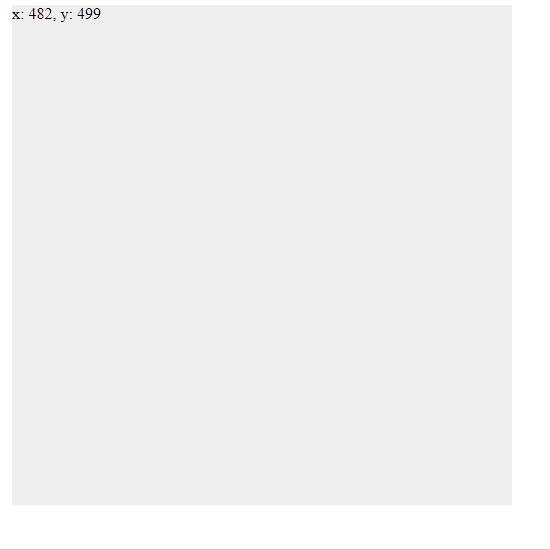
<!DOCTYPE html>
<html lang="en">
<head>
<meta charset="UTF-8" />
<meta http-equiv="X-UA-Compatible" content="IE=edge" />
<meta name="viewport" content="width=device-width, initial-scale=1.0" />
<title>Document</title>
<style>
.box {
width: 500px;
height: 500px;
background-color: #eee;
margin-left: 50px;
}
</style>
</head>
<body>
<div class="box"></div>
<script>
// 目标:
// 在盒子中点击,想要获得鼠标距离盒子左右的距离
// 实现:
// 1. 获得鼠标在页面中的坐标,e.pageX, e.pageY
// 2. 获得盒子到页面中的距离, box.offsetLeft, box.offsetTop
// 3. 两者相减就能够获得鼠标在盒子中的坐标
const box = document.querySelector(".box");
box.addEventListener("mousemove", function (e) {
// console.log(e.pageX, e.pageY);
// console.log(box.offsetLeft, box.offsetTop);
const x = e.pageX - this.offsetLeft;
const y = e.pageY - this.offsetTop;
box.textContent = `x: ${x}, y: ${y}`;
});
</script>
</body>
</html>
拖曳窗口
这中还有一些 modal 的东西,不过效果图上没有展示出来。
效果图:
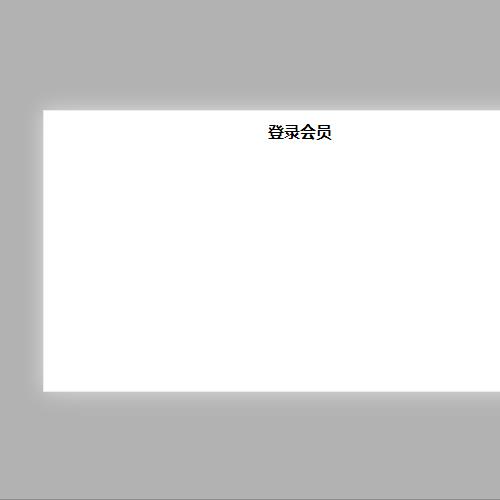
实现是部分完整的——input 里面的东西我没有加进去,主要效果还是页面上的东西。
<!DOCTYPE html>
<html lang="en">
<head>
<meta charset="UTF-8" />
<meta http-equiv="X-UA-Compatible" content="IE=edge" />
<meta name="viewport" content="width=device-width, initial-scale=1.0" />
<title>Document</title>
<style>
* {
margin: 0;
padding: 0;
}
.login,
.modal {
display: none;
}
.login {
width: 512px;
height: 280px;
position: fixed;
border: #ebebeb solid 1px;
left: 50%;
top: 50%;
background-color: #fff;
box-shadow: 0 0 20px #ddd;
z-index: 999;
transform: translate(-50%, -50%);
text-align: center;
}
.modal {
position: absolute;
top: 0;
left: 0;
width: 100vw;
height: 100vh;
background-color: rgba(0, 0, 0, 0.3);
z-index: 998;
}
.login-content {
margin: 100px auto;
text-align: center;
}
.login-content h3:hover,
.closeBtn:hover {
cursor: pointer;
}
.closeBtn {
position: absolute;
right: 10px;
top: 10px;
}
.login h4 {
margin-top: 10px;
}
.login h4:hover {
cursor: move;
}
</style>
</head>
<body>
<div class="login-content">
<h3 id="openLogin">点击弹出登录框</h3>
</div>
<div class="login">
<div class="closeBtn" id="closeBtn">关闭</div>
<h4 class="loginHeader">登录会员</h4>
</div>
<div class="modal"></div>
<script>
// 获取元素
const login = document.querySelector(".login");
const modal = document.querySelector(".modal");
const closeBtn = document.querySelector("#closeBtn");
const openLogin = document.querySelector("#openLogin");
// 点击显示元素
openLogin.addEventListener("click", () => {
modal.style.display = "block";
login.style.display = "block";
});
closeBtn.addEventListener("click", () => {
modal.style.display = "none";
login.style.display = "none";
});
// 实现拖拽移动功能
// 1. 鼠标按下获得鼠标在盒子内的坐标
const loginHeader = document.querySelector(".loginHeader");
loginHeader.addEventListener("mousedown", function (e) {
const x = e.pageX - login.offsetLeft;
const y = e.pageY - login.offsetTop;
const move = function (e) {
login.style.left = `${e.pageX - x}px`;
login.style.top = `${e.pageY - y}px`;
};
// 2. 移动鼠标
document.addEventListener("mousemove", move);
document.addEventListener("mouseup", function () {
document.removeEventListener("mousemove", move);
});
});
</script>
</body>
</html>
仿京东放大镜
其他的部分是在品优购项目里面实现的,这个我还没做,所以没法复用页面。
无奈只好就直接用一个拉一个 div 先做案例吧。代码都是一样的,不知道为什么在自己电脑上好抖……晚点继续研究一下。另外就是代码注释还是不够,这也是个毛病。
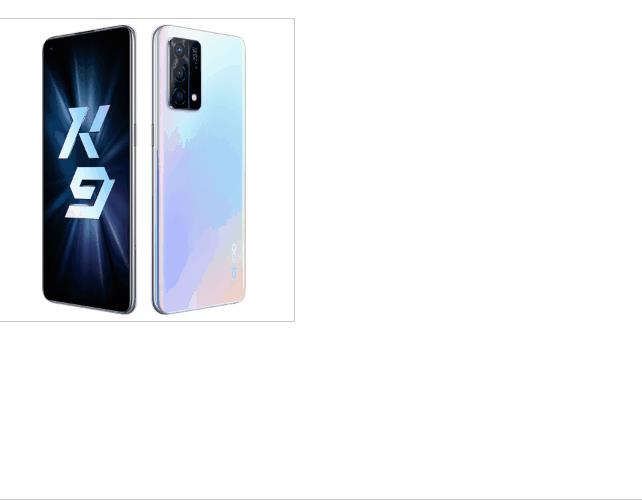
实现代码:
<!DOCTYPE html>
<html lang="en">
<head>
<meta charset="UTF-8" />
<meta http-equiv="X-UA-Compatible" content="IE=edge" />
<meta name="viewport" content="width=device-width, initial-scale=1.0" />
<title>Document</title>
<style>
.magnifying-glass {
position: absolute;
left: 100px;
margin: 50px auto;
min-height: 300px;
border: 1px solid #ccc;
}
.modal {
display: block;
position: absolute;
top: 0;
left: 0;
width: 300px;
height: 300px;
background-color: #fede4f;
opacity: 0.5;
}
.modal:hover {
cursor: move;
}
.enlarge-preview-wrapper {
display: block;
position: absolute;
left: 460px;
top: 0;
width: 500px;
height: 500px;
overflow: hidden;
border: 1px solid #ccc;
}
.enlarge-preview {
position: absolute;
top: 0;
left: 0;
width: 150%;
height: auto;
}
</style>
</head>
<body>
<div class="magnifying-glass">
<img
src="http://img10.360buyimg.com/n1/s450x450_jfs/t1/174266/32/5661/92244/607eb66fEcb90c325/8778d62b01b2c21b.jpg"
class="preview-img"
/>
<div class="modal"></div>
<div class="enlarge-preview-wrapper">
<img
class="enlarge-preview"
src="http://img10.360buyimg.com/n1/s450x450_jfs/t1/174266/32/5661/92244/607eb66fEcb90c325/8778d62b01b2c21b.jpg"
alt=""
srcset=""
/>
</div>
</div>
<script>
const previewImg = document.querySelector(".preview-img");
const modal = document.querySelector(".modal");
const enlargeImgWrapper = document.querySelector(
".enlarge-preview-wrapper"
);
// 案例分析
// 1. 模块分割
// a. 鼠标经过小盒子图片,黄色的遮罩层和大图片盒子要被显示
previewImg.addEventListener("mouseover", function (e) {
modal.style.display = "block";
enlargeImgWrapper.style.display = "block";
});
previewImg.addEventListener("mouseout", function (e) {
modal.style.display = "none";
enlargeImgWrapper.style.display = "none";
});
// b. 黄色的遮罩层更随鼠标移动
// - 把鼠标坐标给遮挡层不合适,因为遮挡层坐标以父元素为准
// - 首先获得鼠标在盒子内的坐标
// - 获得的值作为遮挡层的 left 和 top
previewImg.addEventListener("mousemove", function (e) {
// 1. 先计算鼠标在盒子内的坐标
const x = e.pageX - this.parentNode.offsetLeft;
const y = e.pageY - this.parentNode.offsetTop;
const maxX = this.offsetWidth - modal.offsetWidth;
const maxY = this.offsetHeight - modal.offsetHeight;
// 2. 计算最大最小空间
let modalX = x - modal.offsetWidth / 2;
modalX = modalX < 0 ? 0 : modalX > maxX ? maxX : modalX;
let modalY = y - modal.offsetHeight / 2;
modalY = modalY < 0 ? 0 : modalY > maxY ? maxY : modalY;
modal.style.left = modalX + "px";
modal.style.top = modalY + "px";
// c. 大图片跟随黄色遮罩层移动
// 大图片的移动距离 = 遮挡层移动距离 * 大图片最大移动距离 /遮挡层最大移动距离
const enlargedImg = document.querySelector(".enlarge-preview");
const modalMax =
enlargedImg.offsetWidth - enlargeImgWrapper.offsetWidth;
const enlargedX = (modalX * modalMax) / maxX;
const enlargedY = (modalY * modalMax) / maxX;
enlargedImg.style.left = -enlargedX + "px";
enlargedImg.style.top = -enlargedY + "px";
});
</script>
</body>
</html>
以上是关于PC 端网页特效-offset 系列及学习案例的主要内容,如果未能解决你的问题,请参考以下文章