使用vue学习three.js之加载和使用纹理-设置material.specularMap属性使用高光贴图创建色彩鲜明的地球
Posted 点燃火柴
tags:
篇首语:本文由小常识网(cha138.com)小编为大家整理,主要介绍了使用vue学习three.js之加载和使用纹理-设置material.specularMap属性使用高光贴图创建色彩鲜明的地球相关的知识,希望对你有一定的参考价值。
1.demo效果
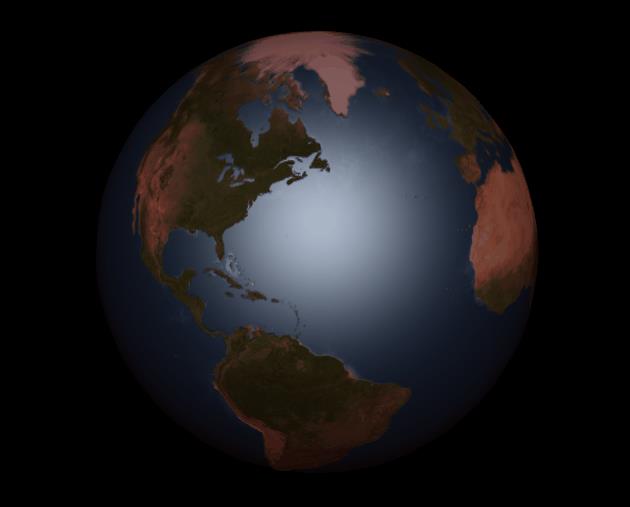
2. 相关知识点
在demo效果中,你可以看到海洋的色彩比较鲜明会反光,陆地上则不反光或反光很少,实现这种效果并不是使用特殊的法线贴图,使用一张显示高度的法向贴图即可
3. 实现要点
高光贴图的使用和其他贴图一样,需要将material的 specularMap 属性设置成加载的高光贴图,还要设置material的 specular 属性,该属性接收一个Color对象,这个属性会 决定反光颜色。这一步中还需要加载纹理贴图和法向贴图,并设置到材质的map属性和normalMap属性
// 创建模型
createModels() {
const publicPath = process.env.BASE_URL
//加载纹理贴图
const planetTexture = new THREE.TextureLoader().load(
`${publicPath}textures/planets/Earth.png`
)
//加载高光贴图
const specularTexture = new THREE.TextureLoader().load(
`${publicPath}textures/planets/EarthSpec.png`
)
//加载法向贴图
const normalTexture = new THREE.TextureLoader().load(
`${publicPath}textures/planets/EarthNormal.png`
)
const planetMaterial = new THREE.MeshPhongMaterial()
planetMaterial.specularMap = specularTexture
planetMaterial.specular = new THREE.Color(0xffffff)
planetMaterial.shininess = 2
planetMaterial.normalMap = normalTexture
planetMaterial.map = planetTexture
planetMaterial.shininess = 10
const sphereGeom = new THREE.SphereGeometry(10, 30, 30)
this.earchMesh = new THREE.Mesh(sphereGeom, planetMaterial)
this.scene.add(this.earchMesh)
}
4. demo代码
<template>
<div id="container" />
</template>
<script>
import * as THREE from 'three'
import { OrbitControls } from 'three/examples/jsm/controls/OrbitControls.js'
export default {
data() {
return {
earchMesh: null,
camera: null,
scene: null,
renderer: null,
controls: null
}
},
mounted() {
this.init()
},
methods: {
// 初始化
init() {
this.createScene() // 创建场景
this.createModels() // 创建模型
this.createLight() // 创建光源
this.createCamera() // 创建相机
this.createRender() // 创建渲染器
this.createControls() // 创建控件对象
this.render() // 渲染
},
// 创建场景
createScene() {
this.scene = new THREE.Scene()
},
// 创建模型
createModels() {
const publicPath = process.env.BASE_URL
//加载纹理贴图
const planetTexture = new THREE.TextureLoader().load(
`${publicPath}textures/planets/Earth.png`
)
//加载高光贴图
const specularTexture = new THREE.TextureLoader().load(
`${publicPath}textures/planets/EarthSpec.png`
)
//加载法向贴图
const normalTexture = new THREE.TextureLoader().load(
`${publicPath}textures/planets/EarthNormal.png`
)
const planetMaterial = new THREE.MeshPhongMaterial()
planetMaterial.specularMap = specularTexture
planetMaterial.specular = new THREE.Color(0xffffff)
planetMaterial.shininess = 2
planetMaterial.normalMap = normalTexture
planetMaterial.map = planetTexture
planetMaterial.shininess = 10
const sphereGeom = new THREE.SphereGeometry(10, 30, 30)
this.earchMesh = new THREE.Mesh(sphereGeom, planetMaterial)
this.scene.add(this.earchMesh)
},
// 创建光源
createLight() {
// 环境光
const ambientLight = new THREE.AmbientLight(0x330000) // 创建环境光
this.scene.add(ambientLight) // 将环境光添加到场景
const directionLight = new THREE.DirectionalLight(0xffffff)
directionLight.position.set(350, 350, 150)
directionLight.intensity = 0.4
this.scene.add(directionLight)
},
// 创建相机
createCamera() {
const element = document.getElementById('container')
const width = element.clientWidth // 窗口宽度
const height = element.clientHeight // 窗口高度
const k = width / height // 窗口宽高比
// PerspectiveCamera( fov, aspect, near, far )
this.camera = new THREE.PerspectiveCamera(45, k, 0.1, 1000)
this.camera.position.set(30, 30, 30) // 设置相机位置
this.camera.lookAt(new THREE.Vector3(0, 0, 0)) // 设置相机方向
this.scene.add(this.camera)
},
// 创建渲染器
createRender() {
const element = document.getElementById('container')
this.renderer = new THREE.WebGLRenderer({ antialias: true, alpha: true })
this.renderer.setSize(element.clientWidth, element.clientHeight) // 设置渲染区域尺寸
this.renderer.shadowMap.enabled = true // 显示阴影
// this.renderer.shadowMap.type = THREE.PCFSoftShadowMap
this.renderer.setClearColor(0x000000, 1) // 设置背景颜色
element.appendChild(this.renderer.domElement)
},
render() {
this.earchMesh.rotation.y += 0.005
this.renderer.render(this.scene, this.camera)
requestAnimationFrame(this.render)
},
// 创建控件对象
createControls() {
this.controls = new OrbitControls(this.camera, this.renderer.domElement)
}
}
}
</script>
<style>
#container {
position: absolute;
width: 100%;
height: 100%;
}
.controls-box {
position: absolute;
right: 5px;
top: 5px;
width: 300px;
padding: 10px;
background-color: #fff;
border: 1px solid #c3c3c3;
}
.label-col {
padding: 8px 5px;
}
.vertice-span {
line-height: 38px;
padding: 0 2px 0 10px;
}
</style>
以上是关于使用vue学习three.js之加载和使用纹理-设置material.specularMap属性使用高光贴图创建色彩鲜明的地球的主要内容,如果未能解决你的问题,请参考以下文章