使用vue学习three.js之创建动画-变形动画-通过设置morphTargetInfluences属性创建动画
Posted 点燃火柴
tags:
篇首语:本文由小常识网(cha138.com)小编为大家整理,主要介绍了使用vue学习three.js之创建动画-变形动画-通过设置morphTargetInfluences属性创建动画相关的知识,希望对你有一定的参考价值。
通过设置morphTargetInfluences属性创建动画
1.demo效果
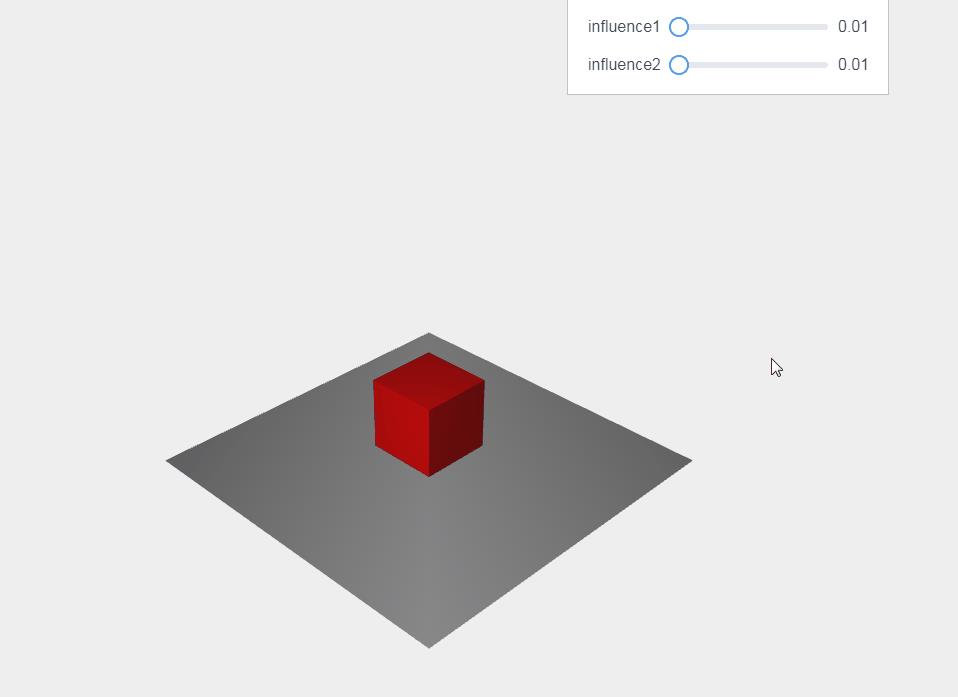
2. 实现要点
2.1 Geometry到BufferGeometry
最新的three.js中的 updateMorphTargets 方法不再支持Geometry几何体,需要使用 BufferGeometry 替代,而且原来Geometry对象中的morphTargets属性BufferGeometry中也没有,不过有替换方案。
查阅得知BufferGeometry有一个 morphAttributes 属性,用来存储了几何体的 morphTargets 信息,
这里可以存放顶点信息-position,也可以存放法线信息-normal
例如要存放两个目标形状的顶点信息:
geometry.morphAttributes.position = [
new THREE.BufferAttribute(new Float32Array(array1), 3),
new THREE.BufferAttribute(new Float32Array(array2), 3),
]
3.2 创建带有变形目标的网格对象
这里首先通过BoxBufferGeometry对象创建一个原几何体对象,两个目标几何体对象,然后将原几何体对象的morphAttributes属性的顶点信息使用两个目标几何体对象的顶点信息填充
// 创建立方体
var cubeGeometry = new THREE.BoxBufferGeometry(4, 4, 4)
var cubeMaterial = new THREE.MeshLambertMaterial({
morphTargets: true,
color: 0xff0000
})
// 创建morphtargets, 用来获取顶点信息
var cubeTarget1 = new THREE.BoxBufferGeometry(2, 10, 2)
var cubeTarget2 = new THREE.BoxBufferGeometry(8, 2, 8)
// 设置morphAttributes
cubeGeometry.morphAttributes.position = [
new THREE.BufferAttribute(cubeTarget2.attributes.position.array, 3),
new THREE.BufferAttribute(cubeTarget1.attributes.position.array, 3)
]
this.cube = new THREE.Mesh(cubeGeometry, cubeMaterial)
3.3 render中更新动画
render() {
this.cube.morphTargetInfluences[0] = this.properties.influence1.value
this.cube.morphTargetInfluences[1] = this.properties.influence2.value
this.renderer.render(this.scene, this.camera)
requestAnimationFrame(this.render)
}
4. demo代码
<template>
<div>
<div id="container" />
<div class="controls-box">
<section>
<el-row>
<div v-for="(item,key) in properties" :key="key">
<div v-if="item&&item.name!=undefined">
<el-col :span="8">
<span class="vertice-span">{{ item.name }}</span>
</el-col>
<el-col :span="12">
<el-slider v-model="item.value" :min="item.min" :max="item.max" :step="item.step" :format-tooltip="formatTooltip" />
</el-col>
<el-col :span="3">
<span class="vertice-span">{{ item.value }}</span>
</el-col>
</div>
</div>
</el-row>
</section>
</div>
</div>
</template>
<script>
import * as THREE from 'three'
import { OrbitControls } from 'three/examples/jsm/controls/OrbitControls.js'
export default {
data() {
return {
properties: {
influence1: {
name: 'influence1',
value: 0.01,
min: 0,
max: 1,
step: 0.001
},
influence2: {
name: 'influence2',
value: 0.01,
min: 0,
max: 1,
step: 0.001
}
},
cube: null,
camera: null,
scene: null,
renderer: null,
controls: null
}
},
mounted() {
this.init()
},
methods: {
formatTooltip(val) {
return val
},
// 初始化
init() {
this.createScene() // 创建场景
this.createLight() // 创建光源
this.createCamera() // 创建相机
this.createRender() // 创建渲染器
this.createModels() // 创建模型
this.createControls() // 创建轨道控制器
this.render() // 渲染
},
// 创建场景
createScene() {
this.scene = new THREE.Scene()
},
// 创建模型
createModels() {
// 创建一个平面
var planeGeometry = new THREE.PlaneGeometry(20, 20, 1, 1)
var planeMaterial = new THREE.MeshLambertMaterial({ color: 0xffffff })
var plane = new THREE.Mesh(planeGeometry, planeMaterial)
plane.rotation.x = -0.5 * Math.PI
this.scene.add(plane)
this.createCube() // 创建立方体
},
createCube(e) {
// 创建立方体
var cubeGeometry = new THREE.BoxBufferGeometry(4, 4, 4)
var cubeMaterial = new THREE.MeshLambertMaterial({
morphTargets: true,
color: 0xff0000
})
// 创建morphtargets, 用来获取顶点信息
var cubeTarget1 = new THREE.BoxBufferGeometry(2, 10, 2)
var cubeTarget2 = new THREE.BoxBufferGeometry(8, 2, 8)
// 设置morphAttributes
cubeGeometry.morphAttributes.position = [
new THREE.BufferAttribute(cubeTarget2.attributes.position.array, 3),
new THREE.BufferAttribute(cubeTarget1.attributes.position.array, 3)
]
this.cube = new THREE.Mesh(cubeGeometry, cubeMaterial)
this.cube.position.set(0, 3, 0)
this.scene.add(this.cube)
},
// 创建光源
createLight() {
// 环境光
const ambientLight = new THREE.AmbientLight(0x0c0c0c) // 创建环境光
this.scene.add(ambientLight) // 将环境光添加到场景
const spotLight = new THREE.SpotLight(0xffffff)
spotLight.position.set(-25, 25, 15)
this.scene.add(spotLight)
},
// 创建相机
createCamera() {
const element = document.getElementById('container')
const width = element.clientWidth // 窗口宽度
const height = element.clientHeight // 窗口高度
const k = width / height // 窗口宽高比
// PerspectiveCamera( fov, aspect, near, far )
this.camera = new THREE.PerspectiveCamera(45, k, 0.1, 1000)
this.camera.position.set(-15, 15, 15) // 设置相机位置
this.camera.lookAt(new THREE.Vector3(0, 0, 0)) // 设置相机方向
this.scene.add(this.camera)
},
// 创建渲染器
createRender() {
const element = document.getElementById('container')
this.renderer = new THREE.WebGLRenderer({ antialias: true, alpha: true })
this.renderer.setSize(element.clientWidth, element.clientHeight) // 设置渲染区域尺寸
this.renderer.setClearColor(0xeeeeee, 1) // 设置背景颜色
element.appendChild(this.renderer.domElement)
},
render() {
this.cube.morphTargetInfluences[0] = this.properties.influence1.value
this.cube.morphTargetInfluences[1] = this.properties.influence2.value
this.renderer.render(this.scene, this.camera)
requestAnimationFrame(this.render)
},
// 创建轨道控制器
createControls() {
this.controls = new OrbitControls(this.camera, this.renderer.domElement)
}
}
}
</script>
<style>
#container {
position: absolute;
width: 100%;
height: 100%;
}
.controls-box {
position: absolute;
right: 5px;
top: 5px;
width: 300px;
padding: 10px;
background-color: #fff;
border: 1px solid #c3c3c3;
}
.vertice-span {
line-height: 38px;
padding: 0 8px 0 10px;
}
</style>
以上是关于使用vue学习three.js之创建动画-变形动画-通过设置morphTargetInfluences属性创建动画的主要内容,如果未能解决你的问题,请参考以下文章