Android Shape的使用详解
Posted xzj_2013
tags:
篇首语:本文由小常识网(cha138.com)小编为大家整理,主要介绍了Android Shape的使用详解相关的知识,希望对你有一定的参考价值。
概念
什么是Shape
官方的话来说,这是在 XML 中定义的一般形状。指向 GradientDrawable 的资源指针
Shape可以用来做什么?
- 快速实现一些基本图形
- 方型:rectangle,这也是默认的形状
- 椭圆型/圆:oval
- 线性:line环:
- ring,为环的时候还有些针对它才使用的一些属性.
- 快速实现一些圆角,渐变(线性渐变,径向渐变,扫描渐变),阴影等效果
- 代替图片设置为View的背景
- 可以减少apk大小(Drawble比图片文件小)
- 还可以减少内存占用
- 方便修改与维护
Shape的一些基础属性
- solid :填充形状的纯色
- android:color : 填充颜色
- corners:形状圆角设置,仅当形状为矩形时适用
- android:radius : 所有角都进行圆角处理半径,如果有单独设置某个角,这个属性则会被覆盖
- android:topLeftRadius : 左上圆角
- android:topRightRadius : 右上圆角
- android:bottomLeftRadius : 左下圆角
- android:bottomRightRadius : 右下圆角
- padding :与包含视图元素的内边距
- android:left : 左内边距
- android:top : 上内边距
- android:right :右内边距
- android:bottom :下内边距
- size : 形状的大小,可以通过这里来设置形状大小
- android:width 宽度
- android:height 高度
注意:默认根据这里设置的大小来等比缩放至容器大小。 在ImageView中可设置android:scaleType 设置为 “center” 来限制缩放
- stroke :描边,就是最外面一层边线,可以是实线也可以是虚线(当父节点shape为line时必须设置该子节点)
- android:width :线宽
- android:color :颜色
以下两个属性是把边框线设置成虚线 - android:dashWidth :虚线的间距。仅在设置了 android:dashGap 时有效
- android:dashGap : 虚线的厚度大小。仅在设置了 android:dashWidth 时有效
注意:不论android:dashWidth和android:dashGap哪个设置成0dp边线都会是实线
- gradient:渲染器
- android:angle : 整型。渐变的角度(度)。0 为从左到右,90 为从上到上。必须是 45 的倍数。默认值为 0 ,仅在 android:type="linear " 时适用
- android:centerX : 浮点型。渐变中心的相对 X 轴位置 (0 - 1.0)
- android:centerY : 浮点型。渐变中心的相对 Y 轴位置 (0 - 1.0)
- android:centerColor :颜色。起始颜色与结束颜色之间的可选颜色
- android:startColor : 颜色。起始颜色
- android:endColor : 颜色。结束颜色
- android:type :要应用的渐变图案的类型
- linear :线性渐变。这是默认值,通过调整android:angle 实现水平渐变、垂直渐变、对角线渐变
- radial : 径向渐变。起始颜色为中心颜色
- sweep : 流线型渐变
- android:gradientRadius : 浮点型。渐变的半径。仅在 android:type=“radial” 时适用
- 注意事项
- 针对gradient属性:android:centerX android:centerY在设置为android:type="radial"和android:type="sweep "时适用
- 对于环Ring,Shape还存在一些特性的属性设置
- android:innerRadius : 尺寸。环内部(中间的孔)的半径,以尺寸值或尺寸资源表示
- android:innerRadiusRatio : 浮点型。环内部的半径,以环宽度的比率表示。例如,如果 android:innerRadiusRatio=“5”,则内半径等于环宽度除以 5。此值被 android:innerRadius覆盖。默认值为 9
- android:thickness : 尺寸。环的厚度,以尺寸值或尺寸资源表示
- android:thicknessRatio : 浮点型。环的厚度,表示为环宽度的比率。例如,如果 android:thicknessRatio=“2”,则厚度等于环宽度除以 2。此值被 android:innerRadius 覆盖。默认值为 3
- android:useLevel : 布尔值。如果这用作 LevelListDrawable,则此值为“true”。这通常应为“false”,否则形状不会显示
使用
- Shape标签
- android:shape 通过该字段可以设置绘制图形的类型,示例中设置为矩形
<shape
android:shape="rectangle"
xmlns:android="http://schemas.android.com/apk/res/android">
</shape>
-
绘制线line
- 绘制实线
<shape android:shape="line" xmlns:android="http://schemas.android.com/apk/res/android"> <stroke android:width="2px" android:color="#ffff0000" ></stroke> </shape> - 绘制虚线
注意:绘制虚线 不显示或者显示为实线的解决方案 1、如果不显示---检查view的高度是否大于虚线的高 2、如果显示为实线---这个涉及系统版本 有以下两种方案 a、动态解决方案:通过代码设置view.setLayerType(View.LAYER_TYPE_SOFTWARE, null) b、静态解决方案:在AndroidManifest.xml中android:hardwareAccelerated="false" 加到相应的Activity处即可,或者给view设置android:layerType为software<shape android:shape="line" xmlns:android="http://schemas.android.com/apk/res/android"> <stroke android:width="1px" android:color="#ffff0000" android:dashGap="10px" android:dashWidth="15px" ></stroke> </shape> - 显示效果
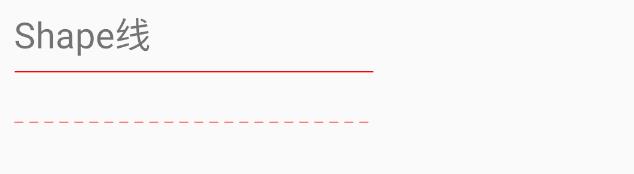
- 绘制实线
-
绘制矩形
- 绘制实线无颜色填充矩形–指定大小
<!-- 实线边框 --> <shape android:shape="rectangle" xmlns:android="http://schemas.android.com/apk/res/android"> <stroke android:width="2px" android:color="#ffff0000" ></stroke> <size android:width="800dp" android:height="30dp"></size> </shape> ``` - 绘制虚线无颜色填充矩形
<!-- 虚线边框 --> <shape android:shape="rectangle" xmlns:android="http://schemas.android.com/apk/res/android"> <stroke android:width="2px" android:color="#ffff0000" android:dashWidth="10px" android:dashGap="5px" ></stroke> </shape> - 绘制实线有颜色填充矩形
<!-- 实线边框+内部填充 --> <shape android:shape="rectangle" xmlns:android="http://schemas.android.com/apk/res/android"> <stroke android:width="2px" android:color="#ffff0000" ></stroke> <solid android:color="#ff009fff"></solid> </shape> - 绘制虚线有颜色填充矩形
<!-- 虚线边框+内部填充 --> <shape android:shape="rectangle" xmlns:android="http://schemas.android.com/apk/res/android"> <stroke android:width="2px" android:color="#ffff0000" android:dashWidth="10px" android:dashGap="5px" ></stroke> <solid android:color="#ff009fff"></solid> </shape> - 绘制圆角实线有颜色填充矩形
<!-- 实线边框+内部填充+全部圆角 --> <shape android:shape="rectangle" xmlns:android="http://schemas.android.com/apk/res/android"> <stroke android:width="2px" android:color="#ffff0000" ></stroke> <solid android:color="#ff009fff"></solid> <corners android:radius="10dp"></corners> </shape> - 指定上半区圆角矩形
<!-- 实线边框+内部填充+左上角圆角+右上角圆角 --> <shape android:shape="rectangle" xmlns:android="http://schemas.android.com/apk/res/android"> <stroke android:width="2px" android:color="#ffff0000" ></stroke> <solid android:color="#ff009fff"></solid> <corners android:topLeftRadius="5dp" android:topRightRadius="5dp"></corners> </shape> - 左半区圆角无描边有颜色填充矩形
<!-- 无边框+内部填充+左上角圆角+左下角圆角 --> <shape android:shape="rectangle" xmlns:android="http://schemas.android.com/apk/res/android"> <solid android:color="#ff009fff" ></solid> <corners android:bottomLeftRadius="5dp" android:topLeftRadius="5dp" ></corners> </shape> - 描边指定左半区圆角矩形–从左至右线性渐变
<!-- 实线边框+内部填充+左上角圆角+左下角圆角+从左至右线性渐变 --> <shape android:shape="rectangle" xmlns:android="http://schemas.android.com/apk/res/android"> <stroke android:width="2px" android:color="#ffff0000" ></stroke> <solid android:color="#ff009fff" ></solid> <corners android:bottomLeftRadius="5dp" android:topLeftRadius="5dp" ></corners> <!--angle="0"是从左至右,angle="180"是从右至左 --> <gradient android:type="linear" android:angle="0" android:startColor="@color/colorAccent" android:endColor="@color/colorPrimary" ></gradient> </shape> - 描边指定左半区圆角矩形–从上至下线性渐变
<!-- 实线边框+内部填充+左上角圆角+左下角圆角+从上至下线性渐变 --> <shape android:shape="rectangle" xmlns:android="http://schemas.android.com/apk/res/android"> <stroke android:width="2px" android:color="#ffff0000" ></stroke> <solid android:color="#ff0009fff" ></solid> <corners android:bottomLeftRadius="5dp" android:topLeftRadius="5dp" ></corners> <!--angle="90"是从上至下,angle="270"是从下至上 --> <gradient android:type="linear" android:angle="90" android:startColor="@color/colorAccent" android:endColor="@color/colorPrimary" ></gradient> </shape> - 描边指定左半区圆角矩形–对角线线性渐变
<!-- 实线边框+内部填充+左上角圆角+左下角圆角+对角线渐变 --> <shape android:shape="rectangle" xmlns:android="http://schemas.android.com/apk/res/android"> <stroke android:width="2px" android:color="#ffff0000" ></stroke> <solid android:color="#ff009fff" ></solid> <corners android:bottomLeftRadius="5dp" android:topLeftRadius="5dp" ></corners> <!--angle="45"是从左上角至右下角,angle="135"是从右下角至左上角,依次类推45的倍数 --> <gradient android:type="linear" android:angle="45" android:startColor="@color/colorAccent" android:endColor="@color/colorPrimary" ></gradient> </shape> - 描边指定左半区圆角矩形–径向渐变
<shape android:shape="rectangle" xmlns:android="http://schemas.android.com/apk/res/android"> <stroke android:width="2px" android:color="#ffff0000" ></stroke> <solid android:color="#ff009fff" ></solid> <corners android:bottomLeftRadius="5dp" android:topLeftRadius="5dp" ></corners> <gradient android:type="radial" android:centerX="0.5" android:centerY="0.5" android:startColor="@color/colorAccent" android:endColor="@color/colorPrimary" android:gradientRadius="100dp" ></gradient> </shape> - 矩形带中间颜色值–流线型渐
<shape android:shape="rectangle" xmlns:android="http://schemas.android.com/apk/res/android"> <stroke android:width="2px" android:color="#ffff0000" ></stroke> <solid android:color="#ff009fff" ></solid> <corners android:bottomLeftRadius="5dp" android:topLeftRadius="5dp" ></corners> <gradient android:type="sweep" android:centerX="0.5" android:centerY="0.5" android:centerColor="#78D9FF" android:startColor="@color/colorAccent" android:endColor="@color/colorPrimary" ></gradient> </shape>- x
- 绘制实线无颜色填充矩形–指定大小
-
绘制圆
x x
以上是关于Android Shape的使用详解的主要内容,如果未能解决你的问题,请参考以下文章