Android Studio 实现实现学生信息的查询 -源代码 三(Servlet + 连接MySql数据库) (JSON通信)
Posted redbox.top
tags:
篇首语:本文由小常识网(cha138.com)小编为大家整理,主要介绍了Android Studio 实现实现学生信息的查询 -源代码 三(Servlet + 连接MySql数据库) (JSON通信)相关的知识,希望对你有一定的参考价值。

一、在数据库当中创建学生信息表
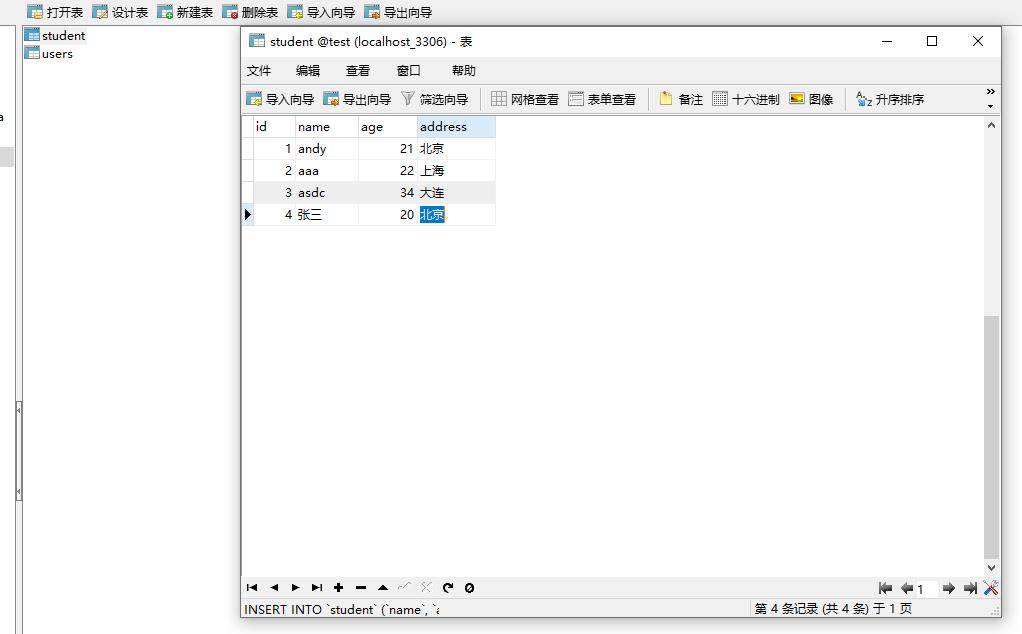
SQL语句:
/*
Navicat mysql Data Transfer
Source Server : localhost_3306
Source Server Version : 50562
Source Host : localhost:3306
Source Database : test
Target Server Type : MYSQL
Target Server Version : 50562
File Encoding : 65001
Date: 2021-05-17 16:14:29
*/
SET FOREIGN_KEY_CHECKS=0;
-- ----------------------------
-- Table structure for `student`
-- ----------------------------
DROP TABLE IF EXISTS `student`;
CREATE TABLE `student` (
`id` int(11) NOT NULL AUTO_INCREMENT,
`name` varchar(255) NOT NULL,
`age` int(11) NOT NULL,
`address` varchar(255) NOT NULL,
PRIMARY KEY (`id`)
) ENGINE=InnoDB AUTO_INCREMENT=5 DEFAULT CHARSET=utf8;
-- ----------------------------
-- Records of student
-- ----------------------------
INSERT INTO `student` VALUES ('1', 'andy', '21', '北京');
INSERT INTO `student` VALUES ('2', 'aaa', '22', '上海');
INSERT INTO `student` VALUES ('3', 'asdc', '34', '大连');
INSERT INTO `student` VALUES ('4', '张三', '20', '北京');
-- ----------------------------
-- Table structure for `users`
-- ----------------------------
DROP TABLE IF EXISTS `users`;
CREATE TABLE `users` (
`uid` int(11) NOT NULL AUTO_INCREMENT,
`name` varchar(255) NOT NULL,
`username` varchar(255) NOT NULL,
`password` varchar(255) NOT NULL,
`age` int(255) NOT NULL,
`phone` longblob NOT NULL,
PRIMARY KEY (`uid`)
) ENGINE=InnoDB AUTO_INCREMENT=15 DEFAULT CHARSET=utf8;
-- ----------------------------
-- Records of users
-- ----------------------------
INSERT INTO `users` VALUES ('2', '123', 'HBV环保局', '123', '33', 0x3133333333333333333333);
INSERT INTO `users` VALUES ('3', '1233', '反复的', '1233', '12', 0x3132333333333333333333);
INSERT INTO `users` VALUES ('4', '1244', '第三代', '1244', '12', 0x3133333333333333333333);
INSERT INTO `users` VALUES ('5', '1255', 'SAS', '1255', '33', 0x3133333333333333333333);
INSERT INTO `users` VALUES ('6', '122', '但是ADS', '122', '12', 0x3132323232323232323232);
INSERT INTO `users` VALUES ('7', 'admin123', 'admin', '123', '45', 0x3132323232323232323232);
INSERT INTO `users` VALUES ('8', 'admin123', 'admin', '123', '45', 0x3132323232323232323232);
INSERT INTO `users` VALUES ('9', 'admin123', 'admin', '123', '45', 0x3132323232323232323232);
INSERT INTO `users` VALUES ('10', 'admin1232', 'admin', '123', '45', 0x3132323232323232323232);
INSERT INTO `users` VALUES ('11', 'admin222', '222', '2222', '222', 0x3232323232323232323232);
INSERT INTO `users` VALUES ('12', 'admin123', '123', '1212', '22', 0x32313231323232323232);
INSERT INTO `users` VALUES ('13', 'admin', 'admin', '2121', '33', 0x3333333333333333333333);
INSERT INTO `users` VALUES ('14', '123121212', '12321212', '123', '12', 0x3132333333333333333333);
二、android端代码
1、引入JSON相关的驱动包
切换工程目录
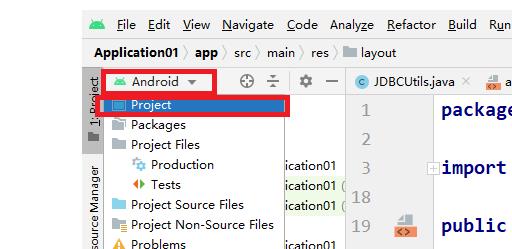
添加jar
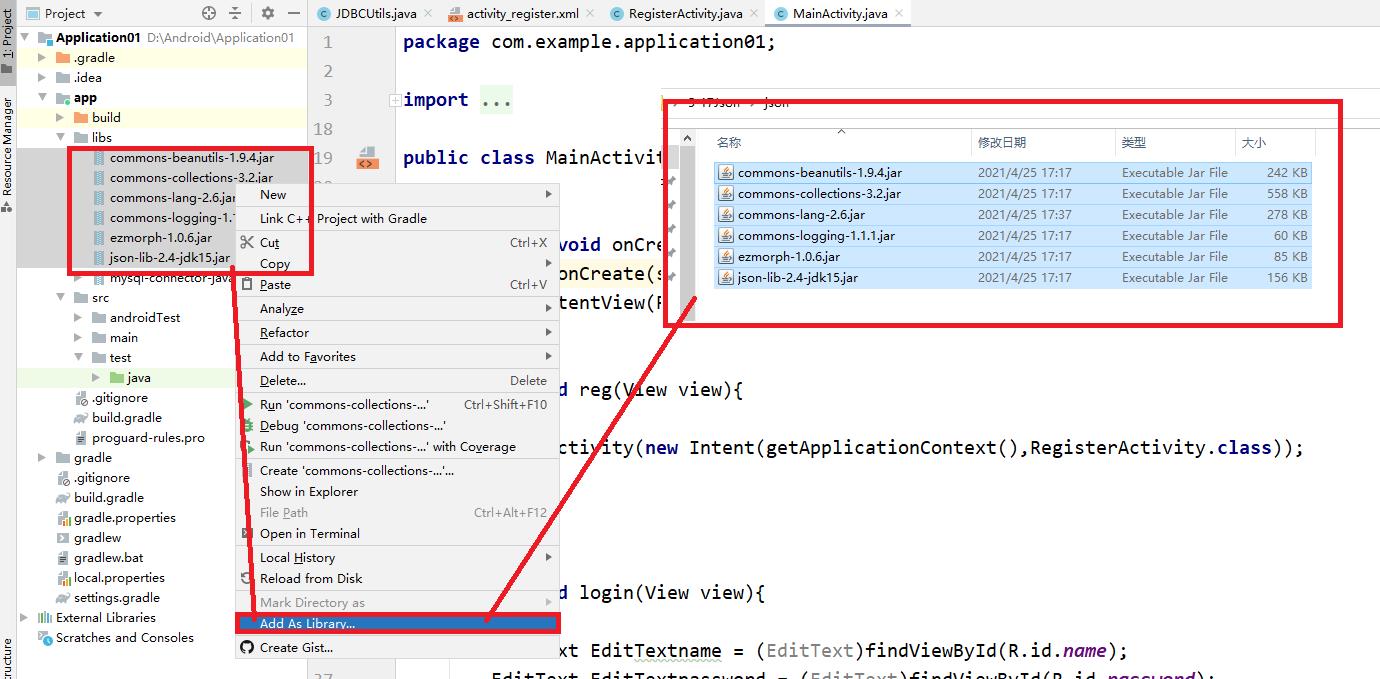
切换回Android工程
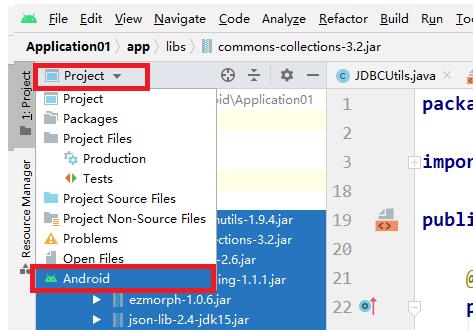
2、创建Student的实体类
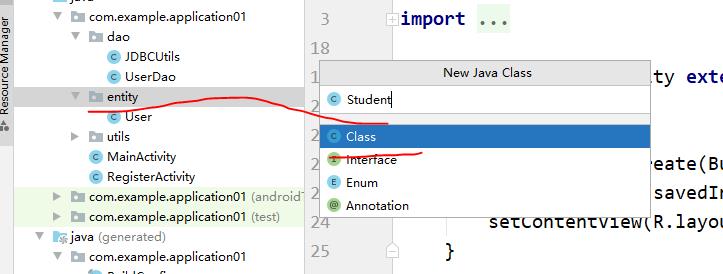
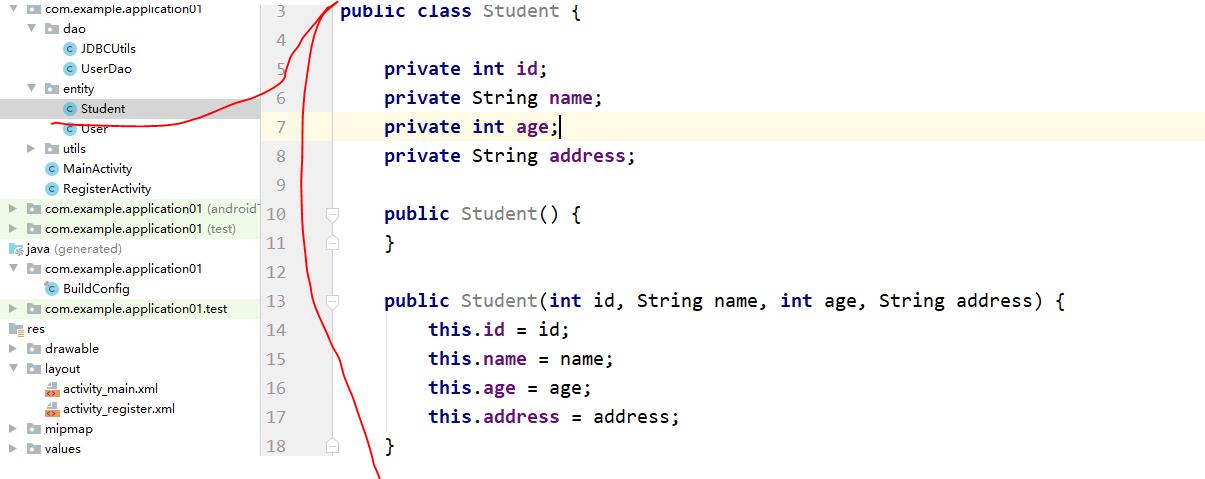
package com.example.application01.entity;
public class Student {
private int id;
private String name;
private int age;
private String address;
public Student() {
}
public Student(int id, String name, int age, String address) {
this.id = id;
this.name = name;
this.age = age;
this.address = address;
}
public int getId() {
return id;
}
public void setId(int id) {
this.id = id;
}
public String getName() {
return name;
}
public void setName(String name) {
this.name = name;
}
public int getAge() {
return age;
}
public void setAge(int age) {
this.age = age;
}
public String getAddress() {
return address;
}
public void setAddress(String address) {
this.address = address;
}
}
3、创建跳转显示学生信息的页面
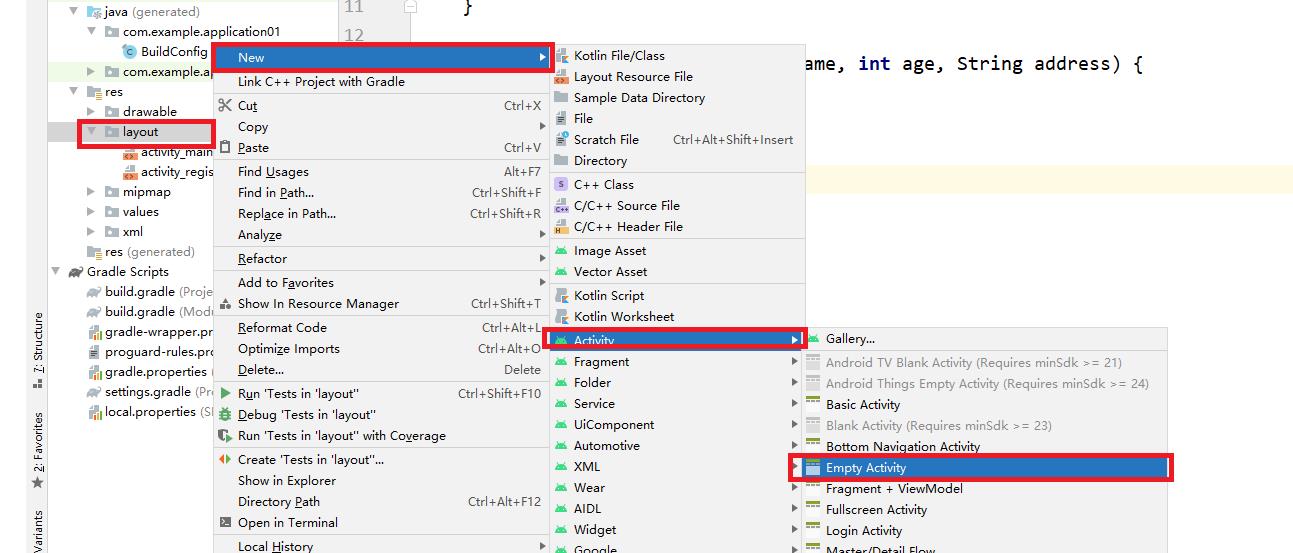
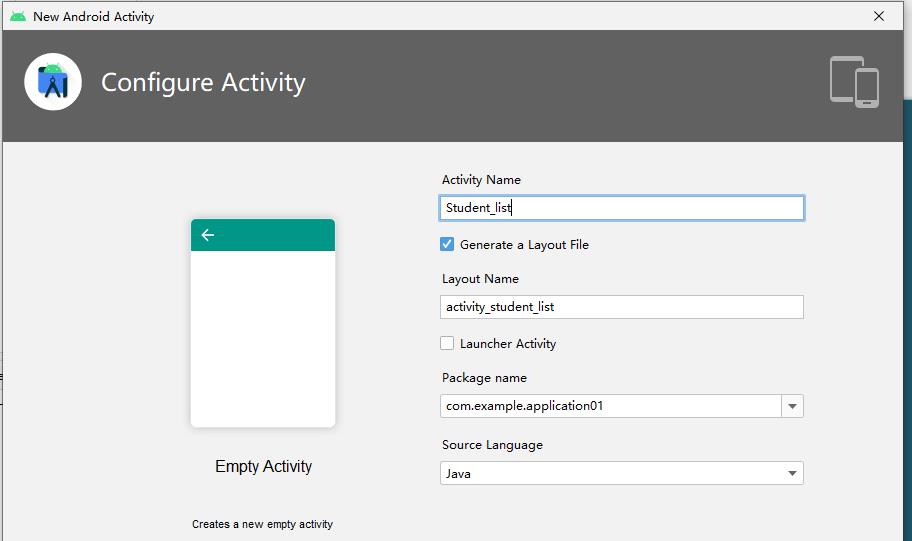
点击Finish
完善页面信息布局
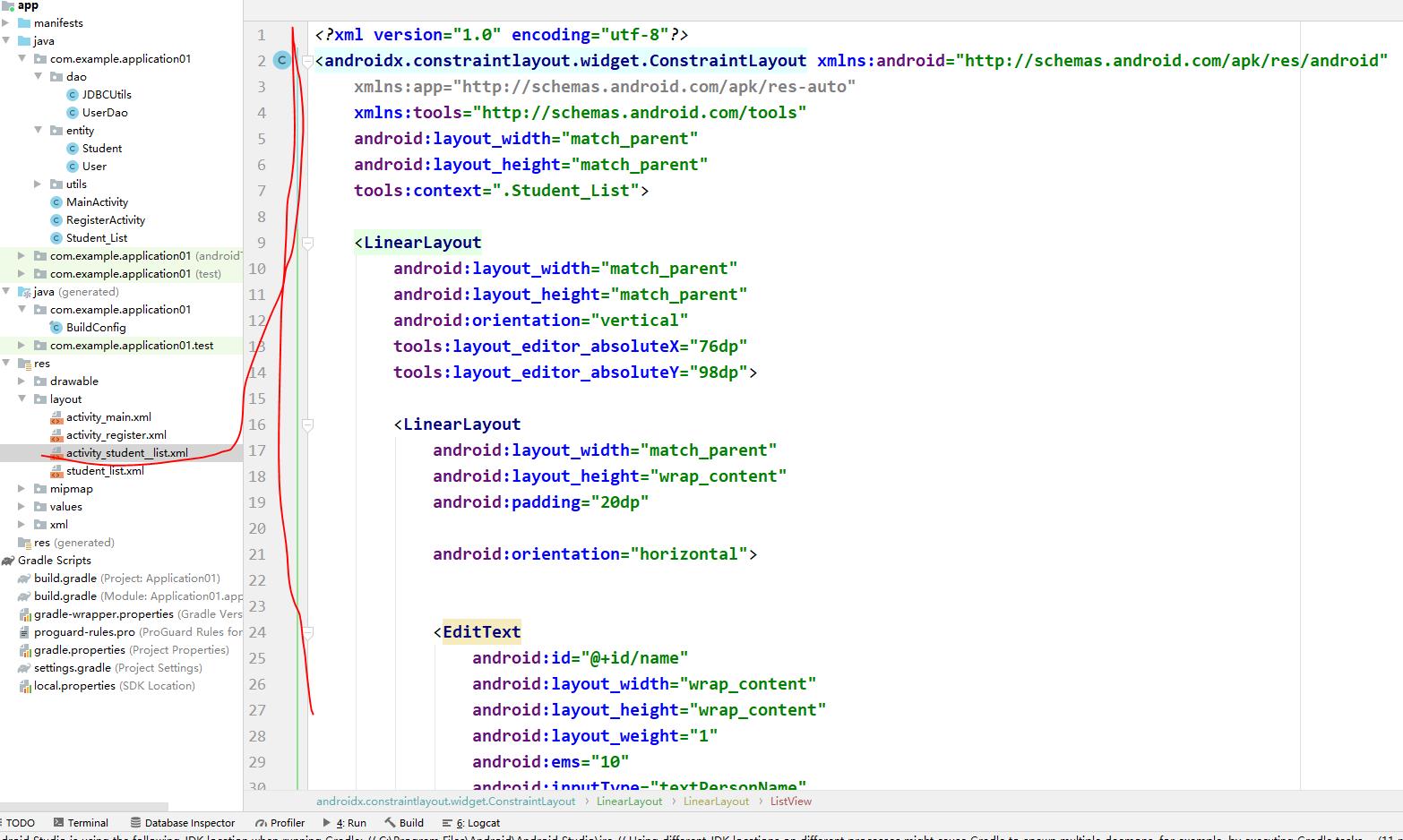
<?xml version="1.0" encoding="utf-8"?>
<androidx.constraintlayout.widget.ConstraintLayout xmlns:android="http://schemas.android.com/apk/res/android"
xmlns:app="http://schemas.android.com/apk/res-auto"
xmlns:tools="http://schemas.android.com/tools"
android:layout_width="match_parent"
android:layout_height="match_parent"
tools:context=".Student_List">
<LinearLayout
android:layout_width="match_parent"
android:layout_height="match_parent"
android:orientation="vertical"
tools:layout_editor_absoluteX="76dp"
tools:layout_editor_absoluteY="98dp">
<LinearLayout
android:layout_width="match_parent"
android:layout_height="wrap_content"
android:padding="20dp"
android:orientation="horizontal">
<EditText
android:id="@+id/stuname"
android:layout_width="wrap_content"
android:layout_height="wrap_content"
android:layout_weight="1"
android:ems="10"
android:inputType="textPersonName"
/>
<Button
android:id="@+id/buttonStu"
android:layout_width="wrap_content"
android:layout_height="wrap_content"
android:layout_weight="1"
android:text="查询" />
</LinearLayout>
<LinearLayout
android:layout_width="match_parent"
android:layout_height="wrap_content"
android:padding="20dp"
android:orientation="horizontal">
<ListView
android:id="@+id/stulist"
android:layout_width="wrap_content"
android:layout_height="wrap_content">
</ListView>
</LinearLayout>
</LinearLayout>
</androidx.constraintlayout.widget.ConstraintLayout>
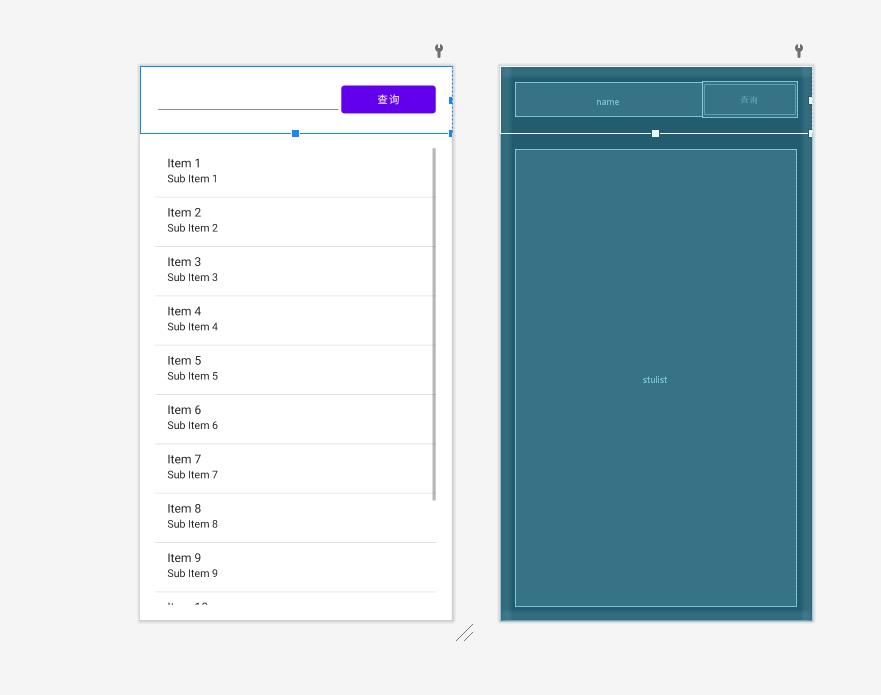
4、修改MainActivity当中的登录成功方法,设置其跳转到上述创建的页面当中
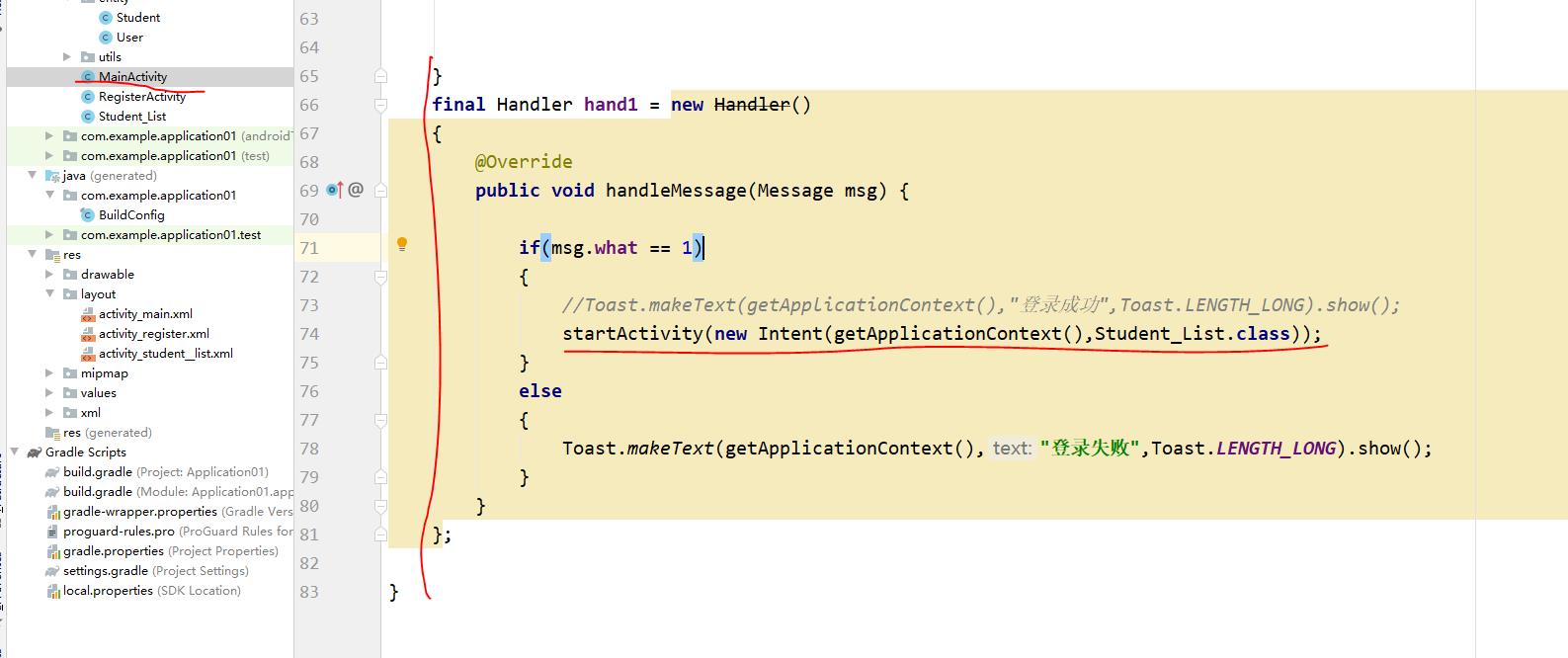
全部代码
package com.example.application01;
import androidx.appcompat.app.AppCompatActivity;
import android.content.Intent;
import android.os.Bundle;
import android.os.Handler;
import android.os.Message;
import android.view.View;
import android.widget.EditText;
import android.widget.Toast;
import com.example.application01.dao.UserDao;
import com.example.application01.utils.PostUtil;
import java.io.UnsupportedEncodingException;
import java.net.URLEncoder;
public class MainActivity extends AppCompatActivity {
@Override
protected void onCreate(Bundle savedInstanceState) {
super.onCreate(savedInstanceState);
setContentView(R.layout.activity_main);
}
public void reg(View view){
startActivity(new Intent(getApplicationContext(),RegisterActivity.class));
}
public void login(View view){
EditText EditTextname = (EditText)findViewById(R.id.name);
EditText EditTextpassword = (EditText)findViewById(R.id.password);
new Thread(){
@Override
public void run() {
String data="";
try {
data = "name="+ URLEncoder.encode(EditTextname.getText().toString(), "UTF-8")+
"&password="+ URLEncoder.encode(EditTextpassword.getText().toString(), "UTF-8");
} catch (UnsupportedEncodingException e) {
e.printStackTrace();
}
String request = PostUtil.Post("LoginServlet",data);
int msg = 0;
if(request.equals("成功")){
msg = 1;
}
hand1.sendEmptyMessage(msg);
}
}.start();
}
final Handler hand1 = new Handler()
{
@Override
public void handleMessage(Message msg) {
if(msg.what == 1)
{
//Toast.makeText(getApplicationContext(),"登录成功",Toast.LENGTH_LONG).show();
startActivity(new Intent(getApplicationContext(),Student_List.class));
}
else
{
Toast.makeText(getApplicationContext(),"登录失败",Toast.LENGTH_LONG).show();
}
}
};
}
5、创建一个XML页面用于显示ListView内部的东西
student_list.xml
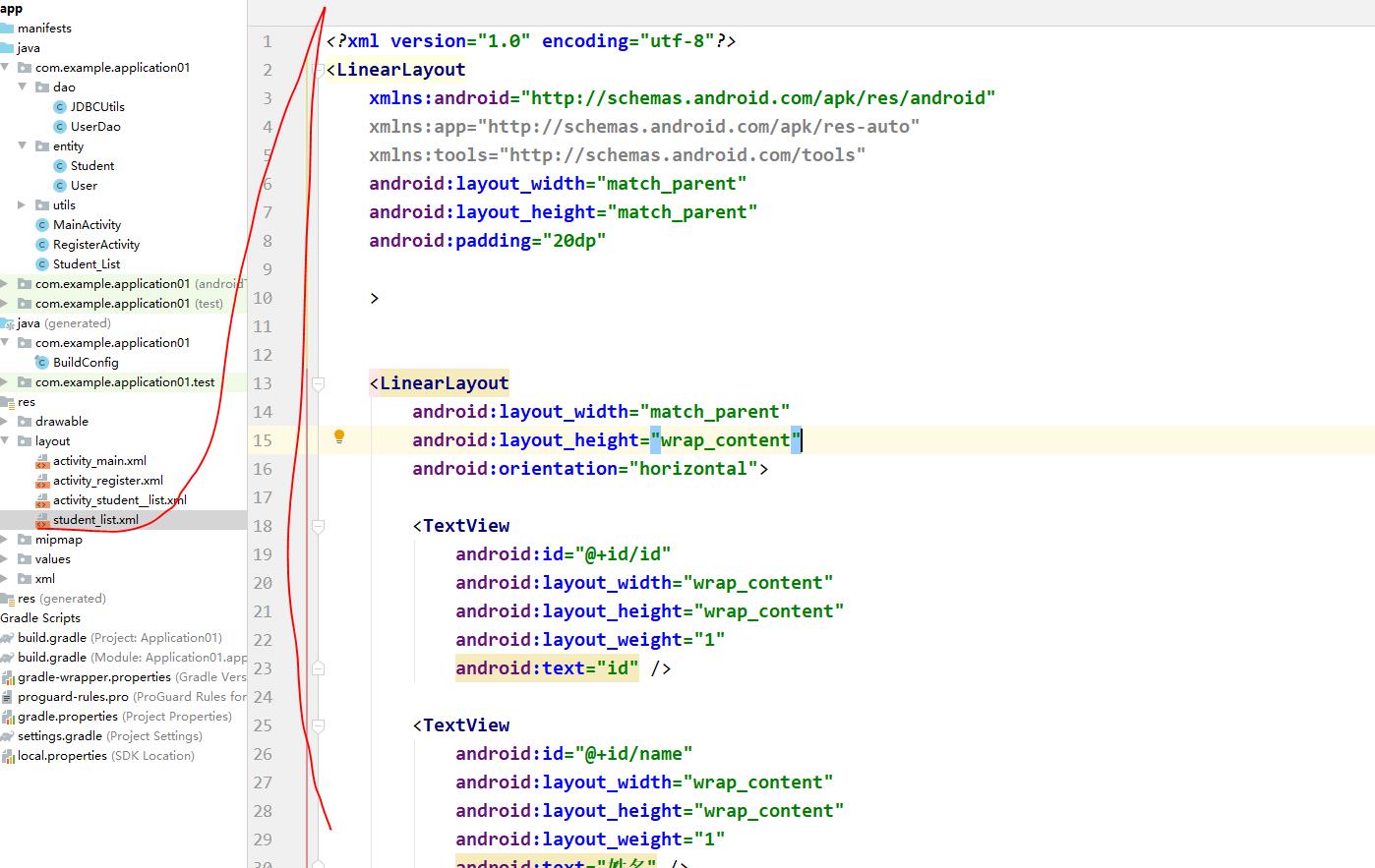
<?xml version="1.0" encoding="utf-8"?>
<LinearLayout
xmlns:android="http://schemas.android.com/apk/res/android"
xmlns:app="http://schemas.android.com/apk/res-auto"
xmlns:tools="http://schemas.android.com/tools"
android:layout_width="match_parent"
android:layout_height="match_parent"
android:padding="20dp"
>
<LinearLayout
android:layout_width="match_parent"
android:layout_height="wrap_content"
android:orientation="horizontal">
<TextView
android:id="@+id/id"
android:layout_width="wrap_content"
android:layout_height="wrap_content"
android:layout_weight="1"
android:text="id" />
<TextView
android:id="@+id/name"
android:layout_width="wrap_content"
android:layout_height="wrap_content"
android:layout_weight="1"
android:text="姓名" />
<TextView
android:id="@+id/age"
android:layout_width="wrap_content"
android:layout_height="wrap_content"
android:layout_weight="1"
android:text="年龄" />
<TextView
android:id