android中星级评分控件RatingBar的使用
Posted kaolagirl
tags:
篇首语:本文由小常识网(cha138.com)小编为大家整理,主要介绍了android中星级评分控件RatingBar的使用相关的知识,希望对你有一定的参考价值。
一.简单概述
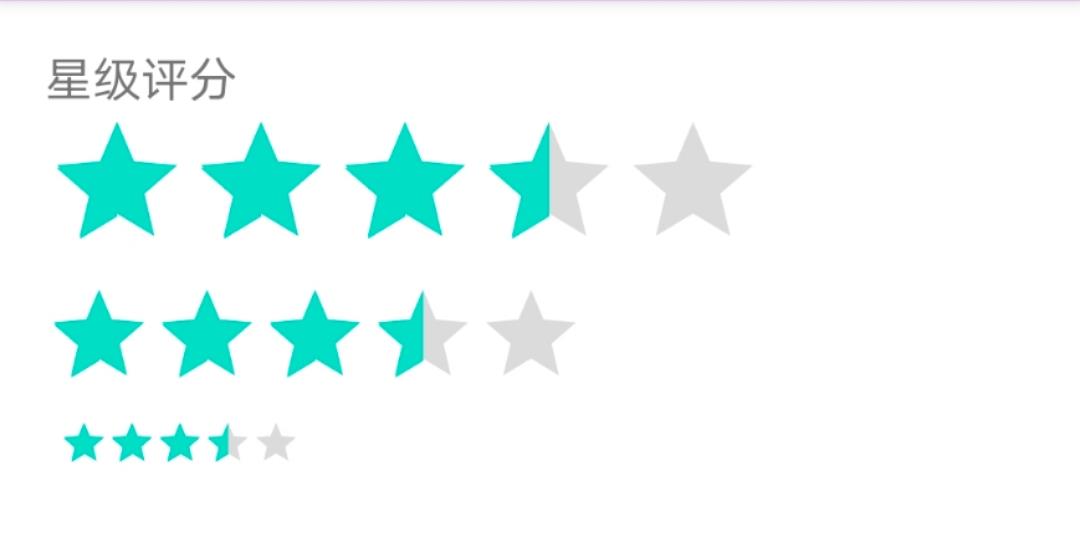
1.相关属性:
> android:isIndicator:是否用作指示,用户无法更改,默认false
> android:numStars:显示多少个星星,必须为整数 android:rating:默认评分值,必须为浮点数
> android:stepSize: 评分每次增加的值,必须为浮点数
> android:progressBackgroundTint="@color/goCart_btn" :未选中星星的颜色
> android:progressTint="@color/goCart_btn" :选中星星的颜色
> android:secondaryProgressTint="@color/goCart_btn" :选中星星的边框颜色
还有两种样式供我们选择
> style="?android:attr/ratingBarStyleIndicator"
> style="?android:attr/ratingBarStyleSmall"
2.实现代码
<TextView
android:id="@+id/item_tv"
android:text="星级评分"
android:textSize="16sp"
android:layout_width="wrap_content"
android:layout_height="wrap_content"/>
<RatingBar
android:rating="3.3"
android:numStars="5"
android:layout_width="wrap_content"
android:layout_height="wrap_content"/>
<RatingBar
style="?android:attr/ratingBarStyleIndicator"
android:rating="3.3"
android:numStars="5"
android:layout_width="wrap_content"
android:layout_height="wrap_content"/>
<RatingBar
android:layout_marginTop="10dp"
android:layout_marginLeft="5dp"
style="?android:attr/ratingBarStyleSmall"
android:rating="3.3"
android:numStars="5"
android:layout_width="wrap_content"
android:layout_height="wrap_content"/>
二.如何修改选中星星的颜色

<RatingBar
android:rating="4.3"
android:numStars="5"
android:progressTint="#ffeca011"
android:secondaryProgressTint="#ffeca011"
android:progressBackgroundTint="#ffe7e7e7"
android:layout_width="wrap_content"
android:layout_height="wrap_content"/>
三.示例展示
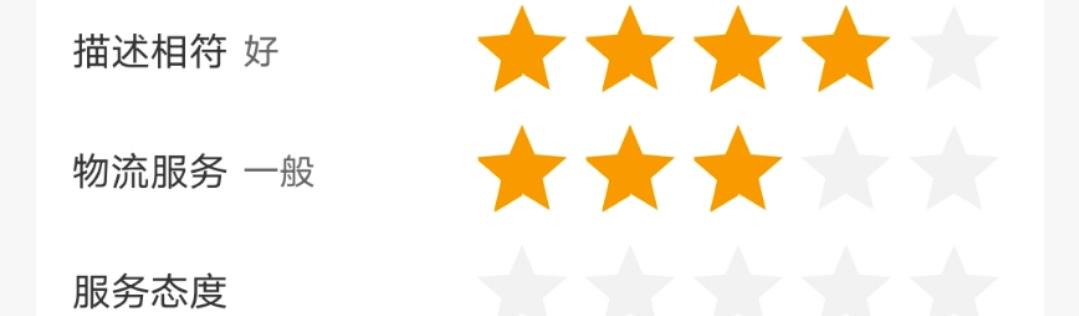
1.xml文件
这三行是一样的,所以就给出一行代码
<RelativeLayout
android:id="@+id/star_describe"
android:layout_width="match_parent"
android:layout_height="wrap_content">
<TextView
android:id="@+id/score_title1"
android:layout_alignParentLeft="true"
android:layout_centerVertical="true"
android:text="描述相符"
android:textSize="13sp"
android:textColor="@color/theme_defaultText"
android:layout_width="wrap_content"
android:layout_height="wrap_content"/>
<TextView
android:id="@+id/describe_tip"
android:textSize="12sp"
android:textColor="@color/theme_textColor"
android:layout_marginLeft="5dp"
android:layout_toRightOf="@+id/score_title1"
android:layout_centerVertical="true"
android:layout_width="wrap_content"
android:layout_height="wrap_content"/>
<RatingBar
android:id="@+id/describe_score"
android:layout_alignParentRight="true"
style="@style/Widget.AppCompat.RatingBar.Indicator"
android:isIndicator="false"
android:progressTint="@color/goCart_btn"
android:progressBackgroundTint="@color/eval_default_star"
android:secondaryProgressTint="@color/goCart_btn"
android:numStars="5"
android:stepSize="1"
android:layout_width="wrap_content"
android:layout_height="wrap_content"/>
</RelativeLayout>
2.java代码
//监听值的变化
private void ratingBarListener() {
describe_score.setOnRatingBarChangeListener(new RatingBar.OnRatingBarChangeListener() {
@Override
public void onRatingChanged(RatingBar ratingBar, float rating, boolean fromUser) {
String score = String.valueOf(rating);
scoreState1 = fun_getScoreState(score);
describe_tip.setText(scoreState1);
}
});
}
//根据分数转换成文字展示
private String fun_getScoreState(String score) {
String rating = "";
switch (score) {
case "1.0":
rating = "差";
break;
case "2.0":
rating = "较差";
break;
case "3.0":
rating = "一般";
break;
case "4.0":
rating = "好";
break;
case "5.0":
rating = "极好";
break;
}
return rating;
}
以上是关于android中星级评分控件RatingBar的使用的主要内容,如果未能解决你的问题,请参考以下文章
Android 学习笔记—— SeekBar(进度条)/RatingBar(星级评分条)
Android中星星评分控件SimpleRatingBar的使用