Python +Appium 实现app自动化测试
Posted ChinaDragonDreamer
tags:
篇首语:本文由小常识网(cha138.com)小编为大家整理,主要介绍了Python +Appium 实现app自动化测试相关的知识,希望对你有一定的参考价值。
Python +Appium 实现app自动化测试
一、Appium简介
Appium是一款开源工具,用于自动化ios、android和Windows桌面平台上的本地、移动web和混合应用程序。原生应用是指那些使用iOS、Android或Windows sdk编写的应用。移动网页应用是通过移动浏览器访问的网页应用(appum支持iOS和Chrome上的Safari或Android上的内置“浏览器”应用)。混合应用程序有一个“webview”的包装,这是一个允许与web内容交互的原生控件。像Apache Cordova这样的项目可以很容易地使用web技术构建应用程序,然后将这些技术捆绑到原生包装中,创建一个混合应用程序。
重要的是,Appium是“跨平台”的:它允许您使用相同的API在多个平台(iOS、Android、Windows)上编写测试。这使得代码可以在iOS、Android和Windows测试套件之间重用。
二、环境所需资源
三、环境搭建教程
Appium-Server-GUI 配置Android SDK 和 Java JDK 路径

Appium-Inspector环境配置
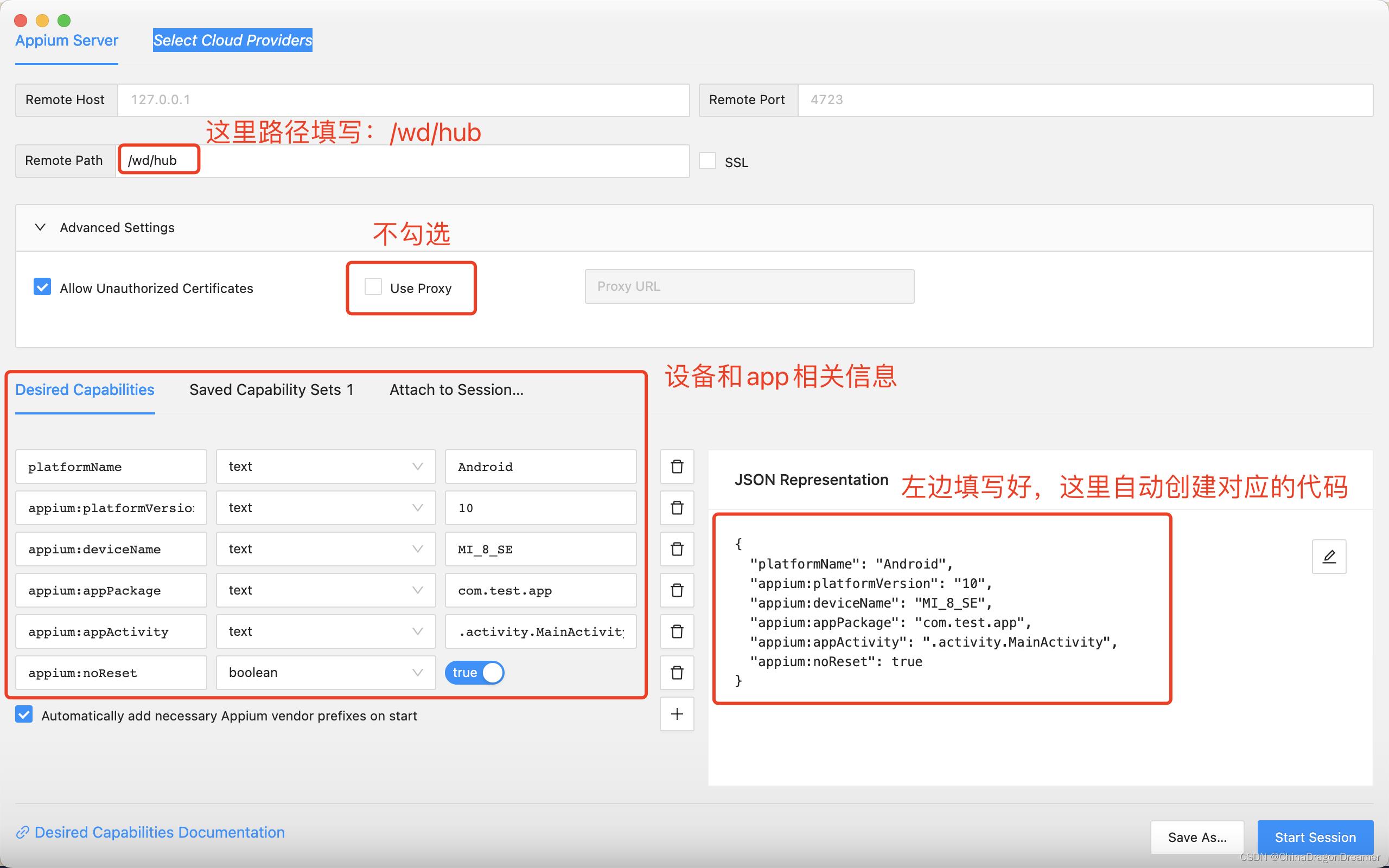
Appium-Inspector运行Start Session 界面介绍
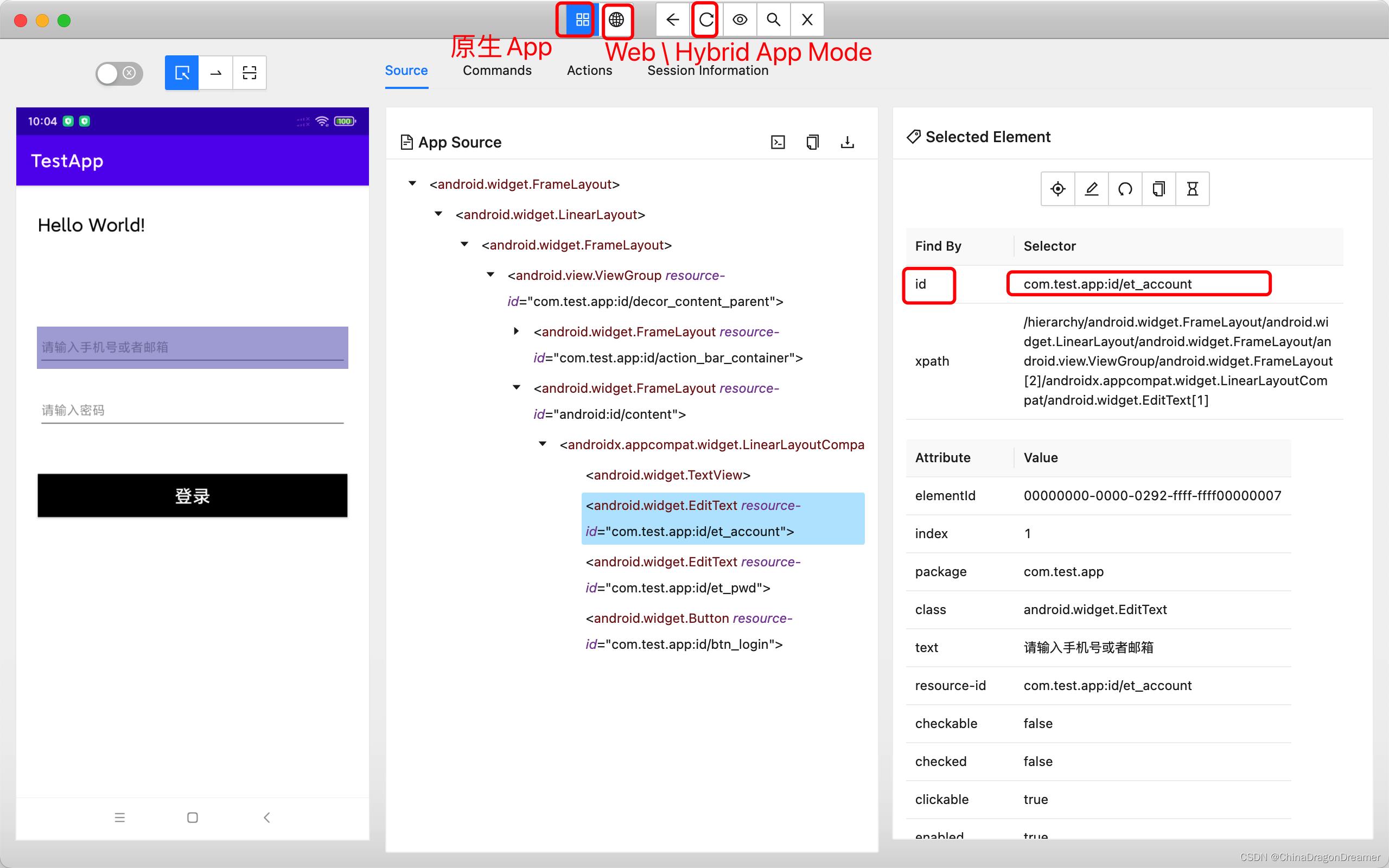
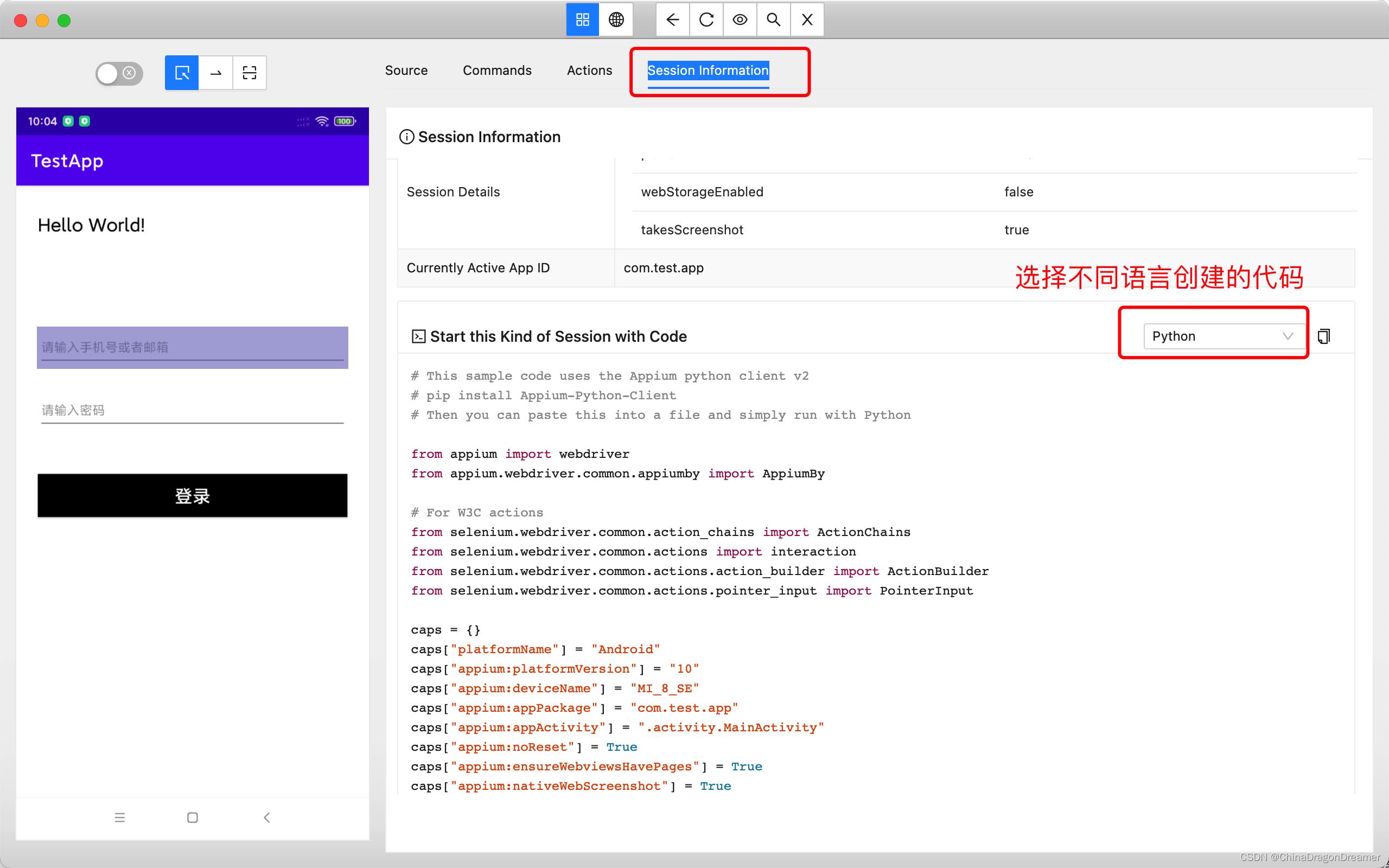
四、注意事项
一、Apium-Server-Gui
环境变量配置:
1. Android SDK安装目录;
2. Java JDK安装目录;
二、Appium-Inspector
1. 远程路径(Remote Path):/wd/hub
2. 高级设置(Advanced Settings):勾选 Allow Unauthorized Certificates,不勾选 Use Proxy
三、手机设置进入开发者选项(开发者模式)
1. 开发USB调试
2. 打开USB调试(安全设置)
四、手机安装AppiumSettings
1. 如果手机是第一次连接appium,会提示下载一个软件【Appium Settings】,正常下载安装即可
五、adb 命令
1. adb devices -l 查看已链接的设备
2. adb shell getprop ro.build.version.release 查看Android内核版本号
3. adb shell dumpsys activity | findstr “mResume” 查看手机屏幕当前应用页面Activity名称已经包名 (window)
4. adb shell dumpsys window | grep mCurrent 查看手机屏幕当前应用页面Activity名称已经包名(mac)
六、python代码
# 新建一个py文件,例如:mi_8se_testapp.py,将下面代码复制粘贴到py文件
import time
from appium import webdriver
# appium 报错 需要安装 Appium-Python-Client;webdriver 报错需要安装 Appium Python Client: WebDriver module
#安装方式 在报错的提示地方点击 install
from appium.webdriver.common.appiumby import AppiumBy
# For W3C actions
from selenium.webdriver.common.action_chains import ActionChains
from selenium.webdriver.common.actions import interaction
from selenium.webdriver.common.actions.action_builder import ActionBuilder
from selenium.webdriver.common.actions.pointer_input import PointerInput
caps =
caps["platformName"] = "Android"
caps["appium:platformVersion"] = "10"
caps["appium:deviceName"] = "MI_8_SE"
caps["appium:appPackage"] = "com.app.appnewframe"
caps["appium:appActivity"] = ".activity.LoginActivity"
caps["appium:noReset"] = True
caps["appium:ensureWebviewsHavePages"] = True
caps["appium:nativeWebScreenshot"] = True
caps["appium:newCommandTimeout"] = 3600
caps["appium:connectHardwareKeyboard"] = True
# driver = webdriver.Remote("http://127.0.0.1:4723/wd/hub", caps)
# 或者用下面的配置参数
desired_caps =
'platformName': 'Android',
'platformVersion': '10',
'deviceName': 'MI_8_SE',
'appPackage': 'com.test.app',
'appActivity': '.activity.MainActivity',
'noReset': True
driver = webdriver.Remote("http://127.0.0.1:4723/wd/hub", desired_caps)
#点击Remote 查看源码,其中 command_executor: str = 'http://127.0.0.1:4444/wd/hub'
driver.find_element(by=AppiumBy.ID, value="et_account").set_text("test@admin.com")
driver.find_element(by=AppiumBy.ID, value="et_pwd").set_text("test 123456")
driver.find_element(by=AppiumBy.ID, value="btn_login").click()
# find_element(by=AppiumBy.ID, value="et_account") , 点击 find_element方法查看源码,by=AppiumBy.ID,value是元素的 id名称
# 搜索完后调用driver.quit()会直接退出app
# input('**********')
# 10秒钟之后退出程序
time.sleep(10)
#搜索完后不会退出app
# driver.quit()
7、TestApp代码
build.gradle代码
plugins
id 'com.android.application'
id 'org.jetbrains.kotlin.android'
android
compileSdk 31
defaultConfig
applicationId "com.test.app"
minSdk 23
targetSdk 31
versionCode 1
versionName "1.0"
testInstrumentationRunner "androidx.test.runner.AndroidJUnitRunner"
// 签名文件别名testapp, 123456,123456
buildTypes
release
minifyEnabled false
proguardFiles getDefaultProguardFile('proguard-android-optimize.txt'), 'proguard-rules.pro'
compileOptions
sourceCompatibility JavaVersion.VERSION_11
targetCompatibility JavaVersion.VERSION_11
kotlinOptions
jvmTarget = '11'
dependencies
implementation 'androidx.core:core-ktx:1.7.0'
implementation 'androidx.lifecycle:lifecycle-runtime-ktx:2.2.0'
implementation 'androidx.lifecycle:lifecycle-viewmodel-ktx:2.2.0'
implementation 'androidx.appcompat:appcompat:1.3.0'
implementation 'com.google.android.material:material:1.4.0'
implementation 'androidx.constraintlayout:constraintlayout:2.0.4'
implementation 'org.jetbrains.kotlinx:kotlinx-coroutines-core:1.6.0'
testImplementation 'junit:junit:4.13.2'
androidTestImplementation 'androidx.test.ext:junit:1.1.3'
androidTestImplementation 'androidx.test.espresso:espresso-core:3.4.0'
activity_main.xml布局代码
<?xml version="1.0" encoding="utf-8"?>
<androidx.appcompat.widget.LinearLayoutCompat xmlns:android="http://schemas.android.com/apk/res/android"
xmlns:app="http://schemas.android.com/apk/res-auto"
xmlns:tools="http://schemas.android.com/tools"
android:layout_width="match_parent"
android:layout_height="match_parent"
android:orientation="vertical"
tools:context=".activity.MainActivity">
<androidx.appcompat.widget.AppCompatTextView
android:layout_width="match_parent"
android:layout_height="wrap_content"
android:layout_marginLeft="24dp"
android:layout_marginTop="30dp"
android:text="Hello World!"
android:textColor="@color/black"
android:textSize="20sp" />
<androidx.appcompat.widget.AppCompatEditText
android:id="@+id/et_account"
android:layout_width="match_parent"
android:layout_height="46dp"
android:layout_marginLeft="24dp"
android:layout_marginTop="100dp"
android:layout_marginRight="24dp"
android:hint="请输入手机号或者邮箱"
android:textColor="@color/black"
android:textSize="14sp" />
<androidx.appcompat.widget.AppCompatEditText
android:id="@+id/et_pwd"
android:layout_width="match_parent"
android:layout_height="46dp"
android:layout_margin="24dp"
android:hint="请输入6 ~ 20 位密码"
android:maxLength="20"
android:inputType="textPassword"
android:textColor="@color/black"
android:textSize="14sp" />
<androidx.appcompat.widget.AppCompatButton
android:id="@+id/btn_login"
android:layout_width="match_parent"
android:layout_height="wrap_content"
android:layout_margin="24dp"
android:background="@color/black"
android:gravity="center"
android:text="登录"
android:textColor="@color/white"
android:textSize="20sp" />
</androidx.appcompat.widget.LinearLayoutCompat>
MainActivity.kt代码
package com.test.app.activity
import android.os.Bundle
import android.text.TextUtils
import android.view.Gravity
import android.widget.Toast
import androidx.appcompat.app.AppCompatActivity
import androidx.appcompat.widget.AppCompatButton
import androidx.appcompat.widget.AppCompatEditText
import com.test.app.R
import kotlinx.coroutines.*
class MainActivity : AppCompatActivity()
private lateinit var et_account: AppCompatEditText
private lateinit var et_pwd: AppCompatEditText
private lateinit var btn_login: AppCompatButton
private val mainScope = MainScope()
private var mToast: Toast? = null
override fun onCreate(savedInstanceState: Bundle?)
super.onCreate(savedInstanceState)
setContentView(R.layout.activity_main)
initView()
initEvent()
private fun initView()
et_account = findViewById(R.id.et_account)
et_pwd = findViewById(R.id.et_pwd)
btn_login = findViewById(R.id.btn_login)
private fun initEvent()
btn_login.setOnClickListener
login()
private fun login()
val account = et_account.text.toString()
if (account.isNullOrBlank())
show("请输入手机号或者邮箱")
return
val pwd = et_pwd.text.toString()
if (pwd.isNullOrBlank())
show("请输入密码")
return
if (pwd.length < 5)
show("输入密码长度不能小于5位")
return
mainScope.launch
show("登录中...")
withContext(Dispatchers.IO)
//模拟网络请求耗时操作
delay(2000)
if ("test@admin.com".equals(account) && "123456".equals(pwd))
show("登录成功")
else
show("登录失败")
fun show(text: CharSequence?)
if (TextUtils.isEmpty(text)) return
mToast?.let
it.cancel()
mToast = null
mToast = Toast.makeText(this, "", Toast.LENGTH_SHORT)
mToast?.apply
setText(text)
setGravity(Gravity.CENTER, 0, 0)
show()
override fun onDestroy()
mainScope.cancel()
super.onDestroy()
8、自动化测试效果图

参考文章
Appium基于Python APP自动化测试框架 -- PO
关于对自动化测试框架PO的认识详见之前我写的博客:http://www.cnblogs.com/hanxiaobei/p/6755329.html
本篇主要是说appium自动化测试如何有PO的设计思想来实现。
PO模型的目录结构:
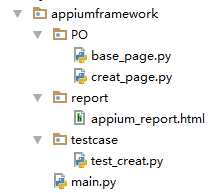
其中,main.py为框架的主入口,test_creat.py调用creat_page.py,creat_page.py调用base_page.py。
PO代码示例:
main.py
1 import unittest 2 import HTMLTestRunner 3 4 #相对路径 5 testcase_path = ".\\\\testcase" 6 report_path = ".\\\\report\\\\appium_report.html" 7 def creat_suite(): 8 uit = unittest.TestSuite() 9 discover = unittest.defaultTestLoader.discover(testcase_path,pattern="test_*.py") 10 for test_suite in discover: 11 # print(test_suite) 12 for test_case in test_suite: 13 uit.addTest(test_case) 14 return uit 15 16 suite = creat_suite() 17 fp = open(report_path,"wb") 18 runner = HTMLTestRunner.HTMLTestRunner(stream=fp,title="测试结果",description="appium新建笔记测试结果") 19 runner.run(suite) 20 fp.close()
test_creat.py
1 from appium import webdriver 2 import unittest 3 from appiumframework.PO.creat_page import CreatPage 4 import time 5 6 class Test(unittest.TestCase): 7 """自动化""" 8 def setUp(self): 9 desired_caps = { 10 ‘platformName‘: ‘Android‘, 11 ‘deviceName‘: ‘Android Emulator‘,#可有可无 12 ‘platformVersion‘: ‘5.0‘, 13 # apk包名 14 ‘appPackage‘: ‘com.smartisan.notes‘, 15 # apk的launcherActivity 16 ‘appActivity‘: ‘com.smartisan.notes.NewNotesActivity‘, 17 #如果存在activity之间的切换可以用这个 18 # ‘appWaitActivity‘:‘.MainActivity‘, 19 ‘unicodeKeyboard‘: True, 20 #隐藏手机中的软键盘 21 ‘resetKeyboard‘: True 22 } 23 self.driver = webdriver.Remote(‘http://127.0.0.1:4723/wd/hub‘,desired_caps) 24 time.sleep(5) 25 self.verificationErrors = "今天天气不错在家学习!" 26 27 def tearDown(self): 28 time.sleep(10) 29 self.driver.quit() 30 31 def test_saveedittext(self): 32 """保存编辑的文本""" 33 sp = CreatPage(self.driver) 34 sp.add_button_link() 35 sp.run_case("今天天气不错在家学习!") 36 #断言:实际结果,预期结果,错误信息 37 self.assertEqual(sp.get_finish_button_text(),self.verificationErrors,msg="验证失败!")
creat_page.py
1 from appiumframework.PO import base_page 2 import time 3 4 class CreatPage(base_page.Action): 5 add_button_loc = ("com.smartisan.notes:id/add_button") 6 edittext_loc = ("com.smartisan.notes:id/list_rtf_view") 7 finish_button_loc = ("com.smartisan.notes:id/send_finish_button") 8 9 def add_button_link(self): 10 self.find_element(self.add_button_loc).click() 11 time.sleep(3) #等待3秒,等待登录弹窗加载完成 12 13 def run_case(self,value): 14 self.find_element(self.edittext_loc).send_keys(value) 15 time.sleep(5) 16 self.find_element(self.finish_button_loc).click() 17 time.sleep(2) 18 19 def get_finish_button_text(self): 20 return self.find_element(self.edittext_loc).text
base_page.py
1 class Action(object): 2 #初始化 3 def __init__(self,se_driver): 4 self.driver = se_driver 5 6 #重写元素定位的方法 7 def find_element(self,loc): 8 try: 9 return self.driver.find_element_by_id(loc) 10 except Exception as e: 11 print("未找到%s"%(self,loc))
测试报告截图:
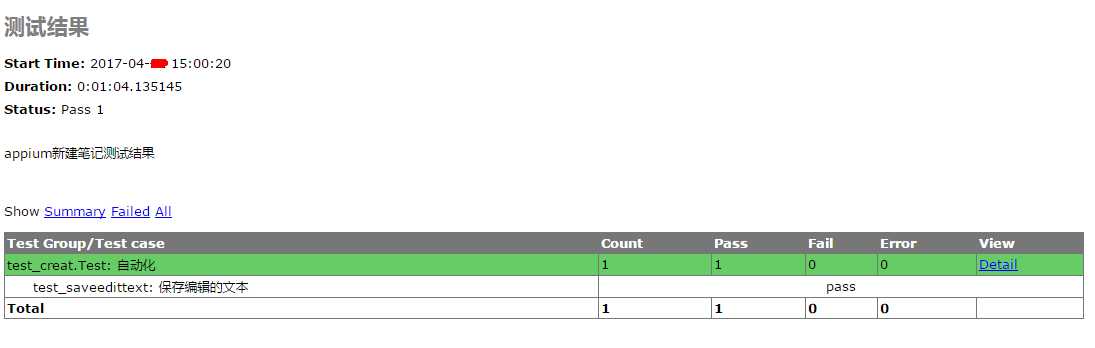
以上是关于Python +Appium 实现app自动化测试的主要内容,如果未能解决你的问题,请参考以下文章