vue使用富文本编辑器vue-quill-editor
Posted SwJieJie
tags:
篇首语:本文由小常识网(cha138.com)小编为大家整理,主要介绍了vue使用富文本编辑器vue-quill-editor相关的知识,希望对你有一定的参考价值。
问题描述:
我们在开发过程中经常会遇到使用富文本编辑器进行操作,当前插件市场上关于富文本的编辑器挺多的,我们就不一一个介绍了,现在我们主要讲解一些vue-quill-editor富文本编辑器的使用操作和注意事项。
效果图
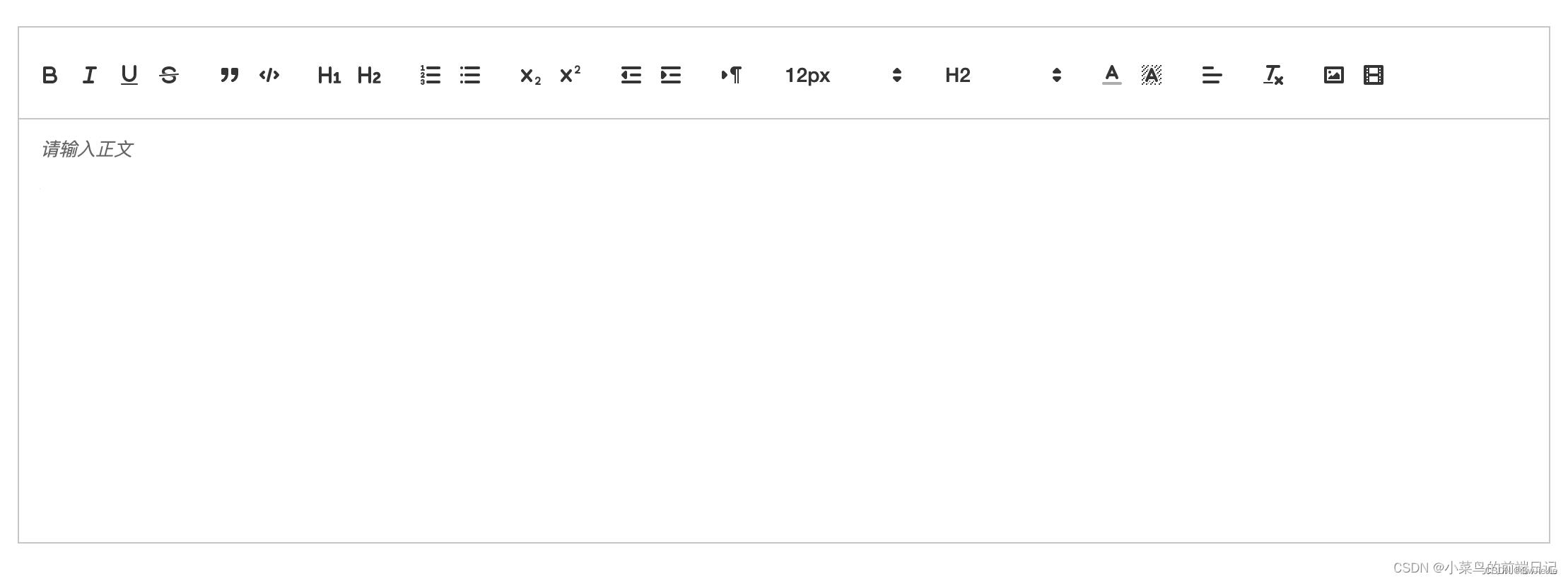
具体操作使用
1. 安装
npm install vue-quill-editor -S
2. 引入到项目中
有两种挂载方式: 全局挂载 和 在组件中挂载,根据自己的项目需求选择,一般用到富文本编辑都是在某一个项目中,我们这里为了方便大家选择,两种引用方案都写下来以便大家参考:
(1),页面中引用
import quillEditor from 'vue-quill-editor'
import 'quill/dist/quill.core.css'
import 'quill/dist/quill.snow.css'
import 'quill/dist/quill.bubble.css'
export default
components:
quillEditor
(2),全局中引用
import Vue from 'vue'
import VueQuillEditor from 'vue-quill-editor'
// 引入样式
import 'quill/dist/quill.core.css'
import 'quill/dist/quill.snow.css'
import 'quill/dist/quill.bubble.css'
Vue.use(VueQuillEditor, /* 默认全局 */)
3. 页面上面具体实现
<template>
<quill-editor
class="ql-editor"
v-model="content"
ref="myQuillEditor"
:options="editorOption"
@blur="onEditorBlur($event)"
@focus="onEditorFocus($event)"
@change="onEditorChange($event)">
</quill-editor>
</template>
<script>
export default
data()
return
content: `<p>这是 vue-quill-editor 的内容!</p>`, //双向数据绑定数据
// 富文本编辑器配置
editorOption:
modules:
toolbar: [
['bold', 'italic', 'underline', 'strike'], // 加粗 斜体 下划线 删除线
['blockquote', 'code-block'], // 引用 代码块
[ header: 1 , header: 2 ], // 1、2 级标题
[ list: 'ordered' , list: 'bullet' ], // 有序、无序列表
[ script: 'sub' , script: 'super' ], // 上标/下标
[ indent: '-1' , indent: '+1' ], // 缩进
[ direction: 'rtl' ], // 文本方向
[ size: ['12px', false, '16px', '18px', '20px', '30px'] ], // 字体大小
[ header: [1, 2, 3, 4, 5, 6, false] ], // 标题
[ color: [] , background: [] ], // 字体颜色、字体背景颜色
[ font: [false, 'SimSun', 'SimHei', 'Microsoft-YaHei', 'KaiTi', 'FangSong', 'Arial'] ], // 字体种类
[ align: [] ], // 对齐方式
['clean'], // 清除文本格式
['link', 'image', 'video'] // 链接、图片、视频
,
placeholder: '请输入正文'
,
methods:
// 失去焦点事件
onEditorBlur(quill)
console.log('editor blur!', quill)
,
// 获得焦点事件
onEditorFocus(quill)
console.log('editor focus!', quill)
,
// 准备富文本编辑器
onEditorReady(quill)
console.log('editor ready!', quill)
,
// 内容改变事件
onEditorChange( quill, html, text )
console.log('editor change!', quill, html, text)
this.content = html
</script>
到这里一个默认的富文本编辑器已经导入使用了,如下图所视!
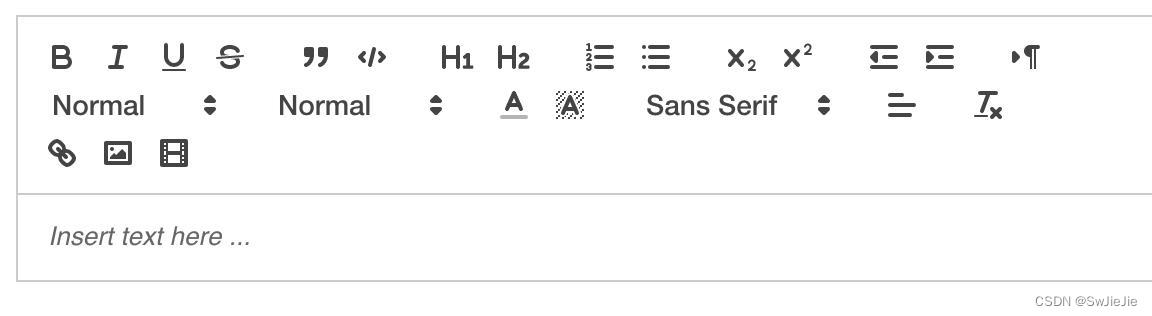
4.为了更好配合使用,样式上面进行优化,使用中文标识方便查看
(1),重新自定义字体类型
import Quill from 'quill' // 引入编辑器
// 自定义字体大小
const Size = Quill.import('attributors/style/size')
Size.whitelist = ['10px', '12px', '16px', '18px', '20px', '30px', '32px']
Quill.register(Size, true)
// 自定义字体类型
var fonts = ['SimSun', 'SimHei', 'Microsoft-YaHei', 'KaiTi', 'FangSong', 'Arial', 'sans-serif']
var Font = Quill.import('formats/font')
Font.whitelist = fonts
Quill.register(Font, true)
(2),自定义对应样式
// 给文本内容加高度,滚动条
.quill-editor /deep/ .ql-container
min-height: 220px;
.ql-container
min-height: 230px;
/deep/
.ql-snow .ql-tooltip [data-mode="link"]::before
content: "请输入链接地址:";
left: 0;
.ql-snow .ql-tooltip.ql-editing
left: 0 !important;
.ql-snow .ql-tooltip
left: 0 !important;
.ql-snow .ql-editor
max-height: 300px;
.ql-snow .ql-tooltip.ql-editing a.ql-action::after
border-right: 0px;
content: "保存";
padding-right: 0px;
.ql-snow .ql-tooltip[data-mode="video"]::before
content: "请输入视频地址:";
.ql-snow .ql-picker.ql-size .ql-picker-label::before, .ql-snow .ql-picker.ql-size .ql-picker-item::before
content: "14px" !important;
font-size: 14px;
.ql-snow .ql-picker.ql-size .ql-picker-label[data-value="10px"]::before, .ql-snow .ql-picker.ql-size .ql-picker-item[data-value="10px"]::before
content: "10px" !important;
font-size: 10px;
.ql-snow .ql-picker.ql-size .ql-picker-label[data-value="12px"]::before, .ql-snow .ql-picker.ql-size .ql-picker-item[data-value="12px"]::before
content: "12px" !important;
font-size: 12px;
.ql-snow .ql-picker.ql-size .ql-picker-label[data-value="16px"]::before, .ql-snow .ql-picker.ql-size .ql-picker-item[data-value="16px"]::before
content: "16px" !important;
font-size: 16px;
.ql-snow .ql-picker.ql-size .ql-picker-label[data-value="18px"]::before, .ql-snow .ql-picker.ql-size .ql-picker-item[data-value="18px"]::before
content: "18px" !important;
font-size: 18px;
.ql-snow .ql-picker.ql-size .ql-picker-label[data-value="20px"]::before, .ql-snow .ql-picker.ql-size .ql-picker-item[data-value="20px"]::before
content: "20px" !important;
font-size: 20px;
.ql-snow .ql-picker.ql-size .ql-picker-label[data-value="30px"]::before, .ql-snow .ql-picker.ql-size .ql-picker-item[data-value="30px"]::before
content: "30px" !important;
font-size: 30px;
.ql-snow .ql-picker.ql-size .ql-picker-label[data-value="32px"]::before, .ql-snow .ql-picker.ql-size .ql-picker-item[data-value="32px"]::before
content: "32px" !important;
font-size: 32px;
.ql-snow .ql-picker.ql-header .ql-picker-label::before, .ql-snow .ql-picker.ql-header .ql-picker-item::before
content: "文本" !important;
.ql-snow .ql-picker.ql-header .ql-picker-label[data-value="1"]::before, .ql-snow .ql-picker.ql-header .ql-picker-item[data-value="1"]::before
content: "标题1" !important;
.ql-snow .ql-picker.ql-header .ql-picker-label[data-value="2"]::before, .ql-snow .ql-picker.ql-header .ql-picker-item[data-value="2"]::before
content: "标题2" !important;
.ql-snow .ql-picker.ql-header .ql-picker-label[data-value="3"]::before, .ql-snow .ql-picker.ql-header .ql-picker-item[data-value="3"]::before
content: "标题3" !important;
.ql-snow .ql-picker.ql-header .ql-picker-label[data-value="4"]::before, .ql-snow .ql-picker.ql-header .ql-picker-item[data-value="4"]::before
content: "标题4" !important;
.ql-snow .ql-picker.ql-header .ql-picker-label[data-value="5"]::before, .ql-snow .ql-picker.ql-header .ql-picker-item[data-value="5"]::before
content: "标题5" !important;
.ql-snow .ql-picker.ql-header .ql-picker-label[data-value="6"]::before, .ql-snow .ql-picker.ql-header .ql-picker-item[data-value="6"]::before
content: "标题6" !important;
.ql-snow .ql-picker.ql-font .ql-picker-label::before, .ql-snow .ql-picker.ql-font .ql-picker-item::before
content: "标准字体" !important;
.ql-snow .ql-picker.ql-font .ql-picker-label[data-value="serif"]::before, .ql-snow .ql-picker.ql-font .ql-picker-item[data-value="serif"]::before
content: "衬线字体" !important;
.ql-snow .ql-picker.ql-font .ql-picker-label[data-value="monospace"]::before, .ql-snow .ql-picker.ql-font .ql-picker-item[data-value="monospace"]::before
content: "等宽字体" !important;
.ql-snow .ql-picker.ql-font .ql-picker-label[data-value="SimSun"]::before, .ql-snow .ql-picker.ql-font .ql-picker-item[data-value="SimSun"]::before
content: "宋体" !important;
font-family: "SimSun";
.ql-snow .ql-picker.ql-font .ql-picker-label[data-value="SimHei"]::before, .ql-snow .ql-picker.ql-font .ql-picker-item[data-value="SimHei"]::before
content: "黑体" !important;
font-family: "SimHei";
.ql-snow .ql-picker.ql-font .ql-picker-label[data-value="Microsoft-YaHei"]::before, .ql-snow .ql-picker.ql-font .ql-picker-item[data-value="Microsoft-YaHei"]::before
content: "微软雅黑" !important;
font-family: "Microsoft YaHei";
.ql-snow .ql-picker.ql-font .ql-picker-label[data-value="KaiTi"]::before, .ql-snow .ql-picker.ql-font .ql-picker-item[data-value="KaiTi"]::before
content: "楷体" !important;
font-family: "KaiTi";
.ql-snow .ql-picker.ql-font .ql-picker-label[data-value="FangSong"]::before, .ql-snow .ql-picker.ql-font .ql-picker-item[data-value="FangSong"]::before
content: "仿宋" !important;
font-family: "FangSong";
.ql-snow .ql-picker.ql-font .ql-picker-label[data-value="Arial"]::before, .ql-snow .ql-picker.ql-font .ql-picker-item[data-value="Arial"]::before
content: "Arial" !important;
font-family: "Arial";
.ql-snow .ql-picker.ql-font .ql-picker-label[data-value="Times-New-Roman"]::before, .ql-snow .ql-picker.ql-font .ql-picker-item[data-value="Times-New-Roman"]::before
content: "Times New Roman" !important;
font-family: "Times New Roman";
.ql-snow .ql-picker.ql-font .ql-picker-label[data-value="sans-serif"]::before, .ql-snow .ql-picker.ql-font .ql-picker-item[data-value="sans-serif"]::before
content: "sans-serif" !important;
font-family: "sans-serif";
.ql-font-SimSun
font-family: "SimSun";
.ql-font-SimHei
font-family: "SimHei";
.ql-font-Microsoft-YaHei
font-family: "Microsoft YaHei";
.ql-font-KaiTi
font-family: "KaiTi";
.ql-font-FangSong
font-family: "FangSong";
.ql-font-Arial
font-family: "Arial";
.ql-font-Times-New-Roman
font-family: "Times New Roman";
.ql-font-sans-serif
font-family: "sans-serif";
.ql-snow.ql-toolbar .ql-formats .ql-revoke
background-image: url("../../../../assets/images/icons8-rotate-left-18.png");
width: 20px;
height: 20px;
filter: grayscale(100%);
opacity: 1;
.ql-snow.ql-toolbar .ql-formats .ql-revoke:hover
background-image: url("../../../../assets/images/icons8-rotate-left-18.png");
width: 20px;
height: 20px;
filter: none;
opacity: 0.9;
img
filter: grayscale(100%);
opacity: 1;
img:hover
filter: none;
opacity: 0.9;
/*加上height和滚动属性就可以,滚动条样式是系统默认样式,可能不同*/
.ql-toolbar.ql-snow .ql-picker.ql-expanded .ql-picker-options
border-color: #ccc;
height: 125px;
overflow: auto;
(3),注意点:富文本里面的下拉框默认是不滚动的,想要滚动效果,加上下面的css
/*加上height和滚动属性就可以,滚动条样式是系统默认样式,可能不同*/
.ql-toolbar.ql-snow .ql-picker.ql-expanded .ql-picker-options
border-color: #ccc;
height: 125px;
overflow: auto;

5.上传图片到七牛云
vue-quill-editor 默认的是以 base64 保存图片,会直接把图片 base64 和内容文本一起以字符串的形式提交到后端。这样小图片还行,如果要上传大图片会提示上传失败,优秀的前端打字员显然不会这样做。
思路
可以先将图片上传至服务器,再将图片链接插入到富文本中显示
图片上传可以自定义一个组件或者使用 element-ui 的上传图片的组件(我在项目中使用的是自定义的组件,这里演示使用 element-ui 组件上传)
上传图片的组件需要隐藏,点击图片上传时调用element-ui 的图片上传,上传成功后返回图片链接。
在编辑器项中配置配置项
<el-upload
v-show="false"
class="avatar-uploader"
:data='fileUpload'
:show-file-list="false"
:http-request="onUploadHandler"
>
</el-upload>
在option中配置上传操作,之前的option就耀稍作修改
handlers:
'image': function (value)
if (value) // value === true
document.querySelector('.avatar-uploader input').click()
else
this.quill.format('image', false)
点击富文本上的上传图片,就会触发这里的handlers,将操作引到upload的函数上,在这个函数里面需要做的操作是,将图片上传到七牛云,并拿到返回的在线链接,然后将图片链接插入到页面对应位置上。这里我的上传是自己封装了函数。
async onUploadHandler(e)
const imageUrl = 上传七牛云后返回来的一串在线链接
// 获取光标所在位置
let quill = this.$refs.myQuillEditor.quill
let length = quill.getSelection().index
// 插入图片
quill.insertEmbed(length, 'image', imageUrl)
// 调整光标到最后
quill.setSelection(length + 1)
// this.content += url
6.自定义控制图片大小
(1),安装插件
npm i quill-image-resize-module -S
(2),在文件中导入包
import Quill from 'quill'
import ImageResize from 'quill-image-resize-module'
Quill.register('modules/imageResize', ImageResize)
(3),在原本的配置项上添加(与toolbar平级进行配置)
toolbar: ,
// 调整图片大小
imageResize:
displayStyles:
backgroundColor: 'black',
border: 'none',
color: 'white'
,
modules: [ 'Resize', 'DisplaySize', 'Toolbar' ]
效果:
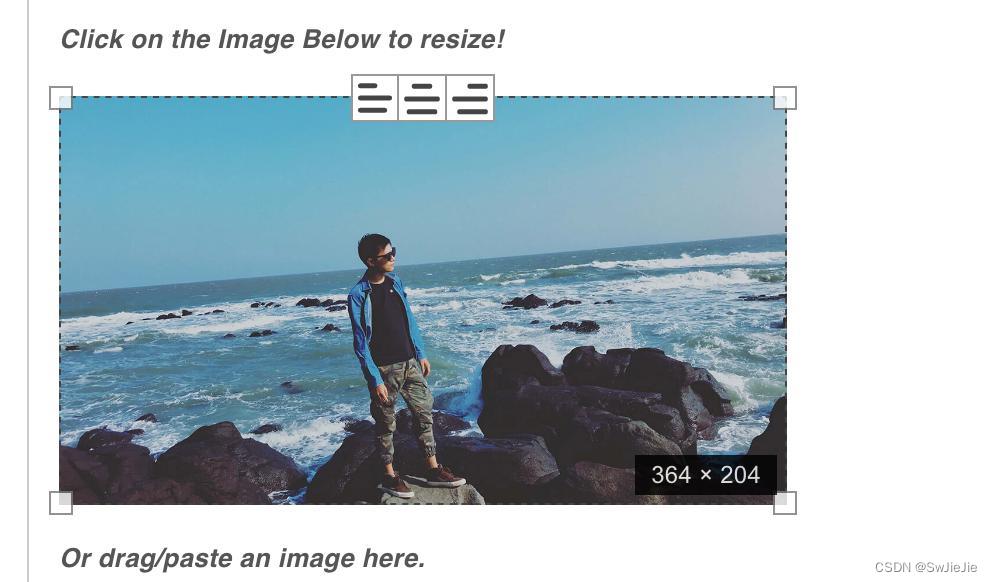
7.自定义toobar样式设计
//在quill中使用
toolbar:
container: toolbarOptions,
handlers:
**report: this.openWorkReport**
// 方法中使用
openWorkReport ()
this.$emit('openWorkReport')
,
// 样式
/* 自定义toobar样式设计 */
/* 工作汇报弹窗 */
.ql-snow.ql-toolbar .ql-formats .ql-report
background: url("../images/meeting/report.png") no-repeat;
background-size: contain;
display: inline-block;
height: 18px;
margin: 3px 5px;
width: 28px;
效果
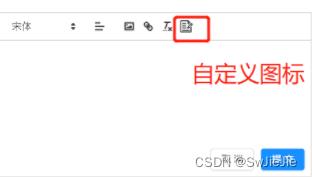
有关视频上传参考:视频上传
vue安装富文本编辑器报错
vue中使用vue-quill-editor富文本编辑器,安装npm install avue-plugin-ueditor --save的时候报错,然后把项目删除了,然后又重新创建了个,然后一直报这个错误,是不是我没有把之前安装vue-quill-editor删除干净的原因吗?请问怎么把vue-quill-editor删除干净!
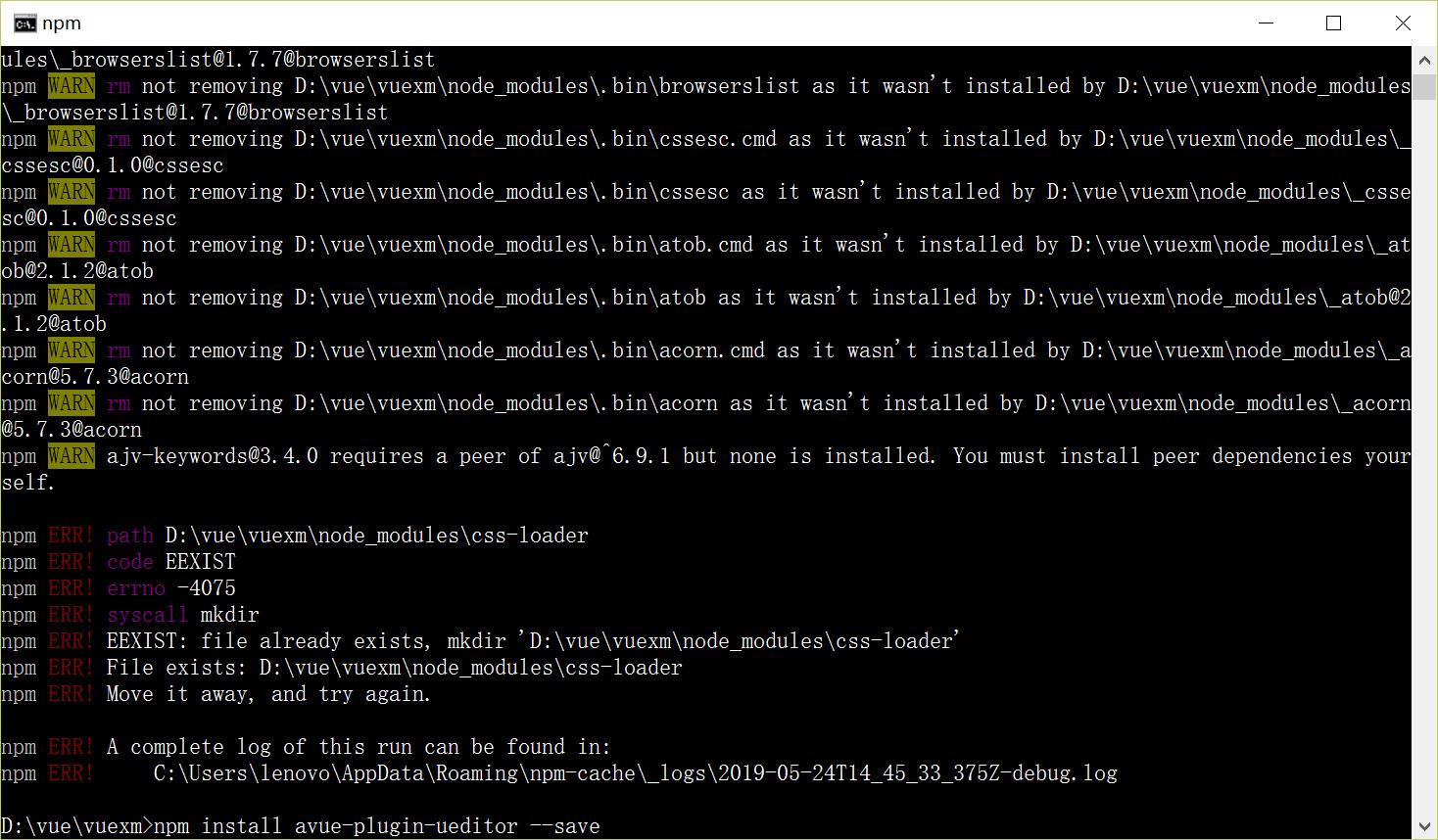
vue中使用vue-quill-editor富文本编辑器,安装npm install avue-plugin-ueditor --save的时候报错
上面这句话什么意思? vue-quill-editor ,但是安装的是 avue-plugin-ueditor??
先看自己安装是否正确吧,
删除的话就是把 node_module 文件夹删除,重新安装依赖
请问怎么解决这个问题?
以上是关于vue使用富文本编辑器vue-quill-editor的主要内容,如果未能解决你的问题,请参考以下文章