自定义搜索组件实现全部功能
Posted 老张在线敲代码
tags:
篇首语:本文由小常识网(cha138.com)小编为大家整理,主要介绍了自定义搜索组件实现全部功能相关的知识,希望对你有一定的参考价值。
详情点击链接查看
如下代码只做记录没讲解
首先在项目的components文件夹的my-search文件中
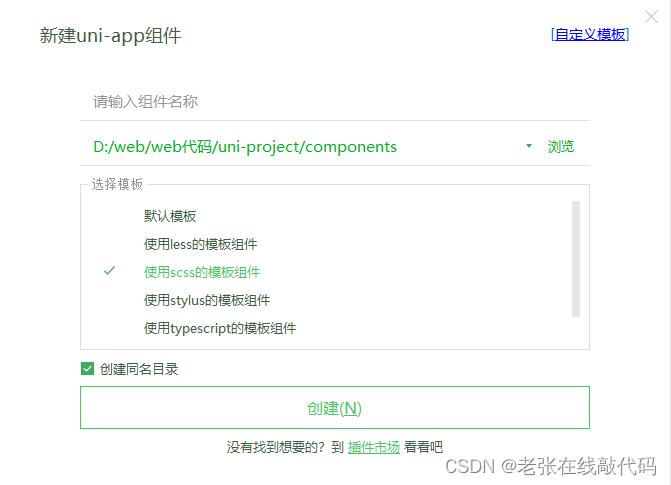
写入代码如下:
<template>
<view class="my-search-container" :style="'background-color': bgcolor">
<view class="my-search-box" :style="'border-radius': radius + 'px'" @click="searchBoxHandler">
<!-- 使用uni-ui的组件 -->
<icon type="search" size="17"></icon>
<text class="placeholder">搜索</text>
</view>
</view>
</template>
<script>
export default
name:"my-search",
data()
return
;
,
props:
// 背景颜色
bgcolor:
type: String,
default: '#C00000'
,
// 圆角尺寸
radius:
type: Number,
// 单位是 px
default: 18
,
methods:
// 点击了模拟的 input 输入框
searchBoxHandler()
// 触发外界通过 @click 绑定的 click 事件处理函数
this.$emit('click')
</script>
<style lang="scss">
.my-search-container
// background-color: #c00000;
height: 50px;
padding: 0 10px;
display: flex;
align-items: center;
.my-search-box
height: 36px;
background-color: #ffffff;
// border-radius: 15px;
width: 100%;
display: flex;
align-items: center;
justify-content: center;
.placeholder
font-size: 15px;
margin-left: 5px;
</style>
效果展示

在pages文件夹中的使用者文件中
<template>
<view>
<!-- 使用自定义的搜索组件 -->
<view class="search-box" >
<!-- 动态传入背景颜色值与圆角值 -->
<mySearch @click="gotoSearch" :bgcolor="'#c00000'" :radius="15"></mySearch>
</view>
<view class="scroll-view-container">
<!-- 左侧的滚动视图区域 -->
<scroll-view class="left-scroll-view" scroll-y :style="height: wh + 'px'">
<block v-for="(item, i) in cateList" :key="i">
<view :class="['left-scroll-view-item', i === active ? 'active' : '']" @click="activeChanged(i)">item.cat_name</view>
</block>
</scroll-view>
<!-- 右侧的滚动视图区域 -->
<!-- 右侧的滚动视图区域 -->
<scroll-view class="right-scroll-view" scroll-y :style="height: wh + 'px'" :scroll-top="scrollTop">
<view class="cate-lv2" v-for="(item2, i2) in cateLevel2" :key="i2">
<view class="cate-lv2-title">/ item2.cat_name /</view>
<!-- 动态渲染三级分类的列表数据 -->
<view class="cate-lv3-list">
<!-- 三级分类 Item 项 -->
<view class="cate-lv3-item" v-for="(item3, i3) in item2.children" :key="i3" @click="gotoGoodsList(item3)">
<!-- 图片 -->
<image :src="item3.cat_icon" mode=""></image>
<!-- 文本 -->
<text>item3.cat_name</text>
</view>
</view>
</view>
</scroll-view>
</view>
</view>
</template>
<script>
import mySearch from "@/components/my-search/my-search.vue"
export default
components:
mySearch
,
data()
return
// 窗口的可用高度 = 屏幕高度 - navigationBar高度 - tabBar 高度
wh: 0,
// 分类数据列表
cateList: [],
// 当前选中项的索引,默认让第一项被选中
active: 0,
// 二级分类列表
cateLevel2: [],
// 滚动条距离顶部的距离
scrollTop: 0
;
,
onLoad()
// 获取当前系统的信息
const sysInfo = uni.getSystemInfoSync()
// 可用高度 = 屏幕高度 - navigationBar高度 - tabBar高度 - 自定义的search组件高度
this.wh = sysInfo.windowHeight - 50
// 调用获取分类列表数据的方法
this.getCateList()
,
methods:
async getCateList()
// 发起请求
const data: res = await uni.$http.get('/api/public/v1/categories')
// 判断是否获取失败
if (res.meta.status !== 200) return uni.$showMsg()
// 转存数据
this.cateList = res.message
// 为二级分类赋值
this.cateLevel2 = res.message[0].children
console.log(this.cateList)
,
// 选中项改变的事件处理函数
activeChanged(i)
this.active = i
// 为二级分类列表重新赋值
this.cateLevel2 = this.cateList[i].children
console.log(this.cateLevel2)
// 让 scrollTop 的值在 0 与 1 之间切换
this.scrollTop = this.scrollTop?0 :1
,
// 点击三级分类项跳转到商品列表页面
gotoGoodsList(item3)
uni.navigateTo(
url: '/subpkg/pages/goods_list/goods_list?cid=' + item3.cat_id
)
,
// 跳转到分包中的搜索页面
gotoSearch()
uni.navigateTo(
url: '/subpkg/pages/search/search'
)
</script>
<style lang="scss">
.scroll-view-container
display: flex;
.left-scroll-view
width: 120px;
.left-scroll-view-item
line-height: 60px;
background-color: #f7f7f7;
text-align: center;
font-size: 12px;
// 激活项的样式
&.active
background-color: #ffffff;
position: relative;
// 渲染激活项左侧的红色指示边线
&::before
content: ' ';
display: block;
width: 3px;
height: 30px;
background-color: #c00000;
position: absolute;
left: 0;
top: 50%;
transform: translateY(-50%);
.cate-lv2-title
font-size: 12px;
font-weight: bold;
text-align: center;
padding: 15px 0;
.cate-lv3-list
display: flex;
flex-wrap: wrap;
.cate-lv3-item
width: 33.33%;
margin-bottom: 10px;
display: flex;
flex-direction: column;
align-items: center;
image
width: 60px;
height: 60px;
text
font-size: 12px;
</style>
效果
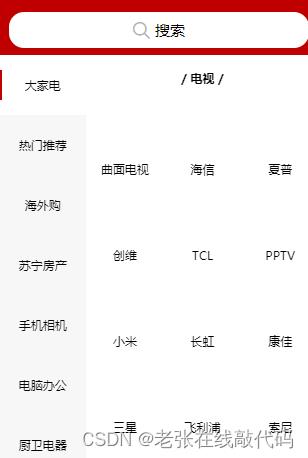
点击搜索跳转到的搜索组件(分包内的search组件)
<template>
<view class="">
<view class="search-box">
<uni-search-bar :focus="true" @input="input" cancelButton="none">
</uni-search-bar>
<!-- 搜索建议列表 -->
</view>
<view class="sugg-list" v-if="searchResults.length !== 0">
<view class="sugg-item" v-for="(item, i) in searchResults" :key="i" @click="gotoDetail(item.goods_id)">
<view class="goods-name">item.goods_name</view>
<uni-icons type="arrowright" size="16"></uni-icons>
</view>
</view>
<!-- 搜索历史 -->
<view class="history-box" v-else>
<!-- 标题区域 -->
<view class="history-title">
<text>搜索历史</text>
<uni-icons type="trash" size="17" @click="cleanHistory"></uni-icons>
</view>
<!-- 列表区域 -->
<view class="history-list">
<uni-tag :text="item" v-for="(item, i) in historys" :key="i" @click="gotoGoodsList(item)">
<text style="margin: 10rpx;border: 1rpx solid #999999;">item</text>
</uni-tag>
</view>
</view>
</view>
</template>
<script>
export default
data()
return
// 延时器的 timerId
timer: null,
// 搜索关键词
kw: '',
// 搜索结果列表
searchResults: [],
// 搜索关键词的历史记录
historyList: ['a', 'app', 'apple']
;
,
onLoad()
this.historyList = JSON.parse(uni.getStorageSync('kw') || '[]')
,
methods:
input(e)
// 清除 timer 对应的延时器
clearTimeout(this.timer)
// 重新启动一个延时器,并把 timerId 赋值给 this.timer
this.timer = setTimeout(() =>
// 如果 500 毫秒内,没有触发新的输入事件,则为搜索关键词赋值
this.kw = e
console.log(this.kw)
this.getSearchList()
, 500)
,
// 根据搜索关键词,搜索商品建议列表
async getSearchList()
// 判断关键词是否为空
if (this.kw === '')
this.searchResults = []
return
// 发起请求,获取搜索建议列表
const data: res = await uni.$http.get('/api/public/v1/goods/qsearch', query: this.kw )
if (res.meta.status !== 200) return uni.$showMsg()
this.searchResults = res.message
console.log(res.message)
if(res.message.length==0)
console.log(111)
uni.showToast(
title:"暂无相关内容",
icon:"none"
)
else
this.saveSearchHistory()
,
gotoDetail(goods_id)
uni.navigateTo(
// 指定详情页面的 URL 地址,并传递 goods_id 参数
url: '/subpkg/pages/goods_detail/goods_detail?goods_id=' + goods_id
)
,
// 保存搜索关键词为历史记录
saveSearchHistory()
const set = new Set(this.historyList)
set.delete(this.kw)
set.add(this.kw)
this.historyList = Array.from(set)
// 调用 uni.setStorageSync(key, value) 将搜索历史记录持久化存储到本地
uni.setStorageSync('kw', JSON.stringify(this.historyList))
,
// 清空搜索历史记录
cleanHistory()
// 清空 data 中保存的搜索历史
this.historyList = []
// 清空本地存储中记录的搜索历史
uni.setStorageSync('kw', '[]')
,
// 点击跳转到商品列表页面
gotoGoodsList(kw)
uni.navigateTo(
url: '/subpkg/pages/goods_list/goods_list?query=' + kw
)
,
computed:
historys()
// 注意:由于数组是引用类型,所以不要直接基于原数组调用 reverse 方法,以免修改原数组中元素的顺序
// 而是应该新建一个内存无关的数组,再进行 reverse 反转
return [...this.historyList].reverse()
</script>
<style lang="scss">
.search-box
position: sticky;
top: 0;
z-index: 999;
background: #c00000;
padding: 10rpx;
align-items: center;
input
height: 36px;
background-color: #ffffff;
border-radius: 15px;
width: 100%;
display: flex;
align-items: center;
justify-content: center;
.placeholder
font-size: 15px;
margin-left: 5px;
.sugg-list
padding: 0 5px;
.sugg-item
font-size: 12px;
padding: 13px 0;
border-bottom: 1px solid #efefef;
display: flex;
align-items: center;
justify-content: space-between;
.goods-name
// 文字不允许换行(单行文本)
white-space: nowrap;
// 溢出部分隐藏
overflow: hidden;
// 文本溢出后,使用 ... 代替
text-overflow: ellipsis;
margin-right: 3px;
.history-box
padding: 0 5px;
.history-title
display: flex;
justify-content: space-between;
align-items: center;
height: 40px;
font-size: 13px;
border-bottom: 1px solid #efefef;
.history-list
display: flex;
flex-wrap: wrap;
.uni-tag
margin-top: 5px;
margin-right: 5px;
</style>
效果
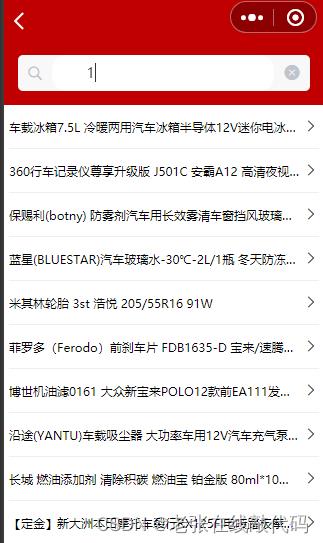
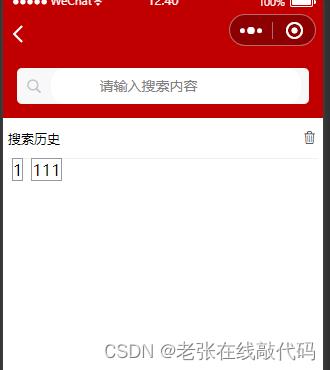
以上是关于自定义搜索组件实现全部功能的主要内容,如果未能解决你的问题,请参考以下文章
Android中ListView字母排序,实现字母挤压效果以及右侧快速选中字母,搜索关键字功能
Android中ListView字母排序,实现字母挤压效果以及右侧快速选中字母,搜索关键字功能
Android中ListView字母排序,实现字母挤压效果以及右侧快速选中字母,搜索关键字功能
使用APICloud AVM多端组件快速实现app中的搜索功能
salesforce lightning零基础学习(十三) 自定义Lookup组件(Single & Multiple)