STM32G070RBT6基于Arduino框架下点灯程序
Posted perseverance52
tags:
篇首语:本文由小常识网(cha138.com)小编为大家整理,主要介绍了STM32G070RBT6基于Arduino框架下点灯程序相关的知识,希望对你有一定的参考价值。
STM32G070RBT6基于Arduino框架下点灯程序
✨说明:Arduino STM32系列开发环境搭建不在本示例范围内。
自制成本不超过10块钱.
通过ST-Link烧录演示
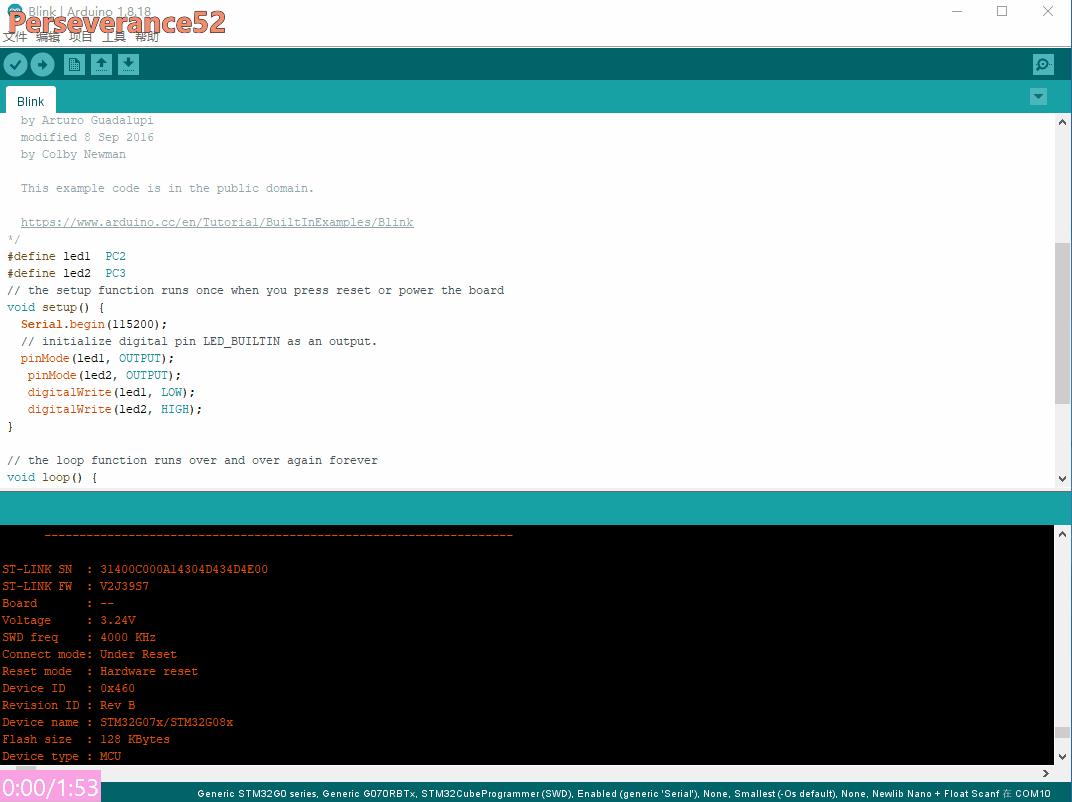
ST-Link下载Arduino IDE设置选项
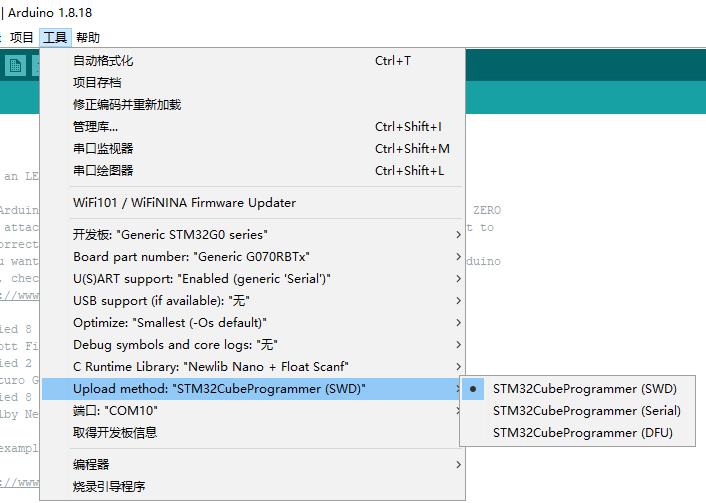
通过串口下载
通过串口下载前提是已经设置好了
nBOOT_SEL和nBoot0默认勾选项去掉。
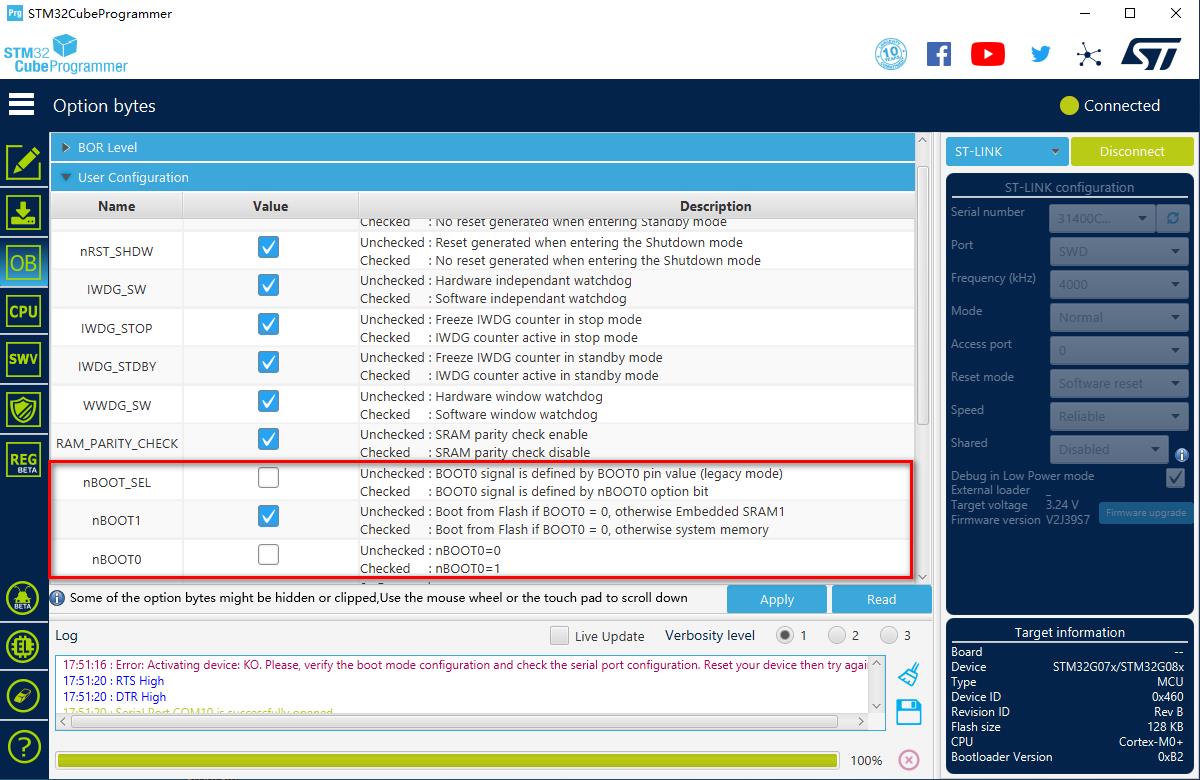
- 需要注意一点的是,通过串口下载有几率会下载失败的情况。需要重新按一下RST复位。
- 串口下载
Arduino IDE设置选项
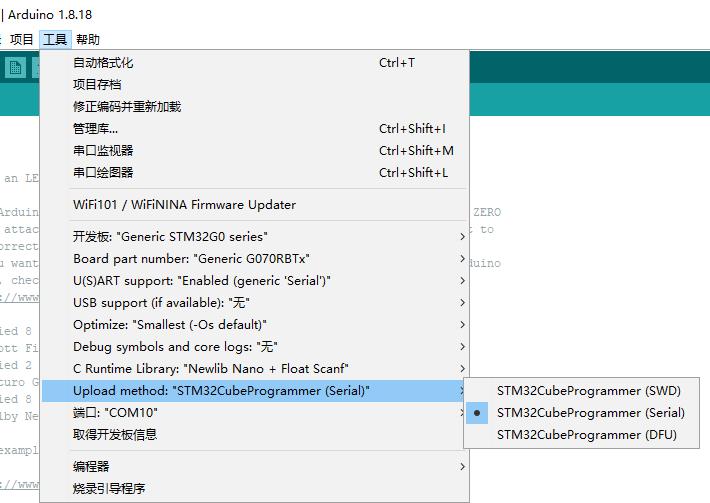
修改串口1引脚
- 缺省的情况下,串口1是定义在PA1和PA0上的。将其修改到PA9和PA10上。
文件位置:
C:\\Users\\Administrator\\AppData\\Local\\Arduino15\\packages\\STMicroelectronics\\hardware\\stm32\\2.3.0\\variants\\STM32G0xx\\G070RBT\\variant_generic.h
// Default pin used for generic 'Serial' instance
// Mandatory for Firmata
#ifndef PIN_SERIAL_RX
#define PIN_SERIAL_RX PA10 //PA1
#endif
#ifndef PIN_SERIAL_TX
#define PIN_SERIAL_TX PA9 //PA0
#endif
引脚映射关系
/*----------------------------------------------------------------------------
* STM32 pins number
*----------------------------------------------------------------------------*/
#define PA0 PIN_A0
#define PA1 PIN_A1
#define PA2 PIN_A2
#define PA3 PIN_A3
#define PA4 PIN_A4
#define PA5 PIN_A5
#define PA6 PIN_A6
#define PA7 PIN_A7
#define PA8 8
#define PA9 9
#define PA10 10
#define PA11 11
#define PA12 12
#define PA13 13
#define PA14 14
#define PA15 15
#define PB0 PIN_A8
#define PB1 PIN_A9
#define PB2 PIN_A10
#define PB3 19
#define PB4 20
#define PB5 21
#define PB6 22
#define PB7 23
#define PB8 24
#define PB9 25
#define PB10 PIN_A11
#define PB11 PIN_A12
#define PB12 PIN_A13
#define PB13 29
#define PB14 30
#define PB15 31
#define PC0 32
#define PC1 33
#define PC2 34
#define PC3 35
#define PC4 PIN_A14
#define PC5 PIN_A15
#define PC6 38
#define PC7 39
#define PC8 40
#define PC9 41
#define PC10 42
#define PC11 43
#define PC12 44
#define PC13 45
#define PC14 46
#define PC15 47
#define PD0 48
#define PD1 49
#define PD2 50
#define PD3 51
#define PD4 52
#define PD5 53
#define PD6 54
#define PD8 55
#define PD9 56
#define PF0 57
#define PF1 58
#define PA9_R 59
#define PA10_R 60
示例程序
/*
Blink
Turns an LED on for one second, then off for one second, repeatedly.
Most Arduinos have an on-board LED you can control. On the UNO, MEGA and ZERO
it is attached to digital pin 13, on MKR1000 on pin 6. LED_BUILTIN is set to
the correct LED pin independent of which board is used.
If you want to know what pin the on-board LED is connected to on your Arduino
model, check the Technical Specs of your board at:
https://www.arduino.cc/en/Main/Products
modified 8 May 2014
by Scott Fitzgerald
modified 2 Sep 2016
by Arturo Guadalupi
modified 8 Sep 2016
by Colby Newman
This example code is in the public domain.
https://www.arduino.cc/en/Tutorial/BuiltInExamples/Blink
*/
#define led1 PC2
#define led2 PC3
// the setup function runs once when you press reset or power the board
void setup()
Serial.begin(115200);
// initialize digital pin LED_BUILTIN as an output.
pinMode(led1, OUTPUT);
pinMode(led2, OUTPUT);
digitalWrite(led1, LOW);
digitalWrite(led2, HIGH);
// the loop function runs over and over again forever
void loop()
digitalWrite(led1, HIGH); // turn the LED on (HIGH is the voltage level)
digitalWrite(led2, LOW);
delay(1000); // wait for a second
Serial.println("Perseverance51");
digitalWrite(led1, LOW); // turn the LED off by making the voltage LOW
digitalWrite(led2, HIGH);
delay(1000); // wait for a second
Serial.println("Arduino STM32G070RBT6");
- 串口打印
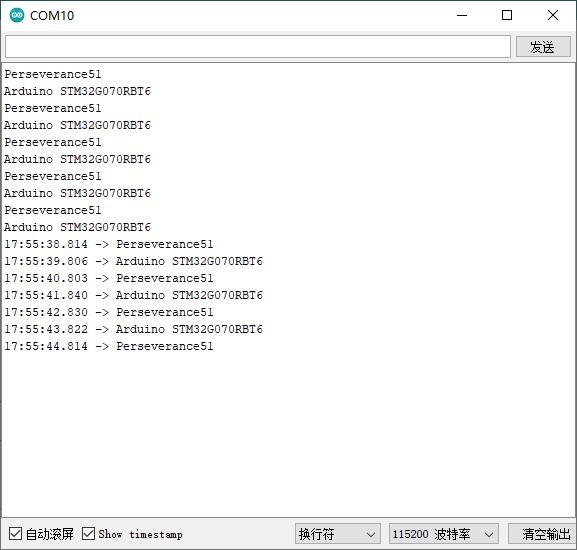
以上是关于STM32G070RBT6基于Arduino框架下点灯程序的主要内容,如果未能解决你的问题,请参考以下文章
STM32G070RBT6基于Arduino框架下串口数据接收使用示例
STM32G070RBT6基于Arduino框架下eeprom使用示例
STM32G070RBT6基于Arduino框架ADC输入电压检测
