小程序自定义弹窗,子组件的按钮受父组件控制
Posted yun382657988
tags:
篇首语:本文由小常识网(cha138.com)小编为大家整理,主要介绍了小程序自定义弹窗,子组件的按钮受父组件控制相关的知识,希望对你有一定的参考价值。
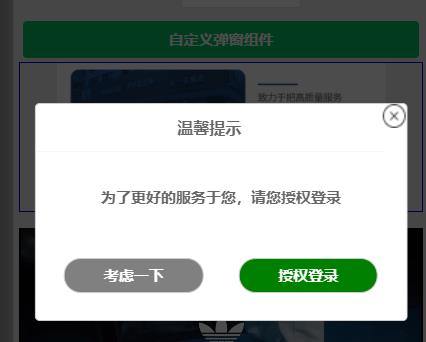
以上为效果图。废话不多说,上代码
1,在components下新建popup组件
popup.js
Component(
options:
multipleSlots: true // 在组件定义时的选项中启用多slot支持
,
/*组件的属性列表*/
properties:
title:
type: String,
value: '标题'
,
// 弹窗内容
content:
type: String,
value: '内容'
,
// 弹窗取消按钮文字
btn_no:
type: String,
value: '取消'
,
// 弹窗确认按钮文字
btn_ok:
type: String,
value: '确定'
,
//是否显示取消按钮
isShowCancel:
type:Boolean,
value:true
,
//是否显示右上角关闭按钮
isShowClose:
type:Boolean,
value:true
,
//应用于某些场景的button的open-type属性
sureButtonType:
type: String,
value: ''
,
//控制弹窗的显示
flag:
type:Boolean,
value:true
,
,
/* 组件的初始数据 */
data:
bgOpacity:0,
wrapAnimate:'wrapAnimate',
popupAnimate:'popupAnimate'
,
/* 组件的方法列表 */
methods:
/* 内部私有方法建议以下划线开头 triggerEvent 用于触发事件 */
_error() //触发取消回调
this.triggerEvent("error")
,
_success() //触发成功回调
this.triggerEvent("success");
)
popup.wxml
<view wx:if="flag" class='container' style=''>
<view bindtap='_error' class='wrap wrapAnimate' style='background:rgba(0,0,0,bgOpacity);'></view>
<view class='popup-container popupAnimate'>
<view class="v_title">
<view class="wx-popup-title">title</view>
<image bindtap='_error' src='../../images/close.gif' mode='widthFix' class='btn-colse' wx:if="isShowClose"></image>
</view>
<view class="wx-popup-con">content</view>
<view class="wx-popup-btn">
<button class="btn-no" bindtap='_error' wx:if="isShowCancel">btn_no</button>
<button class="btn-ok" bindtap='_success' open-type="sureButtonType">btn_ok</button>
</view>
</view>
</view>popup.wxss
.container
font-size: 15px;
color: #666;
font-weight: bold;
z-index: 2;
position: fixed;
width: 100vw;
height: 100vh;
.wrap
position: fixed;
top: 0;
left: 0;
bottom: 0;
right: 0;
.popup-container
position: fixed;
left: 50%;
top: 100%;
width: 90%;
border: 2rpx solid #ccc;
border-radius: 10rpx;
box-sizing: bordre-box;
transform: translate(-50%, -50%);
background: #fff;
opacity: 0;
.wx-popup-title
width: 100%;
padding: 20rpx 0;
text-align: center;
font-size: 30rpx;
border-bottom: 2rpx solid #f6f6f6;
.wx-popup-con
margin: 60rpx 10rpx;
text-align: center;
.wx-popup-btn
display: flex;
justify-content: space-around;
margin-bottom: 20rpx;
margin-left: 20rpx;
margin-right: 20rpx;
align-items: center;
.btn-no
display: flex;
align-items: center;
justify-content: center;
height: 65rpx;
border: 2rpx solid #ccc;
border-radius: 100rpx;
margin: 30rpx;
width: 40% !important;
background: gray;
color: #fff;
.btn-ok
display: flex;
align-items: center;
justify-content: center;
height: 65rpx;
border: 2rpx solid #ccc;
border-radius: 100rpx;
margin: 30rpx;
width: 40% !important;
background: green;
color: #fff;
.v_title
display: flex;
.btn-colse
width: 25px;
height: 25px;
display: flex;
justify-content: flex-end;
.wrapAnimate
animation: wrapAnimate 1s linear forwards
@keyframes wrapAnimate
0%
100%
background: rgba(0, 0, 0, 0.7);
.wrapAnimateOut
animation: wrapAnimateOut 1s 0.2s linear forwards
@keyframes wrapAnimateOut
0%
background: rgba(0, 0, 0, 0.7);
100%
background: rgba(0, 0, 0, 0);
.popupAnimate
animation: popupAnimate 1.2s linear forwards
@keyframes popupAnimate
0%
60%
top: 47%;
opacity: 1;
80%
top: 53%;
opacity: 1;
100%
top: 50%;
opacity: 1;
.popupAnimateOut
animation: popupAnimateOut 1.2s linear forwards
@keyframes popupAnimateOut
0%
top: 50%;
opacity: 1;
20%
top: 47%;
opacity: 1;
100%
2、在需要用到的页面调用
test.js
Page(
/**
* 页面的初始数据
*/
data:
// //弹窗相关
title:'温馨提示',
content:'为了更好的服务于您,请您授权登录',
btn_no:'考虑一下',
btn_ok:'授权登录',
isShowCancel: true,//控制取消按钮的显示
isShowClose: true,//是否显示关闭按钮
sureButtonType: 'getUserInfo',//确定按钮的open-type,用于某些特殊操作,如申请用户登录授权等
isShowFlag: false,//弹窗的显示
,
showDialog()
//获得popup组件
this.popup = this.selectComponent("#popup");
this.setData(
isShowFlag:true
)
,
showPopup()
this.popup.showPopup();
,
//取消事件
_error()
wx.showToast(
title: '你点击了取消',
icon:'none'
)
this.setData(
isShowFlag:false
)
,
//确认事件
_success()
wx.showToast(
title: '你点击了确定',
icon:'none'
)
this.setData(
isShowFlag:false
)
)test.wxml
<button type="primary" bindtap="showDialog"> 自定义弹窗组件</button>
<!-- 弹窗组件 -->
<popup id='popup'
title="title"
content="content"
btn_no="btn_no"
btn_ok="btn_ok"
bind:error="_error"
bind:success="_success"
isShowCancel="isShowCancel"
isShowClose = "isShowClose"
sureButtonType = "sureButtonType"
flag = "isShowFlag"
>
</popup>test.json
"usingComponents":
"popup":"../../components/popup/popup"
以上即是自定义弹窗内容
以上是关于小程序自定义弹窗,子组件的按钮受父组件控制的主要内容,如果未能解决你的问题,请参考以下文章