Kevin Learn QMUI-->QMUIRoundButton
Posted Kevin_小飞象
tags:
篇首语:本文由小常识网(cha138.com)小编为大家整理,主要介绍了Kevin Learn QMUI-->QMUIRoundButton相关的知识,希望对你有一定的参考价值。
简介
对 Button 提供圆角功能,支持以下特性:
- 指定圆角的大小。
- 分别指定不同方向的圆角大小。
- 指定圆角的大小为高度的一半,并跟随高度变化自适应圆角大小。
- 支持分别指定背景色和边框色,指定颜色时支持使用 color 或 ColorStateList。
开始使用
qmui
-
引入库
请确保配置了 JCenter 仓库源,然后直接引用:
implementation"com.qmuiteam:qmui:2.0.0-alpha10"
至此,QMUI 已被引入项目中。 -
配置主题
把项目的 theme 的 parent 指向 QMUI.Compat,至此,QMUI 可以正常工作。
<style name="Theme.QMUIDemo" parent="QMUI.Compat.NoActionBar"></style>
效果图
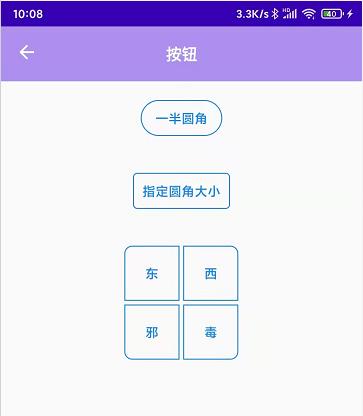
核心代码
1. 布局文件
<?xml version="1.0" encoding="utf-8"?>
<LinearLayout xmlns:android="http://schemas.android.com/apk/res/android"
xmlns:app="http://schemas.android.com/apk/res-auto"
xmlns:tools="http://schemas.android.com/tools"
android:layout_width="match_parent"
android:layout_height="match_parent"
android:orientation="vertical"
tools:context=".ui.QDButtonActivity">
<com.qmuiteam.qmui.widget.QMUITopBar
android:id="@+id/topbar"
android:layout_width="match_parent"
android:layout_height="60dp"
app:qmui_topbar_title_bold="true"
app:qmui_topbar_title_color="@color/white"
android:background="@color/app_color_theme_8"/>
<com.qmuiteam.qmui.widget.roundwidget.QMUIRoundButton
android:layout_width="wrap_content"
android:layout_height="wrap_content"
android:paddingBottom="10dp"
android:paddingLeft="16dp"
android:paddingRight="16dp"
android:paddingTop="10dp"
android:text="一半圆角"
android:layout_margin="20dp"
app:qmui_isRadiusAdjustBounds="true"
android:layout_gravity="center"/>
<com.qmuiteam.qmui.widget.roundwidget.QMUIRoundButton
android:layout_width="wrap_content"
android:layout_height="wrap_content"
android:layout_gravity="center"
android:clickable="true"
android:gravity="center"
android:padding="10dp"
android:layout_margin="20dp"
android:text="指定圆角大小"
app:qmui_radius="4dp"/>
<FrameLayout
android:layout_width="wrap_content"
android:layout_height="wrap_content"
android:layout_margin="20dp"
android:layout_gravity="center">
<com.qmuiteam.qmui.widget.roundwidget.QMUIRoundButton
android:layout_width="60dp"
android:layout_height="60dp"
android:gravity="center"
android:text="东"
app:qmui_radiusTopLeft="8dp"/>
<com.qmuiteam.qmui.widget.roundwidget.QMUIRoundButton
android:layout_width="60dp"
android:layout_height="60dp"
android:layout_marginLeft="64dp"
android:gravity="center"
android:text="西"
app:qmui_radiusTopRight="8dp"/>
<com.qmuiteam.qmui.widget.roundwidget.QMUIRoundButton
android:layout_width="60dp"
android:layout_height="60dp"
android:layout_marginTop="64dp"
android:gravity="center"
android:text="邪"
app:qmui_radiusBottomLeft="8dp"/>
<com.qmuiteam.qmui.widget.roundwidget.QMUIRoundButton
android:layout_width="60dp"
android:layout_height="60dp"
android:layout_marginLeft="64dp"
android:layout_marginTop="64dp"
android:gravity="center"
android:text="毒"
app:qmui_radiusBottomRight="8dp"/>
</FrameLayout>
</LinearLayout>
以上是关于Kevin Learn QMUI-->QMUIRoundButton的主要内容,如果未能解决你的问题,请参考以下文章
Kevin Learn QMUI-->QMUIVerticalTextView
Kevin Learn QMUI--> QMUIEmptyView
Kevin Learn QMUI-->QMUILinkTextView