Android开发笔记(13)——ListFragment
Posted
tags:
篇首语:本文由小常识网(cha138.com)小编为大家整理,主要介绍了Android开发笔记(13)——ListFragment相关的知识,希望对你有一定的参考价值。
转载请注明:http://www.cnblogs.com/igoslly/p/6959108.html
ListFragment
ListFragment是继承于Fragment的类,专门用于包含ListView的布局文件设置。
当然如果你不想了解ListFragment,通过使用普通Fragment进行setAdapter设置亦是可以的,普通ListView设置参见前章:http://www.cnblogs.com/igoslly/p/6947225.html
配置ListFragment通常涉及3个Layout文件:
1、包含Fragment的主Activity Layout:activity_main.xml (可直接静态添加fragment,或设置framelayout动态添加)
2、应用ListFragment的 Layout:history_list.xml
ListFragment的布局默认包含一个listVew,命名为:“@id/android:id” (和普通命名语法不同)
还可另设 TextView 用于无数据时显示,命名为:“@id/android:empty”
3、布局中ListView每个item的设置Layout:history_list_competition.xml
以下我实际应用所写的实例,使用的是动态添加fragment,自定义BaseAdapter的方法。
—— ArrayAdapter & SimpleAdapter的设置更为简单,可参考前章
—— 静态添加fragment的方法,即是一个函数findViewById 和 findViewByTag的区别,也可详见苏白的专栏:http://blog.csdn.net/kakaxi1o1/article/details/29368645
activity_main.xml
<LinearLayout xmlns:android="http://schemas.android.com/apk/res/android" android:layout_width="match_parent" android:layout_height="match_parent" android:orientation="vertical"> <LinearLayout android:layout_width="match_parent" android:layout_height="0dp" android:layout_weight="1" android:id="@+id/history_list" android:orientation="vertical"> </LinearLayout> </LinearLayout>
historyFragment.java
在 onCreateView()中,调用 history_list.xml 作为该ListFragment的布局文件。
fragmentTranscation.replace(R.id.history_list, historyListFragment).commit();
动态添加historyListFragment,并替换原有fragment
public class HistoryFragment extends Fragment { private FragmentManager fragmentManager; public HistoryFragment() { } @Override public View onCreateView(LayoutInflater inflater, ViewGroup container, Bundle savedInstanceState) { View rootView = inflater.inflate(R.layout.history_list, container, false); return rootView; } @Override public void onActivityCreated(Bundle savedInstanceState) { super.onActivityCreated(savedInstanceState); Button competition_selected = (Button) getActivity().findViewById(R.id.history_competition); competition_selected.setOnClickListener(new View.OnClickListener() { @Override public void onClick(View v) { fragmentManager = getFragmentManager(); fragmentTranscation = fragmentManager.beginTransaction(); HistoryListFragment historyListFragment = new HistoryListFragment(); fragmentTranscation.replace(R.id.history_list, historyListFragment).commit(); }} ); } }
history_list.xml
<LinearLayout xmlns:android="http://schemas.android.com/apk/res/android" android:layout_width="match_parent" android:layout_height="match_parent" android:orientation="vertical" android:id="@+id/list_content"> <ListView android:id="@id/android:list" android:layout_width="match_parent" android:layout_height="match_parent" android:padding="8dp"/> <TextView android:id="@id/android:empty" android:layout_width="match_parent" android:layout_height="match_parent" android:text=""/> </LinearLayout>
history_list_competition.xml
设置ListView的每个item的布局格式
<LinearLayout xmlns:android="http://schemas.android.com/apk/res/android" android:layout_width="match_parent" android:layout_height="wrap_content" android:orientation="horizontal"> <LinearLayout android:layout_width="0dp" android:layout_weight="8" android:layout_height="match_parent" android:orientation="vertical"> <TextView android:layout_width="match_parent" android:layout_height="0dp" android:layout_weight="1" android:text="Null" android:textSize="20sp" android:padding="2dp" android:textColor="@color/black" android:id="@+id/list_competition_player"/> <TextView android:layout_width="match_parent" android:layout_height="0dp" android:layout_weight="1" android:text="Null" android:textSize="16sp" android:padding="2dp" android:id="@+id/list_competition_date"/> </LinearLayout> <LinearLayout android:layout_width="0dp" android:layout_weight="3" android:layout_height="match_parent"> <TextView android:layout_width="match_parent" android:layout_height="match_parent" android:text="100" android:gravity="center" android:textSize="24sp" android:textColor="@color/black" android:id="@+id/list_competition_scoreA"/> </LinearLayout> <LinearLayout android:layout_width="0dp" android:layout_weight="1" android:layout_height="match_parent"> <TextView android:layout_width="match_parent" android:layout_height="match_parent" android:text="—" android:gravity="center" android:textSize="28sp"/> </LinearLayout> <LinearLayout android:layout_width="0dp" android:layout_weight="3" android:layout_height="match_parent"> <TextView android:layout_width="match_parent" android:layout_height="match_parent" android:text="100" android:gravity="center" android:textSize="24sp" android:textColor="@color/black" android:id="@+id/list_competition_scoreB"/> </LinearLayout> </LinearLayout>
HistoryListFragment.java
在 onCreate()中,通过setListAdapter() 设置R.layout.history_list_competition。或者使用系统的默认的R.layout.simple_list_item_1;
添加ListView的点击事件;自定义BaseAdapter;
注意! 如需使用本Java代码,请另行添加具体List<Map<String,Object>>值,否则会报错。
public class HistoryListFragment extends ListFragment { private CompetitionListAdapter adapter; private List<Map<String,Object>> competitionlist; // 构造函数 public HistoryListFragment(){} @Override public void onCreate(Bundle savedInstanceState) { super.onCreate(savedInstanceState); competitionlist = new ArrayList<Map<String,Object>>(); adapter = new CompetitionListAdapter(getActivity()); //绑定适配器时,必须通过ListFragment.setListAdapter()接口,而不是ListView.setAdapter()或其它方法 this.setListAdapter(adapter); } // 创建窗口 @Override public View onCreateView(LayoutInflater inflater, ViewGroup container, Bundle savedInstanceState) { return inflater.inflate(R.layout.history_list, container, false); } // 设置点击事件 @Override public void onListItemClick(ListView l, View v, int position, long id) { super.onListItemClick(l, v, position, id); HashMap<String, Object> item =(HashMap<String, Object>) adapter.getItem(position); String scoreA = (String)item.get("scoreA"); String scoreB= (String)item.get("scoreB"); String log = (String)item.get("log"); } // 自定义 CompetitionListAdapter 继承于BaseAdapter public class CompetitionListAdapter extends BaseAdapter { private LayoutInflater mInflater=null; public CompetitionListAdapter(Context context){ this.mInflater=LayoutInflater.from(context); } @Override public int getCount(){ return competitionlist.size(); } @Override public Object getItem(int position){ return competitionlist.get(position); } @Override public long getItemId(int position){ return position; } @Override public View getView(int position, View convertView, ViewGroup parent){ ViewHolder holder = null; if (convertView ==null){ holder = new ViewHolder(); convertView = mInflater.inflate(R.layout.history_list_competition,null); holder.date=(TextView)convertView.findViewById(R.id.list_competition_date); holder.scoreA=(TextView)convertView.findViewById(R.id.list_competition_scoreA); holder.scoreB=(TextView) convertView.findViewById(R.id.list_competition_scoreB); holder.player=(TextView)convertView.findViewById(R.id.list_competition_player); convertView.setTag(holder); }else { holder = (ViewHolder)convertView.getTag(); } holder.date.setText((String)competitionlist.get(position).get("date")); holder.scoreA.setText((String)competitionlist.get(position).get("scoreA")); holder.scoreB.setText((String)competitionlist.get(position).get("scoreB")); holder.player.setText((String)competitionlist.get(position).get("player")); return convertView; } private class ViewHolder{ public TextView date; public TextView player; public TextView scoreB; public TextView scoreA; } } }
总体效果图如下:
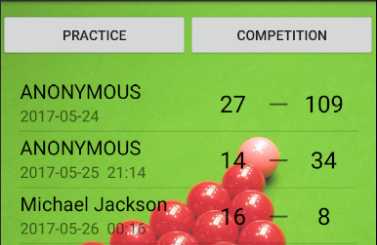
以上是关于Android开发笔记(13)——ListFragment的主要内容,如果未能解决你的问题,请参考以下文章
Android开发之方向传感器的使用? (2011-10-13 20:56:05)转载▼
千里马带你学framework:android 13 WM_SHELL_STARTING_WINDOW相关记录笔记